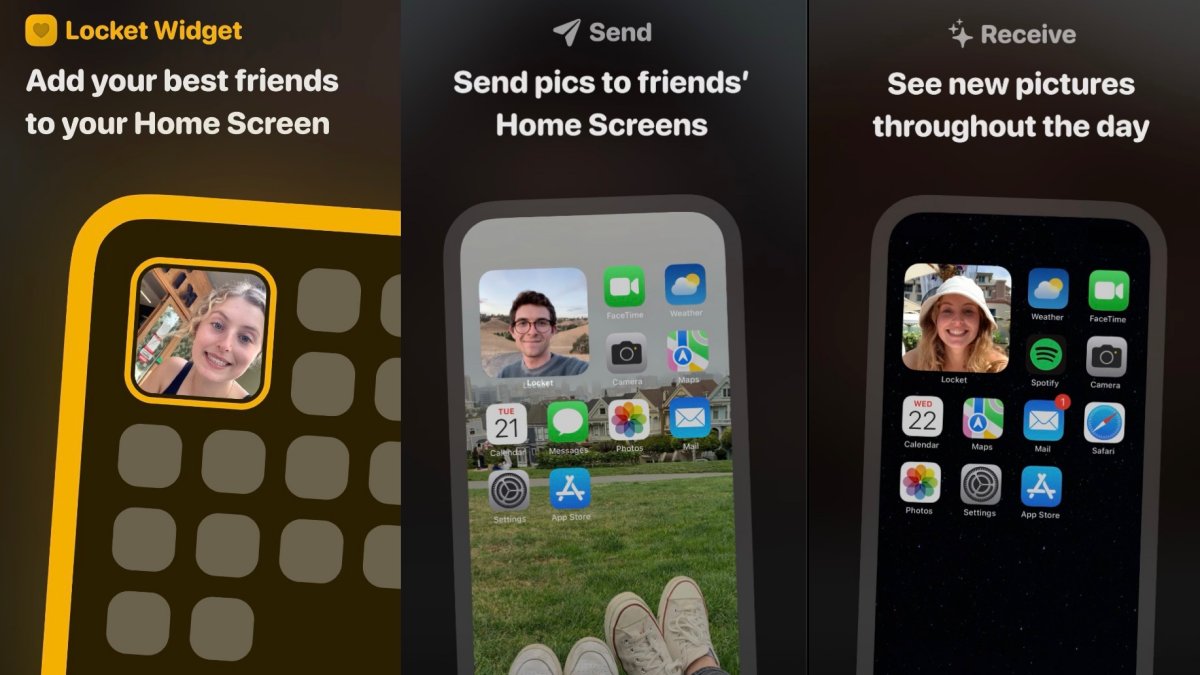
Locket App is an innovative mobile application that revolutionizes the way you share images with your friends. With Locket App, you can now directly send images that will appear on your friend’s iPhone homescreen. Unlike traditional methods of image sharing such as messaging or social media platforms, Locket App provides a unique and personal experience. It allows you to curate and customize images specifically for your friend, making each shared photo a delightful surprise. Let your creativity and imagination run wild as you explore the endless possibilities of Locket App. From heartwarming memories to funny moments, you can now make your friends’ homescreens come alive with personalized images. Say goodbye to mundane image sharing and embrace the future of interactive and engaging communication with Locket App.
Inside This Article
- Overview of Locket App
- How to Install Locket App on Your iPhone
- How to Share Images to Your Friend’s iPhone Homescreen
- Conclusion
- FAQs
Overview of Locket App
Locket App is a revolutionary mobile application that allows you to easily share and personalize images on your friend’s iPhone homescreen. Gone are the days of stagnant and generic backgrounds on your iPhone; with Locket App, you can bring your photos to life and showcase them in a unique and engaging way.
With Locket App, you can choose any image from your camera roll or take a new photo directly within the app. Once you’ve selected the perfect image, you can easily customize it by adding text, filters, and stickers to make it truly your own. Whether it’s a funny meme, a heartfelt quote, or a cherished memory, Locket App allows you to express yourself and share your creativity with your friends.
Sharing images with Locket App is a breeze. Simply select the image you want to share and choose the contact you wish to send it to. Locket App even integrates seamlessly with your iPhone’s contacts, making it easy to select and share images with the people who matter most to you.
Once your friend receives the image, they will have the option to set it as their iPhone homescreen background, replacing the default wallpaper with the image you’ve shared. This creates a personal connection between you and your friend every time they unlock their phone, as they are reminded of the special moment or message you’ve shared.
The flexibility and ease of use of Locket App make it a must-have for anyone who loves to personalize their iPhone homescreen. Whether you want to share a funny meme, a beautiful landscape, or a motivational quote, Locket App gives you the tools to express yourself and make a lasting impression on your friends.
How to Install Locket App on Your iPhone
Installing the Locket app on your iPhone is a quick and easy process that allows you to start sharing images with your friends’ iPhone homescreens in no time. Follow these simple steps to get started:
Step 1: Open the App Store
Unlock your iPhone and locate the App Store icon. It is typically found on your home screen or in the app drawer. Tap on it to open the App Store.
Step 2: Search for Locket
In the App Store, tap on the search icon at the bottom of the screen. This will bring up the search bar. Type “Locket” into the search bar and tap on the search button.
Step 3: Select Locket App
Scroll through the search results until you find the Locket app. It is usually indicated by its distinctive logo. Tap on the Locket app to open its details page.
Step 4: Install Locket
On the Locket app details page, tap on the “Get” or “Install” button to initiate the installation process. You may be prompted to enter your Apple ID and password. Follow the on-screen instructions to complete the installation.
Step 5: Open Locket
Once the installation is complete, locate the Locket app on your iPhone’s home screen. It is typically represented by the Locket logo. Tap on the app to open it.
Step 6: Grant Permissions
When you open the Locket app for the first time, it may request certain permissions such as access to your photo library or notification settings. Grant the app the necessary permissions it needs to function properly.
Step 7: Set Up Locket
Follow the on-screen instructions to set up your Locket app. This may involve creating an account or linking your social media profiles. Provide the requested information and customize your preferences as desired.
And that’s it! You have successfully installed the Locket app on your iPhone. Now you can start sharing images to your friends’ iPhone homescreens and enjoy a fun and interactive way of sharing memories with your loved ones.
How to Share Images to Your Friend’s iPhone Homescreen
If you have ever wanted to surprise your friends with a unique and personalized gift, look no further than the Locket App. This nifty mobile application allows you to share images directly to your friend’s iPhone homescreen, giving them a delightful surprise every time they unlock their device. Gone are the days of sending boring pictures through messaging apps or social media platforms. With Locket, your images will take center stage, capturing your friend’s attention and brightening their day.
Sharing images to your friend’s iPhone homescreen is a simple and straightforward process. Just follow these easy steps:
- First, ensure that both you and your friend have the Locket App installed on your iPhones. The app is available for download on the App Store, so make sure to get it if you haven’t already.
- Once you have the app installed, open it on your iPhone and select the image you want to share. It can be a memorable photograph, a funny meme, or even a motivational quote.
- After choosing the image, tap on the sharing icon located on the top right corner of the screen. This will bring up a menu with various sharing options.
- Select the “Share to Homescreen” option from the menu. Locket will then prompt you to enter the name of your friend.
- Enter your friend’s name and tap on the “Share” button. Locket will automatically send the image to your friend’s iPhone homescreen, creating a visually appealing widget.
- Your friend will receive a notification informing them that they have a new image on their homescreen. When they tap on the notification, Locket will open, revealing the shared image.
It’s important to note that your friend needs to have the Locket App installed and running in the background for the shared image to appear on their homescreen. Additionally, make sure you have the correct spelling of their name for a smooth sharing experience.
Sharing images to your friend’s iPhone homescreen not only adds a personal touch to your interactions but also brings a smile to their face every time they see the image. Whether it’s a cherished memory, a funny moment, or an inspiring quote, Locket App makes sharing special moments even more delightful and memorable.
So why wait? Start using Locket App today and surprise your friends with beautiful images on their iPhone homescreen. Get ready to bring joy and excitement to their day with just a few taps.
Conclusion
The Locket app is revolutionizing the way we share images with our friends. Its innovative feature of allowing users to directly send images to their friend’s iPhone homescreen is a game-changer in the world of mobile communication. Gone are the days of scrolling through endless text messages or social media feeds to find and share a photo. With Locket, you can now instantly send and display images right on your friend’s homescreen, creating a more intimate and personal connection. Whether it’s capturing a special moment or sharing a funny meme, the Locket app offers a convenient and unique way to share images with your loved ones. Give it a try and elevate your image sharing experience to a whole new level.
FAQs
1. How does Locket app work?
Locket app is a unique platform that allows you to share images directly to your friend’s iPhone homescreen. Simply download the app, select the image you want to share, and choose the recipient from your contacts. The image will then appear as a beautiful wallpaper on their homescreen.
2. Is Locket compatible with all iPhone models?
Yes, Locket app is compatible with all iPhone models running on iOS 12 or later. Whether you have the latest iPhone 12 or a previous model, you can enjoy the seamless experience of sharing images to your friends’ homescreens.
3. Are the shared images visible only on the homescreen?
The images shared through Locket app are specifically designed to be displayed as wallpapers on the homescreen. They won’t appear in the photo gallery or any other app on the recipient’s iPhone. This makes for a personalized and intimate sharing experience.
4. Can I send images to multiple recipients simultaneously?
Yes, you can send images to multiple recipients at once using Locket app. Simply select multiple contacts from your address book and choose the images you want to share. Each person will receive the image as a wallpaper on their iPhone homescreen.
5. Is Locket app free to use?
Locket app is available as a free download on the App Store. However, there may be certain premium features or in-app purchases that require payment. You can enjoy the basic functionality of sharing images to your friends’ homescreens without any additional cost.
