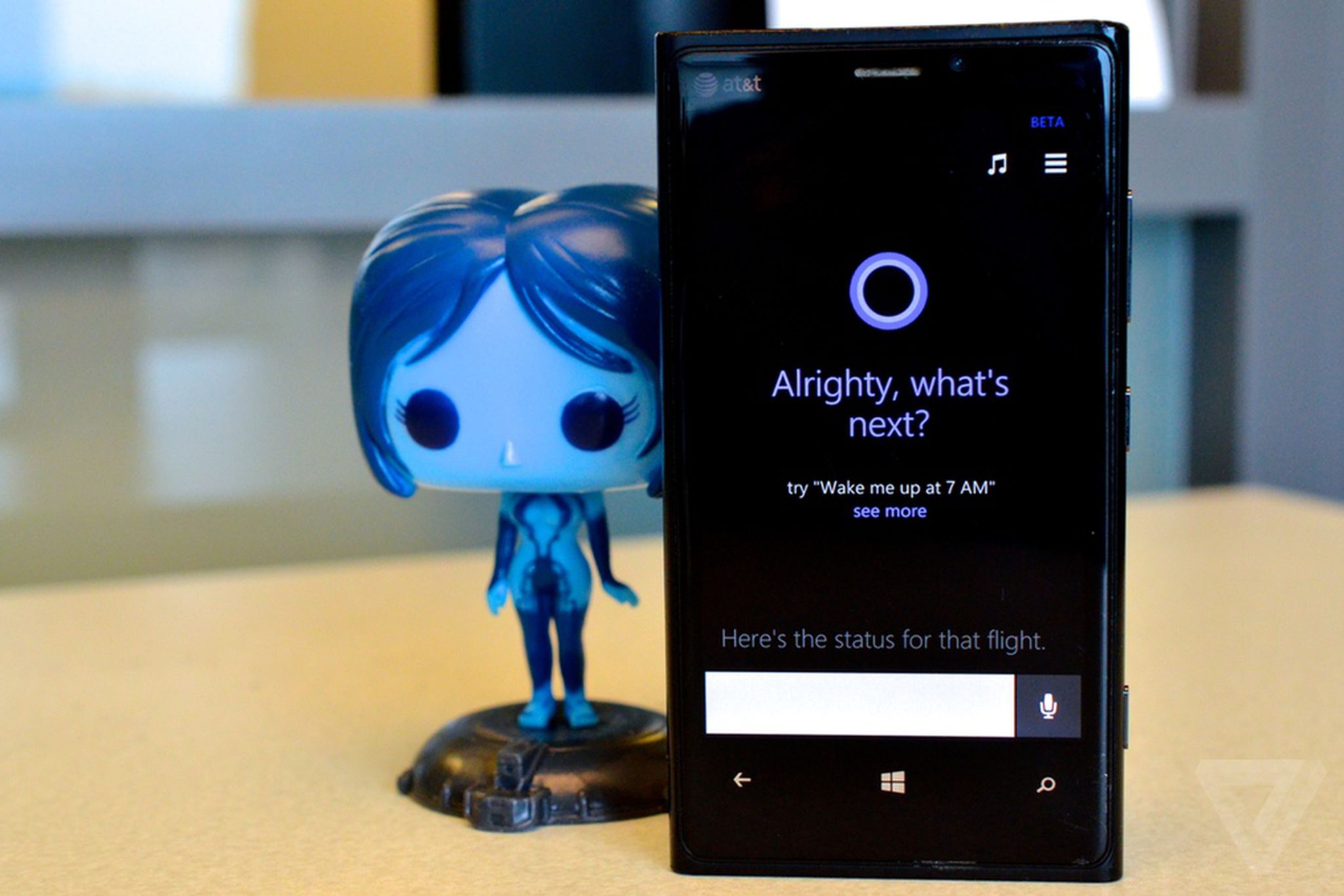
Microsoft’s Cortana, the popular voice assistant that was originally exclusive to Windows devices, has made its way to iOS. After months of anticipation, Cortana has finally entered the beta testing phase on Apple’s mobile platform, bringing its advanced features and capabilities to iPhone and iPad users.
With Cortana now available on iOS, users can enjoy a seamless experience across multiple devices, allowing them to access their personalized information and perform various tasks with just their voice. Whether it’s setting reminders, checking the weather, or getting directions, Cortana is designed to make life easier and more convenient for its users.
This move by Microsoft showcases the company’s commitment to providing a versatile and cross-platform voice assistant that can compete with other popular options like Siri and Google Assistant. In this article, we will explore the features of Cortana on iOS, its benefits, and what sets it apart from its competitors.
Inside This Article
- Overview
- Features of Cortana on iOS
- How to download and set up Cortana on iOS
- Compatibility and device requirements:
- Conclusion
- FAQs
Overview
Microsoft’s Cortana Voice Assistant is making waves in the mobile app world as it officially reaches the beta stage on iOS. Cortana, known for its advanced voice recognition technology and seamless integration with Microsoft services, is now available to iPhone and iPad users, providing them with a convenient and powerful virtual assistant.
With Cortana, iOS users can enjoy a range of features and functionalities designed to simplify their daily tasks and enhance their overall mobile experience. From setting reminders and searching the web to managing calendars and accessing personalized recommendations, Cortana brings the power of Microsoft to the palm of your hand.
As the beta version rolls out on iOS, Microsoft is continuously fine-tuning and improving the performance of Cortana to ensure a smooth user experience. This early release serves as an opportunity for users to test the app and provide valuable feedback, contributing to the ongoing development of this innovative voice assistant.
While Siri, Apple’s own voice assistant, has been the go-to option for iOS users, Cortana offers a fresh alternative with its unique features and seamless integration with Microsoft’s ecosystem. Whether you are a loyal Microsoft user or simply curious about exploring new voice assistant options, Cortana on iOS is worth a try.
Features of Cortana on iOS
Microsoft’s Cortana voice assistant has made its way to iOS, offering users on Apple devices a new virtual assistant to manage their daily tasks and assist with various activities. While Cortana on iOS doesn’t have the same level of integration as on Windows devices, it still comes with a range of features that can enhance the user experience and provide valuable convenience.
One of the main features of Cortana on iOS is its ability to set reminders and alerts. Users can simply tell Cortana to remind them of important tasks, appointments, or deadlines, and the voice assistant will ensure you never forget them. You can even set location-based reminders, so when you arrive at a specific place, Cortana will remind you of any associated tasks or reminders.
Cortana also acts as a personal information manager, seamlessly integrating with your calendar and email accounts. It can help you schedule meetings, send emails, and even suggest potential meeting times based on the availability of participants. By syncing your accounts with Cortana, you can stay organized and on top of your appointments and communication.
Another useful feature of Cortana on iOS is its ability to answer questions and provide information on various topics. Whether you need a quick answer to a trivia question or want to know the latest news, Cortana can provide you with the relevant information in real-time. Its vast knowledge base and integration with Microsoft services allow for comprehensive and accurate responses.
Cortana also brings a personalized touch to iOS devices. By getting to know your preferences and habits, it can offer personalized recommendations, such as news articles, weather updates, and even suggestions for nearby restaurants. This level of customization helps make Cortana a valuable assistant that adapts to your needs and preferences over time.
Furthermore, Cortana can assist with hands-free usage, allowing users to interact with their iOS devices without having to physically touch them. By voice commands, you can make calls, send messages, play music, and even launch apps, all without lifting a finger. This feature is particularly useful for users who want to stay connected while keeping their hands free for other tasks.
Lastly, Cortana on iOS integrates with various third-party apps, extending its functionality beyond the built-in features. With the help of App Integrations, users can connect Cortana to popular apps like Spotify, Skype, and LinkedIn, allowing for seamless interaction and control over these services using voice commands.
How to download and set up Cortana on iOS
If you’re an iOS user and want to experience the convenience of Microsoft’s Cortana voice assistant, you’re in luck! Cortana has recently been released in beta for iOS devices, bringing its intelligent features to the iPhone and iPad. In this article, we’ll guide you through the simple process of downloading and setting up Cortana on your iOS device.
Step 1: Open the App Store on your iOS device. You can access the App Store by tapping on the blue App Store icon.
Step 2: In the search bar at the top of the screen, type “Cortana” and tap on the search button. The Cortana app should be among the top search results.
Step 3: Tap on the Cortana app to open its download page. Here, you will find information about the app and user reviews. Tap on the “Get” button to start the download.
Step 4: Once the app is downloaded, tap on the “Open” button to launch Cortana on your device.
Step 5: Cortana will prompt you to sign in with your Microsoft account. If you already have a Microsoft account, enter your email address and password and tap on the “Sign in” button. If you don’t have a Microsoft account, tap on the “Create one” option and follow the on-screen instructions to set up a new account.
Step 6: After signing in, you will be presented with the Cortana welcome screen. Here, you can choose whether to allow Cortana to access your location, notifications, and other permissions. You can customize these settings according to your preferences.
Step 7: Once you’ve reviewed and adjusted the settings, tap on the “Start” button to begin using Cortana. You can now interact with Cortana using voice commands and access its wide range of features and functionalities.
That’s it! You have successfully downloaded and set up Cortana on your iOS device. Now you can enjoy the benefits of Microsoft’s intelligent voice assistant on your iPhone or iPad.
It’s worth noting that Cortana on iOS may not have the same level of integration with the operating system as it does on Windows devices. However, it still offers a range of useful features such as voice-based reminders, news updates, and personalized recommendations. Give it a try and see how Cortana can enhance your iOS experience!
Compatibility and device requirements:
Before diving into the world of Cortana on iOS, it’s crucial to ensure that your device meets the necessary compatibility requirements. Here’s a breakdown of the key specifications:
1. Operating System: Cortana is compatible with iOS 10.0 or later. Make sure your device is running on the required version to enable seamless integration with the voice assistant.
2. Device Model: Cortana can be installed and used on various iPhone, iPad, and iPod touch models. Whether you have the latest iPhone 12 Pro Max or the older iPhone SE, you can enjoy the benefits of Cortana.
3. Storage Space: Check your device’s available storage before downloading Cortana. Although the app is relatively lightweight, having sufficient storage ensures optimal performance and prevents any issues during installation or usage.
4. Internet Connection: Like any other voice assistant, Cortana relies on an active internet connection to provide accurate results and perform tasks effectively. Whether you’re connected to Wi-Fi or using cellular data, make sure you have a stable and reliable internet connection to maximize Cortana’s capabilities.
5. Language Support: Cortana is available in several languages, including English, Spanish, French, German, Italian, and more. Ensure that your device’s language settings are compatible with the language of your choice to fully utilize Cortana’s features.
By meeting these compatibility and device requirements, you can make the most out of Cortana on iOS. Whether you’re a productivity enthusiast or someone who appreciates the convenience of voice-assisted technology, Cortana is here to simplify your daily tasks and enhance your overall mobile experience.
Conclusion
In conclusion, Microsoft’s Cortana voice assistant entering the beta phase on iOS marks a significant milestone in the world of mobile app technology. With its integration into Apple’s ecosystem, users now have access to a powerful virtual assistant that combines the strengths of both Microsoft and Apple. Cortana’s arrival on iOS opens up a world of possibilities, allowing users to streamline their tasks, get timely reminders, and access a wealth of information through voice commands.
As the beta version of Cortana continues to evolve and improve, we can expect it to become an indispensable tool for iOS users, making everyday tasks more convenient and efficient. Whether it’s setting reminders, sending messages, or searching for information, Cortana’s enhanced capabilities will undoubtedly enhance the user experience across Apple devices. With Microsoft’s commitment to innovation and Apple’s dedication to providing a seamless user experience, the future of mobile app technology has never looked more promising.
FAQs
Q: What is Cortana Voice Assistant?
A: Cortana Voice Assistant is a virtual assistant developed by Microsoft that offers voice-activated features and functions, such as setting reminders, sending messages, making calls, and accessing information, all through natural language commands.
Q: Is Cortana Voice Assistant available on iOS?
A: Yes, Cortana Voice Assistant is now available for iOS devices. Microsoft has released a beta version of Cortana for iOS, allowing iPhone users to enjoy the benefits of this voice-activated assistant.
Q: How does Cortana Voice Assistant differ from Siri?
A: Cortana and Siri are both virtual assistants, but they have different capabilities and integration with their respective platforms. Cortana is deeply integrated with the Windows operating system and Microsoft services, while Siri is tightly integrated with Apple’s iOS and ecosystem. Cortana offers a wider range of features and can provide information and assistance in various areas beyond Apple’s ecosystem.
Q: Can I use Cortana Voice Assistant with other apps on iOS?
A: Yes, Cortana Voice Assistant is designed to work seamlessly with other apps on iOS. You can use Cortana to open and interact with supported third-party apps, such as messaging apps, weather apps, and productivity apps, to perform tasks and access information using voice commands.
Q: How do I set up and use Cortana Voice Assistant on iOS?
A: To start using Cortana on your iPhone, you need to download and install the Cortana app from the App Store. Once installed, open the app and follow the setup process to sign in with your Microsoft account. You’ll need to grant Cortana the necessary permissions to access your device’s features and data. After that, you can start using Cortana by launching the app or using the voice activation phrase “Hey Cortana.”
