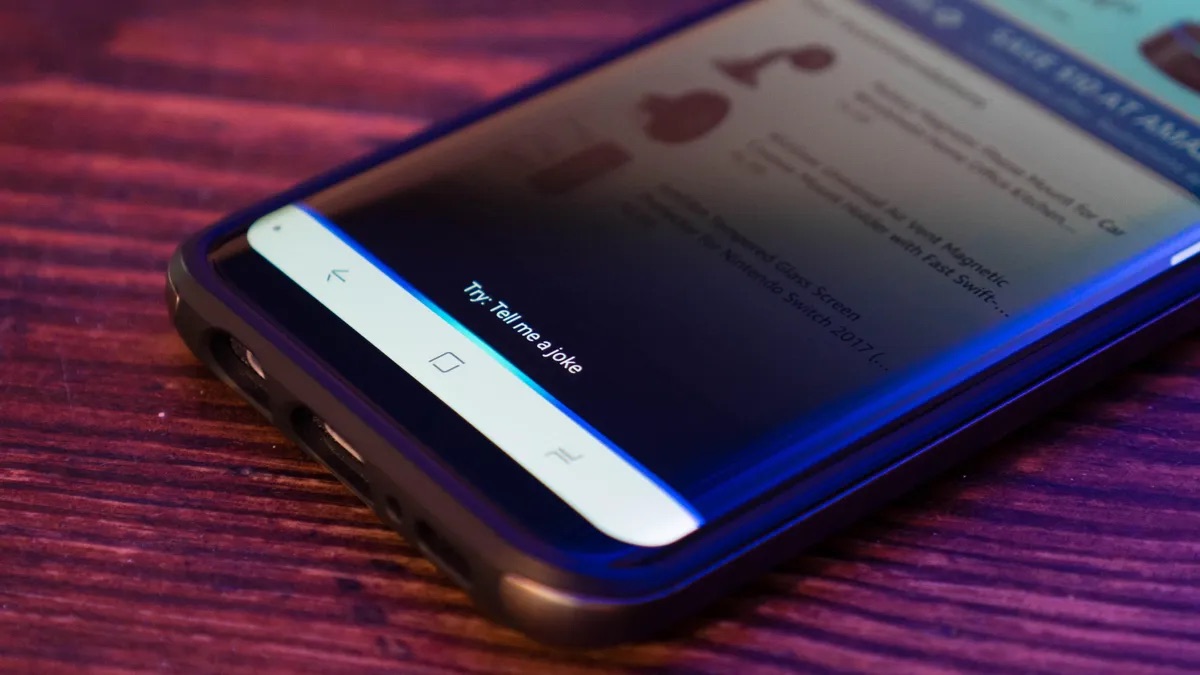
Welcome to our guide on how to turn off Alexa on your Samsung phone. Alexa, the popular voice assistant developed by Amazon, has become an integral part of many households. However, there may be instances when you want to disable Alexa on your Samsung device for personal preferences, privacy concerns, or any other reason. In this comprehensive article, we will walk you through the step-by-step process of turning off Alexa on your Samsung phone. We’ll cover various Samsung models and provide easy-to-follow instructions, ensuring that you can navigate the settings effortlessly. So, if you’re ready to regain control over your Samsung phone and disable Alexa, let’s dive right in!
Inside This Article
- Reasons to Turn Off Alexa on Samsung Phone
- Disabling Alexa on Samsung Phone
- Alternative Voice Assistants for Samsung Phone
- Benefits of Turning Off Alexa on Samsung Phone
- Conclusion
- FAQs
Reasons to Turn Off Alexa on Samsung Phone
There may be several reasons why you would want to turn off Alexa on your Samsung phone. While Alexa is a popular voice assistant that offers a range of features and conveniences, it may not be the right fit for everyone. Here are some of the reasons why you might consider disabling Alexa on your Samsung phone:
Privacy concerns: Alexa is always listening for its wake word, which means it is constantly capturing audio snippets in the background. This can raise privacy concerns for some users who are uncomfortable with having a virtual assistant listening to conversations.
Reduced battery life: With Alexa constantly running, it can consume a significant amount of battery power. If you are concerned about conserving battery life on your Samsung phone, disabling Alexa can help prolong your device’s usage time.
Compatibility issues: While Alexa is compatible with a wide range of smart devices, there may be instances where certain devices or services you use are not fully integrated with Alexa. Disabling Alexa can help you avoid any compatibility issues and ensure a smooth experience with other voice assistants or native Samsung features.
Preference for other voice assistants: Some users simply prefer other voice assistants over Alexa. Whether it’s the functionality, the interface, or personal preference, if you find that another voice assistant better suits your needs, you may choose to disable Alexa on your Samsung phone.
Decrease in accidental activations: Alexa’s wake word can sometimes be mistakenly triggered by environmental sounds or background noise. Turning off Alexa can help prevent accidental activations and the frustration that can come with it.
Reducing distractions: If you find that you are often tempted to use Alexa for non-essential tasks or entertainment, turning it off can help minimize distractions and improve productivity.
These are just a few reasons why you might want to turn off Alexa on your Samsung phone. If any of these reasons resonate with you, continue reading to learn how to disable Alexa on your Samsung phone.
Disabling Alexa on Samsung Phone
For those who prefer not to use the Alexa voice assistant on their Samsung phone, disabling it is a straightforward process. Follow the steps below to turn off Alexa and regain control over your device:
- Open the Settings app on your Samsung phone.
- Scroll down and tap on the “Apps” or “Applications” option.
- Find and select “Alexa” from the list of installed apps.
- On the App Info page, tap on the “Disable” or “Turn off” button.
- You will be prompted with a confirmation message warning you about the consequences of disabling Alexa. Read it carefully and tap “OK” to proceed.
Disabling Alexa will remove it from your Samsung phone’s app drawer and prevent it from running in the background. This means that you won’t have access to Alexa’s features and services, including voice commands and smart home controls.
It’s important to note that disabling Alexa on your Samsung phone doesn’t remove the underlying Amazon Alexa app. Instead, it simply disables the integration between Alexa and your device’s operating system.
If you decide to re-enable Alexa in the future, you can follow the same steps outlined above, but instead of tapping on “Disable” or “Turn off,” you will see the option to “Enable” or “Turn on.”
By disabling Alexa, you have the freedom to explore and experiment with alternative voice assistants available for Samsung phones, providing you with even more options to cater to your personal preferences and needs.
Alternative Voice Assistants for Samsung Phone
While Alexa may be a popular voice assistant, it’s not the only option available for Samsung phone users. If you’re looking for alternative voice assistants that can provide similar functionality, here are a few worth considering:
1. Google Assistant: As a competitor to Alexa, Google Assistant is a powerful voice assistant that comes pre-installed on most Samsung phones. It can answer questions, set reminders, control smart home devices, and perform various tasks with voice commands.
2. Bixby: Developed specifically for Samsung devices, Bixby is an intelligent voice assistant that offers features like voice control, personalized recommendations, and seamless integration with Samsung’s ecosystem. It’s designed to understand natural language and can perform tasks like sending messages, making calls, and even ordering food.
3. Siri: While Siri is primarily associated with Apple devices, Samsung phone users can also utilize this voice assistant if they own other Apple devices like an iPad or Mac. By connecting your Apple devices with your Samsung phone, you can access Siri’s features and ask questions, send messages, and perform tasks across multiple devices.
4. Cortana: Microsoft’s Cortana is another alternative voice assistant that can be used on Samsung phones. With Cortana, you can set reminders, manage your calendar, play music, and even control your Windows devices with voice commands. It offers a range of features and integration options for a seamless experience.
5. Samsung Voice Assistant: In addition to Bixby, Samsung phones also have a built-in voice assistant simply called Samsung Voice Assistant. While it may not have the extensive features of other voice assistants, it can still perform basic functions like making calls, sending texts, and opening apps with voice commands.
When choosing an alternative voice assistant for your Samsung phone, consider your specific needs and preferences. Each voice assistant brings its own set of features and capabilities, so it’s important to find the one that aligns with your requirements.
Benefits of Turning Off Alexa on Samsung Phone
While Alexa can be a helpful voice assistant on your Samsung phone, there may be times when you prefer to turn it off. Here are some benefits of disabling Alexa on your device:
1. Enhanced Privacy: One of the main benefits of turning off Alexa is improved privacy. With concerns about data privacy and security on the rise, disabling Alexa ensures that you have more control over the information you share. By turning off Alexa, you can minimize the chances of unintentionally sharing sensitive data.
2. Longer Battery Life: Alexa, like any other voice assistant, requires processing power and runs in the background, consuming battery life. By disabling Alexa on your Samsung phone, you can extend your device’s battery life. This can be particularly useful if you are traveling or don’t have immediate access to a charger.
3. Resource Optimization: By turning off Alexa, you free up system resources on your Samsung phone. This can lead to improved performance and faster app loading times. If you notice that your device is running slower than usual or if you experience frequent lag, disabling Alexa can help optimize your phone’s overall performance.
4. Reduced Distractions: Voice assistants like Alexa can sometimes interrupt your workflow or cause distractions. By turning off Alexa, you can minimize these interruptions and focus on the task at hand. This is especially helpful if you are working on important assignments or trying to concentrate in a quiet environment.
5. Personalized Experience: Disabling Alexa allows you to explore alternative voice assistants and personalize your Samsung phone experience. You can choose from a variety of options, such as Google Assistant or Bixby, which may better align with your needs and preferences. Switching to a different voice assistant can give you access to new features and capabilities.
6. Flexibility and Choice: Ultimately, turning off Alexa on your Samsung phone gives you the flexibility and choice to customize your device to suit your requirements. Whether you prefer a different voice assistant or simply want to disable specific features, having control over your phone’s settings ensures a tailored experience.
Remember: You can always turn Alexa back on if you change your mind or find that you need its assistance again. The process of enabling Alexa on your Samsung phone is straightforward and can be done at any time.
By understanding the benefits of turning off Alexa on your Samsung phone, you can make an informed decision about whether to keep it enabled or opt for an alternative voice assistant. It is all about finding what suits your privacy, battery life, performance, and personal preferences best.
Conclusion
In conclusion, turning off Alexa on your Samsung phone can be a simple and straightforward process. By following the steps outlined in this article, you can regain your privacy and ensure that your device is not constantly listening or gathering data. Whether you want to disable Alexa temporarily or remove it completely, there are options available to suit your needs.
Remember to customize your settings and review your permissions on a regular basis to stay in control of your device and personal information. While virtual assistants like Alexa can be helpful, it’s important to prioritize your privacy and security. By being proactive and knowing how to turn off Alexa on your Samsung phone, you can enjoy a more private and customized mobile experience.
So, take control of your device and make the necessary adjustments to ensure that your Samsung phone operates exactly as you want it to. With these steps, you can enjoy the benefits and convenience of your device while keeping your privacy intact.
FAQs
1. Can I turn off Alexa on my Samsung phone?
Yes, you can turn off Alexa on your Samsung phone. Samsung devices come with a pre-installed Voice Assistant feature that can be used to control your phone using voice commands. However, if you do not wish to use Alexa or any other voice assistant, you can easily disable it. Simply go to the Settings app on your Samsung phone, navigate to the “Accessibility” section, and disable the Voice Assistant option. This will effectively turn off Alexa on your Samsung phone.
2. Will turning off Alexa affect my phone’s functionality?
No, turning off Alexa will not affect the overall functionality of your Samsung phone. Disabling the voice assistant feature will only prevent Alexa from being triggered and used on your device. You will still be able to use all the other features and functions of your phone as usual.
3. Can I re-enable Alexa if I change my mind?
Yes, you can re-enable Alexa on your Samsung phone if you change your mind. Simply follow the same steps mentioned earlier to access the Accessibility settings on your device. From there, you can enable the Voice Assistant option, which will turn on Alexa or any other voice assistant that is available.
4. Are there any alternatives to Alexa on Samsung phones?
Yes, there are alternative voice assistants available on Samsung phones. Apart from Alexa, Samsung devices also offer their own voice assistant called Bixby. Bixby provides similar features and capabilities as Alexa, allowing you to control various aspects of your phone using voice commands. You can choose to use Bixby instead of Alexa if you prefer.
5. Can I use a different voice assistant on my Samsung phone?
Yes, you can use a different voice assistant on your Samsung phone. While Samsung phones come with pre-installed voice assistants like Bixby, you also have the option to install and use other voice assistant apps from the Google Play Store. Popular alternatives to Alexa and Bixby include Google Assistant and Microsoft’s Cortana.
