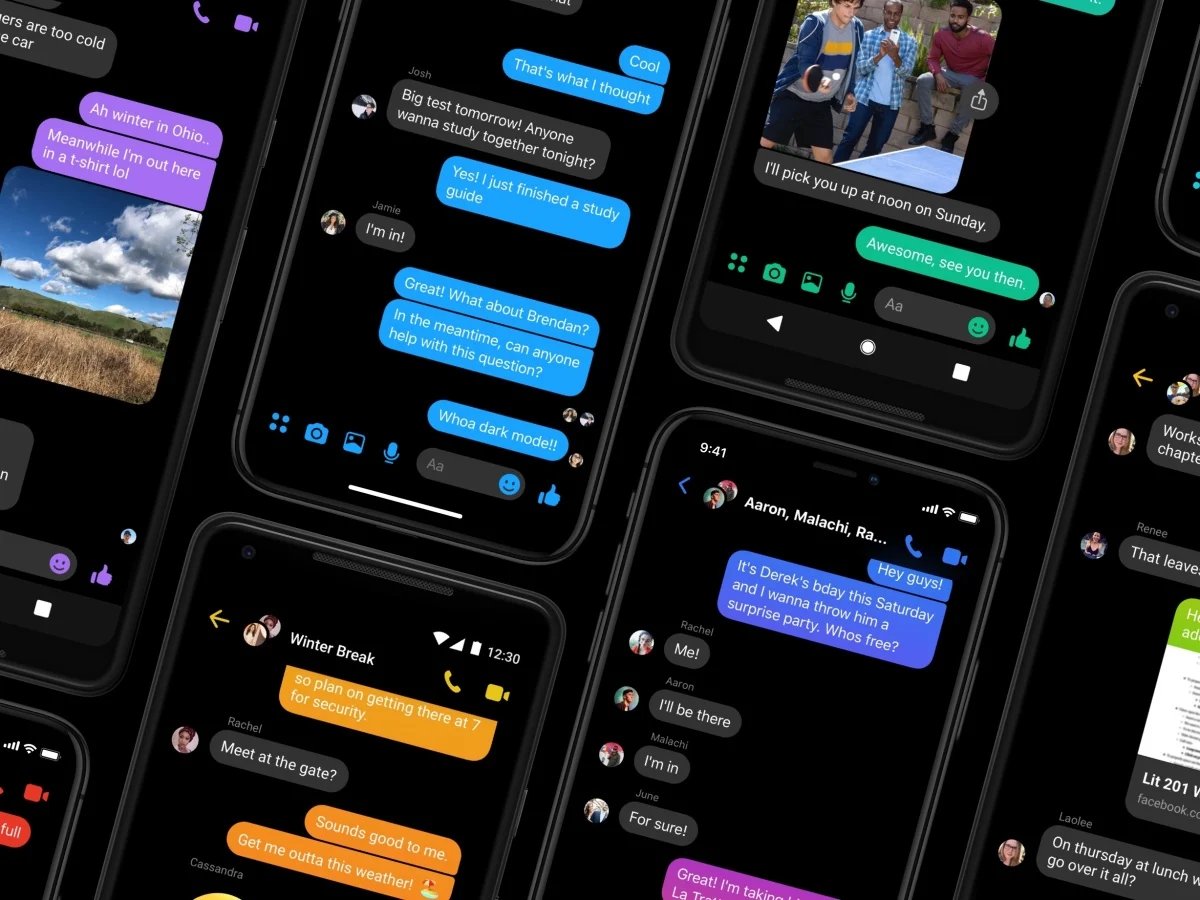
Welcome to our comprehensive guide on the world of mobile apps! In this article, we’re going to dive into the exciting realm of cell phone applications, with a particular focus on three intriguing topics. First, we’ll explore our favorite dark mode shortcut, a feature that has become increasingly popular among smartphone users. We’ll then share some self-timer tips for all the photography enthusiasts out there, helping you capture the perfect shot every time. Finally, we’ll introduce you to an astrology app that goes beyond horoscopes and offers a deep analysis of your life. So, whether you’re a tech-savvy individual looking to enhance your app knowledge or a casual user seeking new tools and insights, keep reading to discover some exciting mobile app possibilities!
Inside This Article
- Our Favorite Dark Mode Shortcut
- Self Timer Tips
- Astrology App That Will Analyze Your Life
- Conclusion
- FAQs
Our Favorite Dark Mode Shortcut
Are you tired of straining your eyes while using your mobile phone in low light? Don’t worry, we have the perfect solution for you – the dark mode feature. Dark mode is a popular trend in recent years that allows you to change the app’s color scheme from the traditional light background to a darker one. Not only does it give your phone a sleek and futuristic look, but it also provides several benefits for your eyes and battery life.
One of our favorite features is the dark mode shortcut, which allows you to quickly enable or disable dark mode with just a few taps. No more going through endless menus to find the option – now it’s just one click away. Depending on the type of phone you have, there are different ways to activate this shortcut.
For iPhone users, simply swipe down from the top right corner of the screen to access the Control Center. From there, press and hold the brightness control until more options appear. Look for the “Dark Mode” icon and tap on it to enable or disable dark mode instantly.
If you’re an Android user, the process may vary depending on the phone manufacturer and version of Android you have. But generally, you can access the quick settings by swiping down from the top of the screen and look for the dark mode toggle. If it’s not readily available, you can add it by editing the quick settings panel.
Now that you know how to access the dark mode shortcut, let’s explore why it’s our favorite feature. First and foremost, dark mode is easier on the eyes, especially during the evening or in dimly lit environments. The dark background reduces eye strain and glare, making it more comfortable to read or browse for an extended period.
Another advantage of dark mode is its impact on battery life. OLED and AMOLED screens, commonly found in modern smartphones, emit light only from the activated pixels. In dark mode, the majority of the pixels remain unlit, resulting in less power consumption and improved battery efficiency. So, not only are you protecting your eyes, but you’re also saving battery life!
Furthermore, the dark mode aesthetic has become increasingly popular among users. It provides a sleek, modern, and sophisticated appearance to your favorite apps. Many popular apps, such as Instagram, Twitter, and WhatsApp, have incorporated dark mode into their interfaces, allowing you to enjoy a visually appealing and consistent experience across different platforms.
To wrap it up, the dark mode shortcut is undoubtedly one of our favorite features. It offers a seamless and convenient way to switch between light and dark modes, providing visual comfort, battery savings, and a trendy aesthetic. So why not give it a try and experience the benefits for yourself? Enable that dark mode and transform your mobile phone experience!
Self Timer Tips
Using the self-timer feature on your smartphone can be a game-changer when it comes to capturing the perfect shot. Whether you’re taking a group photo or trying to capture a stunning landscape, the self-timer can help you achieve steady, shake-free shots without the need for someone else to hold the camera.
Here are some self-timer tips to help you get the most out of this feature:
- Find a stable surface: When setting up your shot, look for a stable surface to place your phone on. This could be a table, a wall, or even a tripod if you have one. A stable surface will help minimize shake and ensure a clear and focused photo.
- Set the timer: Most smartphones have a self-timer option in the camera settings. Set the desired duration for the timer, typically ranging from 2 to 10 seconds. This gives you enough time to get into position and strike a pose before the photo is taken.
- Compose your shot: Take a moment to compose your shot before activating the self-timer. Consider the background, framing, and any specific elements you want to include. This will help you achieve a more visually appealing photo.
- Use the burst mode: Some smartphones offer a burst mode feature, which captures multiple photos in rapid succession. If you’re worried about missing the perfect moment, activate the burst mode along with the self-timer. This way, you’ll have a variety of shots to choose from.
- Experiment with angles and poses: Self-timers give you the freedom to experiment with different angles and poses. Don’t be afraid to get creative and try out various positions and expressions. You might discover some unique and captivating shots that you would have never thought of otherwise.
- Make use of props and accessories: Self-timer shots offer a great opportunity to incorporate props and accessories that enhance your photos. Whether it’s holding a colorful umbrella or wearing a funky hat, adding these elements can add depth and personality to your images.
- Review and retake if necessary: After each self-timer shot, take a few moments to review the photo. If it didn’t turn out as expected, don’t hesitate to retake the shot. Adjust the composition, timing, or any other element that needs improvement until you achieve the desired result.
- Have fun and be patient: Self-timer photography is all about having fun and embracing the process. It may take a few attempts to get the perfect shot, so don’t get discouraged. Enjoy the experience and let your creativity flow.
By following these self-timer tips, you’ll be able to capture stunning photos without the need for a photographer’s assistance. So grab your smartphone, set the self-timer, and unleash your inner photographer!
Astrology App That Will Analyze Your Life
Are you curious about what your future holds? Do you find yourself constantly seeking guidance and insight into your personal and professional life? If so, then you need to check out the latest astrology app that will analyze your life like never before!
This cutting-edge app takes the ancient practice of astrology and combines it with modern technology to provide you with a comprehensive analysis of different aspects of your life. From love and relationships to career and financial prospects, this app covers it all.
With just a few taps on your smartphone, you will gain access to personalized horoscopes that are tailored to your unique birth chart. Whether you’re an Aries, Cancer, or Virgo, this app will provide you with accurate predictions and valuable insights.
Not only does this astrology app analyze your zodiac sign, but it also takes into account the various planetary positions at the time of your birth. This allows it to provide you with a more detailed and accurate reading of your life’s trajectory.
One of the standout features of this app is its ability to analyze compatibility in relationships. Whether you’re in a committed partnership or seeking one, this app will give you a detailed analysis of your compatibility with your romantic interests. Say goodbye to uncertainty and confusion, and hello to a deeper understanding of your relationships.
In addition to love and relationships, this app also delves into your career and financial prospects. It provides insights into your strengths, weaknesses, and opportunities in the professional sphere. Furthermore, it offers advice on how to enhance your financial well-being and make the most of your resources.
What sets this app apart is its user-friendly interface and intuitive design. You don’t need to have any prior knowledge of astrology to navigate through the app and understand the analyses. It presents the information in a clear and concise manner, making it accessible to all users.
Whether you’re a skeptic or a firm believer in astrology, this app is worth a try. It provides a fun and insightful way to gain a deeper understanding of yourself and your life’s journey. So why wait? Download the astrology app that will analyze your life today and unlock the secrets of your future!
Conclusion
In conclusion, dark mode shortcuts, self-timer tips, and astrology apps have become increasingly popular in the world of mobile technology. The desire for a more personalized and convenient user experience has driven the demand for these features and functionalities. With dark mode shortcuts, users can quickly switch to a darker color scheme, reducing eye strain and improving battery life. Self-timer tips provide users with greater control over their photography, enabling them to capture the perfect shot. Astrology apps offer in-depth analysis of one’s life, providing insights and guidance. As the mobile app industry continues to evolve, it is important for developers to meet the demands of users by offering innovative features that enhance their overall mobile experience. So why not dive into the world of dark mode shortcuts, self-timer tips, and astrology apps today?
FAQs
1. How do I enable Dark Mode on my cell phone?
Dark Mode is a popular feature that reduces eye strain and conserves battery life on cell phones. To enable Dark Mode on your device, go to the Settings menu and look for the Display or Appearance option. Within that menu, you should find an option to enable Dark Mode or a similar setting. Simply toggle the switch to activate Dark Mode and enjoy a more visually comfortable experience on your cell phone.
2. Can I set a self-timer for taking photos on my cell phone?
Yes, most cell phones offer a self-timer feature that allows you to delay the capture of a photo after pressing the shutter button. This feature comes in handy when you want to take a group photo, including yourself, or when you need a few seconds to strike a pose. To access the self-timer function, open your camera app and look for a timer icon or a similar option. Select the desired delay, position your phone, and get ready for the perfect shot!
3. Are there any good astrology apps that can analyze my life?
Yes, there are several astrology apps available that can provide insights into different aspects of your life. One popular app is XYZ Astrology: Life Analyzer. This app combines the power of astrology with advanced algorithms to analyze your birth chart and provide personalized predictions and advice. You can learn about your personality traits, love compatibility, career prospects, and much more. XYZ Astrology has received positive reviews for its accuracy, user-friendly interface, and in-depth analyses.
4. Can I customize the shortcuts on my cell phone?
Depending on your cell phone’s operating system, you may have the ability to customize shortcuts for quicker access to your favorite features or apps. For example, on Android devices, you can use third-party launchers or apps like Nova Launcher to create custom gestures or assign actions to specific buttons. On iOS devices, you can use the Shortcuts app to create personalized automated tasks and assign them to specific gestures or voice commands. Check your device’s settings or app store for available options to customize shortcuts and make your cell phone experience more efficient.
5. Is it possible to change the default apps on my cell phone?
Yes, many cell phones allow you to change the default apps for various functions. For example, you can set a different default web browser, messaging app, or email client. To change default apps, go to your device’s Settings menu and look for the Apps or Applications section. Within that menu, locate the current default app you wish to change and select a new app from the available options. Once set, your cell phone will use the newly selected app as the default for the chosen function.
