There are a number of reasons why you’d want to remove the background of a photo. Maybe you need a headshot, and you don’t have a white enough background for it. Or maybe you’re making a product shot, a poster, or a card. Whatever the reason, images with transparent or plain backgrounds are always useful in graphic design. They give you the freedom to experiment with a variety of elements so that your design will accurately represent your brand or approach. And for that, you’ll need a trusty background remover.
With the myriad of apps available for download, it’s easier now more than ever to remove backgrounds and edit photos on your mobile phone. There are tons of background remover apps out there, but we’ve picked out the ten best ones for you.
Also Read: How to Blur Background Using Lightroom
Best Photo Background Remover Apps
Without further ado, here are the ten best photo background remover apps you can download to your phone today. Some of these apps are all-around graphic design/photo editing apps, and some apps are solely dedicated to removing backgrounds of photos.
1. Canva
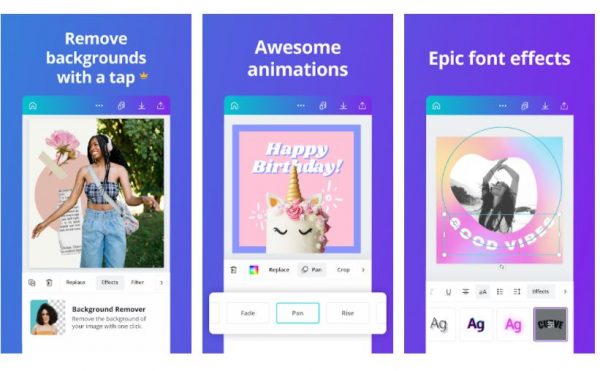
Canva has long been the go-to app for all things graphic design, but did you know that they have a background remover tool as well? It’s a smart feature, and it’s incredibly easy to use. There’s no need to add layers or do anything complex. Simply upload a photo or choose from Canva’s image library. Then, tap on the Effects button in the toolbar, which you’ll find at the bottom of your screen. After selecting Effects, you’ll see the Background Remover tool; simply tap on it, and just like that, your photo’s background will disappear. After that, you can add color, shapes, and other elements to make your design pop, or you can also keep the background plain if you prefer. If you want the background to be transparent, simply save the image as a PNG file.
Canva’s background remover is only available on Canva Pro, which costs $12.99 a month or $119.99 a year. If you want to try this tool along with many other Pro tools, you can get a 30-day free trial of Canva Pro.
2. Crello
Crello has a background remover feature as well, but just like Canva, it’s only available when you get a premium subscription, which is $9.99 a month. With this app, you can remove the background of any image in seconds and with just a few taps. All you have to do is select an image by either uploading your own or choosing from Crello’s library. Then, tap on Remove Background from the toolbar at the bottom, and you’re all set! From there, you can add whatever you want to your new background; Crello has ready-made patterns and thousands of photos and elements for you to play around with. Or, you can just keep it plain and simple. When saving your file, select PNG if you want a transparent background or JPG if you want the background to be a solid color.
3. PhotoRoom
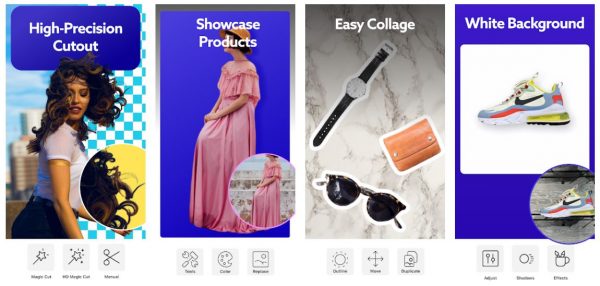
Much like Crello and Canva, PhotoRoom is an all-in-one app for graphic design that has a handy background remover feature. But unlike the other two, you won’t need a subscription to be able to use the feature.
Removing the background from an image is super simple with PhotoRoom. Just tap on the upload button, select an image, and the app will automatically remove the background for you. For less intricate subjects, say a single flower on a simple background, the image is usually good to go after the automatic background removal. The more complex subjects are usually the ones that need refining. After the background and the foreground have been separated, you can either download the new image right away or add more elements to it within the app.
4. Pixomatic
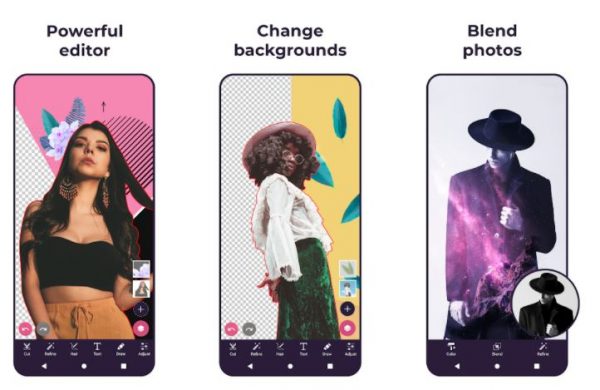
Unlike the first three apps mentioned in this list, Pixomatic is first and foremost a background remover app. For basic background removal, what you’ll need is the Cut tool. Once you have a photo you want to work with, tap on the Cut tool from the toolbar, create a cutout of your subject, and select the checkmark at the top right to apply the edit. You’ll need to zoom in and tweak the cut a bit to make it more precise, but it’ll only take a few taps and swipes. Then, you’re free to design the background however you want.
If you’re cutting out a subject that has wavy and curly hair, which can prove to be quite tricky, the Hair tool is your best friend. This feature makes it so much easier to seamlessly cut out your subject from the background. To use the hair tool, draw an outline around your subject, tap on the Hair tool, and swipe over the parts that were removed along with the background.
With Pixomatic, you get three free trial cuts. After that, you’ll have to upgrade to Pixomatic Pro, which is $3.99 a month or $29.99 a year, to keep using the Cut tool and to access other Pro features.
5. Background Eraser – Remove Background

InShot’s Background Eraser is another app that’s dedicated to background removal, and the good news is that it’s totally free. That’s right — you can remove backgrounds as many times as you want, and you won’t ever hit a paywall.
Background Eraser has an AI Auto Mode that makes removing backgrounds so much easier. This feature recognizes any subject in the foreground — be it a person, animal, or object — and cuts it out from the background automatically. After the AI has removed the background for you, you can go back in to tweak the edit. Tap the minus icon to remove parts of the background that the AI tool might have missed or the plus icon to add back in parts that were removed. You can also adjust the eraser’s offset degree to make more precise edits.
Besides the AI background remover, the app also has a Manual Mode labeled “Cutout.” With this mode on, you’ll be the one to draw an outline around the subject you’re keeping. This is useful if you want to have more control over what you’re cutting out. Just like with AI Auto Mode, Manual Mode also lets you tweak the edit using the plus and minus icons.
6. FocoDesign
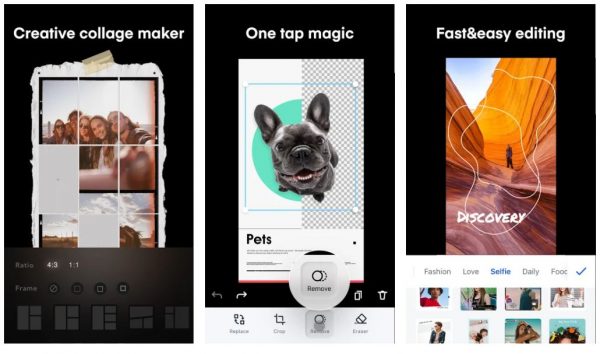
FocoDesign is another great tool you can use if you’re looking for a background remover. It’s totally free, straightforward, and incredibly easy to use. Just tap on the Remove icon on the homepage, select an image to edit, and the app will automatically remove the background for you. You’ll have to wait a while for the app to process your image, though. If the background remover missed a spot, you can go back in with the Erase tool to remove it yourself. If it removed a part of the subject, you can use the Restore tool to remedy that. Once you’re done removing the background, you can now use the app to create your own designs using the image.
7. PicMonkey
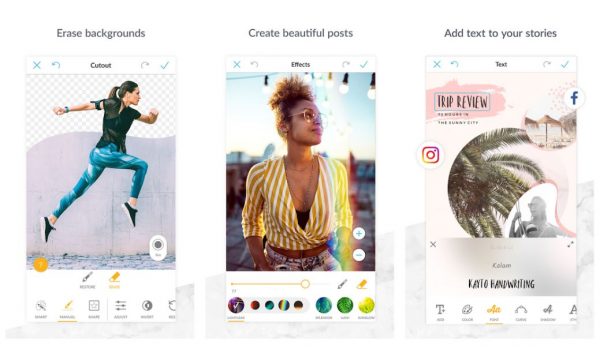
Another app you can use for removing backgrounds is PicMonkey. To remove backgrounds with this app, you’ll need to use the Cutout tool, which offers three ways to erase the backgrounds of your pictures. The first is Smart Cutout, which is the quickest to use out of the three. You can just swipe your finger across the general area you want to remove — it doesn’t have to be precise — and PicMonkey will remove the background for you. Of course, the app won’t be able to do it flawlessly. You’ll still need to fine-tune the cutout with the Restore and Erase tools.
If you want more control over what’s removed, you can go for Manual Cutout. Simply drag your finger across the areas you want to remove, and the app will remove those exact parts. PicMonkey also has a Shape Cutout option, which functions as a cookie-cutter, but for pictures. With this tool, you can place the shape over the area you want to keep, and everything outside of it will be removed. You can adjust the size of the shape if you want.
8. PicsArt
PicsArt is incredibly user-friendly and works so well as a background remover. The app utilizes AI, so it can easily identify the background and remove it for you within seconds. Just upload a photo or choose an image from the app’s library, and select Cutout from the toolbar. Then, you can choose one of two options: Select, which is the automatic cutout mode, or Outline, which is the manual cutout mode. Once you’ve chosen a tool, drag your finger across the area you want to remove, fine-tuning as you go along. Afterward, tap on the arrow on the top right corner to apply the edit. Now, you have your new image! You can use the app to add more elements and make further edits to the photo.
9. TouchRetouch
TouchRetouch is another useful app to remove the backgrounds of images. However, it doesn’t have a free version, and you’ll have to pay a one-time fee of $2 to use the app.
With this app, you can remove whatever you want from a photo, whether it be power lines, blemishes, photobombers, or the entire background. Removing the background of a photo with TouchRetouch is super simple. Just mark the area that you want to remove (no need to be precise), and the app will remove that entire area for you. To help with precision, you can switch between three sizes of removers: thin, medium, or thick.
10. Snapseed
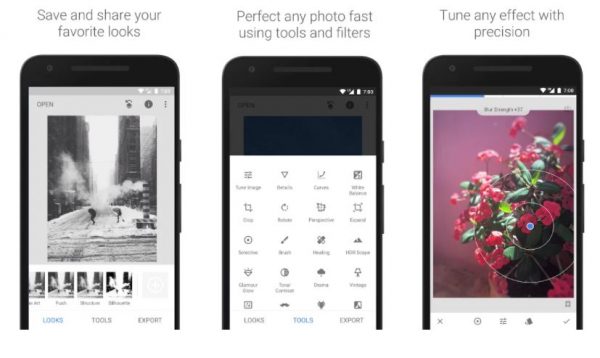
If you already have Snapseed downloaded on your phone, you’ll be delighted to know that you can remove the background of an image with the app as well. But unlike the other apps we’ve covered here, Snapseed doesn’t really have one dedicated background remover tool. Rather, you can use different tools to get the work done.
One such tool you can use is Dodge and Burn. You can access these on the Brush tools by tapping on Tools at the bottom of the screen. Next, make sure that the brush intensity is set to 10, and simply move your finger across the background to erase it. Tap on the eye icon so you can see which areas you’ve already covered. Once you’re done, tap on the check-in at the bottom right corner to save changes.
You can also remove the background through Snapseed by using the Healing tool and adjusting the brightness. First, get rid of distractions from the photo using the Healing tool. After that, tap on the Selective tool from the Tools menu, and select the background. Use two fingers to adjust the size of the focus area, as you would with zooming in and out. Then, swipe all the way to the left to make the background black or to the right to make the background white.
Some Online Instant Background Remover Tools
If you don’t have much space left on your phone for a background remover app, your next best option is an online instant background remover. There are tons of websites out there that are made specifically for this purpose, and they’re fairly easy to navigate. Here are some of the best and most user-friendly background remover sites you can use.
1. Adobe Photoshop Express
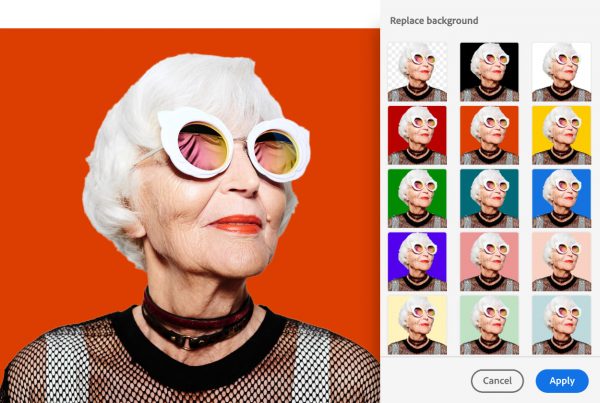
You don’t need to be adept at Photoshop at all to be able to use Adobe Photoshop Express. Plus, it’s free, and it’s an easy-to-use background remover.
To use this tool, upload a JPG or PNG image by selecting the Upload file button, or select one of the site’s sample images. Then, you’ll be asked to sign in using your Adobe account. If you don’t have one, simply register (don’t worry, it’s free). Upon signing in, you’ll see that the background of the image has been removed and has been replaced with a transparent layer. You can keep the background transparent or choose a solid color to fill it in.
2. Social Book
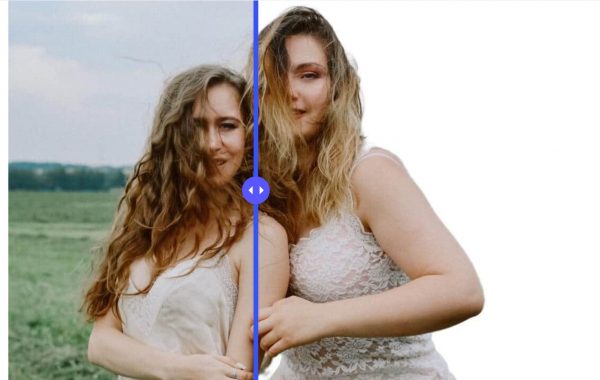
Social Book is another online instant background remover you can use for free. It’s particularly useful for cutting out people from the background of images. However, if you want to cut an object out of its background, Social Book might not do as good a job.
To start, upload the image that you want to use. If you haven’t saved it on your computer, you can enter its URL instead. After a few seconds, the background of the photo will be completely removed, and your new image will be ready for download.
3. Remove.bg
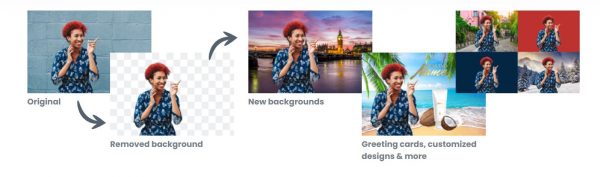
Remove.bg also removes backgrounds of images almost instantly. All you have to do is upload the photo you want to edit, and within seconds, you have a new image with a transparent background, which you can download as is.
What makes this online background remover stand out is that it gives you the option to fine-tune the edit by erasing and restoring parts. Plus, you can choose from Remove.bg’s ready-made patterns and solid colors to replace the background.
4. Removal.ai
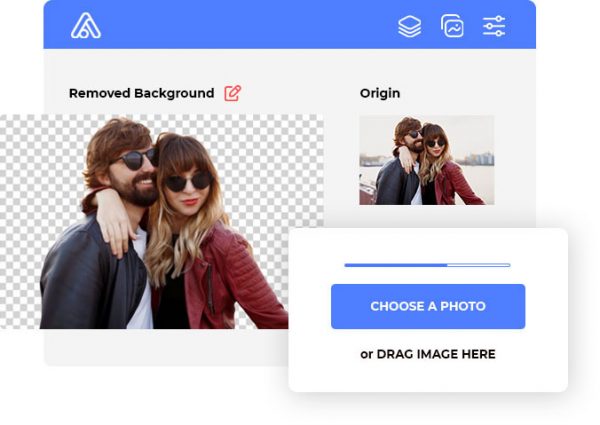
Another instant background remover you can try out is Removal.ai. Like most of the other tools on this list, it makes use of AI, so you’re guaranteed a precise cut. To use the site, select a photo to edit by either browsing through your files or dragging and dropping the image to the site. Then, wait a few seconds, and the background will be removed from the picture. If you want, you can make further edits to your new image. You can erase areas that the AI background remover might’ve missed, change the dimensions of the image, and replace the background with a solid color or another image.
5. PhotoScissors

Last on the list is PhotoScissors, which does a great job as a background remover as well. It’s a pretty straightforward tool and has a user-friendly interface. Simply upload or drag and drop the image you want to use. With this site, you can use JPG, PNG, or WebP file formats. After a few seconds, it’ll show you the result of the background removal. You can go ahead and download the image or use PhotoScissors’ tools to refine the cut.
Final Thoughts
An image with a plain or transparent background is incredibly useful not only for graphic design but for business and other uses as well. There are a lot of background eraser apps available in app stores. However, if you don’t have space for one on your phone, you can opt for an online background remover instead, which works just as fine. We hope that this guide helped you decide on a background remover tool that works best for you. Are there other background eraser apps you love using? Let us know in the comments!
