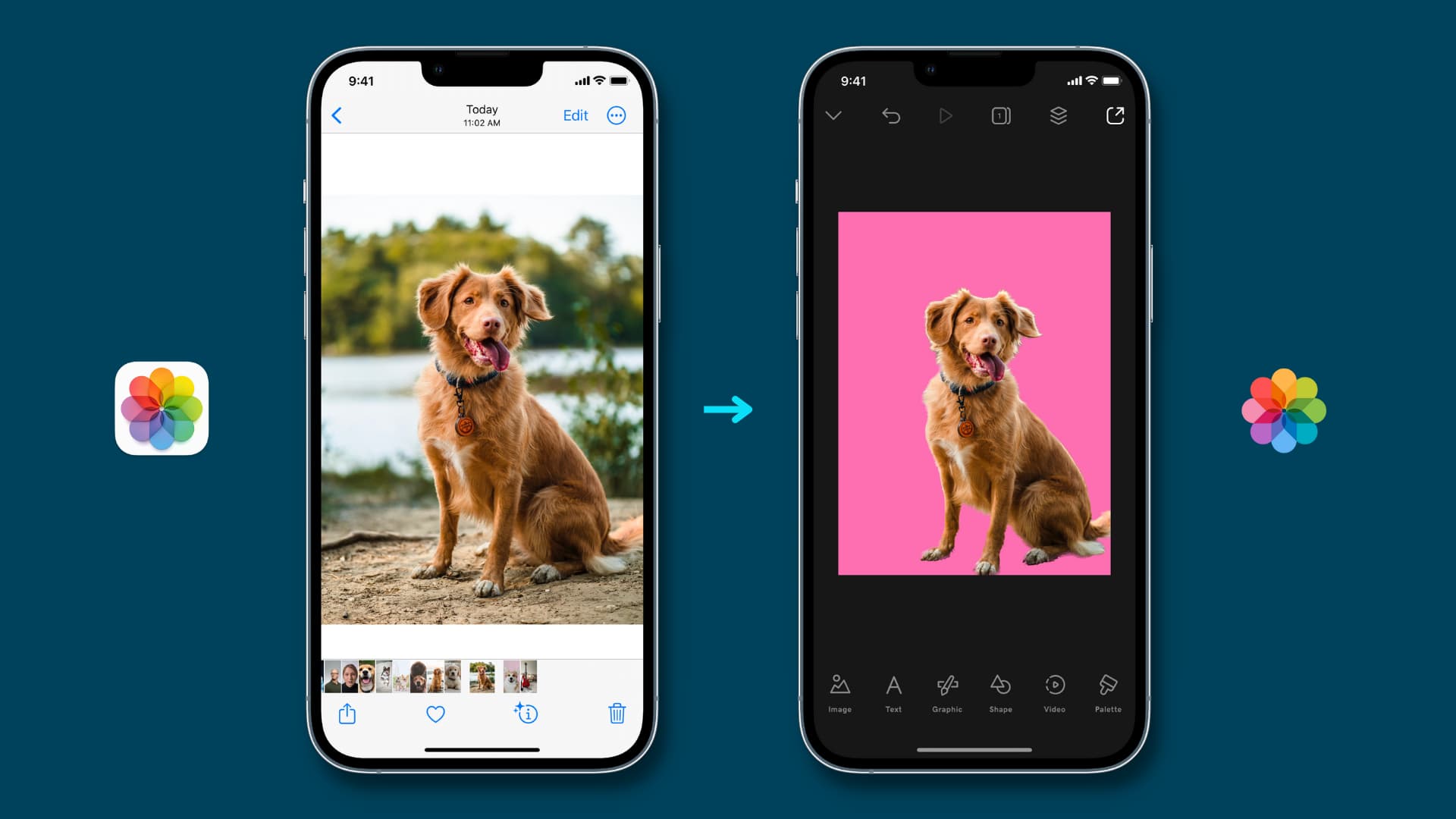
Are you tired of having unwanted background cluttering up your iPhone pictures? Whether it’s a distracting object or an unappealing backdrop, removing the background can make your photos look more professional and visually appealing. In this article, we will guide you through the process of removing the background from your iPhone pictures, helping you achieve stunning results with just a few simple steps. From built-in editing tools to third-party apps, we’ll explore various methods and techniques to help you get rid of the background and make your subject stand out. Say goodbye to unwanted distractions and elevate the quality of your iPhone pictures by learning how to remove the background like a pro.
Inside This Article
- Methods for Removing Background from iPhone Pictures
- Using Built-in Editing Tools
- Using Third-Party Apps
- Outsourcing the Background Removal
- Using Online Background Removal Tools
- Conclusion
- FAQs
Methods for Removing Background from iPhone Pictures
Removing the background from an iPhone picture can greatly enhance its visual appeal and allow you to focus on the main subject. Fortunately, there are various methods available to achieve this. In this article, we will explore four effective methods for removing the background from iPhone pictures.
1. Using Built-in Editing Tools:
If you’re looking for a quick and easy way to remove the background from your iPhone pictures, the built-in editing tools can come in handy. The Photos app on your iPhone offers basic editing features, including the ability to crop and change the perspective of your photos. By using these tools, you can manually remove the unwanted background and highlight the subject of the picture.
2. Using Third-Party Apps:
For more advanced background removal options, you can turn to third-party apps that are specifically designed for editing photos on your iPhone. Apps like Adobe Photoshop Express, Pixelmator, and Snapseed offer powerful editing tools that allow you to select and remove the background with precision. These apps often provide additional features such as filters, effects, and adjustments to further enhance your picture.
3. Outsourcing the Background Removal:
If you’re not familiar with photo editing or prefer to leave the task to professionals, you can outsource the background removal to online platforms or freelance artists. Many websites offer background removal services where you can upload your picture and specify your requirements. These professionals will then manually remove the background and deliver the edited image back to you, saving you time and effort in the process.
4. Using Online Background Removal Tools:
Another option for removing the background from your iPhone pictures is to utilize online background removal tools. These tools use advanced algorithms to automatically detect and remove the background from your photos. Websites like Remove.bg and ClippingMagic offer user-friendly interfaces where you can upload your picture, and the tool will swiftly remove the background, providing you with a transparent or customized background option.
Removing the background from an iPhone picture can provide a whole new level of creativity and versatility to your photos. Whether you choose to use the built-in editing tools, third-party apps, outsourcing, or online background removal tools, the choice ultimately depends on your familiarity with photo editing and the level of control you desire. So, don’t be afraid to experiment and find the method that best suits your needs and preferences.
Using Built-in Editing Tools
When it comes to removing the background from an iPhone picture, one of the easiest and most convenient methods is utilizing the built-in editing tools. iPhones have powerful editing capabilities that allow users to make various adjustments to their photos, including removing the background. Here are some steps to follow when using the built-in editing tools:
Step 1: Open the Photos app on your iPhone and select the picture you want to edit. Tap on the “Edit” option located at the top right corner of the screen.
Step 2: Once in the editing mode, tap on the “…” icon at the bottom of the screen to access more editing options.
Step 3: From the options presented, choose “Markup” or “Adjust” depending on your preferred method for removing the background.
Step 4: If you select “Markup,” use the pen or highlighter tool to manually trace around the subject you want to keep. You can also use the eraser tool to remove any unwanted parts of the image.
Step 5: If you choose “Adjust,” look for tools like “Selective Adjust” or “Magic Wand” that allow you to isolate and remove the background. These tools use advanced algorithms to detect and remove the background automatically.
Step 6: After removing the background, tap on “Done” to save the changes. You can choose to save the edited picture as a copy or replace the original.
Step 7: Once you’ve saved the picture, you can further enhance it by adjusting brightness, contrast, color saturation, or adding filters using the editing tools.
Using the built-in editing tools on your iPhone provides a quick and easy way to remove the background from your pictures without the need for additional apps or software. It’s a convenient solution for those who want to make simple edits on the go.
Using Third-Party Apps
If you’re looking for a quick and easy way to remove the background from your iPhone pictures, using third-party apps is a great option. These apps are specifically designed to provide powerful editing tools and functionalities to enhance your photos, including background removal.
There are several popular third-party apps available in the App Store that offer advanced background removal features. One such app is Adobe Photoshop Express, a widely used photo editing app that allows you to remove the background of your iPhone pictures effortlessly. With its intuitive interface and robust editing capabilities, you can achieve professional-looking results with just a few taps.
Another popular choice is Pixomatic Photo Editor, which not only offers background removal but also provides a range of other editing features like retouching, color adjustment, and object manipulation. This app simplifies the process of removing the background by offering precise selection tools, making it easy to isolate the subject from its background.
For users who prefer a more automated approach, Remove.bg is a fantastic option. It uses AI technology to automatically detect and remove the background from your iPhone pictures. Simply upload your photo to the app, and it will handle the background removal process for you, saving you time and effort.
When choosing a third-party app for background removal, it’s essential to consider factors such as user reviews, app ratings, and the specific features you require. Take the time to explore different apps and read reviews to find the one that best suits your needs.
Once you have selected and downloaded the app, follow the app’s instructions to load your photo and use the background removal tools. Depending on the app, you may need to use the selection tool to trace around the subject or use an eraser tool to manually remove the background. Most apps provide helpful tutorials or tooltips to guide you through the process.
After you have completed the background removal, remember to save your edited photo to your iPhone’s camera roll or export it to various platforms for sharing. These third-party apps often provide options to save in different file formats, ensuring compatibility with your desired use.
Overall, using third-party apps is a convenient and efficient way to remove the background from your iPhone pictures. With a wide range of apps available and varying features, you have the flexibility to choose the one that best matches your editing style and requirements.
Outsourcing the Background Removal
Outsourcing the background removal for your iPhone pictures is a convenient option if you don’t have the time, skills, or resources to do it yourself. This method involves hiring a professional graphic designer or a photo editing service to handle the task for you. Here are a few reasons why outsourcing could be a viable solution for you:
1. Expertise: Professional graphic designers or editing services have the necessary expertise and experience to efficiently remove the background from your iPhone pictures. They are well-versed in using advanced editing tools and techniques to ensure a seamless and high-quality result.
2. Time-saving: If you are dealing with a large number of pictures, outsourcing the background removal can save you significant amounts of time. Instead of spending hours manually editing each image, you can simply hand over the task to professionals who can complete it efficiently and quickly.
3. Consistency: When you outsource the background removal, you can ensure consistency across all your pictures. Professional editors can maintain a uniform style and look, ensuring that there is a cohesive visual theme throughout your images.
4. Access to advanced tools: Photo editing services often have access to advanced editing tools and software that may not be readily available to individuals. By outsourcing, you can take advantage of these tools to achieve more precise and detailed background removal.
5. Focus on other aspects: By entrusting the background removal task to professionals, you can free up your time and energy to focus on other important aspects of your photography or business. Whether it’s capturing more great shots or handling other administrative tasks, outsourcing can help you prioritize your efforts.
When outsourcing the background removal, it’s important to do your research and choose a reputable and reliable service provider. Look for online reviews, portfolio samples, and customer testimonials to gauge their level of expertise and customer satisfaction. Additionally, communicate your requirements clearly and provide detailed instructions to ensure that the end result aligns with your vision.
Using Online Background Removal Tools
If you’re looking for a quick and easy way to remove the background from your iPhone pictures, online background removal tools can be a great option. These tools utilize advanced algorithms and artificial intelligence to accurately detect and remove the background from your images. Here are some advantages of using online background removal tools:
1. Convenience: Online background removal tools can be accessed directly from your web browser, eliminating the need to download and install additional software on your device. This makes it convenient and accessible, especially if you’re on the go or don’t have access to a computer.
2. User-Friendly Interface: Most online background removal tools have a user-friendly interface, making it easy for even beginners to navigate and use. You simply need to upload your iPhone picture to the tool’s website, and it will automatically process and remove the background for you.
3. Quick Results: Online background removal tools typically provide quick results. The advanced algorithms they use can quickly analyze and detect the elements in your image, making the background removal process fast and efficient.
4. Preserves Image Quality: Quality is crucial when it comes to removing the background from your iPhone pictures. Online background removal tools are designed to preserve the quality of your image while ensuring accurate background removal. This means you can expect high-resolution, professional-looking results.
5. Cost-Effective: Many online background removal tools offer a free version with limited features, allowing you to try out the tool before deciding whether to upgrade to a paid version. This can be a cost-effective solution, especially if you only need to remove the background from a limited number of images.
Overall, using online background removal tools can be a convenient, user-friendly, and cost-effective option for removing the background from your iPhone pictures. It’s important to choose a reliable and trusted tool to ensure accurate results and protect your privacy. So, next time you want to remove the background from your iPhone picture, give these online tools a try!
Conclusion
In conclusion, removing the background from an iPhone picture can be a simple and effective way to enhance your photos. Whether you want to emphasize the subject, create a transparent image, or change the background altogether, there are several methods available to achieve the desired result.
From using photo editing apps like Photoshop Express or Snapseed to employing online tools such as Remove.bg or Canva, there are various options tailored to different skill levels and preferences. These tools offer intuitive interfaces and powerful algorithms that make background removal quick and hassle-free.
Remember to consider the purpose of your photo and the level of precision required when choosing the method. While manual editing techniques may provide more control, automated tools can save you time and effort.
With the knowledge and tools at your disposal, you can confidently and effortlessly remove backgrounds from your iPhone pictures, taking your photography skills to the next level.
FAQs
Here are some frequently asked questions about removing the background from iPhone pictures:
-
Can I remove the background from an iPhone picture without using any apps?
Yes, you can remove the background from an iPhone picture without using any apps. The built-in editing tools on the iPhone allow you to access the Markup feature, which includes the ability to remove the background from a photo.
-
How do I remove the background from an iPhone picture using the Markup feature?
To remove the background from an iPhone picture using the Markup feature:
- Open the photo you want to edit in the Photos app.
- Tap the Edit button (represented by three dots).
- Tap the Markup button (represented by three overlapping circles).
- Select the Instant Alpha tool (represented by a magic wand).
- Tap and drag on the areas of the photo you want to remove.
- Tap Done to save the edited photo.
-
Are there any third-party apps that can help me remove the background from an iPhone picture?
Yes, there are several third-party apps available on the App Store that can help you remove the background from an iPhone picture. Some popular options include Adobe Photoshop Express, Background Eraser, and Remove.bg.
-
Do I need any special skills to remove the background from an iPhone picture?
No, you don’t need any special skills to remove the background from an iPhone picture. The built-in editing tools and third-party apps mentioned above offer user-friendly interfaces and simplified processes, making it easy for anyone to remove the background from their photos.
-
Can I undo the background removal if I make a mistake?
Yes, you can usually undo the background removal if you make a mistake. Most editing tools and apps allow you to revert your changes or offer an option to restore the original photo. However, it’s always a good idea to make a copy of the original photo before starting the background removal process.
