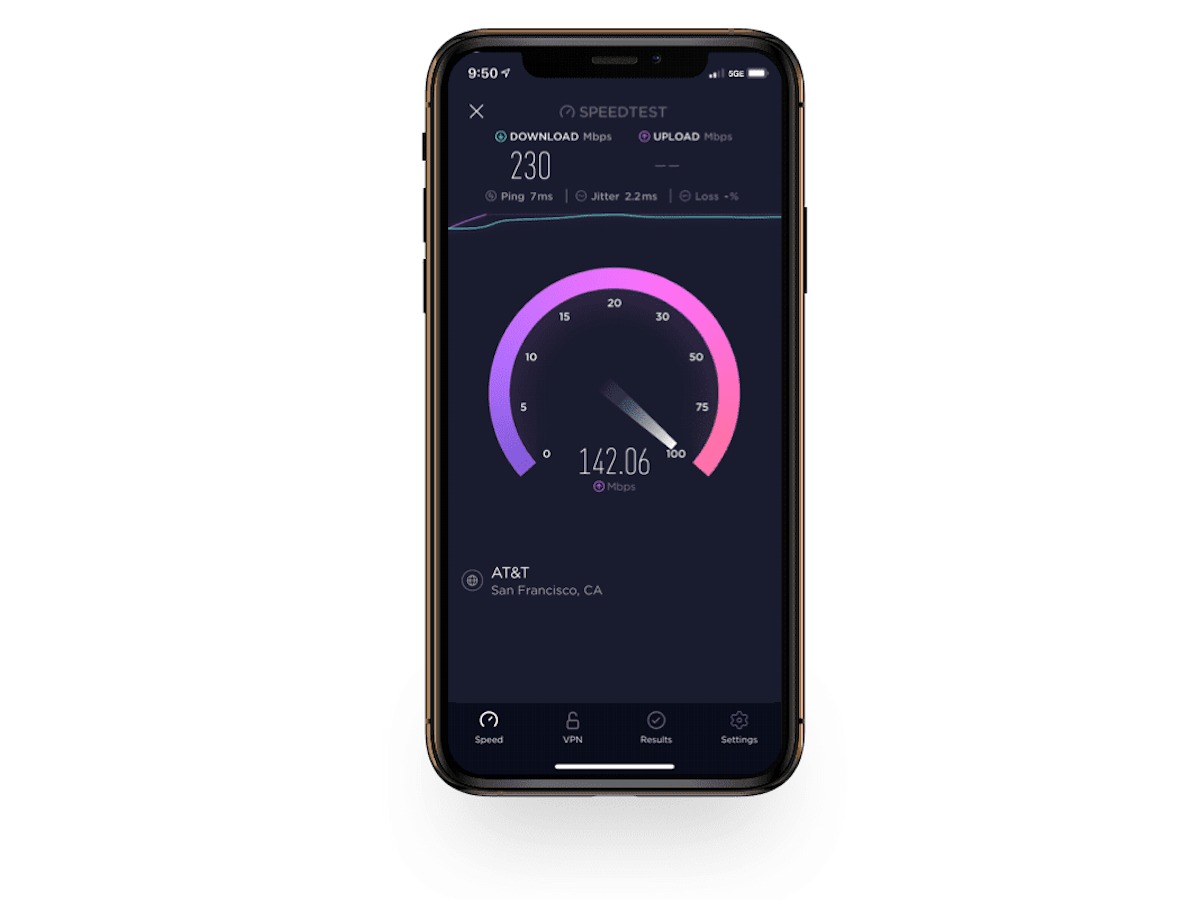
Are you tired of slow internet speeds on your phone? Do you find yourself frustrated with the constant buffering and sluggish browsing experience? If so, you’re not alone. Many smartphone users face the challenge of dealing with slow internet connections, which can significantly impact their productivity and enjoyment. Fortunately, there are several effective steps you can take to make your phone’s internet faster and achieve a smoother online experience. From optimizing your device’s settings to utilizing the right network connection, this article will guide you through the process of improving your phone’s internet speed. Whether you’re streaming videos, browsing social media, or downloading files, you’ll soon be able to enjoy a lightning-fast internet connection right at your fingertips. So, let’s dive in and discover how to make your phone faster on the internet!
Inside This Article
- Clear Cache and Data
- Disable or Remove Unnecessary Apps
- Limit Background Data Usage
- Use a Third-Party Internet Speed Booster App
- Conclusion
- FAQs
Clear Cache and Data
Is your phone running slower than usual when browsing the internet? One of the easiest ways to speed up your internet connection is to clear the cache and data on your phone.
Over time, your phone’s cache can accumulate a large amount of data from various apps and websites, causing your phone’s performance to slow down. By clearing the cache, you can free up valuable storage space and improve the overall speed of your phone’s internet connection.
To clear the cache on your phone, follow these simple steps:
- Go to the “Settings” app on your phone.
- Scroll down and tap on “Storage” or “Storage & USB.”
- Tap on “Cached data.”
- Confirm your selection by tapping “OK” or “Clear cache.”
In addition to clearing the cache, you may also want to consider clearing the data for specific apps that you no longer use or rarely use. This will free up even more storage space and help optimize your phone’s internet speed.
To clear the data for a specific app, follow these steps:
- Go to the “Settings” app on your phone.
- Scroll down and tap on “Apps” or “Applications.”
- Find the app you want to clear the data for and tap on it.
- Tap on “Storage” or “Storage & cache.”
- Tap on “Clear data” or “Clear storage.”
- Confirm your selection by tapping “OK” or “Clear.”
Keep in mind that clearing the cache and data for certain apps may log you out of those apps, so make sure to have your login credentials handy. It’s also worth noting that clearing the cache and data doesn’t delete any important files or personal data from your phone. It simply removes temporary files and resets app settings, which can boost your phone’s internet speed.
By regularly clearing the cache and data on your phone, you can maintain optimal performance and enjoy a faster internet browsing experience on your mobile device. So why wait? Give it a try and see the difference it makes!
Disable or Remove Unnecessary Apps
One of the most effective ways to make your phone faster on the internet is by disabling or removing unnecessary apps. Over time, we tend to accumulate a collection of apps on our phones that we rarely use or have completely forgotten about. These apps take up valuable space and can slow down the performance of your device, especially when it comes to internet browsing.
Start by reviewing the apps on your phone and identifying the ones that you no longer need or use. Look for apps that are resource-intensive or constantly run in the background. These apps can consume significant amounts of memory and processing power, causing your phone to lag during internet usage.
To disable or remove an app, go to your phone’s settings and navigate to the “Apps” or “Applications” section. From there, you can see a list of all the installed apps on your phone. Tap on the app you want to disable or remove, and you will be presented with options to either disable the app or uninstall it entirely.
Disabling an app means that it will no longer run in the background or appear in your app drawer, but its data and cache will still be stored on your phone. On the other hand, uninstalling an app will completely remove it from your device, including its data and cache.
By disabling or removing unnecessary apps, you can free up valuable storage space and reduce the burden on your phone’s resources. This, in turn, will result in a smoother and faster internet experience on your device.
Limit Background Data Usage
When it comes to browsing the internet on your phone, background data usage can have a significant impact on your device’s speed. Background data refers to the data consumed by apps running in the background, even when you’re not actively using them. By limiting background data usage, you can help make your phone faster and enjoy a smoother internet experience. Here are a few tips to achieve that:
1. Disable Automatic App Updates: Many apps update automatically in the background, consuming valuable data and slowing down your device. To prevent this, go to your phone’s settings and disable automatic app updates. Instead, manually update your apps when you have a Wi-Fi connection to save on data usage.
2. Restrict Background Data for Apps: Some apps, such as social media or news apps, constantly refresh their content in the background, using up data and resources. To address this, navigate to the app settings on your phone and restrict background data for specific apps. This will prevent them from using data when not in use, thereby improving your phone’s overall performance.
3. Disable Background App Refresh: On iOS devices, background app refresh allows apps to update their content in the background, even when they’re not open. This can be a major drain on your device’s resources and slow down your internet speed. To disable background app refresh, go to your phone’s settings, select “General,” then “Background App Refresh,” and turn it off for the apps you don’t need updates from.
4. Use Data Saver Mode: Many phones come with a data saver mode that helps reduce data usage by compressing images and limiting background data for certain apps. Enable data saver mode in your phone’s settings to optimize your data consumption and improve your browsing speed.
5. Manage Sync Settings: Apps like email, cloud storage, and social media often have sync settings that update in real-time, using up data and resources. Adjust the sync settings to a longer interval or manually synchronize them when needed. This will reduce background data usage and free up your phone’s resources for a faster internet experience.
By implementing these tips and managing your phone’s background data usage, you can optimize its performance and enjoy a faster internet speed. Remember to periodically check and adjust these settings as per your preference and data consumption habits. With a little effort, you can make your phone faster and enjoy a seamless browsing experience.
Use a Third-Party Internet Speed Booster App
When it comes to boosting your phone’s internet speed, you may consider using a third-party app specifically designed for this purpose. These apps are designed to optimize network settings, clear cache, and eliminate unnecessary background processes that can slow down your internet speed.
One popular app in this category is “Internet Speed Booster”. This app works by analyzing and optimizing your device’s network settings to improve internet speed. It clears cache, removes unnecessary background processes, and prioritizes bandwidth for essential apps and services.
Before using a third-party internet speed booster app, it’s essential to research and choose a reputable one. Look for apps with positive reviews and high ratings. Additionally, check the app’s compatibility with your specific phone model and operating system version.
Once you’ve downloaded and installed the app, follow the instructions provided to perform a network analysis and optimization. The app may offer various features, such as clearing cache, managing background apps, and even providing real-time network speed monitoring.
Keep in mind that while these apps can be beneficial, they may not significantly boost your internet speed if your cellular network or Wi-Fi connection is weak. In such cases, it’s advisable to address the root cause of the slow internet speed, such as proximity to the router or contacting your network service provider.
Using a third-party internet speed booster app can be a quick and convenient solution to enhance your phone’s internet speed. However, it’s important to remember that these apps are not magical fixes and cannot overcome the limitations of your network connection. Consider using them as a complementary tool to optimize your phone’s performance and maximize your internet speed.
Conclusion
In conclusion, optimizing your mobile phone for faster internet speeds is essential for a seamless and enjoyable browsing experience. By following the tips mentioned in this article, such as clearing cache and cookies, updating software, utilizing data-saving features, and considering a faster internet connection, you can significantly enhance your phone’s internet speed. Remember to regularly monitor your phone’s performance and make adjustments accordingly to ensure optimal speed and efficiency. With a faster internet connection, you can effortlessly browse the web, stream videos, and download files without any frustrating delays. So, give your mobile phone a boost and enjoy faster internet speeds on the go!
FAQs
1. Why is my phone internet slow?
There could be several reasons why your phone’s internet is slow. It could be due to a weak signal, network congestion, outdated software, or even excess background processes. It’s essential to identify and address the specific issue to improve your phone’s internet speed.
2. How can I make my phone’s internet faster?
There are several ways to make your phone’s internet faster. First, ensure you are in an area with good network coverage. You can also try switching to a different network provider or enabling LTE or 4G if available. Updating your phone’s software, clearing cache and cookies, and closing unused apps running in the background can also help boost internet speed.
3. Does using a VPN affect my phone’s internet speed?
Yes, using a VPN (Virtual Private Network) can potentially affect your phone’s internet speed. When connected to a VPN, your internet traffic is encrypted and rerouted through a remote server, which can introduce a slight delay in the connection. However, the impact on speed can vary depending on the VPN provider and server location.
4. Are there any specific apps or settings that can optimize my phone’s internet speed?
Yes, there are several apps and settings that can help optimize your phone’s internet speed. For example, you can use a network signal booster app to improve signal strength. Clearing unnecessary app cache and data, disabling background data usage for certain apps, and enabling data-saving features can also improve internet performance.
5. Is it worth upgrading my phone to get faster internet?
Upgrading your phone can potentially provide faster internet speeds, especially if you are using an older device or one with outdated hardware. Newer phones often have improved network capabilities, better antennas, and support for faster data networks such as 5G. However, it’s important to note that upgrading your phone alone may not guarantee faster internet if other factors like network coverage are still limiting.
