Watermark is a great way of making sure that no one steals your photos and videos and claims them as their own. However, they can sometimes ruin the beauty of your videos. Take a look at TikTok as an example. When you download the videos you’ve taken using the app, they always have TikTok’s watermark. This is a bit tasteless especially if you also want to share your videos on other platforms. There are also some video editing apps that annoyingly embed their logo into your content. Using watermark remover apps for photos is easy but not for videos. That said, you can also remove watermarks from videos and that is what this article will be talking about.
Inside This Article
What Are Watermarks For?
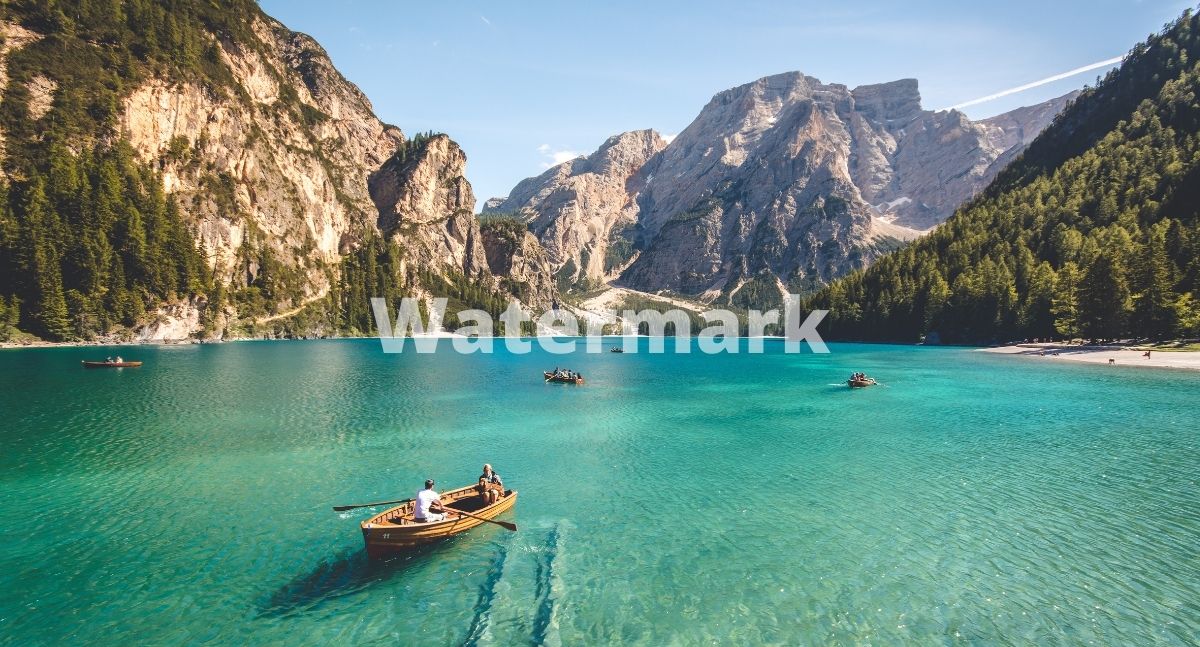
To start with, what are watermarks? Quite simply, watermarks are a quick way for journalists, video bloggers, and other content creators to claim credit for their work. Whether they are professionals or amateurs, watermarks work the same way as artists signing their work, except these also have the full force of the law behind them. One does not necessarily need to add a watermark mark on videos or photos just to copyright your work. The Digital Millennium Copyright Act protects one’s content the moment they are created. The purpose of watermarks is to prevent infringers from stealing someone’s work. This prevents work from being copied, edited, or otherwise used without proper payment or permission from the content owner and ensures that your hard work is protected from being exploited by others.
Can You Remove Them Legally?
Can you remove them legally? The answer to this is yes, but as exceptions rather than as a rule. You can only remove watermarks from videos in three specific instances. The first is if you own the work. As we said earlier, as an example, if you have lost the original file and want a clean one, you can remove the watermark on your own work. The second exception is if the copyright ownership is in a grey area. This might include work whose original creators have died, and the status of copyright is now in dispute. And lastly, those who have a legal and valid reason to do so according to law or court order.
How to Remove Watermark From Videos
With the legal speak out of the way, let us move on to the four ways programs and applications actually remove watermarks from video. Out of these four ways, the last one takes the most time and effort to do compared to the other three. Video editing programs and applications that handle video cutting, trimming and cropping can also be used to remove watermarks from video. Do note that the size and position of these watermarks may force you to choose one method or another depending on which would be effective.
The myriad of options to remove watermark from videos available to these powerful video editors also apply to iOS and Android apps like Adobe Premiere Rush and VivaVideo. As we said earlier, we will add a few apps at the end of this segment with a short tutorial on how to use them to remove watermarks.
1. Covering Up or Replacing the Watermark
The first thing that video editing apps and programs can do to remove watermark from videos is to actually just cover them up or replace them with something else. This process is usually the easiest to do with you only having to overlay or cover up the watermark with something else. You can use another video, a picture, or some other art asset to overlap on the watermark so that it is covered up under it. Usually, this only works for video watermarks that are small and are on the sides and on the corners.
2. Cropping the Video
Similar to the first way to remove watermark from videos, this method is best used for watermarks that are on the sides and corners of a video. This is because cropping a video would mean you are cutting off the sides and parts of it to get rid of the watermark. While this may not reduce the actual quality of the video, it would change its aspect ratio, and it is important to know the aspect ratio of the resulting cropped video.
3. Using the Blur Function
The most versatile option out of the four, you can use either the blur function or censor mosaics to remove watermark from videos. This would virtually remove watermark from videos but, for those using censors, would leave a bad-looking scar on the video for the duration of the covered watermark. Although you would have that scar, it is versatile since it can be used for watermarks virtually anywhere in the video.
4. Erase it Frame By Frame
A rare and complex way to remove watermarks from a video is to actually use the video editing app to manually remove the watermark frame by frame. This is a tedious job, though, as videos can have hundreds to thousands of frames depending on the video length.
There are ways around this, though, as some applications, programs, and online tools offer a combination of frame-by-frame watermark erasure and other watermark removal techniques by using advanced AI or similar algorithms to do so. These programs are usually paid programs with only a few offer free options.
How to Remove Watermark From Videos Online
There are several apps and programs online that can do one or more of the previously explained ways to remove watermark from videos. We will list down a few websites and web tools that you can use to take care of video watermarks even if you’re just using your phone. Do note that these do require you to have Internet access, so remember to use WiFi instead of your cellphone data if you’re handling big files. The two tools that we will give as an example here will automatically do one or a few of the four watermark removal options for you so long as you properly highlight what part of the video it is that they have to focus on.
1. HitPaw
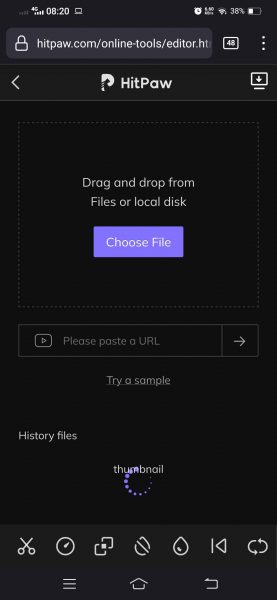
HitPaw is an independent video editor available for both Mac and Windows platforms. It has a feature-rich environment with all the tools you would need to create, edit, and publish your video. This includes cropping, video rotation, subtitling, video format conversions, and many more. For this guide, though, we will focus on their free online video editor, namely their online watermark removal feature.
1. Go to HitPaw’s online watermark removal video editor page.
2. Select “Choose File” if you are using a saved video on your phone or paste a video uniform resource locator (URL) into the textbox and hit the arrow.
3. Adjust the purple overlay to cover up the watermark and press save if it is a consistently placed watermark, else move to step 4.
4. After adjusting the overlay, input the correct time duration when the watermark appears in the highlighted and click save.
5. Wait for the process to finish.
6. Save your video if it was a consistently placed watermark, else repeat the process until you have removed all the watermarks.
2. Apowersoft
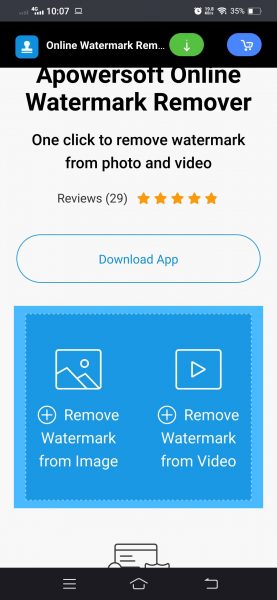
Quite similar to HitPow, Apowersoft is also a fully customizable multimedia video editing software. While their main software is only compatible with Windows and Mac computers and devices, they also offer a full suite of online tools and utilities. Apowersoft’s offer includes audio recorders, video converters, PDF editors, and, more importantly for this guide, a free video watermark remover!
1. Go to Apowersoft’s online video watermark remover.
2. Select “Remove Watermark From Video” on the right side of the blue rectangle.
3. Choose the saved video you want to edit from your files and folders. Note that this free online tool only works with mp4, mkv, flv, mov, wmv, webm, 3gp, avi, asf, m4v, mpeg, mpg, and ts file formats.
4. Wait for the upload to finish.
5. Highlight the watermark or watermarks using the blue highlight box. You can click “Add Box(es)” on the bottom left to add more highlight boxes as needed.
6. Click “Erase” when you are done highlighting all the watermarks in your video.
7. Wait for the process to finish.
8. Download your now watermark-free file!
How to Remove Watermark From Videos on Android
There are tens of different Android video editor apps available on just the Google Play Store, and all of them are capable of doing at least one of the ways we presented on removing watermark from videos. Aside from using similar ways to remove watermarks, most of the apps have similar interfaces and thus work in similar ways. Due to this, we will give you an example of a specialized app for removing watermarks and another general app that you’ll have to manually manipulate.
1. Quik by GoPro
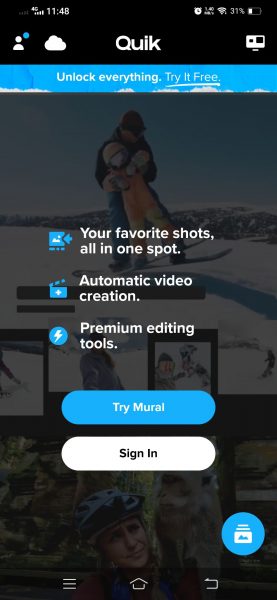
One of the best video editor apps available on Android devices, Quik has everything you might need to properly edit and create your video in the comfort of your smartphone. Using it is simple and intuitive, which allows you to quickly crop it out of the frame.
1. Install the Quik by GoPro app from the Google Play Store.
2. Start it up and give it permission to access your phone’s media and storage.
3. Click the blue round button on the lower right side of the screen.
4. Select the video file you want to edit under the “Phone” tab on the middle of the options ribbon on top of the screen.
5. After you’ve selected the file, you now have to press the pencil icon on the lower left.
6. To crop it out, you’ll have to click the “Frame” icon and manipulate the video so the watermark is outside of the highlighted edges of the frame.
7. Save your edits by clicking the checkmark and then save the file to your phone.
2. Video Watermark Remover
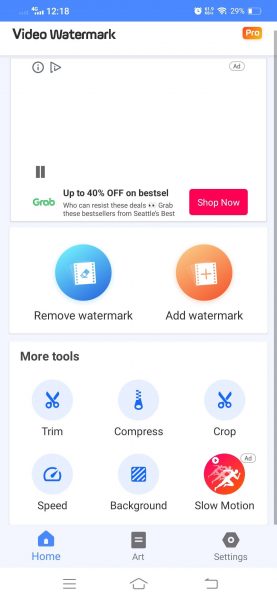
Video Watermark Remover is a simple app designed to do one thing — remove watermarks from video. This app has a few more tools like trimming and cropping videos, but its automated “remove watermark” feature automatically blurs and edits the entire area of the watermark you highlighted. While this app has a “Pro” version, you can easily use its free features with advertisements for your needs.
1. Download Video Watermark Remover from the Google Play Store.
2. Allow the app to access your media and storage.
3. Click on the “Remove Watermark Icon” in blue.
4. Select the video you want to edit.
5. Highlight the watermark by clicking on it and expanding or reducing the highlight rectangle.
6. Click the checkmark and wait for your edits to save as a new file.
How to Remove Watermark From Videos on iOS
Similar to apps on Android, there are also a lot of video editing apps and programs for iOS available. This is aside from a lot of dedicated watermark removal apps available on the platform as well. As with our previous entries, we will also give two app examples here due to the similarities between video editing apps and dedicated watermark removal apps.
1. iMovie
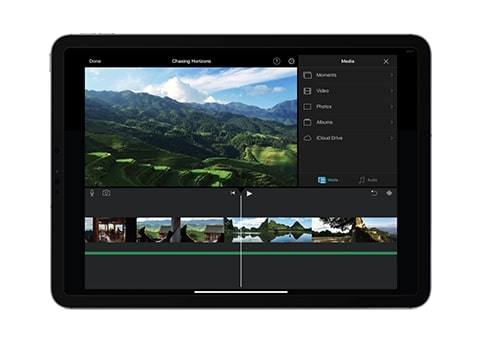
iMovie is Apple’s own in-house developed video editing software and was designed to compete with apps like InShot and Sony Vegas. As a general multi-purpose video editor, iMovie can do all four of the watermark removal methods we presented.
Although we already have an in-depth explanation of how to use and edit videos on iMovie available, we’ll explain how to crop your videos using iMovie as well.
1. Open up iMovie by clicking on its icon after downloading it from iMovie’s Apple App Store page.
2. Create a new project and select “Movie.”
3. Choose the file you want to edit on your phone’s selection reel.
4. Click the video on the timeline to automatically select the “Split” tool.
5. Use your fingers to zoom in and zoom out the video until you manage to crop out the watermark.
6. Press done when you’re satisfied with the changes to save your edits.
2. Video Eraser – Remove Logo
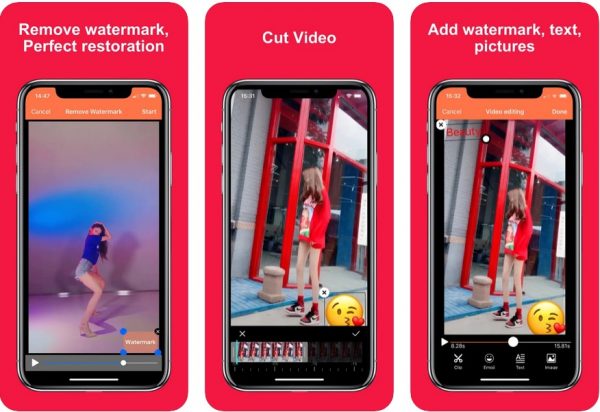
Video Eraser – Remove Logo is our choice as a dedicated watermark removal app for iOS. It does its job well and leaves only a small mark depending on the size of the watermark to be removed. Aside from that, the app interface is simple and intuitive. It can also handle several file types, including mp4, mov, m4v, and 3gp.
1. Download Video Eraser – Remove Logo from its Apple App Store page.
2. After setting it up, press the “plus” icon on the upper right.
3. Select the video you want to edit from the selection ribbon.
4. Click on the video icon then choose the “Remove Watermark” option.
5. Highlight the watermarked area in the video then click the “Start” button.
6. Wait for the program to finish editing.
7. Save your edited file to your phone.
What Next?
Hopefully, you have learned a thing or two about watermarks in videos, what they are for, and the limited reasons why you are allowed to remove them. If you have been on the Internet at one time or another, you might have noticed that videos aren’t the only things that have watermarks — photos have them too. For those who read this article and have similar problems with photos, we also have a list of the best watermark remover apps for photos available!
