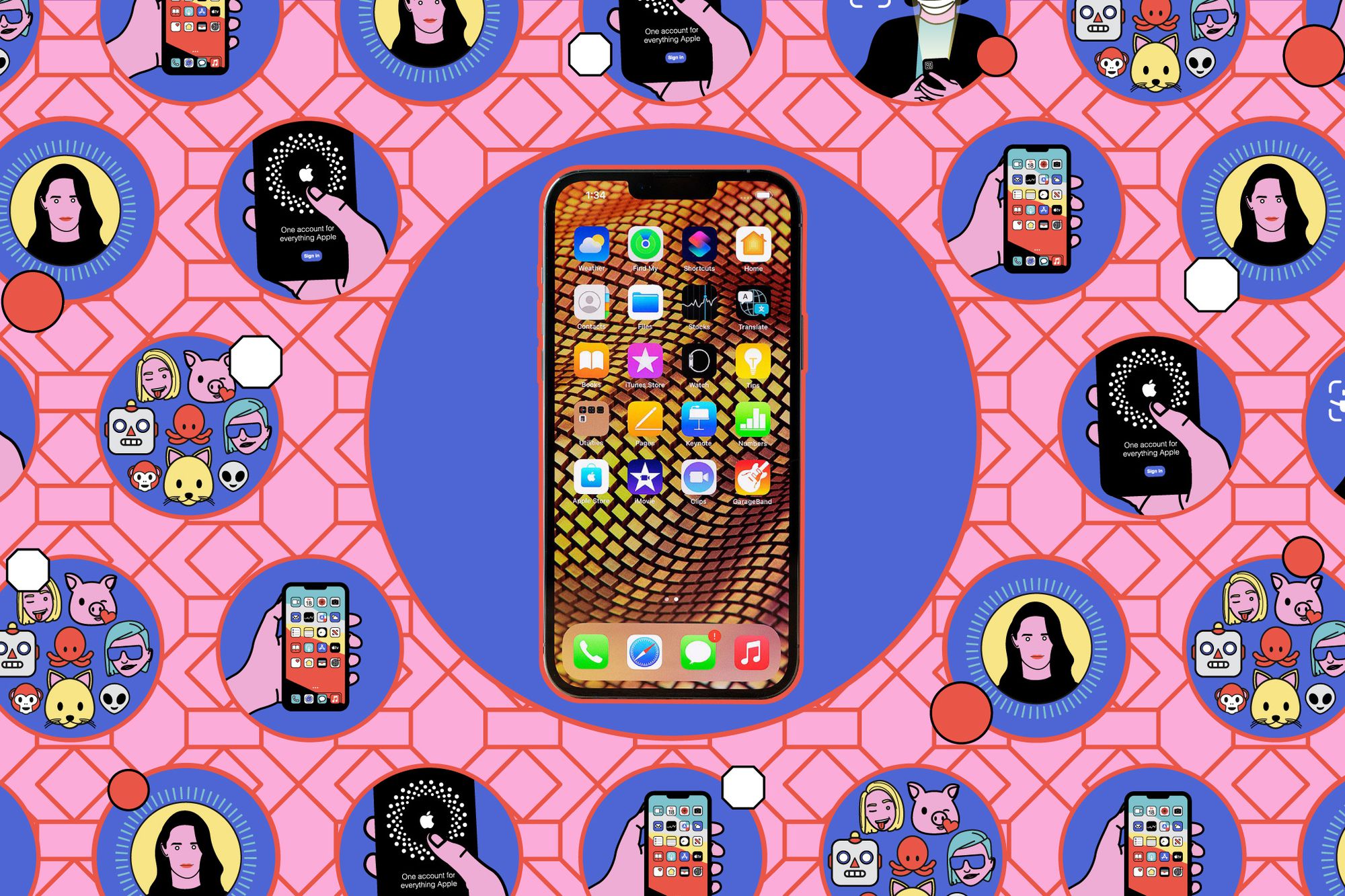
Keeping your iPhone apps updated is crucial for maintaining optimal performance and security. With the rapid advancements in technology, app updates often include bug fixes, performance improvements, and exciting new features that enhance your mobile experience. However, manually updating each app can be tedious and time-consuming.
In this article, we’ll show you the fast way to update all apps on your iPhone in 2023. Whether you have a handful of apps or a large collection, we’ll guide you through the process of updating them all with just a few simple steps. Say goodbye to the hassle of updating apps one by one and embrace the efficiency of updating them all at once!
Inside This Article
- Overview
- Importance of updating apps on iPhone
- # – Benefits of updating all apps at once
- How to Update All Apps on iPhone (2023)
- # – Step 1: Open the App Store
- Step 2: Tap on your profile picture or initials
- # – Step 3: Scroll down and select “Update All” button
- # – Step 4: Confirm the update process
- Additional Tips and Considerations
- Enabling Automatic App Updates
- Checking app compatibility with iOS updates
- Clearing cache and temporary files
- # – Importance of regularly updating apps for performance and security enhancements.
- Conclusion
- FAQs
Overview
In today’s fast-paced digital world, keeping your iPhone apps up to date is essential for optimal performance and enhanced functionality. Regularly updating your apps ensures that you have access to the latest features, bug fixes, and security patches. However, manually updating each app can be time-consuming. That’s why knowing how to update all apps at once can save you valuable time and effort.
Updating all of your iPhone apps simultaneously offers several benefits. First and foremost, it ensures that you are making the most of the app’s latest features and improvements. App developers often release updates to introduce new functionalities and enhance user experience. By updating all apps at once, you can easily stay up to date with the latest enhancements without having to individually update each app.
Furthermore, updating all apps ensures that you have the most secure versions installed on your device. Developers regularly release security patches to protect against evolving cyber threats and vulnerabilities. By keeping your apps updated, you minimize the risk of potential security breaches and data breaches, safeguarding your personal information and maintaining the privacy of your device.
Now, let’s dive into the steps to update all apps on your iPhone effortlessly.
Importance of updating apps on iPhone
Updating apps on your iPhone is crucial to ensure the smooth functioning and optimal performance of your device. It is no secret that mobile apps are constantly evolving, with developers releasing regular updates to address bugs, add new features, and enhance security. Keeping your apps up to date not only improves usability but also helps protect your device from potential vulnerabilities.
One of the primary reasons for updating apps is to fix any bugs or glitches that may be present in the previous version. These bugs can cause crashes, freezing, or other performance issues. By installing the latest updates, you can resolve these problems and enjoy a seamless user experience without any disruptions.
App developers are constantly working on optimizing their creations, both in terms of performance and user satisfaction. Updates often introduce new features or improvements, such as enhanced functionality, user interface enhancements, and better compatibility with the latest iOS versions. By updating your apps regularly, you can take advantage of these enhancements and enjoy a more advanced and enjoyable user experience.
Security is another critical aspect why updating apps is important. Cybersecurity threats are ever-evolving, and app developers are constantly working to address vulnerabilities and strengthen their apps’ security measures. Updates often include security patches that help protect your personal information, prevent unauthorized access, and ensure your data remains secure. By installing these updates, you can safeguard your privacy and minimize the risk of falling victim to security breaches.
# – Benefits of updating all apps at once
Updating all apps at once on your iPhone offers several noteworthy benefits. Let’s explore some of the key advantages:
1. Improved Performance: Updating your apps ensures that you have the latest bug fixes, performance enhancements, and optimizations. Developers regularly release updates to address any issues, so updating all your apps at once keeps your device running smoothly.
2. Enhanced Security: App updates often include security patches and address vulnerabilities that could potentially be exploited by hackers. By updating all your apps, you ensure that you have the latest security measures in place, protecting your personal information and minimizing the risk of data breaches.
3. Access to New Features: App updates frequently introduce new features and functionalities. By updating all apps at once, you can take advantage of these enhancements and enjoy a more enriched app experience. Whether it’s a redesigned user interface, additional options, or improved performance, app updates often bring exciting changes.
4. Compatibility with iOS Updates: As the iOS operating system evolves, app updates are necessary to ensure compatibility. Updating all your apps at once ensures that they work seamlessly with the latest iOS version, so you can enjoy the benefits of new software updates without any compatibility issues.
5. Optimal App Experience: Keeping all your apps up to date ensures a smooth and enjoyable user experience. You’ll have access to the most recent features, bug fixes, and improvements, allowing you to fully utilize the app’s capabilities and enjoy a seamless and hassle-free app usage.
6. Ensure App Support: Sometimes, developers discontinue support for older versions of their apps. By updating all apps at once, you can ensure that you have access to continued support, updates, and compatibility from the app developers. This is particularly important for apps you rely on for work or daily tasks.
7. Save Time and Effort: Updating all your apps at once saves you the time and effort of manually updating each app individually. With just a few taps, you can update all your apps simultaneously, ensuring that you have the latest versions without the hassle of updating one app at a time.
8. Stay Ahead of Performance Issues: App updates often address performance issues that may arise with previous versions. By updating all your apps, you can stay ahead of any potential performance problems, ensuring a smooth and efficient app experience.
9. Maintain App Stability: App updates aim to enhance stability, fix crashes, and address any instability issues that might arise with previous versions. By updating all apps at once, you can ensure a stable app environment, minimizing crashes and unexpected app behavior.
How to Update All Apps on iPhone (2023)
Keeping your iPhone apps updated is essential to ensure optimal performance and security. With the constant advancements in technology, developers frequently release updates that introduce new features, bug fixes, and enhanced compatibility with the latest iOS versions. But manually updating each app individually can be time-consuming and tedious. Thankfully, there is a fast and efficient way to update all apps on your iPhone in just a few simple steps.
To update all your apps on iPhone, follow these steps:
-
- Step 1: Open the App Store
Launch the App Store app on your iPhone by tapping on its icon on the home screen. The App Store is the digital marketplace where you can download, update, and manage all your apps.
-
- Step 2: Tap on your profile picture or initials
In the upper-right corner of the App Store, you will find your profile picture or initials. Tap on it to access your account settings.
-
- Step 3: Scroll down and select the “Update All” button
On the Account page, scroll down until you see the “Update All” button. This button will initiate the process to update all the apps that have available updates.
-
- Step 4: Confirm the update process
After tapping on the “Update All” button, a confirmation prompt will appear. Review the list of apps that will be updated, along with the total size of the updates. If you’re satisfied, tap “Update All” again to confirm and start the updating process.
By following these simple steps, you can easily update all the apps on your iPhone without the hassle of manually updating each one individually. This saves you time and ensures that you stay up to date with the latest features and security patches that app developers release.
It’s worth mentioning that there are additional tips and considerations to keep in mind when updating apps on your iPhone:
- Enabling automatic app updates: In the App Store settings, you can enable automatic updates. This way, your iPhone will automatically update apps in the background whenever new updates are available.
- Checking app compatibility with iOS updates: Before updating your apps, ensure that your iPhone’s iOS version is compatible with the latest app updates. Some apps might require a certain iOS version to function properly.
- Clearing cache and temporary files: Occasionally, it’s a good idea to clear the cache and temporary files of your apps. This can help improve performance and free up storage space on your iPhone.
# – Step 1: Open the App Store
Updating all your apps on your iPhone is a breeze when you follow these simple steps. The first step is to open the App Store, which is the gateway to all the amazing apps available on your device. To get started, just locate the iconic blue App Store icon on your home screen and tap on it.
Once you open the App Store, you will be greeted with a world of possibilities. Whether you’re looking for new apps or updating the ones you already have, the App Store is your go-to destination. It’s not only a hub for an incredible array of apps, but it’s also where you can find updates to keep your existing apps running smoothly.
The App Store is designed to make your app updates quick and convenient. With a few simple taps, you can ensure that all your apps are up to date, with the latest features and bug fixes. So, let’s dive into the next step and get your apps updated in no time.
Step 2: Tap on your profile picture or initials
Once you have opened the App Store on your iPhone, the next step to update all your apps at once is to tap on your profile picture or initials. This can be found in the top right corner of the App Store screen.
By tapping on your profile picture or initials, you will access your personal account settings within the App Store. This is where you can manage various aspects of your app updates, including updating all of them simultaneously.
The profile picture or initials serve as a quick access point to your account settings, making it convenient to navigate and update your apps with just a few taps.
When you tap on your profile picture or initials, a drop-down menu will appear with different options and settings available. This menu is designed to give you quick access to essential account features, such as your app library, purchased apps, subscriptions, and more.
By selecting your profile picture or initials, you are one step closer to updating all your apps on your iPhone efficiently.
# – Step 3: Scroll down and select “Update All” button
Once you have opened the App Store and tapped on your profile picture or initials, it’s time to take the next crucial step in updating all the apps on your iPhone. This step involves scrolling down within the App Store interface until you come across the “Update All” button.
The “Update All” button is specifically designed to make the updating process more convenient and efficient. When you tap on this button, it triggers a command that instructs your iPhone to check for updates for all the apps installed on your device and initiate the update process for each of them simultaneously. This eliminates the need for you to individually update each app one at a time, saving you both time and effort.
By selecting the “Update All” button, you are ensuring that your iPhone stays up-to-date with the latest versions of all the apps installed on it. This is crucial for a smooth user experience, as updates often include bug fixes, performance optimizations, and new features that enhance the functionality of the apps.
Furthermore, updating all the apps at once ensures that you have the latest security patches installed, protecting your device and personal information from potential vulnerabilities. Developers regularly release updates to address security flaws and strengthen the overall security of their apps. By promptly updating all your apps, you are providing an additional layer of protection for your iPhone.
Remember to check for an active internet connection before selecting the “Update All” button. This ensures that your iPhone can connect to the App Store servers and download the necessary updates for your apps. Additionally, make sure that your iPhone has enough storage space available for the updates, as some updates can be larger in size.
Once you have selected the “Update All” button, your iPhone will start downloading and installing the updates for all the apps. The progress of each update will be displayed on your device’s screen. Depending on the number and size of the updates, this process may take some time, so it’s best to be patient and let your iPhone complete the updates in the background.
After all the updates are successfully installed, you can start enjoying the improved performance, new features, and enhanced security that come with the updated versions of your favorite apps. Keeping your apps updated not only ensures a better user experience but also helps in optimizing the overall performance of your iPhone.
# – Step 4: Confirm the update process
After tapping the “Update All” button, your iPhone will begin the process of updating all the apps that have pending updates. This may take some time depending on the number of apps and the size of the updates.
You will see a progress bar indicating the status of each app update. You can also view the individual app updates by going to the “Updates” tab in the App Store.
During the update process, it is important to keep your device connected to a strong and stable internet connection. If the connection is lost or interrupted, the update may fail, and you would need to restart the process.
While the apps are updating, you can continue using your iPhone. However, it is advisable to avoid opening the apps that are currently updating, as it may interfere with the update process.
Once all the apps have been successfully updated, you will receive a notification confirming the completion of the process. You can also manually check for any remaining app updates by refreshing the “Updates” tab in the App Store.
It is recommended to periodically check for app updates to ensure that you are running the latest versions. Updated apps often come with bug fixes, feature enhancements, and security patches, improving the overall user experience and addressing any vulnerabilities.
Lastly, it is important to note that some app updates may require you to re-login or provide additional permissions. If prompted, follow the on-screen instructions to complete the update process for these specific apps.
By following these steps and confirming the update process, you will ensure that all your apps on your iPhone are up to date, providing you with the latest features and improvements.
Additional Tips and Considerations
When it comes to updating all the apps on your iPhone, there are a few additional tips and considerations to keep in mind. These tips will help ensure a smooth and hassle-free app update process, allowing you to make the most out of your device.
Enabling automatic app updates: One way to streamline the app update process is by enabling automatic updates on your iPhone. To do this, go to the “Settings” app, scroll down and tap on “App Store”. From there, toggle on the “App Updates” option. This will allow your iPhone to automatically update all your apps in the background, so you don’t have to manually update them one by one.
Checking app compatibility with iOS updates: Before updating all your apps, it’s important to ensure that they are compatible with the latest iOS updates. Sometimes, app developers release updates that require a newer version of iOS to function properly. To check app compatibility, go to the App Store and navigate to the “Updates” tab. If you see any apps that require a newer version of iOS, you may need to update your device’s operating system first before updating those apps.
Clearing cache and temporary files: Over time, apps on your iPhone may accumulate temporary files and cache, which can take up valuable storage space. Before updating your apps, it’s a good idea to clear out these files to free up storage and potentially improve app performance. To clear cache and temporary files, go to the “Settings” app, tap on “General”, then choose “iPhone Storage”. From there, you can select individual apps and offload or delete their temporary files.
By keeping these additional tips and considerations in mind, you can optimize the app update process on your iPhone and ensure that you’re getting the most out of your device’s performance and functionality.
Enabling Automatic App Updates
Keeping your apps up to date is essential to ensure optimal performance and security on your iPhone. But manually updating each app can be time-consuming. Thankfully, there’s a convenient feature on iOS that allows you to enable automatic app updates. By doing so, you can ensure that all your apps are always up to date without any manual intervention.
To enable automatic app updates on your iPhone, follow these simple steps:
- Step 1: Open the “Settings” app on your iPhone.
- Step 2: Scroll down and tap on “App Store.”
- Step 3: Under the “AUTOMATIC DOWNLOADS” section, toggle the switch next to “App Updates.”
Once you’ve completed these steps, your iPhone will automatically update all your apps whenever updates are available. This feature works seamlessly in the background, ensuring that your apps stay up to date without interrupting your usage.
It’s important to note that enabling automatic app updates can be particularly useful if you have a large number of apps installed on your iPhone. It saves you time and effort by automating the update process, ensuring that you have the latest features, bug fixes, and security patches for all your applications.
However, it’s worth mentioning that enabling automatic app updates may also consume your mobile data if you’re not connected to Wi-Fi. If you have a limited data plan, it’s recommended to keep this feature enabled only when you’re connected to a Wi-Fi network. To do so, simply toggle off the “Use Cellular Data” option under the “App Updates” section in the “Settings” app.
By enabling automatic app updates on your iPhone, you can enjoy a seamless and hassle-free experience with the latest versions of your favorite apps. It’s a convenient feature that ensures you stay up to date with app improvements while saving you time and effort in manually updating each app individually.
Checking app compatibility with iOS updates
When updating your iPhone’s apps, it’s crucial to ensure that the new version is compatible with your device’s operating system, particularly with the latest iOS updates. Here’s why it’s important and how you can check app compatibility:
1. Ensure smooth functionality: App updates often include bug fixes, performance enhancements, and compatibility improvements with the latest operating system. By updating your apps to versions that are compatible with the current iOS, you’ll ensure that they continue to run smoothly without any glitches or compatibility issues.
2. Enjoy new features: Developers frequently release updates to add new features and functionality to their apps. However, some of these improvements may require specific iOS versions to function properly. Checking app compatibility will allow you to take advantage of these new features without encountering any difficulties.
3. Enhance security: App updates often address security vulnerabilities and patch any potential loopholes in the previous versions. By keeping your apps up to date with the latest compatible versions, you can ensure that your personal data and information are safeguarded from potential threats.
So, how do you check app compatibility with iOS updates?
1. Open the App Store on your iPhone.
2. Search for the app you want to update.
3. Tap on the app to access its details page.
4. Scroll down to the “Compatibility” section. Here, you will find information on the minimum iOS version required for the app to function correctly and any known compatibility issues.
5. If the app requires a higher iOS version than what your device currently has, you may need to update your iPhone’s operating system first before updating the app.
By following these steps, you can ensure that you only update apps that are compatible with your iPhone’s iOS version. This will help you avoid any potential issues or errors that may arise from running apps on an incompatible operating system.
Clearing cache and temporary files
Over time, the apps on your iPhone can accumulate cache and temporary files, which can take up valuable storage space and potentially slow down your device. Clearing these files periodically can help optimize the performance of your iPhone. Here’s how you can clear cache and temporary files:
1. Safari Cache:
If you use Safari as your default browser, clearing the cache can help improve its speed and functionality. To clear the Safari cache, go to Settings > Safari and tap on “Clear History and Website Data.” Confirm your selection, and Safari will remove the cached data and temporary files associated with the browser.
2. App-specific cache:
Some apps, such as social media platforms and news apps, tend to accumulate a significant amount of cache over time. To clear app-specific cache, you can usually find the option within the app’s settings. Look for a “Clear Cache” or “Clear Data” option and follow the on-screen instructions to remove the cached files.
3. Offload unused apps:
Another way to free up storage space on your iPhone is by offloading unused apps. When you offload an app, it removes the app from your device, but keeps its data and documents intact. This can be useful for apps that you rarely use but want to keep the data for future use. To offload an app, go to Settings > General > iPhone Storage, and tap on the app you want to offload. Then, select “Offload App.”
4. Restart your iPhone:
Sometimes, a simple restart can help clear temporary files and refresh your device’s memory. To restart your iPhone, press and hold the power button until the slider appears. Slide it to power off, wait a few seconds, and then press and hold the power button again until the Apple logo appears.
Remember to regularly check and clear the cache and temporary files on your iPhone to keep it running smoothly and optimize its performance.
# – Importance of regularly updating apps for performance and security enhancements.
In today’s fast-paced digital world, keeping your apps up to date is crucial for a smooth and secure user experience. Whether you’re using your iPhone for work or leisure, regularly updating your apps ensures that you’re benefiting from the latest features, bug fixes, and security patches.
One of the primary reasons why it’s important to update your apps is to improve performance. App updates often include performance optimizations, which can enhance the speed and stability of the application. This means that you can enjoy a faster and more responsive app, reducing lag and frustration.
Additionally, updating your apps regularly helps to ensure compatibility with the latest iOS updates. As Apple continues to release new versions of iOS, app developers are required to update their apps to support these changes. By keeping your apps updated, you can avoid compatibility issues and ensure that they function seamlessly with the latest iOS release.
Another significant reason to update your apps is to enhance security. App developers are constantly working to identify and fix vulnerabilities that can compromise the security and privacy of users. When you update your apps, you’re getting the latest security patches, protecting your personal information and preventing unauthorized access to your device.
Moreover, updating your apps reduces the risk of encountering bugs and crashes. App updates often include bug fixes, addressing issues that may have been affecting the performance or functionality of the app. By staying up to date with app updates, you can enjoy a smoother and more reliable user experience, free from irritating glitches.
Furthermore, app updates can bring new features and functionality to enrich your user experience. Developers are constantly innovating and adding exciting new features to their apps. By regularly updating your apps, you can explore and take advantage of these new additions, enhancing your overall app usage.
Updating apps on your iPhone has never been easier with the latest advancements in technology. In this article, we have explored the fast and efficient way to update all apps on your iPhone in 2023.
With the constant evolution of mobile apps, keeping them up to date is essential for a smooth and secure user experience. By leveraging the power of the App Store and taking advantage of the automatic updates feature, you can save time and ensure that your apps are always running the latest versions.
Remember to regularly check for app updates manually as well, as some developers might release important bug fixes or introduce exciting new features. By staying up to date with app updates, you can enhance your iPhone’s performance, enjoy new functionalities, and ensure the best possible user experience.
So go ahead, embrace the convenience of updating all apps on your iPhone effortlessly, and unlock the full potential of your device in just a few taps!
FAQs
1. Why should I update all the apps on my iPhone?
Updating apps on your iPhone is crucial for several reasons. First, app updates often contain bug fixes and security patches, ensuring that you have the best possible user experience and protection against potential vulnerabilities. Additionally, app developers frequently release updates to add new features, improve performance, and enhance compatibility with the latest operating system. Therefore, keeping your apps up to date ensures that you can enjoy all the latest features and benefits they have to offer.
2. How do I update all the apps on my iPhone?
To update all the apps on your iPhone, follow these steps:
– Launch the App Store on your iPhone.
– Tap on your profile picture in the top right corner.
– Scroll down and tap on “Update All” to download and install the latest updates for all the apps on your device.
3. Can I set my iPhone to automatically update all the apps?
Yes, you can set your iPhone to automatically update all the apps. To enable this feature, go to “Settings” > “App Store” on your iPhone. Toggle on the “App Updates” option under the “Automatic Downloads” section. With this setting enabled, your iPhone will automatically download and install app updates in the background whenever they are available.
4. What should I do if an app doesn’t update automatically?
If an app doesn’t update automatically, you can manually update it by following these steps:
– Launch the App Store on your iPhone.
– Tap on your profile picture in the top right corner.
– Scroll down to the pending updates section and locate the app that hasn’t updated.
– Tap on the “Update” button next to the app to download and install the latest update.
5. Are there any downsides to updating all the apps on my iPhone?
While updating apps on your iPhone typically brings numerous benefits, there are potential downsides to consider. Some app updates may introduce new bugs or compatibility issues, leading to unexpected crashes or performance problems. However, these occurrences are relatively rare, as app developers rigorously test their updates before release. If you encounter any issues after updating an app, you can try reinstalling it or contacting the app developer for support.
