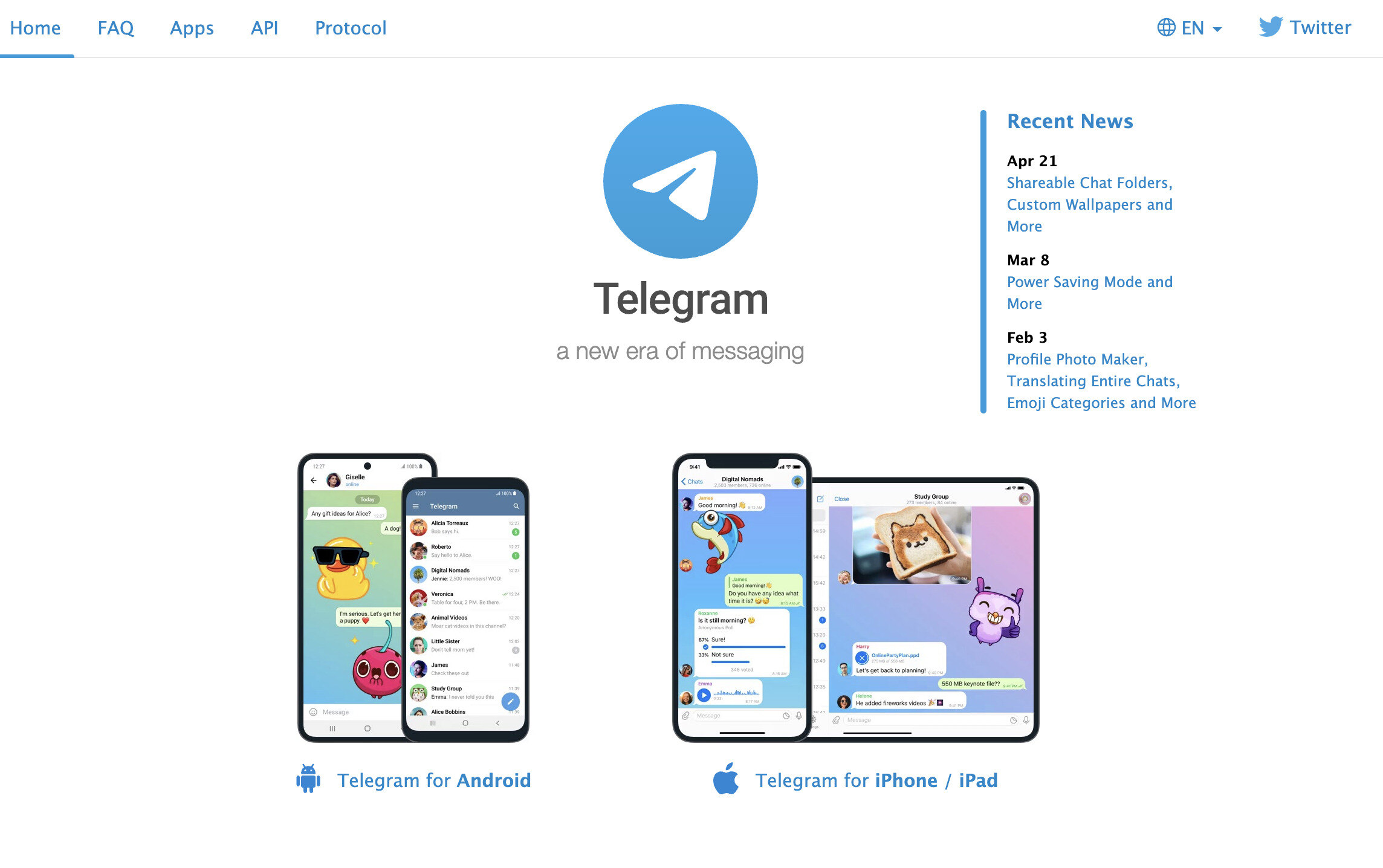
Kik is a popular messaging app that allows users to connect with friends and family, share messages, photos, videos, and more. However, like any other app, there may be instances where Kik encounters issues and stops working. If you’re encountering problems with Kik, don’t worry! In this article, we will explore the top 5 solutions you can use when Kik is not working. Whether it’s a login issue, connection problem, or app crash, these solutions will help you get back to using Kik and stay connected with your loved ones. So, let’s dive in and find out how you can troubleshoot and resolve any Kik-related problems you may be experiencing.
Inside This Article
Title: Top 5 Solutions You Can Use when Kik is Not Working (2023)
If you’re a frequent user of the popular messaging app, Kik, you may encounter occasional issues where the app is not working properly. These problems can range from app crashes to connection errors, leaving you unable to send or receive messages. But fear not, because we’ve compiled a list of the top 5 solutions you can try when Kik is not working. Let’s dive in and get your Kik app back up and running!
1. Clear App Cache and Data
One of the first steps you should take when experiencing issues with Kik is to clear the app cache and data on your device. This process will remove any temporary files and data that may be causing conflicts or glitches within the app. Here’s how you can do it:
- On Android devices:
- Go to “Settings” and choose “Apps” or “Application Manager”.
- Select “Kik” from the list of installed apps.
- Tap on “Storage” and then click on “Clear Cache” and “Clear Data”.
- On iOS devices:
- Go to the “Settings” app and select “General”.
- Choose “Storage” or “iPhone Storage.
- Locate and tap on the Kik app.
- Click on “Offload App” to clear the app cache and data.
2. Update the Kik App
Outdated versions of the Kik app can sometimes cause compatibility issues and glitches. Ensure that you have the latest version of the app installed on your device to minimize the chances of encountering problems. Here’s how you can update the app:
- On Android devices:
- Open the Google Play Store app on your device.
- Tap on the menu icon (three horizontal lines) and select “My Apps & Games”.
- Look for the Kik app in the list of installed applications.
- If an update is available, click on “Update” to install the latest version.
- On iOS devices:
- Launch the App Store on your iOS device.
- Tap on your profile icon at the top right corner of the screen.
- Scroll down and find the Kik app.
- If an update is available, tap on “Update” to install the latest version.
3. Check Device Connectivity
Often, issues with Kik not working may arise due to problems with your device’s connectivity. To resolve this, it’s important to troubleshoot your Wi-Fi or mobile data connection. Here are some steps you can take:
- Troubleshooting Wi-Fi and mobile data issues:
- Ensure that your Wi-Fi or mobile data is turned on and working properly.
- Try connecting to a different Wi-Fi network or switching to mobile data.
- If using Wi-Fi, ensure that you have a stable connection by moving closer to the router.
- Restart your modem or router to reset the connection.
- Resetting network settings on Android and iOS devices:
- On Android devices, go to “Settings”, choose “System”, then tap on “Reset” and select “Reset Wi-Fi, mobile & Bluetooth”.
- On iOS devices, navigate to “Settings” > “General” > “Reset” > “Reset Network Settings”.
- Note that resetting network settings will remove saved Wi-Fi passwords and Bluetooth connections, so you’ll need to set them up again afterwards.
4. Reinstall the Kik App
If the above solutions haven’t resolved the issue, you may need to uninstall and reinstall the Kik app on your device. This process will remove any corrupted files or configuration issues that might be causing the app to malfunction. Here’s how you can do it:
- Uninstalling Kik on Android devices:
- Long-press on the Kik app icon and choose “Uninstall” or drag the app icon to the “Uninstall” bin that appears at the top of the screen.
- Confirm the uninstallation when prompted.
- Uninstalling Kik on iOS devices:
- Press and hold on the Kik app icon on your home screen.
- Tap the “x” button that appears on the top left corner of the app.
- Confirm the deletion of the app when prompted.
- Reinstalling Kik on Android and iOS devices:
- Visit the Google Play Store (Android) or App Store (iOS) and search for “Kik”.
- Select the official Kik app from the search results.
- Tap on “Install” to download and reinstall the app on your device.
By following these top 5 solutions, you’ll have a good chance of resolving any issues you may encounter when Kik is not working. Remember to always keep your app updated, clear cache and data, and check your device connectivity for the smoothest possible experience with Kik. Happy chatting!
Conclusion
In conclusion, when encountering issues with Kik, it’s important not to panic. Instead, consider the top 5 solutions listed above to try and resolve the problem. Whether it’s a simple software glitch, network connectivity issue, outdated app version, or compatibility problem, there are steps you can take to get Kik back up and running smoothly. Remember to check your internet connection, update the app, clear cache and data, disable VPNs or proxies, and even try reinstalling the app. If all else fails, reaching out to Kik’s support team or consulting online forums for further assistance might be the solution. With these troubleshooting options, you can overcome any obstacles and enjoy uninterrupted messaging on Kik once again.
FAQs
1. Why is my Kik app not working?
There can be various reasons why your Kik app is not working. It could be due to internet connectivity issues, an outdated version of the app, or a problem with your device. Make sure you have a stable internet connection, update your Kik app to the latest version, and restart your device to see if the issue resolves.
2. What should I do if I can’t log into my Kik account?
If you are unable to log into your Kik account, first double-check that you are entering the correct username and password. If you’re certain the login information is correct, try resetting your password by selecting the “Forgot Password” option on the login screen. Follow the instructions provided by Kik to reset your password and regain access to your account.
3. How do I fix Kik if it keeps crashing?
If your Kik app keeps crashing, there are a few steps you can take to resolve the issue. First, try closing the app completely and relaunching it. If that doesn’t work, try clearing the app cache and data in your device settings. If the problem persists, uninstall and reinstall the Kik app to ensure you have the latest version installed.
4. Can I use Kik on multiple devices simultaneously?
No, you cannot use Kik on multiple devices simultaneously. Kik is designed to be used on one device at a time. If you try to log into your Kik account on a second device, it will automatically log you out of the previous device.
5. Is it possible to use Kik without a phone number?
Yes, it is possible to use Kik without a phone number. Kik allows you to sign up using only your email address, making it convenient for users who do not wish to provide their phone numbers. However, keep in mind that providing a phone number has its benefits, such as easier account recovery and added security.
