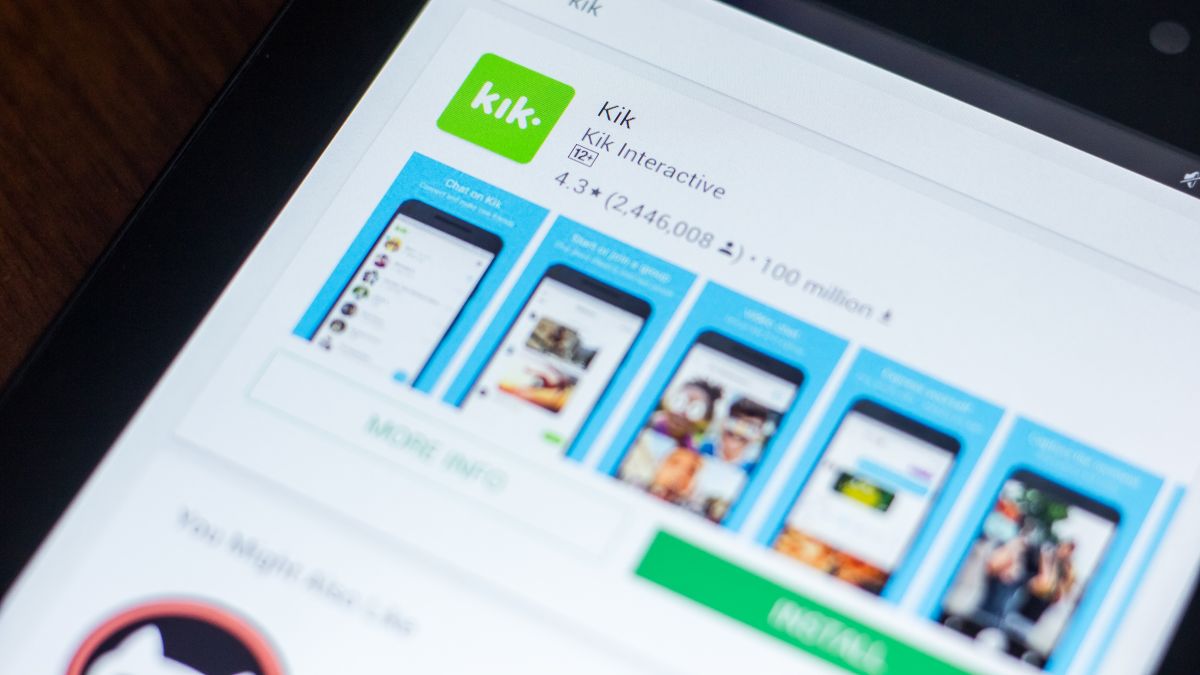
Are you an iPad user who wants to stay connected with friends and loved ones? Look no further than the Kik app. Kik is a popular messaging app that allows you to chat, share photos, and connect with others, all from the comfort of your iPad. Whether you’re on the go or relaxing at home, Kik for iPad provides a seamless and convenient way to stay in touch.
In this article, we’ll guide you through the process of downloading the Kik app on your iPad. We’ll cover everything from finding the app in the App Store to setting up your account and exploring its features. With Kik for iPad, you’ll never miss a beat when it comes to staying connected. So, let’s dive in and get you started on your Kik journey!
Inside This Article
- Overview of the Kik App
- Compatibility Requirements for iPad
- Steps to Download Kik App on iPad
- Troubleshooting Tips for Installing Kik on iPad
- Conclusion
- FAQs
Overview of the Kik App
The Kik app is a popular messaging platform that allows users to connect with friends, family, and even make new acquaintances. It offers a wide range of features and functionalities that make it more than just a regular messaging app.
One of the key advantages of Kik is its user-friendly interface, which makes it easy to navigate and use. The app allows users to send text messages, photos, videos, and even GIFs to their contacts. Additionally, it offers a wide range of stickers and emojis to enhance the communication experience.
What sets Kik apart from other messaging apps is its anonymity. Rather than using your phone number to create an account, Kik uses usernames, allowing for a more private and secure way of communication. This means that you can connect with others without revealing your personal information.
Furthermore, Kik offers group chats, where you can invite multiple friends to join in a single conversation. This is perfect for planning events, discussing common interests, or simply staying connected with a group of people.
Another standout feature of Kik is its built-in browser. This gives users the ability to search the web, share web content, and even play games without leaving the app. It’s a convenient feature that allows you to do more without switching between different apps.
Overall, the Kik app provides a fun and interactive messaging experience, with a range of features that cater to different needs and preferences. Whether you’re looking to chat with friends, meet new people, or explore the web, Kik has you covered.
Compatibility Requirements for iPad
Before downloading the Kik app on your iPad, it’s essential to ensure that your device meets the compatibility requirements. Kik is compatible with iPad models running on iOS 10.0 or later. This means that if you have an older version of iOS on your iPad, you will need to update it to the minimum required version.
It’s worth noting that Kik is optimized for both the iPhone and the iPad. This means that even though the app is designed for the smaller screen of the iPhone, it still functions well on the larger screen of the iPad. You’ll have a seamless experience using Kik on your iPad, with access to all the features and functionalities available on the app.
Additionally, ensure that your iPad has an active internet connection. Kik is an online messaging app that requires an internet connection, whether it’s Wi-Fi or cellular data. Without an internet connection, you won’t be able to use Kik to send messages, share media, or interact with others on the platform.
Lastly, make sure your iPad has sufficient storage space to download and install the Kik app. While Kik is relatively small in size compared to other apps, it’s still essential to have enough storage available to avoid any issues during the download and installation process.
By ensuring that your iPad meets the compatibility requirements, has an active internet connection, and sufficient storage space, you’ll be ready to download and enjoy the Kik app on your iPad.
Steps to Download Kik App on iPad
Downloading the Kik app on your iPad is a quick and easy process. Just follow the steps below to get started:
Step 1: Open the App Store
Launch the App Store on your iPad by tapping on its icon. The App Store is pre-installed on all iPads and can usually be found on the home screen.
Step 2: Search for Kik
In the search bar at the top of the App Store, type “Kik” and tap the enter key. A list of search results will appear, and you should see the official Kik app as one of the options.
Step 3: Select Kik
Tap on the Kik app icon to open its app page. Here, you’ll find detailed information about the app, including screenshots, reviews, and ratings.
Step 4: Tap “Get” or the Download Icon
On the Kik app page, you’ll either see a “Get” button or a download icon with a cloud symbol. Tap on either of these options to download the app to your iPad.
Step 5: Authenticate with Face ID, Touch ID, or Password
If prompted, you may need to authenticate the download using Face ID, Touch ID, or your Apple ID password. This is to ensure the security of your device and account.
Step 6: Wait for the Download and Installation
After tapping “Get” or the download icon, the app will begin downloading and installing on your iPad. The progress can be tracked by the loading bar located under the app icon.
Step 7: Open the Kik App
Once the download and installation are complete, the Kik app will appear on your home screen. Tap on the app icon to open and launch Kik.
That’s it! You have successfully downloaded the Kik app on your iPad. You can now create an account or log in with your existing credentials to start using Kik on your iPad.
Troubleshooting Tips for Installing Kik on iPad
Installing Kik on your iPad can sometimes come with its own set of challenges. If you’re facing issues during the installation process or encountering errors, don’t worry – we’ve got you covered. Below are some troubleshooting tips to help you successfully install Kik on your iPad:
1. Check your iPad’s compatibility: Before attempting to download and install Kik, make sure your iPad meets the compatibility requirements. Kik is compatible with iPads running iOS 10.0 or later. Go to your iPad’s Settings, click on General, and then select Software Update to ensure your device is up to date.
2. Clear storage space: Insufficient storage space on your iPad can hinder the installation process. Delete any unused or unnecessary apps, photos, or videos to free up space. You can also backup your files to iCloud or a computer to create more room for Kik.
3. Restart your iPad: Sometimes, a simple restart is all it takes to resolve installation issues. Press and hold the power button until the “Slide to Power Off” option appears. Slide it to turn off your iPad, then press and hold the power button again to turn it back on.
4. Check your internet connection: A stable and reliable internet connection is vital for downloading and installing apps. Ensure that Wi-Fi is enabled on your iPad and that you are connected to a strong network. Try restarting your router or connecting to a different network if you’re facing connectivity issues.
5. Close background apps: Running too many apps in the background can interfere with the installation process. Double-click the home button or swipe up from the bottom of the screen (depending on your iPad model) to view the app switcher. Swipe left or right to find the apps you want to close and swipe them up to close them.
6. Delete previous download attempts: If you’ve previously attempted to download Kik but encountered errors, it’s possible that remnants of the failed installation are still present. Go to the home screen, locate the Kik app icon, press and hold it until it starts shaking, then tap the small “x” in the corner to delete it. Now, try reinstalling Kik from the App Store.
7. Reset all settings: If none of the above steps have resolved the issue, you can try resetting all settings on your iPad. This will not erase your data, but it will revert your device’s settings to their factory default. Go to Settings, click on General, scroll down to Reset, and select Reset All Settings. Confirm your choice and then try reinstalling Kik.
8. Contact Kik Support: If you’ve exhausted all troubleshooting options and are still unable to install Kik on your iPad, reach out to Kik Support for assistance. They have a dedicated support team that can help you with any installation or technical issues you may be experiencing.
With these troubleshooting tips at your disposal, you should be able to overcome any hurdles and successfully install Kik on your iPad. Enjoy connecting with friends, sharing messages, and exploring all the great features that Kik has to offer!
Obtaining the Kik app on your iPad opens up a world of possibilities for staying connected, engaging with others, and managing your communications on the go. With its user-friendly interface and robust features, Kik provides a seamless messaging experience that caters to individuals of all ages and preferences.
By following the simple steps outlined in this guide, you can effortlessly download and install Kik on your iPad, ensuring that you never miss a beat when it comes to staying connected with friends, family, and colleagues. Whether you’re exchanging messages, sharing media files, or participating in group chats, the Kik app offers a versatile platform that combines functionality, convenience, and privacy.
With Kik on your iPad, you can tap into a vibrant community of users and discover new friendships, engage in exciting conversations, and explore the wealth of features that the app has to offer. So don’t miss out – take advantage of the power of Kik and enhance your messaging experience on your iPad today!
FAQs
Q: Can I download and use Kik on my iPad?
A: Yes, you can download and use the Kik app on your iPad. Kik is available for download on both iPhone and iPad, allowing you to seamlessly connect with your friends and family.
Q: How do I download the Kik app on my iPad?
A: To download the Kik app on your iPad, follow these simple steps:
1. Open the App Store on your iPad.
2. Tap on the search icon and type “Kik” in the search bar.
3. Locate the Kik app from the search results and tap on it.
4. Tap the “Get” button to initiate the download and installation process.
5. Once the app is installed, you can open it, create an account, and start connecting with your friends.
Q: Do I need an Apple ID to download Kik on my iPad?
A: Yes, you need an Apple ID to download any apps from the App Store, including Kik. If you don’t have an Apple ID, you can easily create one during the download process or beforehand by going to the Apple website.
Q: Can I use Kik on my iPad without a phone number?
A: No, you need a phone number to register and use Kik. When setting up your Kik account, you will be prompted to enter your phone number for verification purposes. This helps ensure the security of your account and allows you to connect with friends who also have a Kik account.
Q: Is Kik available for free on the App Store?
A: Yes, Kik is available as a free download on the App Store. However, please note that some features within the app may require in-app purchases or subscriptions, which you can choose to opt for based on your preferences.
