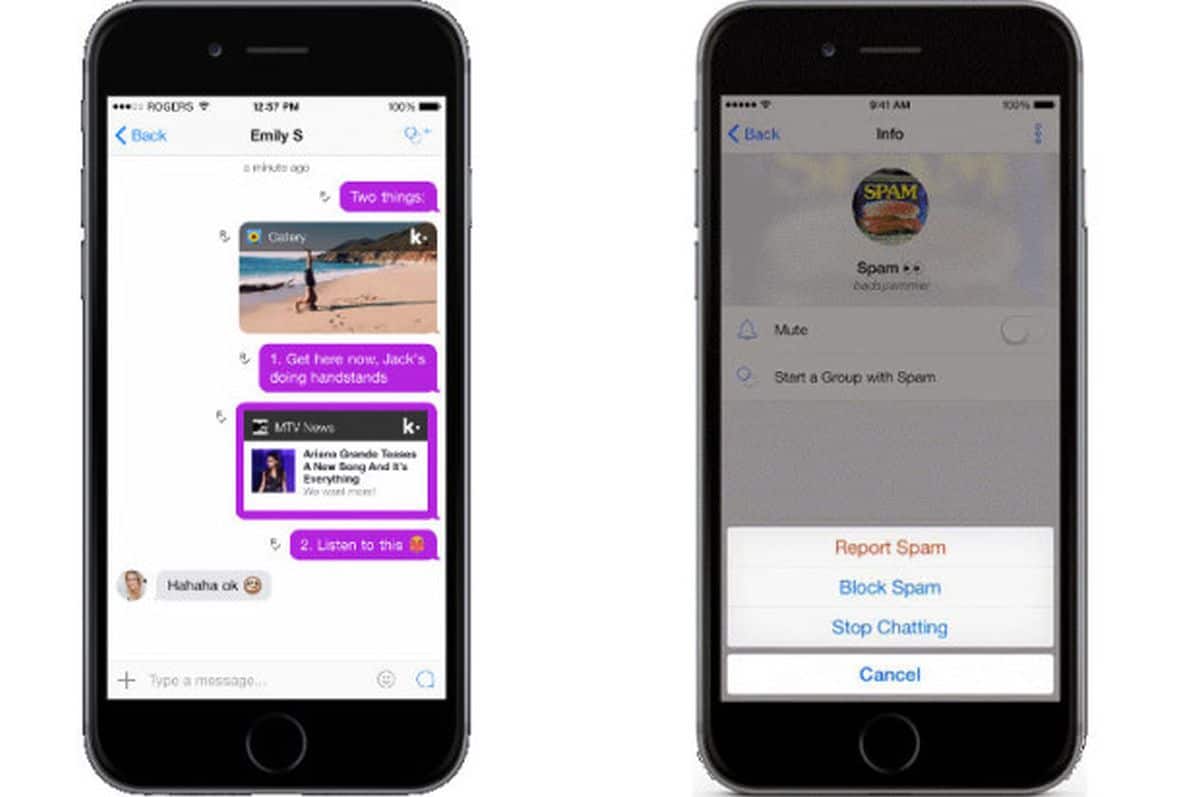
Are you tired of receiving unwanted messages from someone on Kik? Or perhaps you accidentally blocked a contact and now want to unblock them? Well, you’ve come to the right place! In this article, we’ll guide you through the process of blocking or unblocking a contact on the popular messaging application, Kik. Whether you’re dealing with spam, harassment, or simply want to avoid certain individuals, we’ve got you covered. With our step-by-step instructions, you’ll be able to take control of your messaging experience and ensure that you only communicate with the people you want to. So, let’s dive in and learn how to block or unblock a contact on Kik!
Inside This Article
How Can You Block or Unblock a Contact on Kik Messaging Application?
When using the Kik messaging application, there might be instances where you want to block or unblock a contact for various reasons. Blocking a contact can help you maintain your privacy and prevent unwanted messages, while unblocking a contact allows you to resume communication with someone you previously blocked. In this article, we will outline the steps to block or unblock a contact on the Kik messaging application.
Blocking a contact on Kik is a straightforward process. Here’s how you can do it:
- Open the Kik app on your mobile device.
- Go to your chat list and find the contact you want to block.
- Tap on the contact’s name to open the chat.
- On the chat screen, tap the three vertical dots in the top-right corner to access the options menu.
- From the options menu, select “Block”.
- Confirm your decision by tapping “Block” again when prompted.
Once you block a contact on Kik, they will no longer be able to send you messages or see when you are online. They will also be removed from your contact list. It’s important to note that blocking a contact is a one-way action, and they won’t be notified that they have been blocked.
If you decide to unblock a contact on Kik, follow these steps:
- Launch the Kik app on your device.
- Go to your chat list or navigate to the “Settings” menu.
- Scroll down and tap on “Privacy” or “Blocked Contacts”.
- You will see a list of contacts that you have blocked.
- Select the contact you want to unblock.
- Tap on the unblock option, usually represented by a crossed-out circle or a red “X”.
- Confirm your decision to unblock the contact.
After unblocking a contact, their messages will once again be visible in your chat list. You can resume communication with them as normal.
To keep your Kik messaging experience hassle-free, it’s useful to know how to block or unblock a contact. Whether you want to prevent someone from messaging you or give a second chance to someone you previously blocked, the blocking and unblocking features on Kik allow you to have control over your interactions.
We hope this article has helped you understand the process of blocking and unblocking contacts on the Kik messaging application. Remember to use these features responsibly and make the most of your Kik experience!
Conclusion
In conclusion, using the Kik messaging application provides users with a convenient and user-friendly platform to connect with friends, family, and even make new acquaintances. Whether you need to block or unblock a contact, Kik offers a straightforward process that allows you to easily manage your interactions.
Blocking a contact on Kik can be done in just a few simple steps, ensuring that you have control over who can reach out to you. On the other hand, unblocking a contact gives you the flexibility to re-establish communication if desired.
By following the instructions provided in this article, you can effectively block or unblock a contact on Kik and tailor your messaging experience to suit your needs. So, feel free to explore the features of Kik and enjoy seamless communication with the contacts that matter most to you.
FAQs
1. How do I block a contact on Kik messaging application?
To block a contact on Kik, follow these steps:
– Open the Kik app on your mobile device.
– Go to your chat list and find the contact you want to block.
– Tap on the contact’s name to open the chat interface.
– In the top right corner of the chat, tap on the three vertical dots (options menu).
– From the menu, select “Block”.
– A confirmation message will appear. Tap on “Block” again to confirm.
2. Can a blocked contact still see my profile picture and status updates?
No, once you block a contact on Kik, they will not be able to see your profile picture or any updates you make to your status. It effectively cuts off their access to your information.
3. How do I unblock a contact on Kik?
To unblock a contact on Kik, do the following:
– Open the Kik app on your mobile device.
– Tap on the gear icon in the top right corner to open your settings.
– Scroll down and find “Privacy” in the settings menu.
– Under “Privacy”, you will see the option to “Block List”. Tap on it.
– You will see a list of contacts you have blocked. Find the contact you want to unblock and tap on it.
– Finally, tap on “Unblock” to remove the contact from your block list.
4. Will my blocked contacts know that I have blocked them on Kik?
No, Kik does not notify blocked contacts that they have been blocked. However, the contact may realize they have been blocked if they can no longer see your profile picture or if their messages to you are not delivered or marked as read.
5. Can I still receive messages from a blocked contact on Kik?
No, when you block a contact on Kik, you will no longer receive any messages from them. Any messages they send will be undelivered and not visible to you in any way.
