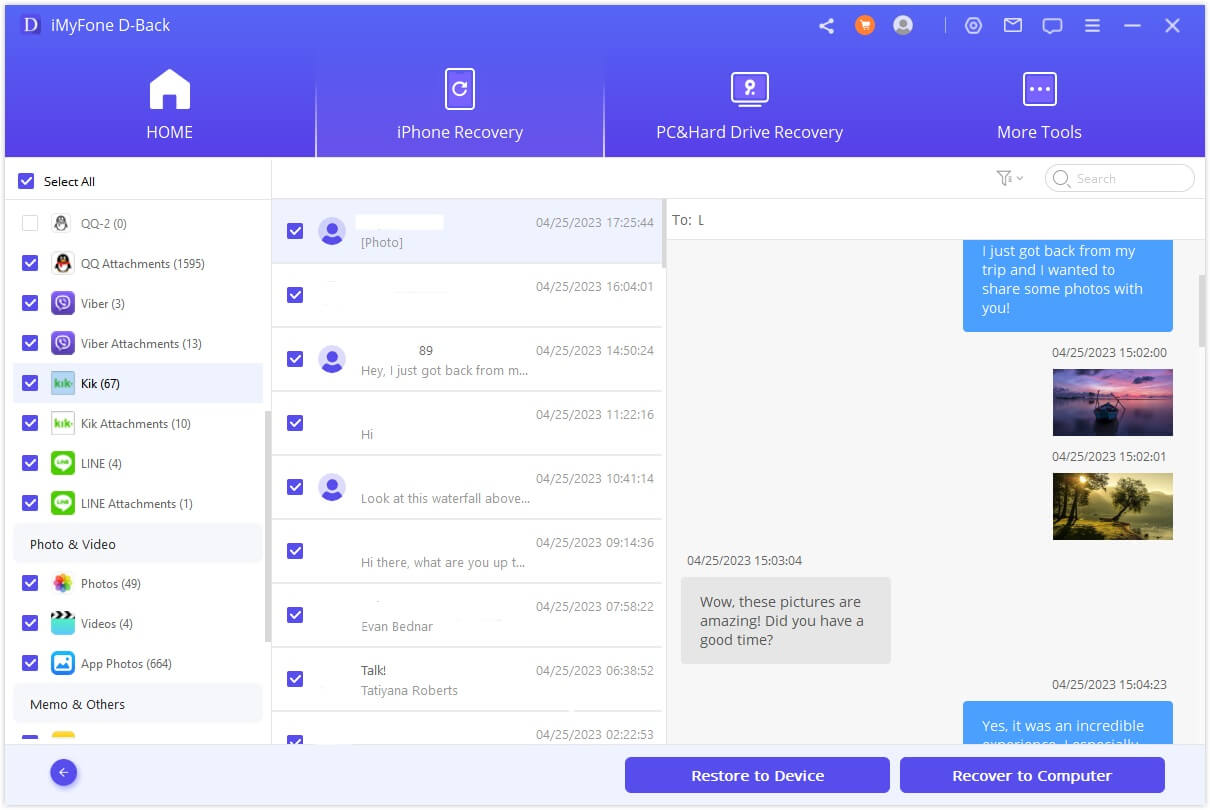
Have you ever found yourself struggling to manage your messages on Kik? Are you looking for a way to delete older conversations or find specific messages from a while ago? Look no further! In this article, we will guide you through the process of deleting and viewing older messages on Kik, a popular mobile messaging app. Whether you want to declutter your chat history or retrieve an important message, we have got you covered. Gain control over your conversations and make the most of your Kik experience with these step-by-step instructions and helpful tips. Let’s dive in and find out how you can better manage your messages on Kik!
Inside This Article
- How to Delete Messages on Kik – Deleting Individual Messages – Deleting Entire Conversations
- How to View Older Messages on Kik- Scrolling Up in a Conversation- Using the Search Bar
- Conclusion
- FAQs
How to Delete Messages on Kik – Deleting Individual Messages – Deleting Entire Conversations
Kik Messenger is a popular messaging app that allows users to connect with friends and family. However, as conversations pile up, it can become necessary to delete old messages to free up space or maintain privacy. In this section, we will guide you on how to delete messages on Kik, whether you want to delete individual messages or entire conversations.
Deleting Individual Messages:
If you only want to remove specific messages from a conversation, Kik offers a straightforward method to do so. Here’s how:
- Open the Kik app on your device and navigate to the conversation you want to delete messages from.
- Long-press the specific message you want to delete.
- Once the message is selected, a menu will appear with various options. Tap on the trash bin icon or the “Delete” option to delete the message.
- If you want to delete multiple individual messages, simply repeat this process for each message you wish to remove.
Deleting Entire Conversations:
If you prefer to delete an entire conversation, including all the messages within it, follow these steps:
- Launch the Kik app on your device and go to the “Chats” tab.
- Find the conversation you want to delete and swipe left on it.
- A red “Delete” button will appear. Tap on it to delete the entire conversation.
- Confirm the deletion when prompted.
Deleting messages or conversations on Kik is a simple process that allows you to declutter your inbox or remove sensitive content. Keep in mind that once a message or conversation is deleted, it cannot be recovered.
How to View Older Messages on Kik- Scrolling Up in a Conversation- Using the Search Bar
If you’ve been using Kik for a while, you may find yourself needing to view older messages in your conversations. Whether it’s to recall important information or simply to reminisce on old conversations, Kik offers two methods to help you access your older messages – scrolling up in a conversation and using the search bar.
Method 1: Scrolling Up in a Conversation
To view older messages in a conversation on Kik, you can simply scroll up. Kik allows you to scroll back through your chat history, so you can easily access previous messages that have been sent in the conversation. The more you scroll up, the further back in time you can go to view older messages. This method is ideal if you want to browse through the conversation chronologically and see the context of the messages as they were exchanged.
Keep in mind that the number of messages you can scroll up to view may be limited depending on the storage capacity of your device and how far back in time you want to go. If you have a lot of messages in a conversation, it may take some time to scroll up to the desired older messages.
Method 2: Using the Search Bar
If you’re looking for a specific older message or want to find a conversation based on specific keywords, using the search bar in Kik can help you quickly locate what you’re looking for. To use the search bar, follow these steps:
- Open the Kik app and navigate to the main screen where you see your list of conversations.
- Tap on the magnifying glass icon located at the top right corner of the screen to access the search bar.
- Type in a keyword or phrase related to the message or conversation you’re looking for.
- As you type, Kik will start displaying results that match your search query in real-time.
- Scroll through the search results to find the specific message or conversation you’re interested in.
- Tap on the message or conversation to view the older messages related to your search.
The search bar in Kik is a powerful tool that allows you to quickly find older messages by keyword, making it a convenient method if you know exactly what you’re looking for and don’t want to manually scroll through an entire conversation.
Both methods – scrolling up in a conversation and using the search bar – provide effective ways to view older messages on Kik. Choose the method that best suits your needs, whether it’s browsing through the conversation chronologically or finding specific messages based on keywords. With these options, you can easily access and revisit your older Kik messages whenever you need to.
Deleting and viewing older messages on Kik is a straightforward process that can help you manage your chats more effectively. By following the simple steps outlined in this guide, you can easily delete or view messages from your Kik conversations, freeing up space and finding the information you need.
Remember, deleting messages on Kik is permanent, so make sure you’ve backed up any important information before proceeding. Additionally, keep in mind that the process of viewing older messages may vary depending on your device and Kik version.
Whether you’re looking to clear clutter from your chat history or revisit past conversations, understanding how to delete and view older messages on Kik can greatly enhance your user experience. Make the most out of your Kik conversations by utilizing these features and staying organized.
FAQs
Q: How can I delete older messages on Kik?
A: To delete older messages on Kik, simply follow these steps:
1. Open the Kik app on your mobile device.
2. Go to the conversation that contains the older messages you want to delete.
3. Long-press on the specific message you want to delete.
4. Tap on the “Delete” option that appears on your screen.
5. Confirm the deletion when prompted.
Deleting older messages on Kik can help free up storage space on your device and declutter your conversation history.
Q: Is it possible to view older messages on Kik?
A: Yes, it is possible to view older messages on Kik. Kik automatically stores your chat history, allowing you to access older messages whenever needed. To view older messages:
1. Open the Kik app on your device.
2. Scroll through your conversation list to find the chat containing the older messages.
3. Tap on the conversation to open it and view the entire chat history.
Keep in mind that if you have a large chat history, scrolling to find specific older messages might be time-consuming.
Q: Can I delete the entire chat history on Kik?
A: Yes, you can delete the entire chat history on Kik. Follow these steps to delete the entire chat:
1. Open the Kik app on your device.
2. Go to the chat for which you want to delete the entire chat history.
3. Tap on the three horizontal dots icon or the “Settings” option within the chat.
4. Select “Delete Chat” or “Clear Chat History.”
5. Confirm the deletion when prompted.
It’s important to note that once the chat history is deleted, it cannot be recovered.
Q: Are deleted Kik messages permanently erased?
A: When you delete messages on Kik, they are not permanently erased immediately. Kik retains the deleted messages for a short period, allowing for data synchronization across devices. However, after a certain period, usually within a month, Kik permanently removes the deleted messages from their servers. It’s worth noting that if you or someone else has taken screenshots or backups of the messages, they may still exist elsewhere.
Q: Can I recover deleted messages on Kik?
A: Once messages are deleted on Kik and removed from the server, they cannot be recovered through the app. However, if you have previously backed up your device, you may be able to restore Kik messages using a backup file. It’s recommended to regularly back up important data to avoid permanent loss in case of accidental deletion.
