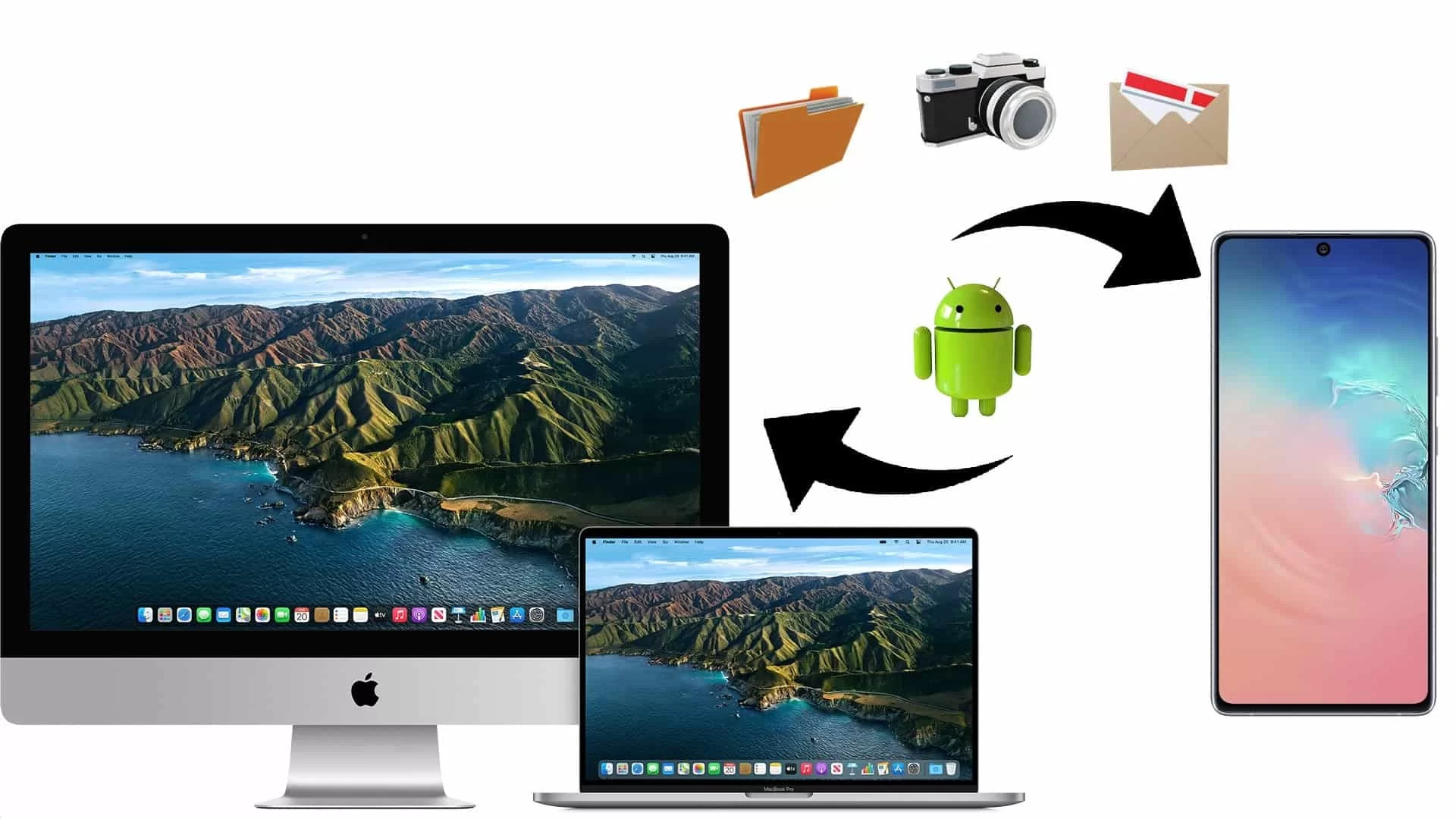
In today’s digital age, file transfer has become an essential part of our daily lives. Whether you need to share important documents with colleagues, send large media files to friends, or back up your data, having a reliable file transfer app for your PC is crucial. With numerous options available in the market, it can be overwhelming to choose the right one for your needs. That’s why we’ve compiled a list of the top six file transfer apps for PC in 2023. From lightning-fast transfer speeds to secure encryption, these apps offer a range of features to ensure seamless and efficient file transfers. So, let’s dive in and explore the best file transfer apps that will revolutionize the way you share and manage files on your PC.
Inside This Article
- File Transfer Apps for PC (2023)
- FileZilla
- Xender
- SHAREit
- FTP Client
- Resilio Sync
- Send Anywhere
- Conclusion
- FAQs
File Transfer Apps for PC (2023)
In today’s digital age, transferring files between devices has become an essential part of our daily lives. Whether you need to share documents, photos, videos, or any other type of files, having a reliable file transfer app on your PC is crucial. With numerous options available in the market, it can be overwhelming to choose the right one. To help you in your search, we have curated a list of the top 6 file transfer apps for PC in 2023 that will ensure seamless and efficient file transfers.
1. FileZilla
FileZilla is a widely used file transfer app known for its simplicity and versatility. This open-source software supports various protocols, including FTP, FTPS, and SFTP, making it suitable for both personal and professional use. With its intuitive interface, you can easily navigate through local and remote files, drag and drop files for quick transfer, and manage multiple transfers simultaneously. FileZilla also offers advanced features like file encryption, remote file editing, and synchronized directory browsing.
2. Xender
Xender is a popular app that allows fast and wireless file transfers between devices. With its cross-platform compatibility, you can easily transfer files from your PC to mobile devices and vice versa. Xender utilizes Wi-Fi technology to establish a connection between devices, ensuring high-speed transfers without any internet data usage. Additionally, Xender supports file sharing in multiple formats, such as documents, photos, videos, apps, and more. The app also comes with a built-in file manager, making it easy to organize and access your transferred files.
3. SHAREit
SHAREit is another excellent file transfer app that offers a seamless and convenient way to share files between PC and other devices. With its lightning-fast transfer speed, you can send large files in a matter of seconds. SHAREit supports various platforms and enables cross-device transfers, whether it’s PC to PC, PC to mobile, or PC to tablet. The app also provides additional features like the ability to stream videos, listen to music, and view photos directly from the app itself. SHAREit is user-friendly, making it accessible for users of all skill levels.
4. FTP Client
If you require a more specialized file transfer solution, an FTP (File Transfer Protocol) client might be the right choice for you. FTP clients like FileZilla, Cyberduck, and WinSCP offer advanced features and security options that are suitable for professional use. These clients provide a secure connection for transferring files between your PC and remote servers. FTP clients also offer features like resume support, file synchronization, and the ability to schedule and automate transfers, making them highly efficient for managing large-scale file transfers.
5. Resilio Sync
Resilio Sync is a powerful file transfer app that focuses on peer-to-peer file synchronization. This app allows you to sync files directly between devices without the need for cloud storage. With Resilio Sync, you can transfer files at fast speeds, even when dealing with large files or slow internet connections. The app also offers advanced features like selective file syncing, encryption, and file versioning, ensuring the security and integrity of your transferred files. Resilio Sync is an ideal choice for users who prioritize privacy and want full control over their file transfers.
6. Send Anywhere
Send Anywhere is a user-friendly file transfer app that provides seamless file sharing between devices. It supports various platforms, including Windows, Mac, iOS, and Android, allowing effortless cross-platform transfers. With Send Anywhere, you can send files of any size without restrictions, making it ideal for sharing large files or folders. The app also offers end-to-end encryption for secure file transfers and allows you to share files via email, QR code, or through a unique six-digit key. Send Anywhere is a reliable and efficient file transfer app suitable for both personal and professional use.
With the diverse range of file transfer apps available for PC in 2023, you can easily find the one that fits your specific needs. Whether you require a simple and user-friendly app like FileZilla, or prefer more specialized features offered by FTP clients or Resilio Sync, there is a solution for everyone. Explore these top 6 file transfer apps and streamline your file sharing process with ease.
FileZilla
FileZilla is a popular and reliable file transfer app for PC that has been trusted by millions of users worldwide. With a user-friendly interface and powerful features, it stands out as one of the best options for transferring files between your computer and a remote server.
One of the key advantages of FileZilla is its support for a wide range of file transfer protocols, including FTP, SFTP, and FTPS. Whether you’re uploading files to a website or downloading documents from a server, FileZilla ensures a secure and efficient transfer process.
Another standout feature of FileZilla is its ability to resume interrupted transfers. This means that if your connection is lost or if you need to pause a file transfer, FileZilla can pick up where it left off, saving you time and bandwidth.
FileZilla also offers a wealth of customization options, allowing you to tailor the software to your specific needs. You can configure transfer speed limits, set up file filters to exclude certain types of files, and even use FileZilla in dark mode for a more comfortable browsing experience.
Furthermore, FileZilla supports remote file editing, giving you the ability to directly make changes to files on the server using your preferred text editor. This eliminates the need for downloading and re-uploading files, streamlining your workflow.
With its reliability, versatility, and robust feature set, it’s no wonder that FileZilla remains a top choice for file transfer needs on PC. Whether you’re a web developer, a content creator, or a casual user, FileZilla provides a seamless and efficient way to transfer files between your computer and remote servers.
Xender
Xender is a popular file transfer app for PC that allows users to quickly and easily share files between devices. With its simple and intuitive interface, Xender has gained a large user base due to its seamless and high-speed file transfer capabilities.
One of the key features of Xender is its ability to transfer files across different platforms. Whether you are using a PC, Android, iOS, or Windows Phone, Xender enables you to share files effortlessly without any compatibility issues. This makes it a versatile option for users who work with multiple devices.
Furthermore, Xender offers lightning-fast transfer speeds, allowing you to transmit large files in a matter of seconds. Whether you need to send documents, photos, videos, or even apps, Xender ensures that your files are transferred swiftly and efficiently.
Xender also eliminates the need for internet connectivity when transferring files. By utilizing its innovative Wi-Fi direct technology, Xender creates a direct connection between devices, enabling you to transfer files even in areas with poor network coverage. This feature is especially useful for users who frequently need to share files in remote locations or areas with limited internet access.
In addition to its file transfer capabilities, Xender also offers a built-in file manager. This allows you to easily organize and manage your files directly within the app, eliminating the need for additional file management software. You can also preview media files before transferring them, ensuring that you are sending the right content.
Security is also a top priority for Xender. The app provides a password-protected sharing option, ensuring that only authorized individuals can access the shared files. This feature is especially beneficial when sharing sensitive or confidential documents.
Overall, Xender is a reliable and efficient file transfer app for PC that offers seamless cross-platform transfer, high-speed file transmission, offline sharing, built-in file management, and strong security features. Whether you need to share files for work or personal use, Xender provides a convenient and user-friendly solution.
SHAREit
SHAREit is a popular file transfer app for PC that allows users to easily and quickly share files across multiple devices. It supports various file types, including photos, videos, documents, and more, making it a versatile tool for transferring different types of content.
One of the standout features of SHAREit is its impressive transfer speed. It utilizes Wi-Fi Direct technology to establish a direct connection between devices, without the need for an internet connection. This enables lightning-fast file transfers, saving you valuable time when sharing large files.
SHAREit also offers cross-platform support, allowing you to transfer files between different operating systems. Whether you’re using a PC, a smartphone, or a tablet, SHAREit ensures seamless compatibility, making it incredibly convenient for users with diverse devices.
Another noteworthy feature of SHAREit is its ability to share files without compromising their quality. Whether you’re transferring high-resolution photos or HD videos, SHAREit maintains the original quality of the files, ensuring that you receive the same level of detail and clarity on the receiving device.
Furthermore, SHAREit provides a user-friendly interface that is intuitive and easy to navigate. The app offers a simple drag-and-drop functionality, allowing you to quickly select and transfer files with just a few clicks. Additionally, it includes a built-in media player, enabling you to preview videos and listen to audio files without the need for third-party applications.
When it comes to security, SHAREit prioritizes protecting your privacy. It offers secure encryption during file transfers to prevent unauthorized access, ensuring that your sensitive data remains confidential.
Overall, SHAREit is a feature-rich file transfer app for PC that combines speed, versatility, and ease of use. Whether you need to send important documents, share memorable photos, or transfer large video files, SHAREit has got you covered.
FTP Client
An FTP (File Transfer Protocol) client is a software program that enables users to transfer files between their local computer and a remote server over the internet. FTP clients are commonly used by web developers, IT professionals, and individuals who need to upload or download files to and from a server.
FTP clients provide a user-friendly interface, making it easy to navigate through directories and transfer files with just a few clicks. They offer features such as drag-and-drop functionality, resume support for interrupted transfers, and the ability to manage multiple connections simultaneously.
Here are some popular FTP clients for PC:
- FileZilla: FileZilla is one of the most widely used FTP clients. It is available for Windows, Mac, and Linux systems. FileZilla offers a simple and intuitive interface, supports FTP, FTPS, and SFTP protocols, and allows both manual and automated file transfers. It also has features like synchronized browsing and remote file editing.
- WinSCP: WinSCP is another popular FTP client that focuses on security and ease of use. It offers a dual-pane interface, supports various transfer protocols including FTP, SFTP, and SCP, and has advanced features like site synchronization and integration with PuTTY for SSH connections.
- Cyberduck: Cyberduck is an open-source FTP client for Windows and Mac. It supports a wide range of protocols, including FTP, SFTP, WebDAV, and Amazon S3. Cyberduck has a clean and user-friendly interface and offers seamless integration with popular cloud storage services like Dropbox and Google Drive.
- SmartFTP: SmartFTP is a feature-rich FTP client for Windows. It supports FTP, FTPS, SFTP, and WebDAV protocols and offers advanced features like scheduled transfers, URL watcher, and remote file editing. SmartFTP also provides a customizable interface and supports drag-and-drop transfers.
These FTP clients provide a reliable and efficient way to transfer files between your local machine and a remote server. Whether you are a web developer uploading website files or a home user sharing large files with colleagues, FTP clients offer the convenience and functionality you need.
Resilio Sync
Resilio Sync is a powerful file transfer app for PC that offers seamless and secure syncing of files between devices. With Resilio Sync, you can easily share files, folders, and even entire drives with others, making it an ideal solution for both personal and professional use.
One of the key features of Resilio Sync is its peer-to-peer technology, which allows for fast and efficient file transfers without relying on cloud storage. This means your files are transferred directly between devices, ensuring greater privacy and control over your data.
Resilio Sync also offers advanced folder permission settings, allowing you to decide who can access and modify your shared files. You can easily create read-only links for sharing files with others, or grant full access to collaborate on projects in real-time.
Another great advantage of using Resilio Sync is its cross-platform compatibility. Whether you’re using a PC, Mac, Linux, or even a NAS device, Resilio Sync works seamlessly across all platforms, ensuring that you can access your files from any device.
In addition to its robust file syncing capabilities, Resilio Sync offers robust security measures to protect your data. It uses end-to-end encryption, ensuring that your files are securely transferred and stored. You can also enable strict access controls, including two-factor authentication, to further enhance the security of your shared files.
Resilio Sync provides a user-friendly interface that makes it easy to manage and monitor your file transfers. You can track the progress of ongoing transfers, view detailed transfer statistics, and receive notifications when files are successfully synced.
Overall, Resilio Sync is a reliable and feature-rich file transfer app for PC. Its peer-to-peer technology, cross-platform compatibility, advanced folder permissions, and strong security measures make it a top choice for individuals and businesses alike.
Send Anywhere
If you’re looking for a reliable and versatile file transfer app for your PC, look no further than Send Anywhere. With its seamless cross-platform compatibility and user-friendly interface, Send Anywhere makes it effortless to transfer files between devices.
Whether you need to transfer documents, photos, videos, or any other type of file, Send Anywhere has got you covered. You can quickly send files from your PC to any other device, including smartphones, tablets, and even other computers. Plus, with its end-to-end encryption, you can have peace of mind knowing that your files are secure during transit.
One of the standout features of Send Anywhere is its simplicity. You don’t need to create an account or go through any complicated setup process. Just install the app on your PC and the recipient’s device, generate a unique 6-digit code, and enter it on the receiving device to initiate the transfer. It’s that easy!
Send Anywhere also offers the convenience of offline file transfer. If you don’t have an internet connection, you can use a convenient Wi-Fi Direct feature to transfer files directly between devices. This comes in handy when you’re in a remote location or experience limited network connectivity.
Moreover, Send Anywhere allows you to send files of any size, without any limitations. So whether you’re sharing a large video file or a whole folder of documents, you can do so effortlessly with this app. Additionally, Send Anywhere offers a convenient link sharing option, allowing you to share files via a secure link for recipients to easily download.
Worried about compatibility? Don’t be! Send Anywhere supports all major platforms, including Windows, macOS, Android, iOS, and even Linux. This means you can seamlessly transfer files between devices of different operating systems without any hassle.
Conclusion
Choosing the right file transfer app for your PC is crucial for seamless and efficient file management. In this article, we have explored six top file transfer apps for PC in 2023. Each of these apps offers unique features and functionalities to cater to different user preferences and requirements.
From the versatile and user-friendly interface of FileZilla to the high-speed transfers offered by TeraCopy, there is a solution for everyone. The secure and encrypted file transfers provided by WinSCP and SmartFTP ensure the safety of your data, while the robust synchronization capabilities of SyncBack ensure that your files are always up to date. Finally, the simplicity and reliability of AnyDesk make it an excellent choice for remote file transfers.
Ultimately, the best file transfer app for your PC will depend on your specific needs and workflow. Consider factors such as speed, security, interface, and additional features when making your decision. Whichever app you choose, you can be confident that it will streamline your file transfer processes and enhance your overall productivity.
FAQs
1. What is a file transfer app for PC?
A file transfer app for PC is a software application that allows users to transfer files between different devices or platforms. These apps enable seamless and efficient sharing of files, whether it’s transferring documents, photos, videos, or other media files, without the need for physical storage devices or complicated network setups.
2. How do file transfer apps work?
File transfer apps typically utilize various technologies, such as Wi-Fi, Bluetooth, or internet connectivity, to establish a connection between the sending and receiving devices. They facilitate the transfer of files by compressing the data, breaking it into packets, and then transmitting it securely to the recipient. Some apps may even offer additional features like file organization, encryption, or cross-platform compatibility.
3. Are file transfer apps secure?
Most file transfer apps prioritize security and implement encryption protocols to protect the transferred files from unauthorized access or interception. However, it is essential to choose reputable and reliable apps from trusted sources to ensure your data remains secure during the transfer process. Always read reviews, check the privacy policies, and consider using apps that offer end-to-end encryption for added security.
4. Can file transfer apps handle large files?
Yes, many file transfer apps are capable of handling large files, ranging from several hundred megabytes to gigabytes in size. The file transfer speed may vary depending on factors such as the internet connection, the size of the file, and the processing power of the devices involved. Some file transfer apps also offer options for resuming interrupted transfers or compressing large files to reduce their size.
5. Are file transfer apps compatible with different operating systems?
Yes, most file transfer apps are designed to be compatible with multiple operating systems, including Windows, macOS, Linux, iOS, and Android. This cross-platform compatibility allows users to transfer files seamlessly between different devices and operating systems. However, it is always a good idea to check the app’s specifications and ensure it supports the specific operating systems you intend to use.
