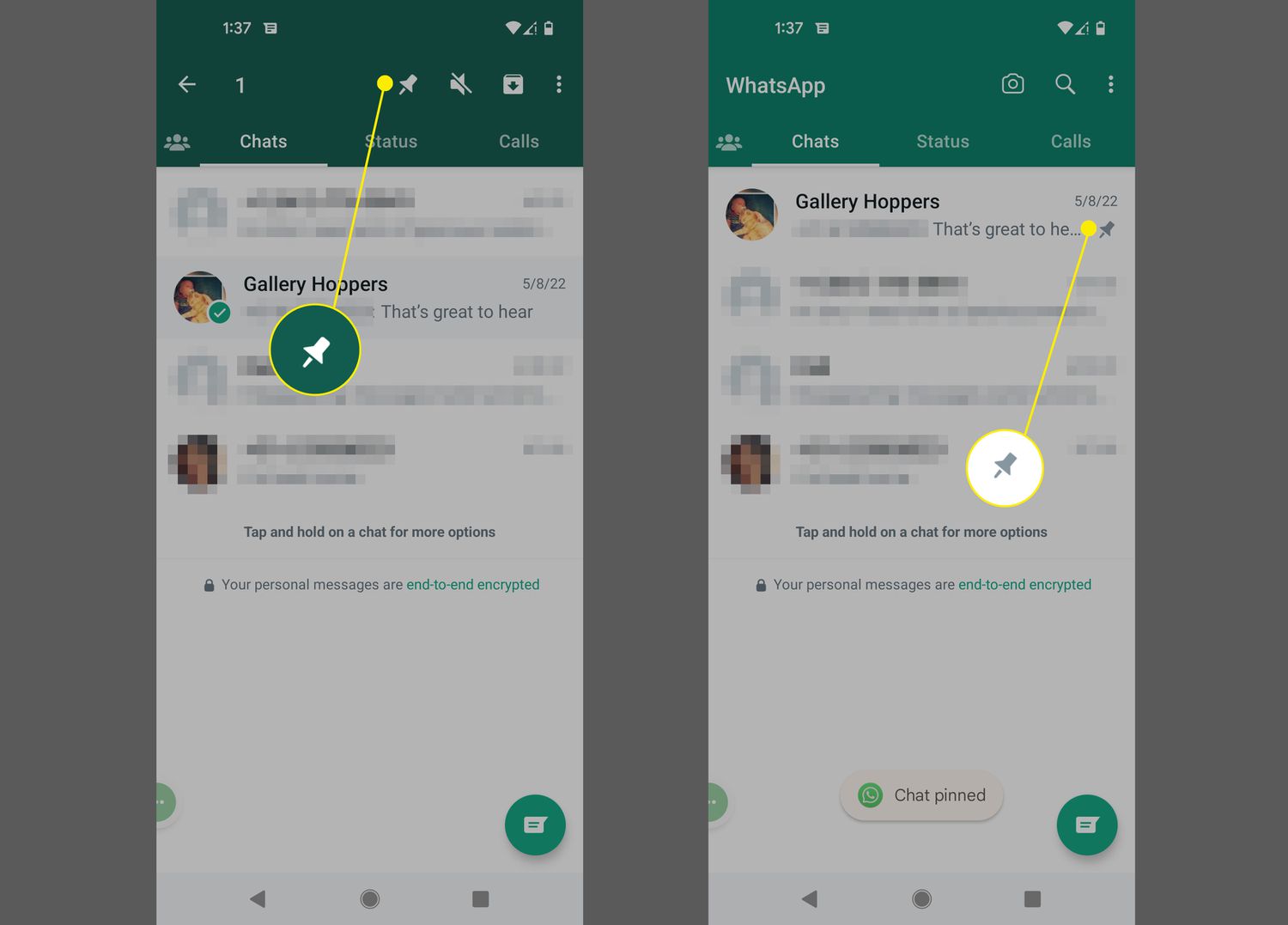
WhatsApp is a widely popular mobile app that revolutionized the way we communicate with each other. It is a messaging platform that allows users to send text messages, make voice and video calls, and share media files, all using an internet connection. Developed in 2009, WhatsApp quickly gained popularity and has since become one of the most used messaging apps in the world, boasting over 2 billion monthly active users.
Whether you’re connecting with friends and family, collaborating with colleagues, or simply staying in touch with loved ones, WhatsApp provides an easy and convenient way to communicate. In this article, we will explore the basics of using WhatsApp, share tips and tricks to enhance your experience, and dive into some frequently asked questions. So, let’s dive in and discover the exciting world of WhatsApp!
Inside This Article
- What is WhatsApp?
- Getting started with the app
- Tips and tricks for using WhatsApp
- Advanced features and hidden settings
- Conclusion
- FAQs
What is WhatsApp?
WhatsApp is a popular messaging app that allows users to send text messages, make voice and video calls, share images and videos, and even conduct group chats. It was launched in 2009 and quickly gained immense popularity, becoming one of the most widely used messaging apps worldwide.
Unlike traditional SMS messaging, WhatsApp uses an internet connection to send and receive messages, making it a cost-effective solution for staying connected with friends, family, and colleagues around the world. Whether you’re using a smartphone, tablet, or computer, WhatsApp enables seamless communication across devices.
One of the key features that sets WhatsApp apart is its end-to-end encryption, which ensures that messages, calls, and media are only visible to the sender and recipient. This high level of security makes WhatsApp a top choice for users who value their privacy and want to keep their conversations confidential.
With its user-friendly interface and wide range of features, WhatsApp has become more than just a messaging app. It has evolved into a platform for sharing updates, organizing events, and even conducting business. From sending voice notes and sharing locations to creating personalized stickers and using animated GIFs, WhatsApp provides a rich and interactive messaging experience.
Furthermore, WhatsApp offers a convenient way to make international calls without incurring high charges. By utilizing its internet calling feature, users can connect with friends and family abroad for free or at significantly lower rates compared to traditional phone calls.
Getting started with the app
Welcome to the world of WhatsApp, the renowned messaging app that has revolutionized communication for millions of users worldwide. Whether you’re new to WhatsApp or just need a refresher, this guide will walk you through the process of getting started with the app.
The first step is to download and install WhatsApp on your mobile device. Head to your device’s app store, search for WhatsApp, and click on the “Install” button. Once the installation is complete, locate the WhatsApp icon on your home screen or app drawer and tap on it to open the app.
Next, you will be prompted to verify your phone number. WhatsApp uses your phone number as your unique identifier, ensuring secure and personalized messaging. Enter your phone number, making sure to include the correct country code, and click on “Next”.
WhatsApp will send a verification code via SMS to the phone number you provided. Enter the code in the app when prompted. If you have trouble receiving the SMS, you can choose the option to receive a verification call instead.
After verifying your phone number, WhatsApp will prompt you to set up your profile. This includes adding a profile picture and a display name for your account. You can choose to import your profile picture from your device’s gallery or take a new one instantly. Additionally, you can add a personalized status message to let your contacts know what you’re up to.
Now that your account is set up, it’s time to start connecting with friends and family on WhatsApp. You can invite contacts from your phone’s address book or search for them directly using their phone numbers. Once you’ve found a contact, simply tap on their name to start a chat.
WhatsApp offers a wide range of features to enhance your messaging experience. You can send text messages, voice messages, photos, videos, and even documents. There’s also a feature called “WhatsApp Web” that allows you to use WhatsApp on your computer through a web browser.
Lastly, don’t forget to explore the settings menu to personalize your WhatsApp experience. You can customize notification settings, privacy options, chat wallpapers, and much more.
Now that you’re familiar with the basics of getting started with WhatsApp, you can dive into the world of seamless communication and stay connected with your loved ones effortlessly.
Tips and tricks for using WhatsApp
WhatsApp is a powerful messaging app that offers a wide range of features to enhance your communication experience. Whether you’re new to WhatsApp or have been using the app for a while, here are some tips and tricks to help you make the most out of it:
1. Customizing your profile: Add a personal touch to your WhatsApp profile by customizing it. You can change your display name, profile picture, and even set a status message to let your contacts know what you’re up to.
2. Managing notifications: To avoid being overwhelmed by constant message notifications, customize your notification settings. You can choose to mute groups or individual chats, set specific notification sounds, or even turn off notifications during specific hours.
3. Using starred messages: If you receive important messages that you want to easily access later, you can star them. Simply long-press the message and tap on the star icon. You can find all your starred messages under the “Starred Messages” section in the main menu.
4. Marking messages as unread: If you want to remember to reply to a message later, you can mark it as unread. Tap and hold the chat, then select the “Mark as Unread” option. This will add a blue dot to the chat, reminding you to respond.
5. Sending and receiving money: WhatsApp allows you to send and receive money through the app using the built-in payment feature, depending on your location. Make sure to set up the payment settings and link a valid payment method to enjoy this convenient feature.
6. Sending voice messages: Instead of typing out long messages, you can send voice messages. Just hold the microphone icon in the chat window and start speaking. Release the button when you’re done, and the voice message will be sent. This is a great feature for quick and efficient communication.
7. Formatting text: You can format your text in WhatsApp to add emphasis or convey different tones. To bold a word or phrase, surround it with asterisks (*example*). To italicize, use underscores (_example_). To strikethrough, use tildes (~example~). Experiment with formatting to make your messages stand out.
8. Using WhatsApp Web: If you prefer typing on a computer or laptop, you can use WhatsApp Web. Open the WhatsApp app on your phone, go to the menu, and select “WhatsApp Web.” Scan the QR code displayed on the web browser, and you’re all set to chat from your computer.
9. Archiving chats: If you have chats that you want to hide from your main chat list, you can archive them. Swipe left on the chat and tap on the “Archive” option. Archived chats will be moved to the “Archived Chats” section and will remain hidden until you receive a new message in that chat.
10. Backing up your chats: To ensure that you don’t lose your important conversations, regularly back up your chats. You can set up automatic backups to your Google Drive or iCloud, depending on your device. In case you switch phones or reinstall WhatsApp, you can easily restore your chats.
With these tips and tricks, you can take your WhatsApp experience to the next level. Whether it’s personalizing your profile, managing notifications, or exploring advanced features, make the most out of this popular messaging app.
Advanced features and hidden settings
Now that you’ve mastered the basics of using WhatsApp, let’s explore some of its advanced features and hidden settings that can enhance your experience even further.
1. Customized notifications: Tired of the same notification sound for all your messages? WhatsApp allows you to set unique notification sounds for specific contacts or groups. Simply open the chat or group, tap on the name at the top, select “Custom Notifications,” and choose your preferred sound.
2. Marking messages as unread: Have you ever read a message but didn’t have time to reply? WhatsApp lets you mark messages as unread, so you can easily find and respond to them later. Long-press the message, tap on the three dots at the top, and select “Mark as Unread.”
3. Message formatting: Make your text stand out by using formatting options in WhatsApp. You can italicize words by wrapping them with underscores (_), make them bold by using asterisks (*), or strike them through by enclosing them with tildes (~).
4. Archive chats: If you want to declutter your chat list without deleting conversations, you can archive them. Simply swipe left on the chat, and tap on the “Archive” option. Archived chats can be accessed by scrolling to the top of your chat list and tapping on “Archived Chats.”
5. Broadcast lists: With broadcast lists, you can send a message to multiple contacts without creating a group. Tap on “New Broadcast” from the chat list, select the contacts you want to include, and compose your message.
6. Privacy settings: WhatsApp offers a range of privacy settings to control who can see your profile picture, status, and last seen timestamp. You can access these settings by going to “Settings,” then “Account,” and selecting “Privacy.”
7. Two-step verification: To add an extra layer of security to your WhatsApp account, you can enable two-step verification. This requires you to create a six-digit PIN that you’ll need to enter periodically to access your account. You can enable this feature in the “Settings” menu under “Account,” then “Two-step Verification.”
8. Disabling read receipts: Don’t want others to know when you’ve read their messages? You can turn off read receipts in the “Settings” menu under “Account,” then “Privacy.” Keep in mind that disabling read receipts will also prevent you from seeing when others have read your messages.
These advanced features and hidden settings allow you to customize your WhatsApp experience and fine-tune privacy settings according to your preferences. Explore them and make the most out of this versatile messaging app.
After exploring the world of WhatsApp, it’s clear that this mobile app has revolutionized communication for millions of users around the world. With its user-friendly interface, cross-platform capabilities, and a wide range of features, WhatsApp has become an essential tool for staying connected with friends, family, and even colleagues.
Whether you want to send text messages, make voice and video calls, share photos and videos, or join group chats, WhatsApp has you covered. Its end-to-end encryption ensures that your conversations are secure and private, adding an extra layer of protection to your digital communication.
By leveraging the power of WhatsApp, you can enhance your communication experience, maintain strong relationships, and streamline collaboration with others. Plus, with the abundance of tips and tricks available, you can make the most out of WhatsApp’s functionalities and customize the app to suit your preferences.
So, why wait? Download WhatsApp and start enjoying the convenience and efficiency it brings to your everyday communication.
FAQs
1. What is WhatsApp?
WhatsApp is a popular messaging app that allows users to send text messages, make voice and video calls, and share various media files such as photos and videos. It offers a simple and user-friendly interface, making it easy to connect with friends, family, and colleagues across the globe.
2. How can I download WhatsApp?
To download WhatsApp, you can visit the respective app store on your mobile device. For iOS users, visit the Apple App Store, and for Android users, visit the Google Play Store. Simply search for “WhatsApp” and click on the download button.
3. Is WhatsApp free to use?
Yes, WhatsApp is free to download and use. It requires an internet connection, either through mobile data or Wi-Fi, to send messages and make calls. However, it’s worth noting that WhatsApp calls may consume data, so it’s recommended to use Wi-Fi whenever possible to avoid additional charges from your mobile carrier.
4. Can I use WhatsApp on my computer?
Yes, WhatsApp offers a desktop application that allows you to use WhatsApp on your computer. You can download it from the WhatsApp website and connect it to your mobile device. This enables you to seamlessly sync your chats and continue conversations from your computer.
5. How can I ensure the privacy and security of my WhatsApp messages?
WhatsApp provides end-to-end encryption, ensuring that your messages and calls are secure and can only be accessed by the intended recipient. It is recommended to enable two-step verification for an added layer of security. Additionally, you can manage your privacy settings to control who sees your profile picture, status updates, and last seen information.
