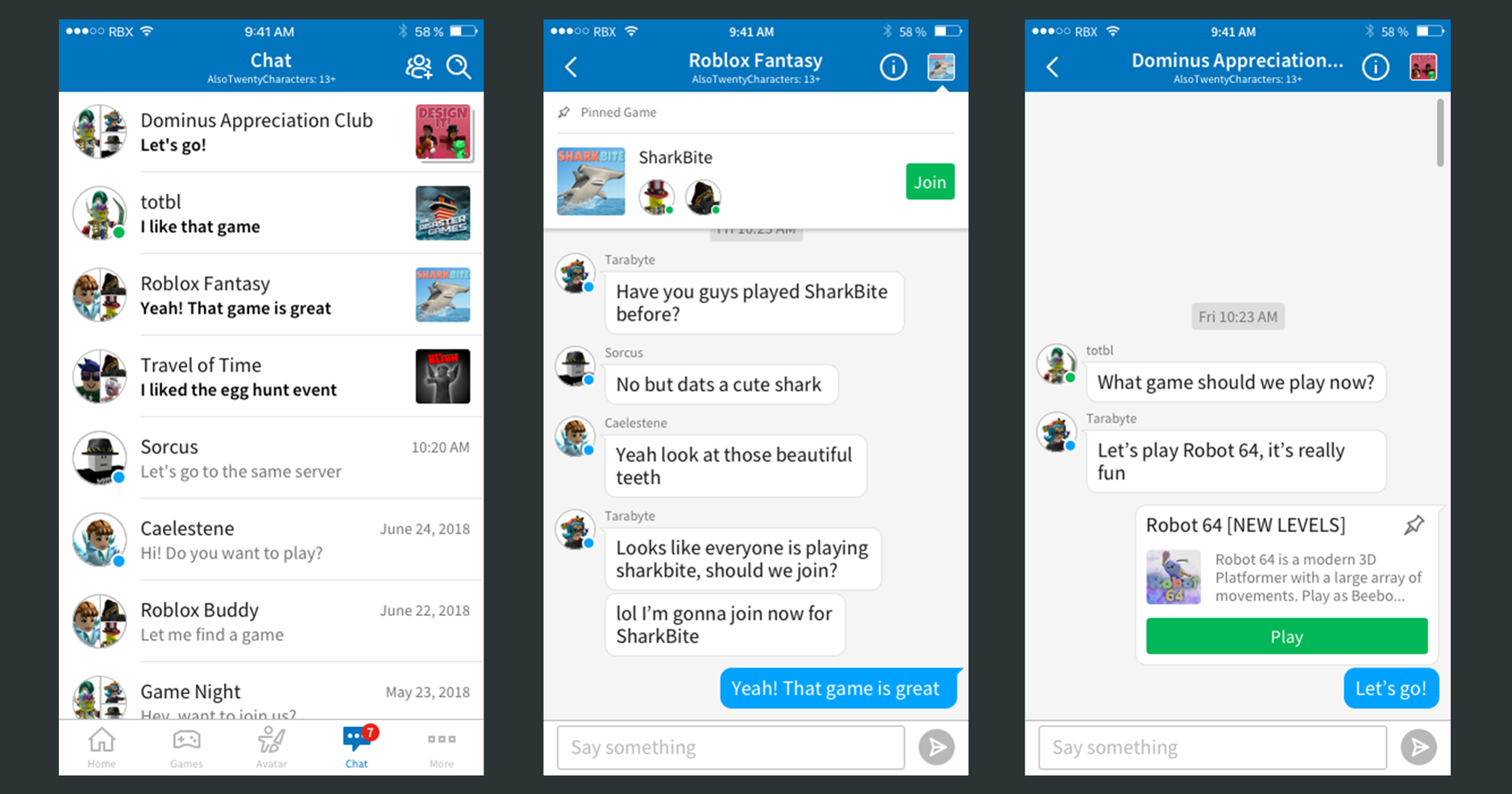
Have you ever found yourself in a situation where you needed to delete a chat on Roblox Mobile? Maybe you sent a message accidentally, or you want to clear your chat history for privacy reasons. Whatever the reason may be, knowing how to delete chat messages on Roblox Mobile can come in handy.
In this article, we will guide you through the process of deleting chat messages on Roblox Mobile. We’ll provide step-by-step instructions, tips for managing your chat history, and answer some frequently asked questions. By the end of this article, you’ll be able to effortlessly delete unwanted chats and keep your conversations on Roblox Mobile organized.
Inside This Article
Deleting Individual Chats
When it comes to managing your conversations on Roblox Mobile, the ability to delete individual chats can be quite useful. Whether you want to declutter your chat list or remove a conversation that you no longer need, Roblox provides a simple way to delete individual chats. Here’s how you can do it:
- Open the Roblox Mobile app on your device and log in to your account.
- Navigate to the chat tab, usually represented by a speech bubble icon at the bottom of your screen.
- Scroll through your chat list and find the conversation that you want to delete.
- Tap and hold on the chat until a menu appears.
- From the menu, select the option to delete the chat.
- Confirm your decision to delete the chat when prompted.
By following these steps, you can easily delete individual chats on Roblox Mobile. It’s worth noting that once a chat is deleted, it cannot be recovered. Therefore, exercise caution and make sure you truly want to remove the conversation before proceeding with the deletion.
Deleting Group Chats
Group chats on Roblox Mobile can become cluttered over time, especially if you’re part of various gaming communities or social groups. Deleting group chats can help you declutter your chat list and keep it organized. Here’s how you can delete group chats on Roblox Mobile:
- Start by opening the Roblox Mobile app on your device and logging into your account.
- Once you’re logged in, navigate to the chat tab, which is represented by a speech bubble icon at the bottom of the screen.
- In the chat tab, you’ll see a list of your recent chats. Scroll through the list and find the group chat you want to delete.
- Tap and hold on the group chat you want to delete. A pop-up menu will appear with various options.
- In the pop-up menu, select the “Delete Chat” option. You may be prompted to confirm your action.
- Confirm the deletion by selecting “Yes” or “Confirm,” depending on the prompt you receive.
- Once you confirm the deletion, the group chat will be removed from your chat list and all chat history associated with that group chat will be permanently deleted.
Keep in mind that deleting a group chat will not remove you from the group itself. If you want to leave the group entirely, you’ll need to do so separately. Deleting the chat will only remove the chat history from your device.
This feature makes it easy to clean up your chat list and remove any group chats that are no longer relevant or active. It’s a simple way to keep your communication on Roblox Mobile organized and focused on the chats that matter most to you.
Remember, regular maintenance of your chat list can help improve your overall Roblox Mobile experience, ensuring you have a clutter-free and efficient way to communicate with your fellow gamers.
Clearing Chat History
Over time, the chat history within mobile games can become cluttered with old conversations and notifications. Luckily, most mobile games, including Roblox, understand the importance of maintaining a clean chat interface. To help users manage their conversations more effectively, Roblox provides an option to clear chat history. Clearing chat history can be done with just a few simple steps, ensuring that your chat screen is tidy and organized.
To clear your chat history in Roblox on mobile, follow these steps:
- Launch the Roblox app on your mobile device.
- Login to your account if you haven’t already.
- Open the chat window by tapping on the chat icon located at the top-right corner of the screen. It looks like a speech bubble.
- Once the chat window is open, look for the gear icon at the top-right corner of the chat box. Tap on it. This will open the chat settings.
- In the chat settings, you will find an option called “Clear Chat History.” Tap on it.
- A confirmation prompt will appear asking if you want to clear your chat history. Confirm by tapping on “Clear”.
By following these steps, you will be able to clear your chat history in Roblox, removing all previous conversations and notifications from the chat window. It’s important to note that clearing chat history is irreversible, so make sure you are certain before proceeding.
Clearing your chat history can provide several benefits, such as decluttering your chat screen, removing outdated conversations, and freeing up storage space on your device. It also helps maintain your privacy by ensuring that sensitive or personal messages are not visible to others.
It’s worth mentioning that clearing your chat history will not affect any in-game progress, achievements, or rewards. It only removes the chat logs and notifications, allowing you to start fresh and keep your chat window organized.
So, if you find yourself overwhelmed with chat conversations or simply want to have a clean slate, don’t hesitate to clear your chat history in Roblox. Follow the steps outlined above and enjoy a clutter-free chat experience on your mobile device.
Conclusion
In conclusion, knowing how to delete chat messages on Roblox Mobile is an essential skill for players who want to maintain a safe and enjoyable online gaming experience. By following the steps outlined in this guide, you can easily remove unwanted or inappropriate messages from your chats. It’s important to remember that while Roblox provides a safe gaming environment, there may still be instances where chat messages need to be deleted for a variety of reasons.
By regularly monitoring and moderating your chat conversations, you can ensure that your gaming experience remains positive and free from any unwanted content. Additionally, don’t hesitate to report any concerning or inappropriate messages to the Roblox support team for further action. Keeping your chats clean and respectful is not only important for your own well-being but also for the overall community of players who engage in this popular mobile game.
So remember, if you ever encounter a chat message that needs to be deleted, refer back to this guide for a quick and easy solution. Happy gaming!
FAQs
1. How do I delete chat on Roblox Mobile?
To delete chat on Roblox Mobile, simply follow these steps:
– Open the Roblox app on your mobile device
– Log in to your Roblox account
– Tap on the Chat button located at the top-right corner of the screen
– Find the chat message you want to delete
– Swipe left on the message
– Tap on the Delete button that appears to confirm the deletion
By following these steps, you can easily delete unwanted chat messages on Roblox Mobile.
2. Can I delete all my chat history on Roblox Mobile at once?
Currently, Roblox does not have a feature that allows users to delete their entire chat history at once. You can only delete individual chat messages. If you want to clear your chat history completely, you will have to delete each message one by one.
3. Will deleting chat messages affect my gameplay on Roblox Mobile?
Deleting chat messages on Roblox Mobile will not affect your gameplay. Chat messages are mainly for communication purposes and do not impact the core gameplay experience. However, it is essential to abide by Roblox’s community guidelines and use chat responsibly to ensure a positive gaming environment for everyone.
4. Can other players still see the chat messages I delete on Roblox Mobile?
No, other players will not be able to see the chat messages you delete on Roblox Mobile. Once a message is deleted, it is removed from the chat history and cannot be accessed by anyone else. However, keep in mind that screenshots or recordings of the chat messages might have already been taken by other players, so it’s important to be cautious about the information you share.
5. Is there a way to retrieve deleted chat messages on Roblox Mobile?
Unfortunately, once you delete a chat message on Roblox Mobile, it cannot be retrieved. The deletion is permanent, and the message is removed from the chat history. Therefore, it is advisable to double-check before deleting any messages to ensure that you do not accidentally delete important information.
