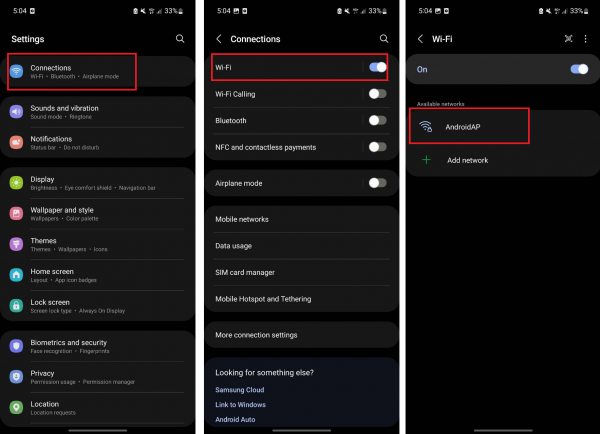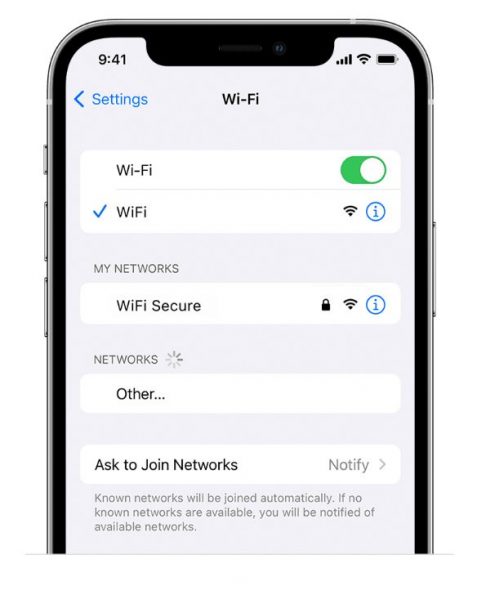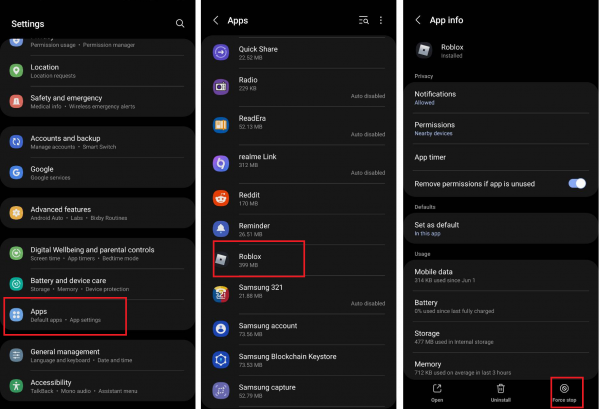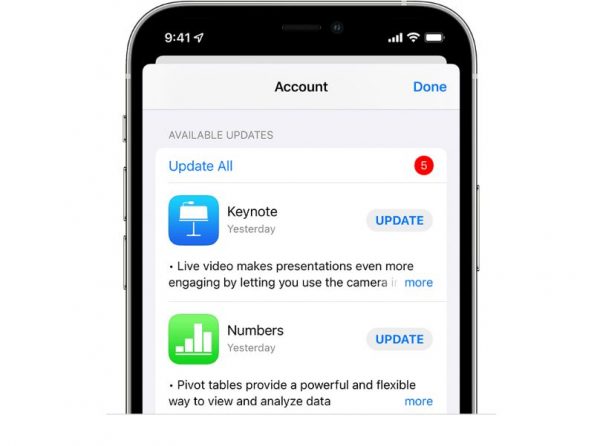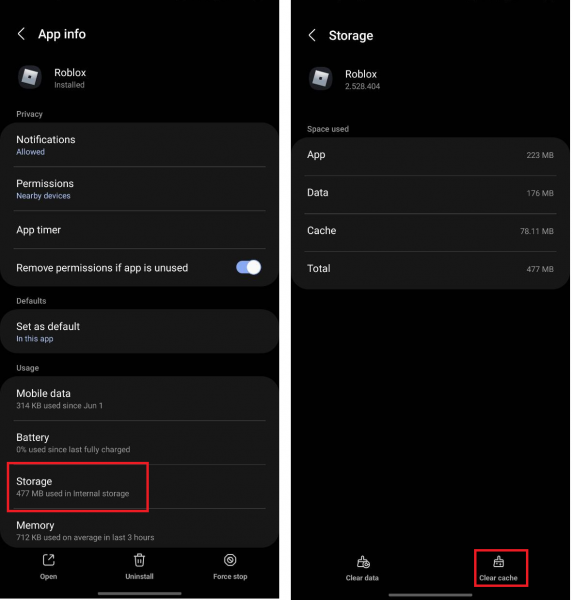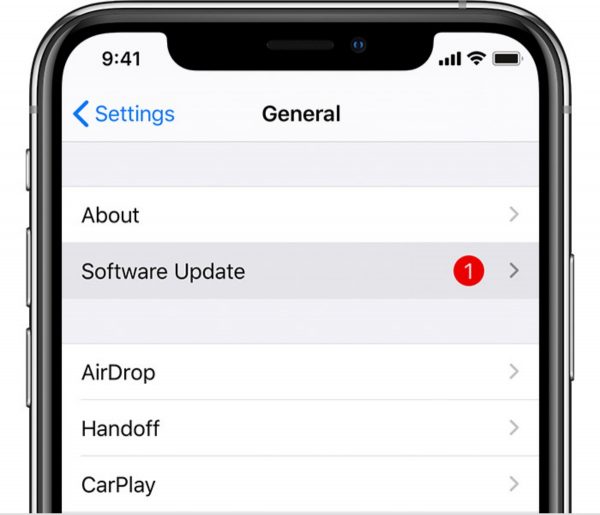With more than 40 million daily active players, Roblox is, without a doubt, one of the gaming platforms with the biggest player base. That said, it isn’t without its issues, and it has had a bad reputation for malfunctioning every so often. Thus, know that you aren’t alone in asking, “Why is Roblox not working?” In this guide, we go through the most common causes of Roblox not loading properly and several other issues. Plus, we discuss numerous ways you can get it to work again. Let’s get started!
Also read: Roblox Slender: What Does It Mean on Roblox?
Inside This Article
- Why Is Roblox Not Working?
- Roblox’s Servers Are Down
- Too Many Players Are Using Roblox at the Same Time
- You’re in an Empty Game
- The Game Is Experiencing Glitches
- Your Internet Connection Is Slow or Unstable
- Your Network Has Blocked Access to Roblox
- The Roblox App Is Outdated
- Your Device Has Software Bugs
- Your Phone’s System Date and Time Are Out-of-Sync
- How to Fix Roblox Not Working
- Wait for Roblox Servers to Start Working Again
- Switch to Another Game or Server
- Connect to a Different Wi-Fi Network
- Force Stop and Reopen the Roblox App
- Update the Roblox App
- Clear the Roblox App Cache
- Uninstall and Reinstall the Roblox App
- Restart Your Device
- Make Sure Your Phone’s OS is Up-to-Date
- Correct the System Date and Time on Your Phone
Why Is Roblox Not Working?
Your question on why Roblox is not working has various answers. That’s because there are different possible causes. Some of them are server- or app-based, which means they’re issues on Roblox’s end. Others, however, are issues caused by glitches your device might be encountering. Below, we outline the most common explanations for why your Roblox app is not working.
1. Roblox’s Servers Are Down
Issues with Roblox’s servers are one of the top reasons why Roblox might not be working all of a sudden. It could be that the servers are down or are going through scheduled maintenance. Either way, you won’t be able to access Roblox, whether you use the app or the website.
There are a couple of methods you can use to confirm if Roblox’s servers really are down. The first is by visiting the Downdetector website and typing in “Roblox” in the available field.
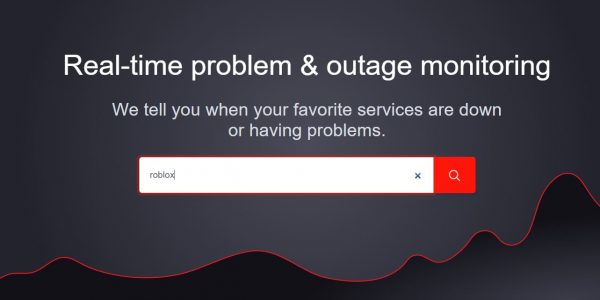
If Roblox is currently experiencing an outage, you’ll see a message that says “User reports indicate problems at Roblox.”
You can also go to the ROBLOX Status Twitter page, which tracks Roblox’s real-time uptime. This bot isn’t affiliated with Roblox, but you can rely on it to tweet every time Roblox’s servers are down.
2. Too Many Players Are Using Roblox at the Same Time
Roblox is an insanely popular gaming platform, so it wouldn’t be a surprise if an influx of players use the app at the same time. However, when this happens, Roblox’s servers may sometimes find it difficult to keep up with the amount of traffic and may therefore process data much more slowly. This can then lead to Roblox crashing and not working properly for up to a few hours.
3. You’re in an Empty Game
Another common issue that causes Roblox to not work is an empty game, or “experience,” as Roblox calls it. You can tell a game is empty if the map has loaded properly but there doesn’t seem to be anything or anyone on the server. This happens when the game’s creator hasn’t built anything in the game yet besides the map.
4. The Game Is Experiencing Glitches
It could also be that Roblox is not working or loading because the game you’re in is experiencing glitches. This could happen if the game has a bad script or has too many elements in it, causing it to not run properly.
5. Your Internet Connection Is Slow or Unstable
In addition to being completely online, Roblox is also a highly interactive platform. As such, you’ll need a fast and stable Internet connection for it to work properly. If you don’t, that most likely explains why Roblox is not working or loading.
Keep in mind that Roblox requires an Internet speed of at least 4 to 8 Mb/s. There are a few easy ways to check how fast your Internet is, and one of the most common ones is by using Speedtest by Ookla. All you have to do is visit speedtest.net and press the “GO” button in the middle of the webpage.

Then, just wait a few seconds, and the site will show you your network’s average speed.
Also read: What Is The Best WiFi Analyzer App For Your Mobile Phone?
6. Your Network Has Blocked Access to Roblox
If you’re connected to a shared network and Roblox is not working, a probable explanation would be that the network has blocked access to certain platforms, including Roblox. Most institutions (like schools, libraries, and offices) have Wi-Fi networks that don’t allow access to any sites that aren’t related to school or work. You might even encounter these network restrictions in some homes, especially if there are school-age kids in the house.
7. The Roblox App Is Outdated
Roblox not working can also happen if the app hasn’t been updated to the latest version. Typically, app developers roll out updates to resolve glitches, bugs, and security issues within the app. Thus, if you haven’t installed the app’s latest version, it’s more likely to crash, not load, or encounter other issues.
8. Your Device Has Software Bugs
Sometimes, Roblox not working isn’t caused by a faulty Internet connection or issues within the app. In some cases, it could be software bugs on your phone that are affecting the performance of your apps, Roblox included.
A few things can cause your phone to have software bugs, and two of the most common ones are an outdated OS and/or too little storage space on your device. It could also be that you’ve had your phone for some years, so it’s unable to keep up with more advanced apps and software updates.
9. Your Phone’s System Date and Time Are Out-of-Sync
As odd as it sounds, having the incorrect date and time on your phone can be why Roblox is not working. If your phone’s system date and time aren’t the same as Roblox’s, the platform’s servers will have a hard time fetching correct data. This then causes game servers to not load properly, along with various other issues.
How to Fix Roblox Not Working
Now that you know the possible reasons why Roblox is not working, it’ll be easier to find a solution that addresses the issue that you might be having. Below, we walk you through ten different methods you can try to get Roblox to work again.
1. Wait for Roblox’s Servers to Start Working Again
If you’ve confirmed that the reason why Roblox is not working is that its servers are down or under maintenance, there’s not much else you can do other than wait. Server issues can only be fixed by Roblox’s team, so until then, you can just chill out and do other things. Depending on how major the server issue is, it can take from a few minutes to several hours before Roblox can start working properly again. This also applies if there’s too much traffic on the Roblox app or site.
2. Switch to Another Game or Server
Just like with server issues, it’s out of your hands if the game you entered is either empty or malfunctioning. In either case, all you can do is leave the game and look for another game or server to join. If you want, you can also contact the game’s creator to let them know that their game is empty or has some issues.
3. Connect to a Different Wi-Fi Network
If your Internet connection is slow or unstable or if you’ve encountered network restrictions, the best thing to do is to connect to a different Wi-Fi network. Here’s how to do that on both Android and iOS:
On Android
- Explore the Settings app on your Android gadget.
- Once you find the Connections option, press it.
- Move to the right side the slider for Wi-Fi, then press “Wi-Fi”.
- Once you see new networks detected, pick one to use.
- Enter the chosen network’s password if needed.

Photo from Cellular News
On iOS
- Head over to your iPhone or iPad’s Settings app.
- Tap on Wi-Fi, then swipe its slider to the right side.
- Once your gadget shows all detected networks, pick one to use.
- If prompted, enter the credentials required for the selected network.

Photo from Apple Support
4. Force Stop and Reopen the Roblox App
If Roblox is not loading or is constantly crashing, an easy fix you can try is to force stop and reopen the app. Doing so refreshes the app and removes minor glitches that could be slowing down its performance.
On Android
- Head over to the Settings interface on your Android device.
- Navigate to and tap Apps.
*On some Android phones, you might see “Applications” or “Manage apps” instead. - From all installed apps displayed, pick Roblox.
- Down Roblox’s App info page, hit Force Stop.
- Run the Roblox app again on your Android gadget.

Photo from Cellular News
On iOS
- Access the App Switcher.
- If your iPhone utilizes Face ID, swipe up on the display (bottom to center).
- If your iPhone has Touch ID set up, double-press the Home button.
- Scroll sideways on the app cards to see the Roblox app.
- Once you’ve found the Roblox app, swipe up on it to close it.
- Look for the Roblox app on your phone, then re-launch it.
5. Update the Roblox App
A simple app update can get rid of bugs and glitches that might be behind Roblox not working. If it’s been a while since you last updated the app, this method might work for you.
On Android
If your phone is running on Android, follow this step-by-step guide to updating the Roblox app:
- Access the Google Play Store via your gadget’s app dashboard.
- Tap on the top-right account icon.
- Navigate to and press “Manage apps and device”.
- Tap on Updates available.
- Look for Roblox in the list of pending downloads.
- Hit its adjacent Update button to get the update.
On iOS
To update the Roblox app on iOS, proceed with these steps:
- On your iOS device, fire up the Apple App Store.
- Press your Apple ID icon on the upper part of the interface.
- Scroll down, and look for Roblox among the list of updates.
- Hit the Update option for Roblox to get its latest version.

Photo from Apple Support
6. Clear the Roblox App Cache
Another way to get rid of app bugs that might be behind Roblox not working is to clear the app cache. On an Android device, clearing the Roblox cache follows roughly the same steps as force stopping the app:
- Boot up the Settings app on your device.
- Go to Apps afterward.
*On some Android phones, you might see “Applications” or “Manage apps” instead. - Look for Roblox, and tap on it.
- Check out the Storage option.
- Tap on the lower-right Clear Cache option.

Photo from Cellular News
Unfortunately, iOS devices don’t have an option to clear an app’s cache. Instead, you’ll have to delete the Roblox app and install it again. We discuss this troubleshooting option next.
7. Uninstall and Reinstall the Roblox App
Sometimes, clearing the app cache is not enough to fix Roblox when it is not working. Thus, if the previous method doesn’t work, you’ll want to try removing and then re-obtaining the Roblox app.
On Android
- Press and hold the Roblox app on your Android device.
- Select Uninstall in the menu that appears.
- Once the Roblox app has been successfully deleted, launch the Google Play Store app.
- Look for Roblox.
- Tap Install afterward.
On iOS
- Press and hold the Roblox app on your iOS gadget.
- Select Remove App afterward.
- Pick the Delete app option.
- Tap on Delete again to finalize app deletion.
8. Restart Your Device

A quick restart can also sometimes fix Roblox when it’s not working or loading properly. This works to clear your device’s memory and rids it of bad data.
On Android
- Press your gadget’s power button until you see the power options.
- Press the onscreen Restart button.
- Hit Restart once more to initiate rebooting.
- Wait for your gadget to shut down and boot back up after a few seconds.
On iOS
- Access the Power Off slider.
- If you have an iPhone that adopts Face ID, long-press the power button and one volume button. Stop doing so when the Power Off slider is already on display.
- If you have an iPhone utilizing Touch ID, long-press the power button. Let go when the Power Off slider is already on display.
- Move the slider to the right side afterward.
- Wait around half a minute for your iPhone to finish shutting down.
- Wake the iPhone via a long-press on its power button. Let go when the Apple logo is on display.
9. Make Sure Your Phone’s OS is Up-to-Date
If it’s been a while since you updated your phone’s OS, now’s a good time to do so. This can help get rid of security issues and bugs that are behind Roblox not working. To avoid additional data charges, it’s best to download and install OS updates over Wi-Fi.
On Android
- View your gadget’s Settings interface via its app dashboard.
- Scroll down until you get to Software Update and tap on it.
- Tap on “Download and install” afterward.
- Choose the Install Now option.
- Wait for the update to finish installing.
*Depending on how major the OS update is, this can take anywhere from a few minutes to around half an hour.
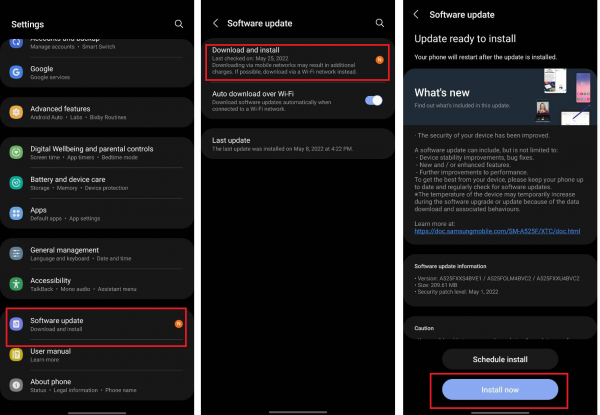
On iOS
- Access your iOS device’s Settings app.
- Check out the General option.
- On the General menu, press Software Update.
- Go for the Download and Install option.
- Press Install Now, then enter your device passcode if necessary.

Photo from Apple Support
10. Correct the System Date and Time on Your Phone

Lastly, if the reason behind Roblox not working is that your phone’s date and time are off, you can fix it by setting your system date and time to automatic. Here’s how:
On Android
- Explore your gadget’s Settings app.
- Once you see General Management, press it.
- Tap on Date and Time afterward.
- Tap on the toggle switch beside “Automatic date and time” to turn on this feature.
On iOS
- Boot up Settings on your iOS device.
- Press General afterward.
- Head to Date & Time.
- Tap on the switch beside “Set Automatically” to turn on this feature.
Why Is Roblox Not Working? Now You Know!
We hope this guide has helped you understand exactly why Roblox is not working on your device. As we’ve shown here, there are a number of explanations as to why the platform is not working or loading properly. It could be because Roblox’s servers are down or the Internet connection is poor. It could also be because of some issues with your device or issues within the Roblox game itself. Whatever it is, we hope you found a corresponding solution in this guide that fixes that problem.
Know anyone who also wants to understand why Roblox is not working or loading? Feel free to share this article with them to help them out!