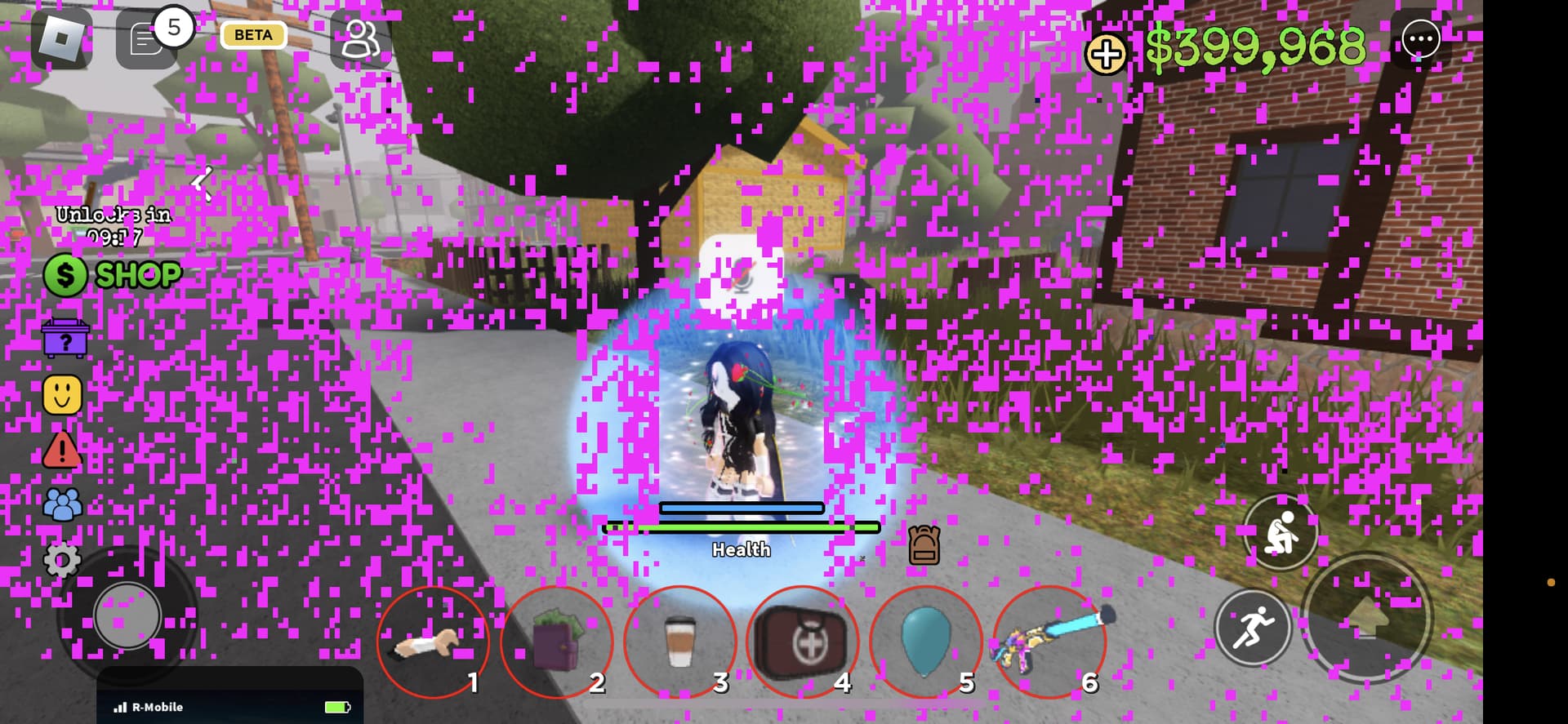
Are you a Roblox enthusiast who loves playing the game on your mobile phone? If you’ve been experiencing issues with Roblox crashing on your mobile device, you’re not alone. This frustrating problem can hinder your gameplay and leave you feeling frustrated.
Fortunately, there are several steps you can take to fix Roblox crashing on your mobile phone. In this article, we will explore some common causes of Roblox crashes on mobile devices and provide you with step-by-step solutions to resolve the issue. Whether you’re an avid Roblox player or a concerned parent, this guide will help you get to the bottom of the problem and enjoy uninterrupted gameplay. So, let’s dive in and troubleshoot the Roblox crashing issue on mobile!
Inside This Article
- Troubleshooting Steps for Fixing Roblox Crashing on Mobile
- Restart your device
- Update the Roblox app
- Clear cache and data
- Check for software updates
- Conclusion
- FAQs
Troubleshooting Steps for Fixing Roblox Crashing on Mobile
Roblox is a popular online gaming platform that allows users to create and play games created by other players. However, it can be frustrating when the game keeps crashing on your mobile device. If you’re facing this issue, don’t worry! We’ve got you covered. In this article, we will walk you through some troubleshooting steps to fix Roblox crashing on mobile.
1. Restart your device
The first step in troubleshooting any app-related issue is to simply restart your device. This helps to refresh the system and clear any temporary glitches that may be causing Roblox to crash. Simply turn off your mobile device, wait for a few seconds, and then turn it back on again. Launch the Roblox app and see if the crashing issue is resolved.
2. Update the Roblox app
Outdated versions of the Roblox app can often lead to crashing issues. To fix this, check if there are any pending updates for the app. Go to your device’s app store (e.g., Google Play Store for Android or App Store for iOS) and search for the Roblox app. If an update is available, click on the update button to install the latest version. Updating the app can often fix bugs and compatibility issues, reducing the likelihood of crashes.
3. Clear cache and data
The cache and data files stored by the Roblox app can sometimes become corrupted, causing crashes. Clearing these files can help resolve the issue. To do this, go to your device’s settings, find the “Apps” or “Applications” section, and locate the Roblox app. Tap on the app and you will see an option to clear cache and data. Confirm the action and restart the app. This will remove any temporary files and refresh the app’s data, potentially fixing the crashing problem.
4. Check for software updates
Software updates for your mobile device can also impact the performance of apps like Roblox. Make sure that your device’s operating system is up to date. Go to your device’s settings, find the “Software Update” or “System Update” section, and check if there are any available updates. If updates are available, download and install them. Keeping your device’s software updated ensures better compatibility with apps and can help resolve crashing issues.
By following these troubleshooting steps, you should be able to fix Roblox crashing on your mobile device. If the issue persists, you may want to reach out to Roblox support or check if there are any known issues with the app on your specific device model. Enjoy playing Roblox without any crashes and have fun exploring all the exciting games created by the Roblox community!
Restart your device
If you’re experiencing issues with Roblox crashing on your mobile device, one of the first troubleshooting steps you can try is simply restarting your device. This simple action can help resolve many common software glitches and temporary issues that may be causing the app to crash.
To restart your device, you can follow these steps:
- Press and hold the power button on your device.
- Select the “Restart” option from the menu that appears.
- Once your device has restarted, open the Roblox app and check if the crashing issue has been resolved.
Restarting your device can help clear out any background processes or temporary files that may be causing conflicts with the Roblox app, allowing it to run more smoothly.
If restarting your device doesn’t resolve the issue, you can move on to the next troubleshooting steps to further troubleshoot and fix the Roblox crashing issue on your mobile device.
Update the Roblox app
One of the common reasons for Roblox crashing on mobile is an outdated app version. Developers regularly release updates to improve performance, fix bugs, and introduce new features. By updating the Roblox app to the latest version, you can potentially resolve any issues causing the crashes.
To update the Roblox app on your mobile device, follow these steps:
1. Open the respective app store on your device – Google Play Store for Android or App Store for iOS.
2. Search for “Roblox” in the search bar.
3. If an update is available, you will see an “Update” button next to the Roblox app. Tap on it.
4. Wait for the app to download and install the latest update. This process may take a few minutes depending on your internet connection.
5. Once the update is complete, open Roblox and check if the crashing issue has been resolved.
Updating the Roblox app ensures that you have the most recent version with the latest fixes and optimizations. It is recommended to regularly check for updates to minimize any compatibility issues and ensure a smooth gaming experience on your mobile device.
Clear cache and data
Clearing cache and data can help resolve issues with app crashes on your mobile device. Here’s how you can do it:
1. Go to the settings of your mobile device.
2. Find the “Apps” or “Applications” section, and then locate the Roblox app.
3. Tap on the Roblox app to open its settings.
4. Look for the options to clear cache and clear data. These options might be under the “Storage” or “Storage Usage” section.
5. Tap on “Clear Cache” to remove temporary files that might be causing issues.
6. If clearing the cache doesn’t solve the problem, you can go back and tap on “Clear Data” to delete the app’s data. Note that clearing data will reset the app to its default state, so you might lose any saved preferences or login information.
7. Once you have cleared the cache and data, restart your device and try using the Roblox app again.
Clearing cache and data can help resolve various issues, including crashes and performance problems. It can remove any corrupt files or settings that might be causing conflicts.
If the Roblox app continues to crash after clearing cache and data, you can try the other troubleshooting steps mentioned earlier or contact Roblox support for further assistance.
Check for software updates
One common reason for Roblox crashing on mobile devices is outdated software. Both the operating system (OS) of your device and the Roblox app itself need to be up to date for optimal performance. Checking for software updates regularly can help resolve any compatibility issues and improve the overall stability of the app. Here’s how you can check for software updates:
1. iOS Devices:
- Go to the “Settings” app on your iPhone or iPad.
- Tap on “General” and then select “Software Update”.
- If an update is available, tap on “Download and Install”.
- Follow the on-screen instructions to complete the update process.
2. Android Devices:
- Open the “Settings” app on your Android phone or tablet.
- Scroll down and tap on “Software Update” or “System Updates”.
- Select “Check for Updates”.
- If an update is available, tap on “Download” and then “Install”.
- Allow your device to restart if prompted to do so.
By keeping your device and the Roblox app updated, you can ensure that you have the latest bug fixes, security patches, and performance improvements. This can go a long way in preventing crashes and providing a seamless gaming experience.
Roblox crashing on mobile can be a frustrating experience for players, but fortunately, there are several solutions to resolve this issue. By following the troubleshooting steps mentioned in this article, such as clearing cache and data, ensuring a stable internet connection, and updating the Roblox app, players can minimize the occurrence of crashes and enjoy a smoother gameplay experience. It is important to remember that different devices may have varying issues, so it’s essential to try different methods until the problem is resolved. Additionally, staying up to date with the latest app and system updates can help in addressing any bugs or compatibility issues. Overall, with a little patience and persistence, players can overcome Roblox crashing issues on their mobile devices and continue to enjoy the exciting world of virtual gaming.
FAQs
Q: Why is Roblox crashing on my mobile phone?
A: There could be several reasons why Roblox is crashing on your mobile phone. It could be due to a low device memory, outdated software, a poor internet connection, or a compatibility issue with your device. It’s important to troubleshoot the problem to identify the exact cause.
Q: How can I fix Roblox crashing on my mobile phone?
A: Here are some potential solutions to fix Roblox crashing on your mobile phone:
– Clear the cache and data of the Roblox app
– Update the Roblox app to the latest version
– Restart your mobile phone
– Check your internet connection
– Free up device memory by removing unnecessary apps or files
– Make sure your device meets the system requirements for Roblox
– Reinstall the Roblox app
Q: Will reinstalling Roblox on my mobile phone delete my progress?
A: No, reinstalling Roblox on your mobile phone should not delete your progress. However, it’s always a good idea to link your Roblox account to an email or other external account to ensure your progress is backed up and can be restored if needed.
Q: What should I do if Roblox continues to crash after trying all the troubleshooting steps?
A: If Roblox continues to crash on your mobile phone even after trying all the troubleshooting steps, you can reach out to Roblox support for further assistance. They may be able to provide additional guidance specific to your device and help resolve any underlying issues causing the crashes.
Q: Is Roblox more prone to crashing on certain mobile phone models?
A: While Roblox strives to ensure compatibility with a wide range of mobile phone models, some older or lower-end devices may experience more frequent crashes due to hardware limitations. It’s always recommended to check the system requirements for Roblox and ensure your mobile phone meets or exceeds them to minimize the likelihood of crashes.
