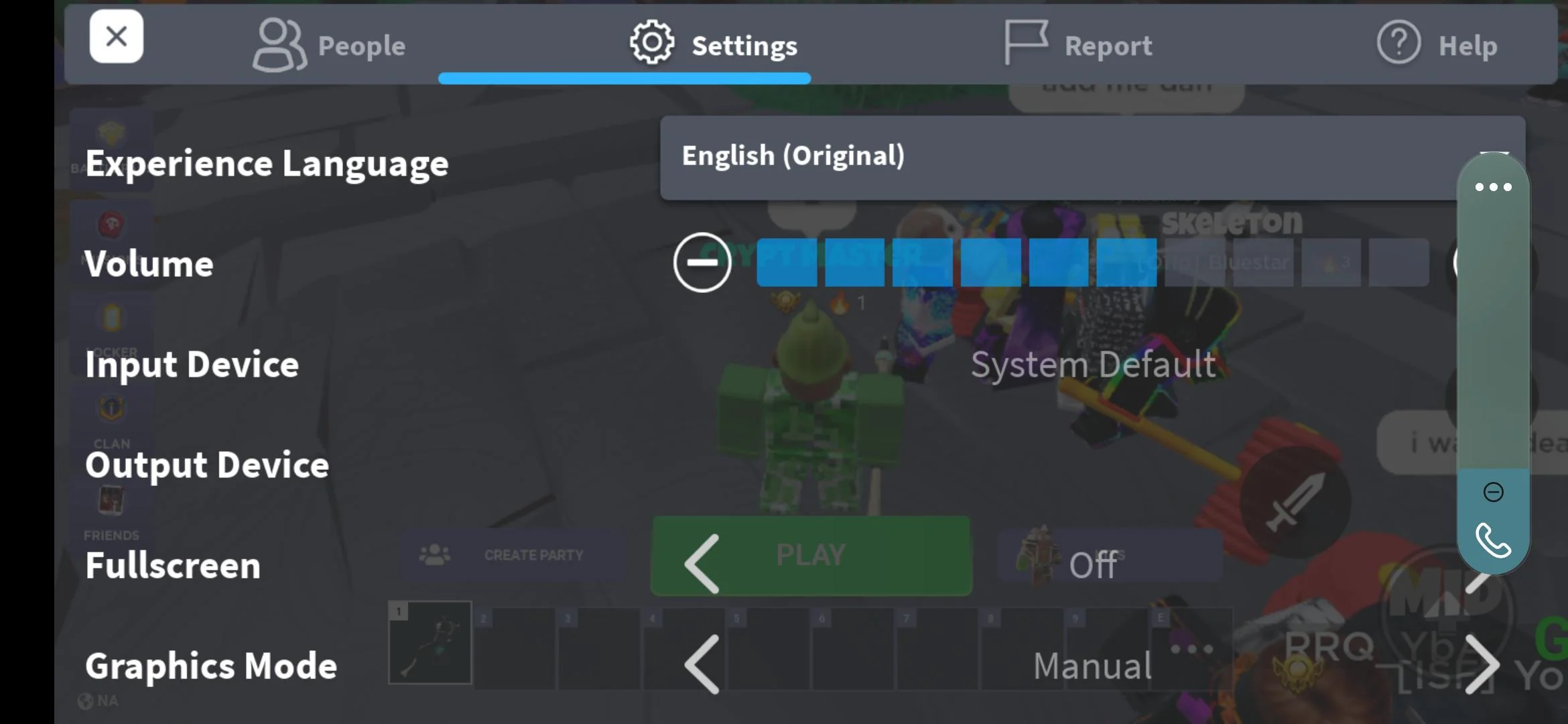
If you’re an avid Roblox Mobile player, you know how important sound is for immersing yourself in the game. But what do you do when the sound on your Roblox Mobile app stops working? It can be frustrating to try and enjoy the game without sound effects, background music, or voice chat. Thankfully, there are a few simple steps you can take to troubleshoot and fix the sound issues on your Roblox Mobile app. In this article, we’ll guide you through the process of resolving sound problems, so you can get back to fully enjoying your Roblox Mobile gaming experience. From checking your device’s settings to reinstalling the app, we’ve got you covered. So let’s dive in and get those sound issues resolved!
Inside This Article
- Troubleshooting Sound Issues on Roblox Mobile
- Check your device’s volume settings
- Ensure that your headphones or speakers are properly connected
- Verify if the sound is muted within the Roblox app itself
- Update or reinstall the Roblox app to resolve sound problems
- Conclusion
- FAQs
Troubleshooting Sound Issues on Roblox Mobile
If you’re an avid Roblox gamer who enjoys playing on your mobile device, you might have encountered sound issues at some point. Whether the sound is too low, inconsistent, or even completely absent, it can be frustrating and hinder your gaming experience. However, fear not! In this article, we will guide you through some troubleshooting steps to help you fix sound issues on Roblox Mobile.
- Check your device’s volume settings: The first thing you should do is check the volume settings on your device. Ensure that the volume is not turned all the way down or muted. Adjust the volume slider to an appropriate level and try playing Roblox again to see if the sound has been restored.
- Ensure that your headphones or speakers are properly connected: If you’re using headphones or external speakers to enhance your gaming experience, make sure they are properly connected to your mobile device. Check if the audio jack is securely plugged in or if the Bluetooth connection is stable. Sometimes, a loose connection or disconnecting Bluetooth can cause sound issues.
- Verify if the sound is muted within the Roblox app itself: Roblox has its own in-app sound settings that may override your device’s volume settings. To check if the sound is muted within Roblox, launch the app and tap on the gear icon to access the settings menu. Look for the sound options and ensure that the volume is turned up or not muted. Adjust the settings accordingly and try playing a game to see if the sound is now working properly.
- Update or reinstall the Roblox app to resolve sound problems: If none of the previous steps have resolved the sound issues, it’s worth considering updating or reinstalling the Roblox app. Outdated app versions may have compatibility issues that affect sound playback. On the other hand, a fresh installation can often fix any corrupted files or settings that may be causing sound problems. Visit your app store, search for Roblox, and check for any available updates. If updates are available, install them. If updating doesn’t solve the problem, uninstall the app and reinstall it from a reliable source.
By following these troubleshooting steps, you should be able to resolve sound issues on Roblox Mobile and enjoy an immersive gaming experience again. Remember to test the sound after each step to ensure the problem is resolved. If the issue persists, it may be worth reaching out to Roblox support for further assistance.
Check your device’s volume settings
Sound issues on Roblox Mobile can sometimes be caused by simple device settings. Before diving into more complex troubleshooting steps, it’s always a good idea to start by checking your device’s volume settings. Follow these steps to ensure that your device’s volume is not muted or set too low:
1. On your mobile device, locate the volume buttons. These are usually located on the side of your device or at the top.
2. Press the volume up button to increase the volume. Check if you can hear any sound coming from your device.
3. If the volume is already turned up but you’re still experiencing sound issues, try toggling the device’s silent mode switch. Some devices have a physical switch that allows you to quickly mute or unmute the sound. Make sure it is in the “unmuted” position.
4. If you’re using headphones or external speakers, check their volume as well. Ensure that they are not muted or set to a very low volume.
By checking and adjusting your device’s volume settings, you can eliminate the possibility of sound issues arising from a simple oversight. If the sound still doesn’t work on Roblox Mobile, proceed to the next troubleshooting step.
Ensure that your headphones or speakers are properly connected
One of the common reasons for sound issues on Roblox Mobile is a hardware problem with your headphones or speakers. If you’re experiencing no sound or poor audio quality, it’s essential to check if your headphones or speakers are properly connected to your device.
Start by unplugging and re-plugging your headphones or speakers. Ensure that the connector is inserted fully into the audio jack or port. Sometimes, a loose connection can result in audio problems, so make sure everything is securely connected.
If you’re using wireless headphones or speakers, verify that they are paired correctly with your device. Check the Bluetooth settings on your mobile device to see if the connection is stable and active. Disconnect and reconnect the Bluetooth pairing if necessary.
Additionally, inspect your headphones or speakers for any physical damage or irregularities. Check the cables for fraying or breaks, and make sure the volume controls on your headphones or speakers are set to an appropriate level.
If you’ve followed these steps and are still experiencing sound issues, try using a different pair of headphones or speakers. This will help determine if the problem lies with the audio output device rather than the Roblox Mobile app itself.
It’s also worth noting that some headphones or speakers may require specific drivers or software to function correctly with your mobile device. Check the manufacturer’s website for any firmware updates or driver downloads that may be available.
If you’ve tried all the above steps and the sound issue persists only in the Roblox Mobile app, it’s recommended to proceed to the next troubleshooting step.
Verify if the sound is muted within the Roblox app itself
Another common reason for sound issues in Roblox mobile games is that the sound may be muted within the app settings. It’s important to check if the sound settings are correctly configured to ensure that the audio is enabled.
To verify if the sound is muted within the Roblox app, follow these steps:
- Open the Roblox app on your mobile device.
- Go to the settings menu, usually represented by a gear icon.
- Look for the sound or audio settings within the menu.
- Ensure that the sound is not muted or set to a very low volume.
- Adjust the volume settings as desired, making sure the sound is not muted.
If the sound was muted within the Roblox app, unmuting it should resolve the issue and restore the audio in your mobile games.
If you have confirmed that the sound is not muted within the app settings and you are still experiencing sound problems, it may be necessary to explore other troubleshooting steps or consult Roblox’s official support channels for further assistance.
Update or reinstall the Roblox app to resolve sound problems
If you’ve checked your device’s volume settings, ensured that your headphones or speakers are properly connected, and verified that the sound is not muted within the Roblox app itself, but still experience sound issues, it may be time to consider updating or reinstalling the app.
Updating the Roblox app to the latest version can often resolve sound problems. Developers regularly release updates that include bug fixes and improvements, which could potentially address any underlying issues with the sound functionality.
To update the Roblox app on your mobile device, follow these simple steps:
- Open the App Store (iOS) or Google Play Store (Android) on your device.
- Search for “Roblox” in the search bar.
- If an update is available, you’ll see an “Update” button next to the app. Tap on it to begin the update process.
- Wait for the update to download and install on your device.
If updating the app doesn’t resolve the sound issues, you can try reinstalling it. Reinstalling the app will remove any corrupted files or settings that may be causing the sound problems.
To reinstall the Roblox app on your mobile device, follow these steps:
- Uninstall the Roblox app from your device by long-pressing the app icon and selecting the “Uninstall” or “Delete” option.
- Go back to the App Store (iOS) or Google Play Store (Android).
- Search for “Roblox” in the search bar again.
- Tap on the app to reinstall it.
- Wait for the installation to complete and then launch the app.
By updating or reinstalling the Roblox app, you’re giving it a fresh start and a better chance to function properly, including resolving any sound issues you may have encountered.
If after trying these troubleshooting steps the sound problem persists, it’s recommended to reach out to the Roblox support team for further assistance. They will be able to provide more specific guidance based on your device and operating system.
After learning about the various troubleshooting methods for fixing sound issues on Roblox Mobile, you are now armed with the knowledge to tackle any audio problems that may arise. Whether it’s adjusting the in-game sound settings, checking your device’s volume, or ensuring that your headphones are properly connected, these simple steps can help restore the immersive sound experience while playing your favorite mobile games on Roblox.
Remember, sound issues can sometimes be caused by external factors such as device settings or faulty headphones. By following the troubleshooting steps outlined in this article, you can eliminate these potential culprits and get back to enjoying your gaming experience without any audio interruptions.
So, the next time you encounter sound-related problems on Roblox Mobile, don’t panic! Simply refer to this guide, apply the appropriate solutions, and get ready to immerse yourself in the exciting world of mobile gaming on Roblox once again.
FAQs
Q: Why is the sound not working on my Roblox mobile game?
A: There can be several reasons why the sound may not be working on your Roblox mobile game. It could be due to a glitch in the app, your device settings, or issues with your headphones or speakers. In order to fix this, there are a few troubleshooting steps you can try.
Q: How do I troubleshoot sound issues on Roblox mobile?
A: To troubleshoot sound issues on Roblox mobile, you can try the following steps:
1. Check if the volume is turned up on your device – ensure that the volume is not set to mute or turned down too low.
2. Restart the app – exit the Roblox mobile app and relaunch it to see if the sound starts working.
3. Restart your device – sometimes a simple device restart can resolve sound issues.
4. Check your headphones or speakers – if you’re using headphones or external speakers, make sure they are properly connected and functioning.
5. Update Roblox app – ensure that you have the latest version of the Roblox app installed on your mobile device, as updates often include bug fixes.
Q: Why is the sound only working on some Roblox mobile games?
A: This could be due to individual game settings. Some Roblox mobile games have their own sound settings that may be toggled on or off. Additionally, certain games may have specific sound requirements or limitations. Make sure to check the in-game settings of the specific game you are playing to ensure that the sound is enabled.
Q: Are there any known issues with sound on Roblox mobile?
A: Occasionally, there may be known issues or bugs with sound on Roblox mobile. Developers are constantly working to improve the app and address any reported issues. If you are experiencing problems with sound, you can check the Roblox support website or forums to see if others are experiencing similar issues and if there are any known solutions or workarounds.
Q: Can I contact Roblox support for sound-related issues on mobile?
A: Yes, if you have tried the troubleshooting steps mentioned above and are still experiencing sound issues on Roblox mobile, you can reach out to Roblox support for assistance. They have a dedicated support team that can help you troubleshoot and resolve any sound-related problems you may be encountering.
