Many Android phones have absolute Bluetooth volume control enabled by default. However, this isn’t always ideal because some devices aren’t optimized for absolute Bluetooth volume control—this would account for those jarring moments when you happily play your favorite track only to be rudely shocked by how loud the audio output on your Bluetooth earpiece is. How do you make Android disable absolute Bluetooth volume on your phone? Read on to find out how:
What Is Absolute Bluetooth Volume?

Absolute Bluetooth volume control is how your phone’s volume controls your Bluetooth speaker’s volume and vice versa. This means you don’t have to manually use your Bluetooth device’s physical buttons to change the volume. You can use your phone’s volume and the sound on your headset/speakers will adjust accordingly. The reverse is also true for when you want to adjust your phone’s media volume using your Bluetooth device.
Not only is it convenient, but lately, it’s increasingly regarded as a necessity to have absolute Bluetooth volume control. That’s because, ever since Apple’s headphone jack removal, Android phones have also started removing the 3.5mm jack. Most people now have no choice but to use Bluetooth earphones and headsets to privately listen to music.
How to Disable Absolute Bluetooth Volume

Absolute Bluetooth volume control is a very useful and long-awaited feature on Android devices. With it, you can boost Bluetooth volume using your phone volume and vice versa. However, in some cases, absolute Bluetooth volume control causes problems with Bluetooth connections. That’s because certain Bluetooth devices weren’t made to handle absolute volume control.
If that sounds like you, you might have already tinkered with your device’s settings to disable the absolute volume control. However, it’s not that easy to find it if you don’t know where to look. The setting is hidden under the Developer Options, which isn’t there by default.
Enable Developer Options
If you don’t see the Developer Options on your phone, here’s how to turn it on.
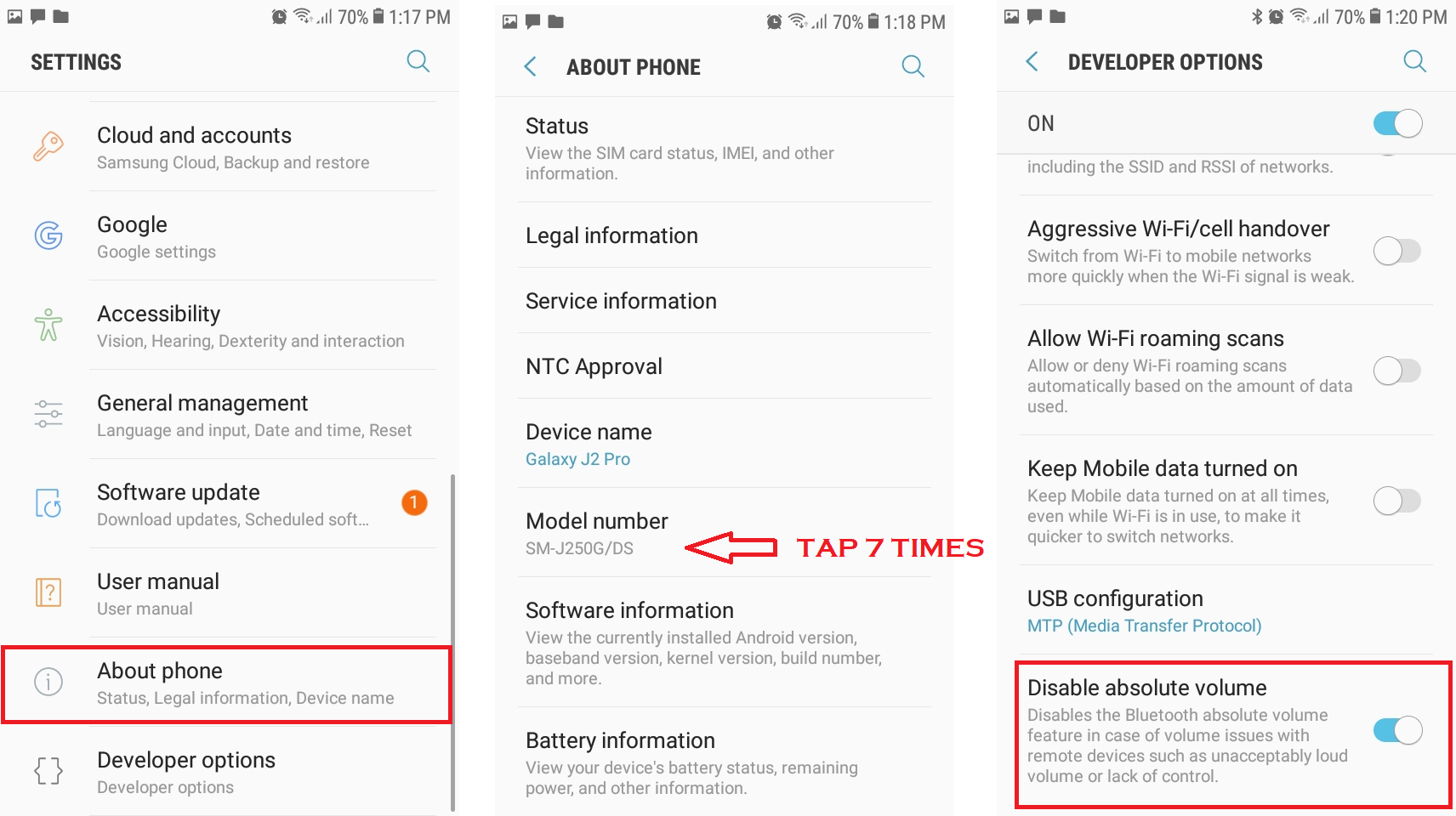
- Open your Settings app.
- Go to About Phone.
- Under this, look for your phone’s Build Number
- Once you find it, quickly tap on it seven times. You should see a message stating “You are now a developer!”
- Close the Settings app.
Disable Absolute Bluetooth Volume in Developer Options
Luckily, it’s easy to have Android disable absolute Bluetooth volume once you already have Developer Options enabled. Just follow these to have Android disable absolute Bluetooth volume:
- Disconnect your Bluetooth headset/speakers (if any).
- Launch the Settings app again.
- Go to System.
- Find the Developer Options and tap on it.
- Scroll down until you see the Networking portion.
- Under Networking, look for the Disable Absolute Volume setting.
- Toggle Disable Absolute Volume ON to make Android disable absolute volume control.
After this, you should be able to separately control the volume of your Android device and Bluetooth device. Hence, if you want to increase or decrease your Bluetooth speaker’s volume, you have to do it on the speaker. The same goes for Bluetooth headsets, earphones, and other Bluetooth devices that have volume.
On the other hand, adjusting the volume on your Android device shouldn’t alter your Bluetooth device’s volume. If you increase or decrease your phone’s volume, your Bluetooth speaker’s sound won’t get louder or softer.
Why You Should Disable Android’s Absolute Bluetooth Volume Control

Most people argue that you shouldn’t turn off absolute Bluetooth volume control on your phone. That’s because the feature comes in handy when adjusting your Bluetooth device’s volume is inconvenient.
For example, some Bluetooth earphones require you to press a button multiple times to adjust the volume. This can be cumbersome and even painful to the ears while they’re on. When your Bluetooth speakers are too loud, it’s also handy to make your Bluetooth volume low right on your smartphone. You don’t have to walk to where your Bluetooth speakers are. Just take your phone and lower the volume.
With all of that said, are there any good reasons to have Android disable absolute Bluetooth volume? While absolute Bluetooth volume control is very convenient, there are a couple of reasons why someone might want it disabled.
For instance, you can only maximize your Bluetooth device’s volume when its controls are separate from your phone. Let’s say you want the loudest possible volume on your Bluetooth speakers. With the Android absolute Bluetooth volume turned on, you turn up the volume on your phone. However, if you want it to go even louder, you can separately increase the volume on both devices. This will maximize the volume on both devices to give you the loudest possible sound.
Conversely, some Bluetooth-enabled devices just aren’t optimized for absolute Bluetooth volume control. You’ll know this when you face audio-related problems while using a Bluetooth device. In that case, it’s better to have Android disable absolute Bluetooth volume to avoid any issues.
Final Word
It’s a relief that Android didn’t permanently enable the setting because some Bluetooth devices aren’t compatible with absolute volume control. Moreover, sometimes people want better control over their devices to maximize the volume. Regardless of brand, having Android disable absolute Bluetooth volume should be easy enough on your device. You can do this as long as you have the Developer Options enabled in the settings. Once you do, it’s as easy as pie.
