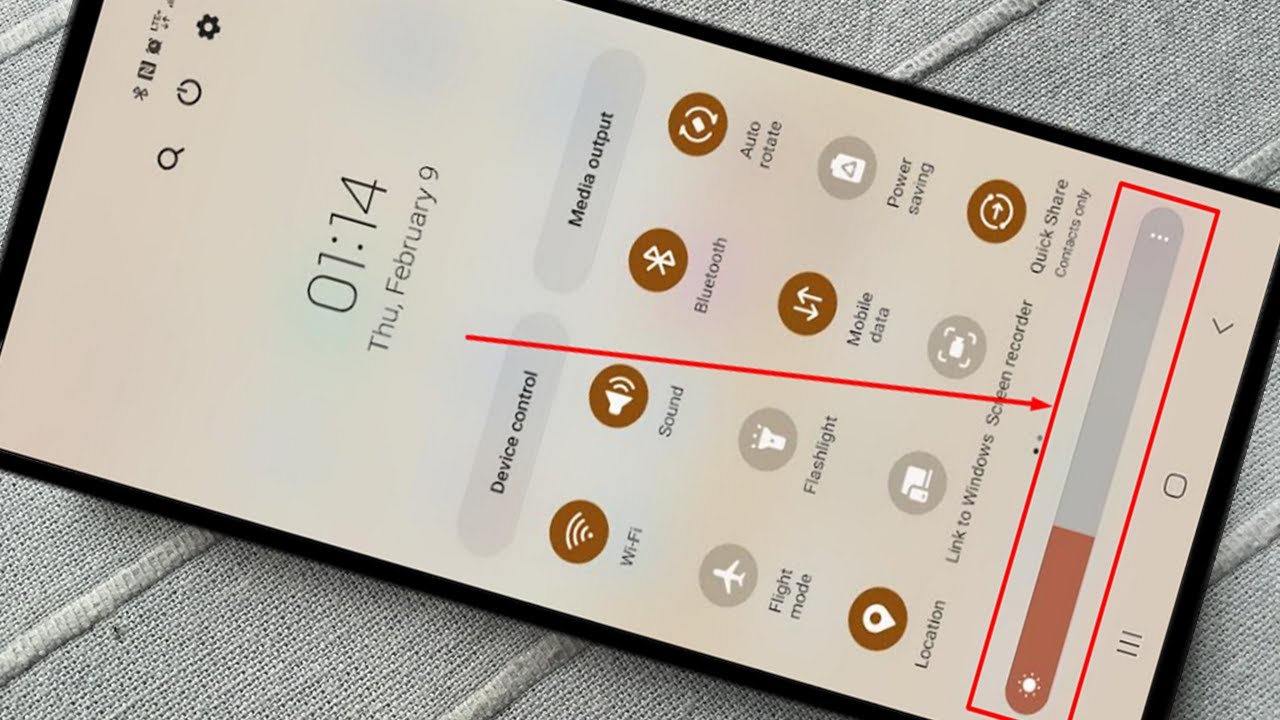
Are you having trouble with the brightness level of your Android phone’s screen? Adjusting the screen brightness is crucial for optimal viewing and preserving battery life. Whether you want to brighten the screen to improve visibility in bright environments or simply want a clearer display, we’ve got you covered. In this article, we’ll guide you on how to brighten the screen on your Android phone, step by step. You’ll learn how to adjust the brightness settings, enable auto-brightness, and use some nifty tips and tricks to enhance your screen brightness experience. So, let’s dive in and make your Android phone screen shine brighter than ever!
Inside This Article
- Adjusting Brightness Settings
- Using the Quick Settings Panel
- Utilizing the Display Settings Menu
- Installing Screen Brightness Apps
- Conclusion
- FAQs
Adjusting Brightness Settings
One of the most important aspects of using an Android phone is the ability to adjust the brightness of the screen. The brightness level not only affects the visual comfort but also has a significant impact on battery life. In this section, we will explore different methods to easily adjust the brightness settings on your Android phone.
1. Using the Quick Settings Panel:
The quickest way to adjust the brightness on your Android phone is by using the Quick Settings Panel. Simply swipe down from the top of the screen to access the notification shade, and then swipe down again to reveal the full Quick Settings Panel.
In the Quick Settings Panel, you will find a brightness slider that allows you to easily adjust the brightness level. Slide your finger left or right to decrease or increase the brightness. Release your finger when you reach the desired brightness level.
2. Utilizing the Display Settings Menu:
If you prefer more precise control over the brightness settings, you can access the Display Settings Menu. Open the Settings app on your Android phone and scroll down to find the “Display” option.
Tap on “Display,” and then look for the “Brightness” or “Brightness Level” option. Tap on it, and you will see a slider that you can drag left or right to adjust the brightness level. Move the slider to your preferred brightness, and tap on “Apply” or “Save” to confirm the changes.
3. Installing Screen Brightness Apps:
If you want even more customization options for adjusting the brightness on your Android phone, you can consider installing screen brightness apps from the Google Play Store. These apps provide additional features such as scheduling brightness adjustments, automatic brightness control based on ambient light, and more.
Some popular screen brightness apps include “Lux Auto Brightness,” “Twilight,” and “Night Screen,” among others. Simply go to the Google Play Store, search for the desired app, and follow the on-screen instructions to install and configure the app according to your preferences.
By following these methods, you can easily adjust the brightness settings on your Android phone for optimal visual comfort and battery performance. Experiment with different brightness levels to find the one that suits your needs and environment the best.
Using the Quick Settings Panel
If you want to quickly adjust the brightness of your Android phone’s screen, the Quick Settings Panel is a convenient and efficient tool. The Quick Settings Panel provides easy access to various settings without the need to navigate through multiple menus. Here’s how you can use the Quick Settings Panel to brighten your screen:
1. Start by swiping down from the top of your phone’s screen to access the notification panel.
2. Once the notification panel is displayed, look for the Quick Settings icons. These icons represent different settings that can be toggled on or off, including Wi-Fi, Bluetooth, and screen brightness.
3. Locate the brightness icon, which looks like a sun or a slider. It may be labeled as “Brightness” or “Display Brightness” depending on your Android device or software version.
4. Tap on the brightness icon to open the brightness slider. You can then adjust the brightness level by dragging the slider up or down.
5. As you move the slider, the screen brightness will immediately change, allowing you to find the optimal brightness level for your needs.
6. Once you have adjusted the brightness to your desired level, simply close the Quick Settings Panel by swiping it upwards or tapping outside the panel.
By using the Quick Settings Panel, you can easily brighten your Android phone’s screen with just a few simple steps. It provides a convenient way to adjust the brightness level on the go, without having to navigate through multiple menus or settings.
Utilizing the Display Settings Menu
When it comes to brightening the screen on your Android phone, one of the most effective methods is to utilize the Display Settings menu. This feature gives you granular control over your device’s display and allows you to customize it according to your preferences.
To access the Display Settings menu, you need to navigate to the settings app on your Android device. You can usually find the settings app either on your home screen or in the app drawer. Once you open the settings app, scroll down or search for the “Display” option, which is typically located near the top of the list.
Upon entering the Display menu, you will find a variety of options that allow you to tweak the screen brightness to your liking. One of the most prominent options is the “Brightness” slider, which you can adjust by sliding your finger left or right. Sliding towards the right will increase the brightness, while sliding towards the left will decrease it.
In addition to the brightness slider, you may also find other settings that can affect the screen’s appearance, such as the “Adaptive brightness” feature. This feature automatically adjusts the screen brightness based on the ambient lighting conditions. It can be useful for ensuring optimal visibility and energy efficiency.
Moreover, some Android devices offer a “Night Light” or “Blue light filter” option in the Display Settings menu. This feature reduces the amount of blue light emitted by the screen, which can help alleviate eye strain and improve sleep quality, especially when using your phone at night.
Lastly, don’t forget to explore any additional display-related settings that your Android device may offer. These settings can include options to adjust the screen timeout duration, change the font size, or enable high contrast mode for better visibility.
By utilizing the Display Settings menu on your Android phone, you have the power to fine-tune the brightness and overall appearance of your device’s screen. Experiment with the different settings and find the perfect setup that suits your needs and enhances your user experience.
Installing Screen Brightness Apps
Are you looking for more control over the screen brightness on your Android device? You’re in luck! There are a variety of screen brightness apps available that can be installed on your device to enhance your screen brightness experience.
Installing a screen brightness app gives you the flexibility to adjust your screen brightness beyond the default settings of your device. These apps offer additional features and customization options, allowing you to fine-tune the brightness levels to suit your preferences.
Here are a few popular screen brightness apps that you can consider installing on your Android phone:
- Twilight: This app is not just a screen brightness tool but also filters the blue light emitted by your device. It adjusts the color temperature of your display based on the time of day, creating a more comfortable viewing experience in low-light conditions.
- Lux Auto Brightness: Lux Auto Brightness is a powerful app that automatically adjusts your screen brightness based on the ambient light conditions. It uses a combination of ambient light sensors and customizable settings to ensure optimal visibility without straining your eyes.
- Screen Filter: If you’re looking for a simple and lightweight screen brightness app, Screen Filter might be the ideal choice for you. It allows you to dim your screen brightness beyond the lowest default setting, making it perfect for nighttime reading or use in dark environments.
Installing these apps on your Android phone is a straightforward process. Simply follow these steps:
- Open the Google Play Store on your Android device.
- Search for the name of the screen brightness app you wish to install.
- Select the desired app from the search results.
- Click on the “Install” button.
- Wait for the app to download and install on your device.
- Once installed, open the app and follow any on-screen prompts to configure the settings according to your preferences.
With these screen brightness apps installed on your Android phone, you’ll have greater control and flexibility over adjusting the brightness levels to suit your needs. Whether you want to reduce eye strain in low-light conditions or enhance visibility in bright environments, these apps have got you covered.
So don’t hesitate to explore the world of screen brightness apps and unlock a whole new level of control over your Android device’s display!
Conclusion
Adjusting the brightness of the screen on your Android phone is an essential feature that can significantly improve your overall user experience. By following the steps outlined in this article, you can easily brighten your screen to your desired level and enjoy crystal-clear visuals, whether you’re reading, watching videos, or browsing the web.
Remember, it’s essential to find the right balance between brightness and battery life. Keeping your screen brightness unnecessarily high may drain your battery faster. So, be mindful of your usage and adjust the brightness accordingly to ensure optimal performance and longevity of your device.
Now, go ahead and experiment with your screen brightness settings. Find the level that works best for you and enjoy a vibrant and comfortable viewing experience on your Android phone.
FAQs
1. How can I brighten the screen on my Android phone?
To brighten the screen on your Android phone, you can follow these steps:
- Swipe down from the top of your phone’s screen to access the notification panel.
- Look for the brightness slider or an icon that represents brightness settings.
- Slide the brightness control to the right to increase the brightness level.
- Alternatively, you can go to the Settings app, then Display or Display & Brightness, and adjust the brightness level from there.
2. Why is my Android phone screen too dark?
There could be several reasons why your Android phone screen appears too dark:
- Your phone’s brightness settings may be set to a low level.
- Your phone may have enabled an automatic brightness feature that adjusts the screen brightness based on ambient light conditions.
- Your phone’s battery saving mode may be activated, which can dim the screen to conserve power.
Check your phone’s brightness settings and adjust them accordingly. If the issue persists, consider disabling any automatic brightness features and disabling battery saving mode.
3. Can I make my Android phone screen brighter than the maximum brightness level?
No, you cannot make your Android phone screen brighter than the maximum brightness level set by the device manufacturer. The maximum brightness level is determined by the hardware capabilities of your phone’s display. However, you can check if there are any brightness-enhancing apps available on the Google Play Store that can offer additional customization options.
4. Does increasing screen brightness drain the battery faster?
Yes, increasing the screen brightness on your Android phone can cause the battery to drain faster. The display is one of the most power-hungry components of a smartphone. Higher brightness levels require more power, which can lead to a shorter battery life. It’s recommended to find a balance between screen brightness and battery life that suits your needs.
5. Can I schedule screen brightness changes on my Android phone?
Yes, many Android phones offer a feature that allows you to schedule screen brightness changes. These settings can usually be found in the Display or Display & Brightness section of your phone’s Settings app. Look for the “Adaptive Brightness” or “Automatic Brightness” option, where you can set a schedule for adjusting the screen brightness based on time of day or ambient light conditions.
