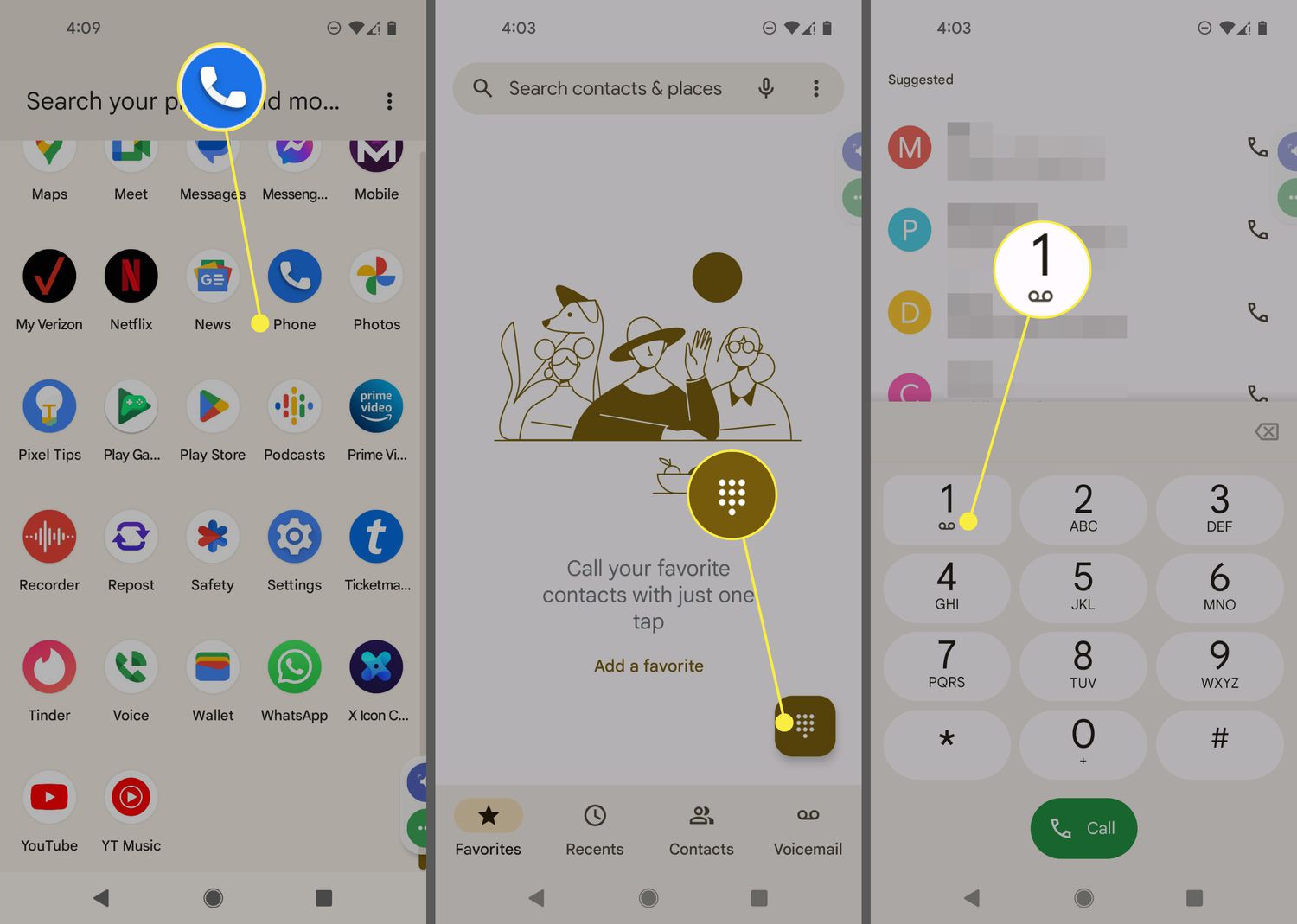
Voicemail is a convenient and essential feature on Android phones that allows you to receive and store voice messages when you are unable to answer a call. Whether you want to update your voicemail greeting or simply customize the settings, knowing how to change your voicemail on Android is crucial. This article will guide you through the process, providing step-by-step instructions and helpful tips to ensure a smooth transition. By following these instructions, you will be able to personalize your voicemail settings, making it easy for callers to leave messages and providing you with the flexibility to manage your voicemail messages efficiently. So, let’s dive in and learn how to change your voicemail on Android!
Inside This Article
- Voicemail Basics
- Accessing Voicemail Settings
- Changing Voicemail Greeting
- Setting Up Voicemail Password
- Conclusion
- FAQs
Voicemail Basics
Voicemail is a useful feature on Android devices that allows callers to leave messages when you are unable to answer their calls. It acts as a virtual answering machine, saving incoming messages for you to listen to at your convenience. Understanding the basics of voicemail will help you make the most out of this handy feature on your Android device.
When someone calls you and you do not answer, the call is automatically redirected to voicemail. The caller can then leave a recorded message for you. Voicemail messages are stored on your phone’s voicemail server, which can be accessed through your device’s settings. You can listen to, delete, and manage your voicemail messages from there.
To access your voicemail, tap on the phone app on your Android device. Look for the icon that resembles a phone receiver and tap on it. Then, look for the voicemail icon, which usually resembles a tape recorder or an envelope. Tap on it to access your voicemail messages. If you have multiple mailboxes set up, you may need to enter your voicemail password or select the appropriate mailbox.
Once you access your voicemail, you will see a list of your messages. Each message typically displays the caller’s phone number or name, the date and time of the call, and the duration of the message. You can select a message to listen to it, delete it, or save it for future reference. Some voicemail systems also allow you to forward or reply to messages.
It is important to note that voicemail settings can vary slightly depending on your Android device and carrier. However, the basic functionality and access remain the same. Knowing how to navigate your voicemail settings will enable you to customize your voicemail experience to suit your preferences.
Accessing Voicemail Settings
Accessing voicemail settings on your Android device is a simple and straightforward process. Follow the steps below to navigate to the voicemail settings menu:
- Open the Phone app on your Android device. This is typically represented by an icon with a telephone receiver.
- Tap on the three-dot menu icon located in the top-right corner of the screen. This will open a dropdown menu with various options.
- From the dropdown menu, select “Settings” or “Settings and more.” The exact wording may vary depending on your device and Android version.
- In the Settings menu, scroll down until you find the “Voicemail” or “Voicemail settings” option. Tap on it to proceed.
- You will be taken to a new screen where you can access and customize various voicemail settings specific to your device and carrier.
Once you have successfully accessed the voicemail settings menu, you can proceed to make any necessary changes or configurations to optimize your voicemail experience. This includes setting up a personalized greeting, changing your voicemail password, and more.
It is worth noting that the exact steps to access voicemail settings may vary slightly depending on your Android device’s make and model, as well as the version of the Android operating system you are using. However, the general process remains relatively consistent for most devices.
If you encounter any difficulties or cannot locate the voicemail settings menu on your particular device, it is recommended to consult your device’s user manual or contact your device manufacturer’s customer support for further assistance.
Changing Voicemail Greeting
Want to personalize your voicemail greeting on your Android device? No problem! Follow these simple steps to change your voicemail greeting and make it your own:
- Open the Phone app on your Android device. This is usually the app with a green phone icon.
- Tap on the three-dot menu icon located in the top-right corner of the screen. This will open a dropdown menu.
- Select “Settings” from the dropdown menu. This will take you to the Phone settings menu.
- Scroll down the settings menu and tap on “Voicemail.” It may also be labeled as “Voicemail settings.”
- Tap on “Greeting” or “Personal Greeting.” This will be where you can change your voicemail greeting.
- You will now have the option to record a new voicemail greeting. Tap on the “Record” or “Record Greeting” button to start the recording process.
- When prompted, speak clearly and confidently into the microphone. You can introduce yourself, leave a message, or whatever you prefer. Remember to keep it professional and concise.
- After recording your voicemail greeting, listen to the playback to make sure you’re happy with how it sounds.
- If you’re satisfied with your new voicemail greeting, tap on the “Save” or “Set” button to save your changes.
- You can now test your new voicemail greeting by calling your own number from another phone.
Congratulations! You’ve successfully changed your voicemail greeting on your Android device. Now your callers will hear your personalized message when they can’t reach you.
Setting Up Voicemail Password
Securing your voicemail with a password is an important step in protecting your privacy and ensuring that only authorized individuals can access your messages. Thankfully, setting up a voicemail password on your Android device is a straightforward process. Follow the steps below to get started:
- Open your Phone app: Locate and open the Phone app on your Android device. This is usually represented by a green handset icon.
- Access settings: Look for the three-dot menu icon or the settings icon, usually located at the top-right corner of the screen. Tap on it to open the settings menu.
- Select voicemail settings: In the settings menu, find and tap on the “Voicemail” or “Voicemail settings” option. This will take you to the voicemail settings page.
- Set up a password: Look for the “Change password” or “Set password” option, and tap on it. You may be prompted to enter your current voicemail password if you already have one set up.
- Enter your new password: Follow the on-screen instructions to enter your new password. Make sure to choose a strong and memorable password to enhance security.
- Confirm your password: After entering your password, you will be asked to confirm it. Double-check that you have entered it correctly, and then proceed.
- Complete the setup: Once you have successfully set and confirmed your new password, you will receive a confirmation message. Your voicemail password is now active and ready for use.
Remember, it is crucial to keep your voicemail password confidential and avoid sharing it with anyone. Regularly updating your password can also help prevent unauthorized access to your voicemail.
Conclusion
Changing your voicemail on an Android device is a simple and straightforward process that allows you to personalize your greeting and manage your messages efficiently. By following the steps mentioned in this guide, you can easily update your voicemail settings, record a new greeting, and customize your voicemail experience to suit your needs.
Voicemail is an essential feature that ensures you never miss important calls and allows callers to leave messages when you are unavailable. With Android’s user-friendly interface and intuitive settings, you have the flexibility to modify your voicemail settings in just a few taps.
Remember to regularly check and manage your voicemail messages to stay organized and keep your inbox free from clutter. Whether you want to change your voicemail greeting or adjust other voicemail settings, Android makes it easy to personalize your voicemail experience and stay connected with friends, family, and colleagues.
So go ahead, take control of your voicemail on your Android device, and make the most out of this convenient communication feature!
FAQs
Q: How do I change my voicemail greeting on Android?
To change your voicemail greeting on Android, follow these steps:
1. Open the Phone app on your Android device.
2. Tap the Menu button (usually represented by three dots or lines) located at the top or bottom of the screen.
3. Select “Settings” or “Call Settings” from the menu options.
4. Look for the “Voicemail” or “Voicemail Settings” option and tap on it.
5. Choose “Greeting” or “Voicemail Greeting” from the available options.
6. Follow the prompts to record a new voicemail greeting or select one from the predefined options.
7. Once you’ve recorded or selected a new greeting, tap “Save” or “Done” to confirm the changes.
Q: Can I customize my voicemail greeting with my own message?
Yes, you can customize your voicemail greeting with your own message. After selecting the “Greeting” or “Voicemail Greeting” option in your phone settings, you will be prompted to either record a new greeting or choose one from the provided options. Simply follow the prompts to record your own message and save it as your voicemail greeting.
Q: Is it possible to change the voicemail language on Android?
Yes, you can change the voicemail language on Android. However, the availability of language options may vary depending on the device and the carrier. To change the voicemail language, follow these general steps:
1. Open the Phone app on your Android device.
2. Tap the Menu button.
3. Select “Settings” or “Call Settings”.
4. Look for the “Voicemail” or “Voicemail Settings” option and tap on it.
5. Choose “Language” or “Voicemail Language” from the available options.
6. Select your desired language from the list of options.
7. Tap “Save” or “Done” to apply the changes.
Q: How can I access my voicemail on an Android device?
To access your voicemail on an Android device, you can simply follow these steps:
1. Open the Phone app on your Android device.
2. Look for the voicemail icon or tab, usually located at the bottom of the screen.
3. Tap on the voicemail icon or tab to access your voicemail inbox.
4. Your voicemail messages should be displayed in a list.
5. Tap on a message to listen to it, delete it, or perform other actions.
Please note that these steps may vary depending on your device and carrier. If you’re unable to locate your voicemail inbox or access your voicemail messages, it is recommended to consult your device’s user manual or contact your carrier for assistance.
Q: Can I set up separate voicemail greetings for different contacts on Android?
Unfortunately, setting up separate voicemail greetings for different contacts is not a built-in feature on most Android devices. However, there are third-party apps available on the Google Play Store that may offer this functionality. You can search for voicemail apps that allow personalized greetings for specific contacts and explore their features and compatibility with your device.
