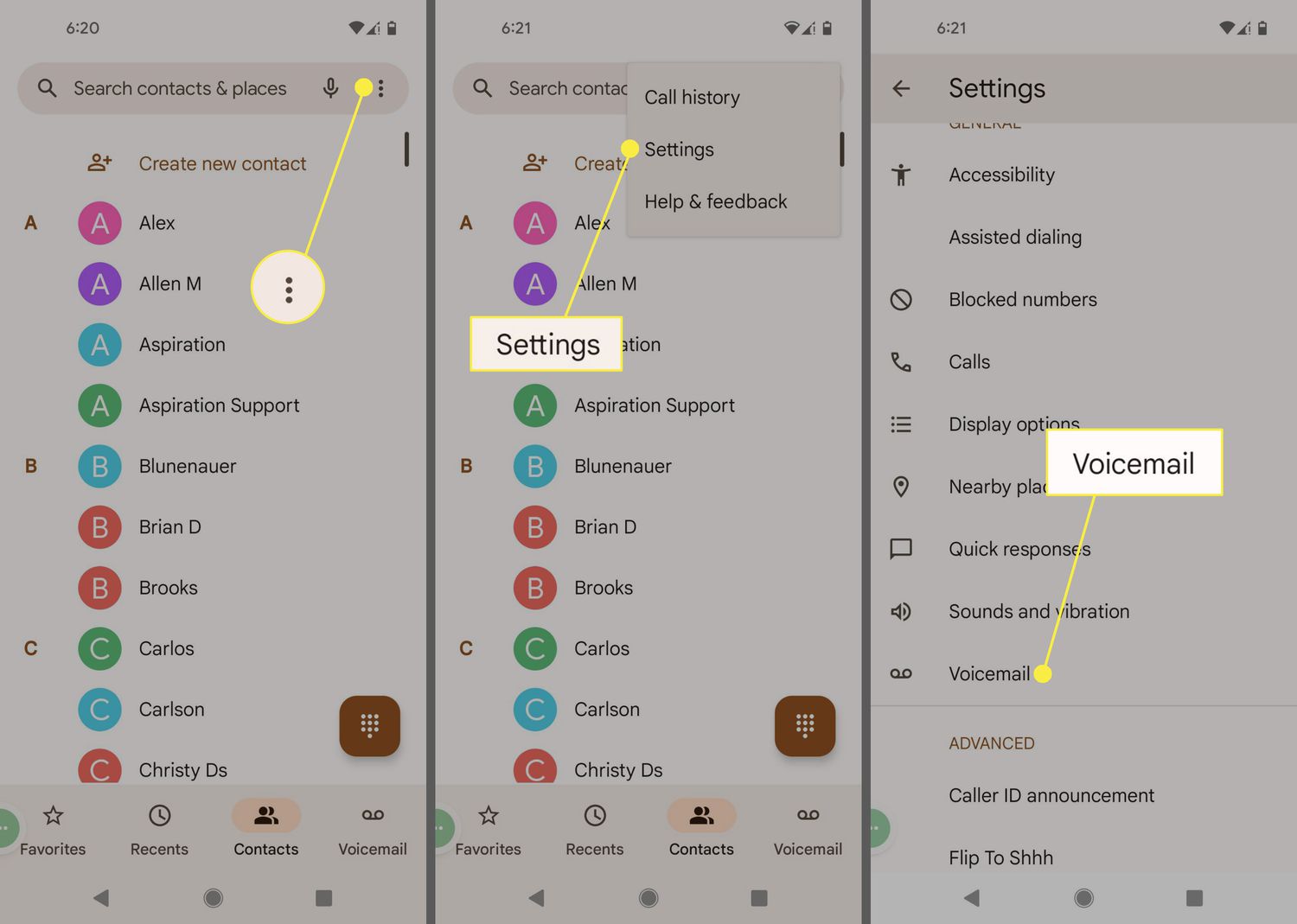
Setting up a voicemail on your Android device is an essential step in ensuring that you never miss an important message. Whether you’re using your phone for personal or professional purposes, having a voicemail system in place allows callers to leave messages when you’re unable to take their call.
In this article, we will guide you through the simple steps to set up a voicemail on your Android device. We’ll cover everything from accessing the voicemail settings to recording a personalized greeting that reflects your unique style. By the end, you’ll have a fully functional voicemail system that is ready to receive and store messages for you.
Don’t let missed calls and lost messages be a thing of the past. Follow along to learn how to set up a voicemail on your Android device today and never miss an important message again.
Inside This Article
- Enabling the Voicemail Feature on Your Android Device
- Accessing the Voicemail Settings on Your Android Device
- Setting Up a Personal Greeting for Your Voicemail
- Retrieving and Managing Voicemail Messages on Android
- Conclusion
- FAQs
Enabling the Voicemail Feature on Your Android Device
Setting up voicemail on your Android device allows you to conveniently receive and manage your voice messages. By following a few simple steps, you can ensure that you never miss an important message again. Here’s how to enable the voicemail feature on your Android device:
1. Open the Phone app on your Android device. This is usually represented by a telephone icon on your home screen or in your app drawer.
2. Look for the three-dot menu icon in the top-right corner of the app. Tap on it to access additional options.
3. From the menu that appears, select “Settings” or “Call settings.” The exact wording may vary depending on your device and Android version.
4. Within the settings menu, locate and select “Voicemail” or “Voicemail settings.” This will give you access to the voicemail feature on your device.
5. If prompted, enter your voicemail account password or PIN. This is usually preconfigured by your service provider. If you don’t remember or know your password, contact your service provider for assistance.
6. Once you have entered your password, you will see options to enable or disable the voicemail feature. Make sure the toggle switch is set to “On” or “Enabled” to activate the voicemail on your Android device.
7. Optionally, you may have the option to choose the voicemail service provider. If this option is available, select the appropriate provider from the list or follow the prompts to set up your voicemail service.
8. Once you have enabled the voicemail feature, exit the settings menu and return to the Phone app. You should now see a visual indication that voicemail is active, such as a voicemail icon or a notification badge on the app.
With the voicemail feature enabled on your Android device, you can now start receiving and managing your voicemail messages with ease. Be sure to check your voicemail regularly to stay updated with important information and missed calls. Remember, if you ever need to change your voicemail settings or update your voicemail greeting, you can revisit the voicemail settings menu following the same steps outlined above.
Accessing the Voicemail Settings on Your Android Device
Setting up voicemail on your Android device is an essential part of managing your calls and ensuring you never miss important messages. To access the voicemail settings on your Android device, follow the steps below:
- Open the Phone app on your Android device. This is usually represented by a green phone icon.
- Look for the three-dot menu icon located at the top-right corner of the screen and tap on it.
- From the drop-down menu, select “Settings.” This will open the settings menu for your phone app.
- Scroll through the settings until you find the option for “Voicemail” or “Voicemail settings.” Tap on it to proceed.
- Depending on your Android device and carrier, you may be prompted to enter your voicemail password at this point. Enter the password and tap “OK” to continue.
- Once you have accessed the voicemail settings, you can customize various options, such as greeting, notifications, and security settings.
By accessing the voicemail settings on your Android device, you can personalize your voicemail experience and ensure that it meets your specific requirements. Whether you want to change your voicemail greeting, adjust the notification settings, or enhance the security of your voicemail, these settings allow you to tailor your voicemail system to your liking.
Setting Up a Personal Greeting for Your Voicemail
When it comes to setting up a voicemail on your Android device, one of the crucial steps is to personalize your voicemail greeting. A personal greeting adds a professional touch and makes it easier for callers to recognize that they have reached the correct voicemail box. Here’s how you can set up a personal greeting for your voicemail:
1. Open the Phone app on your Android device. This app is usually represented by a phone icon and can be found on your home screen or in the app drawer.
2. Tap on the “Voicemail” option. This will take you to the voicemail settings and options.
3. In the voicemail settings, look for the option to “Set Greeting” or “Change Greeting.” This may vary depending on your Android device model and the version of the operating system.
4. Select the option to record a new greeting. You will be prompted to either record a greeting using your device’s microphone or choose a pre-recorded greeting from a list of available options.
5. If you choose to record a new greeting, follow the prompts and record your personalized message. Make sure to speak clearly and provide necessary information, such as your name and a brief message for callers.
6. After recording your greeting, listen to it to ensure it sounds clear and professional. If you are satisfied with the recording, save it as your new voicemail greeting.
7. Once you have successfully set up your personal greeting, exit the voicemail settings and your new greeting will now be the default message that callers hear when reaching your voicemail box.
Remember to regularly review and update your voicemail greeting to keep it fresh and relevant. Additionally, you may choose to set up different greetings for different situations, such as when you’re on vacation or out of the office.
Having a well-crafted voicemail greeting adds a touch of professionalism and ensures that callers get the information they need. Take a few moments to set up a personal greeting for your voicemail and make a great impression on your callers.
Retrieving and Managing Voicemail Messages on Android
One of the most convenient features of an Android device is its built-in voicemail system. Voicemail allows you to receive and store audio messages from callers when you are unable to answer a phone call. In this section, we will guide you on how to retrieve and manage voicemail messages on your Android device.
When you receive a new voicemail message, your Android device will usually notify you with a visual or audio indicator. To retrieve your voicemail messages, open your Phone app and look for the voicemail icon, which is typically represented by a small envelope or the word “voicemail.” Tap on the icon to access your voicemail inbox.
Once you are in your voicemail inbox, you will see a list of all your voicemail messages. Each message will display the caller’s name or phone number, the date and time of the call, and the duration of the message. To listen to a voicemail message, simply tap on it. The message will play through your device’s speaker or earpiece, depending on your audio settings.
If you have multiple voicemail messages, you can navigate through the list by swiping up or down. You can also delete a voicemail message by swiping it to the left or right, depending on your device’s interface. Deleting a message will remove it from your voicemail inbox and free up storage space on your device.
Android devices also offer additional options for managing your voicemail messages. For example, you can mark a voicemail as unread if you want to save it for later. This is useful if you want to revisit the message or keep it as a reminder. You can also save a voicemail message by selecting the appropriate option in your voicemail menu. Saved messages will be stored in a separate folder for easy access.
If you need to share a voicemail message with someone else, Android devices allow you to forward the message via email or messaging apps. Simply select the voicemail message and choose the “Share” option from the menu. This is particularly handy if you want to share an important message with a colleague, friend, or family member.
Furthermore, Android devices provide options to configure your voicemail settings. You can customize your voicemail greeting to make it personalized or professional. Some devices also allow you to set a different greeting for different callers, enhancing the personalized experience. Additionally, you can enable or disable voicemail transcription, which converts your voicemail messages into text for easier reading.
Retrieving and managing voicemail messages on Android is a seamless process that ensures you never miss important messages while on the go. With the ability to access, listen, delete, save, and share voicemail messages, you have full control over your communications. Android’s voicemail system is a valuable tool that enhances your mobile experience and keeps you connected.
Conclusion
In conclusion, setting up a voicemail on your Android device is an essential task to ensure that you never miss an important message. Whether you’re using a brand new Android phone or have recently switched to Android, the process is fairly straightforward and can be completed in just a few simple steps.
By following the instructions outlined in this article, you can easily set up your voicemail and personalize it to suit your preferences. Remember to regularly check your voicemail and delete messages to avoid running out of storage space. Taking advantage of the various customization options available on Android devices will also help you make the most of your voicemail system.
Having a properly set up voicemail will give you peace of mind, knowing that you can receive and listen to important voice messages whenever you need to, even if you’re unable to answer a call.
So, go ahead and set up your voicemail on your Android device now to never miss another vital message again!
FAQs
1. How do I set up a voicemail on my Android phone?
Setting up a voicemail on an Android phone is simple. Just follow these steps:
- Open the Phone app on your Android device.
- Tap on the menu icon (usually represented by three vertical dots or lines) in the top-right corner of the screen.
- Select “Settings” from the drop-down menu.
- Scroll down and tap on “Voicemail” or “Voicemail settings.”
- Tap on “Set Up Voicemail” or a similar option.
- Follow the on-screen prompts to create a voicemail PIN and record a personalized voicemail greeting.
- Once you have completed these steps, your voicemail will be set up and ready to use.
2. Can I access my voicemail remotely?
Yes, you can access your voicemail remotely on an Android phone. To do this, follow these steps:
- Open the Phone app on another phone or device.
- Dial your mobile number and wait for the call to go to voicemail.
- When your voicemail greeting begins, press the star (*) key.
- Enter your voicemail PIN when prompted.
- Once authenticated, you can listen to and manage your voicemail messages remotely.
3. How can I change my voicemail greeting on Android?
To change your voicemail greeting on an Android phone, follow these steps:
- Open the Phone app on your Android device.
- Tap on the menu icon (usually represented by three vertical dots or lines) in the top-right corner of the screen.
- Select “Settings” from the drop-down menu.
- Scroll down and tap on “Voicemail” or “Voicemail settings.”
- Tap on “Greeting” or a similar option.
- Select “Custom Greeting” and follow the prompts to record a new voicemail greeting.
- Save your changes, and your new voicemail greeting will be set.
4. How do I delete voicemail messages on Android?
To delete voicemail messages on an Android phone, follow these steps:
- Open the Phone app on your Android device.
- Tap on the menu icon (usually represented by three vertical dots or lines) in the top-right corner of the screen.
- Select “Voicemail” or “Voicemail settings.”
- Tap on the voicemail message you want to delete.
- In the message options, select “Delete” or a similar option.
- Confirm the deletion when prompted.
5. What do I do if my Android voicemail is not working?
If your Android voicemail is not working, try the following solutions:
- Restart your device: Sometimes, a simple restart can resolve temporary issues.
- Check your network connection: Ensure that you have a stable internet or cellular connection to access your voicemail.
- Contact your service provider: Reach out to your service provider’s customer support for assistance and to ensure that your voicemail service is activated.
- Clear the voicemail app cache and data: Go to your phone’s settings, find the voicemail app, and clear its cache and data. This action may vary depending on your device model.
- Update the voicemail app: Check for any available updates for the voicemail app in the Google Play Store and install them.
If none of these solutions work, it is recommended to contact your service provider for further troubleshooting and support.
