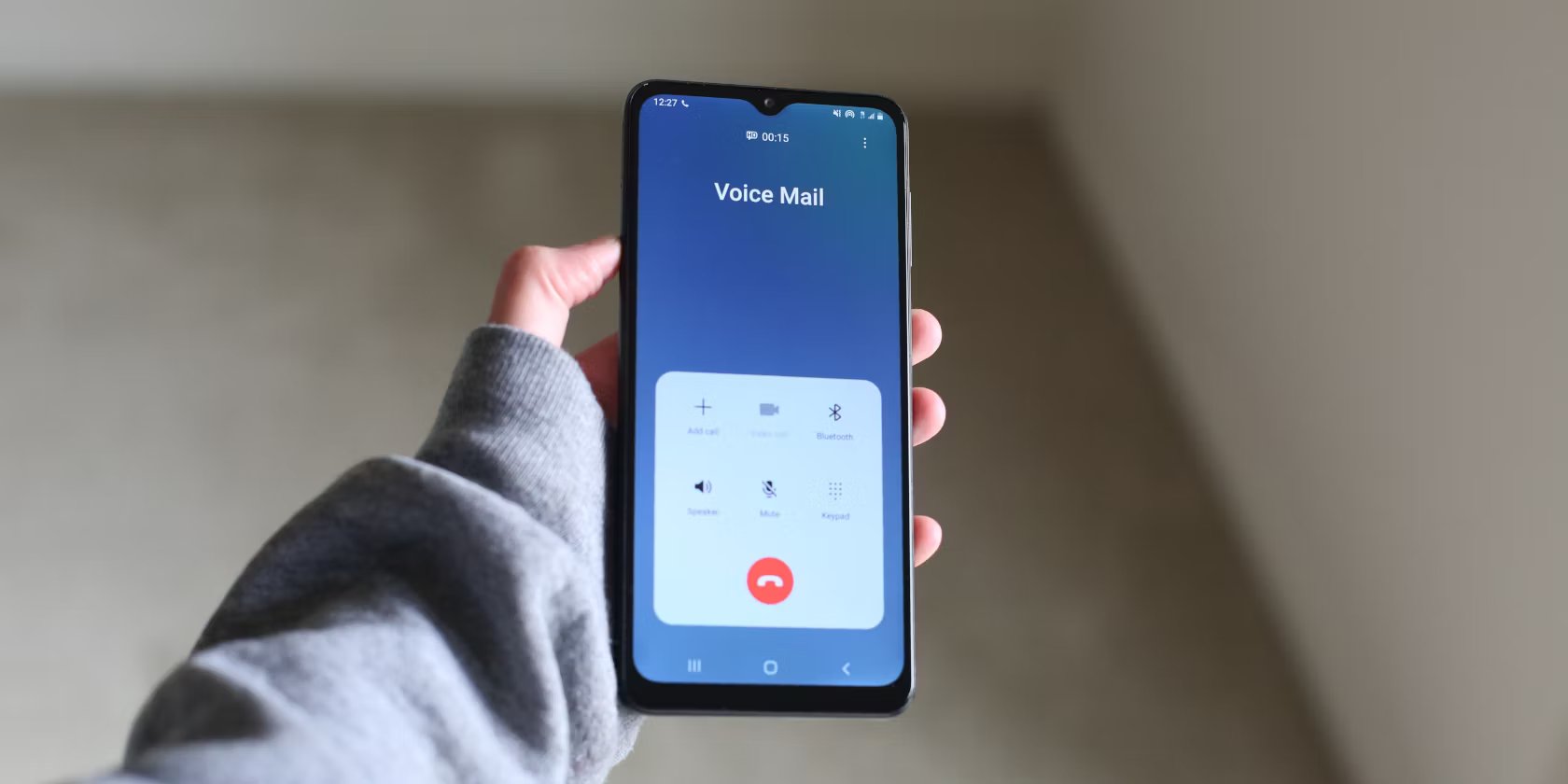
Setting up voicemail on an Android phone is a crucial step for staying connected in today’s fast-paced digital world. With voicemail, you can conveniently receive and listen to messages left by callers when you’re unable to answer your phone.
Whether you’re a new Android user or simply need a refresher, this article will guide you through the process of setting up voicemail on your Android phone. We’ll provide step-by-step instructions and make sure you’re equipped with all the knowledge you need to navigate your voicemail successfully.
So, if you’re ready to take control of your voicemail and ensure you never miss an important message again, let’s dive in and learn how to set up voicemail on your Android phone.
Inside This Article
- Overview of Android voicemail setup
- Step 1: Access voicemail settings
- Step 2: Set up voicemail greeting
- Step 3: Configure voicemail notification options
- Conclusion
- FAQs
Overview of Android voicemail setup
Setting up voicemail on your Android phone is a crucial step in ensuring that you never miss an important message. Whether you’re using a brand new Android device or simply need to reconfigure your voicemail settings, the process is quick and easy. In this guide, we’ll walk you through the steps to set up your voicemail and customize it to your preferences.
Android phones come with a built-in voicemail feature that allows callers to leave you messages when you’re unavailable to answer their call. To access your voicemail, you can either dial the voicemail number provided by your service provider or use the built-in voicemail app on your Android device.
Once you have accessed your voicemail, you’ll need to follow a few simple steps to complete the setup process. This typically involves recording a personalized voicemail greeting, choosing your notification options, and selecting any additional settings you prefer.
By customizing these settings, you can ensure that your voicemail system reflects your personality and meets your specific needs. Whether you want to record a professional greeting or a casual message, or adjust how you receive notifications for new voicemails, Android provides the flexibility to personalize your voicemail experience.
Now that you have an overview of the Android voicemail setup process, let’s dive into the specific steps to set up your voicemail greeting, configure your notification options, and make any additional adjustments to ensure your voicemail is tailored to your liking. Don’t worry, we’ll guide you through each step so you can have your voicemail up and running in no time!
Step 1: Access voicemail settings
Setting up voicemail on your Android phone is a straightforward process that begins with accessing the voicemail settings. Follow these simple steps to get started:
1. Open the Phone app on your Android device. You can usually find it on the home screen or in the app drawer.
2. Look for the menu icon, which is typically represented by three dots or lines, located either at the top or bottom of the screen. Tap on the menu icon to open the options menu.
3. In the options menu, you may see a direct “Voicemail” option. If it’s available, tap on it to access the voicemail settings directly. However, if you don’t see a dedicated “Voicemail” option, proceed to the next step.
4. Look for the “Settings” option within the menu. The exact placement might vary depending on your Android device and its operating system version. Once you find the “Settings” option, tap on it to proceed.
5. Scroll through the settings menu until you find the “Call settings” or “Phone settings” option. Tap on it to access the call-related settings for your phone.
6. Within the “Call settings” or “Phone settings” menu, you should see an option called “Voicemail” or “Voicemail settings.” Tap on it to access the voicemail settings for your Android device.
7. Finally, you should be in the voicemail settings page for your Android phone. Here, you can customize various aspects of your voicemail, such as changing the voicemail greeting, setting up voicemail notifications, or managing blocked numbers.
That’s it! You have successfully accessed the voicemail settings on your Android device. Now, you can proceed to the next step to set up your voicemail greeting.
Step 2: Set up voicemail greeting
Setting up a voicemail greeting on your Android phone is important as it allows callers to leave you messages when you are unavailable. Here’s how you can easily set up your voicemail greeting:
1. Open your phone’s dialer app and locate the voicemail icon. This icon is usually a small cassette tape or microphone icon.
2. Tap on the voicemail icon to access your voicemail settings.
3. Once you are in the voicemail settings, look for the option to set up a voicemail greeting. It might be labeled as “Greeting” or “Voicemail Greeting”.
4. Tap on the voicemail greeting option and you will be presented with different options for setting up your greeting.
5. You can choose to record a new greeting by tapping on the “Record” button. Follow the on-screen instructions to record your desired voicemail greeting. Make sure to clearly state your name and provide any necessary instructions for the caller.
6. If you prefer not to record a new voicemail greeting, most Android phones offer pre-recorded greetings that you can use. Simply select the option that suits you best.
7. After selecting or recording your desired voicemail greeting, save your changes and exit the voicemail settings. Your new voicemail greeting is now set up and ready to greet your callers!
Remember, your voicemail greeting is an important reflection of your personal or professional image. Make sure it is clear, concise, and reflects your desired tone.
By following these simple steps, you can easily set up your voicemail greeting on an Android phone and provide callers with a pleasant and informative message when you are unable to answer their calls.
Step 3: Configure voicemail notification options
Once you have set up your voicemail greeting, the next step is to configure the voicemail notification options on your Android phone. By doing so, you can be notified whenever you receive a new voicemail, ensuring that you never miss an important message. Here’s how you can easily set up voicemail notifications:
1. Open the Phone app on your Android device.
2. Tap on the Menu button, usually represented by three dots or lines, located at the top right corner of the screen.
3. From the drop-down menu, select “Settings.”
4. In the Settings menu, scroll down and find the “Voicemail” or “Voicemail notifications” option. This may be located under the “Call settings” or “Notifications” section, depending on your Android version and device manufacturer.
5. Once you have found the voicemail notification settings, tap on it to access the configuration options.
6. In the voicemail notification settings, you will see various options that allow you to customize how you receive voicemail notifications. These options may include:
- Sound: Choose a specific sound or ringtone to play when a new voicemail arrives.
- Vibrate: Enable or disable vibration when a new voicemail is received.
- LED Light: Configure the notification LED light to blink or change color when a new voicemail arrives.
7. Select your preferred options by toggling the switches or making the necessary selections.
8. Once you have configured the voicemail notification options according to your preferences, exit the Settings menu.
Now, whenever you receive a new voicemail, your Android phone will notify you based on the settings you have chosen. Whether it’s a custom sound, vibration, or LED light, you’ll never miss an important voicemail message again!
Remember, the steps and options mentioned above may vary slightly depending on your Android phone’s make, model, and operating system version. However, the general process should remain similar for most Android devices.
Conclusion
Setting up voicemail on your Android phone is an essential step to ensure that you never miss an important message. By following the steps outlined in this guide, you can easily and quickly set up your voicemail and customize it to meet your preferences.
Remember to choose a strong and secure voicemail password to protect your personal and confidential information. Additionally, don’t forget to regularly check and manage your voicemail messages to stay organized and responsive.
With voicemail set up on your Android device, you can always stay connected and stay in touch with your contacts, even when you are unable to answer calls. It’s a convenient and efficient communication tool that enhances your overall mobile experience.
So, take a few minutes to follow the instructions and set up your voicemail on your Android phone. Enjoy the convenience of having a reliable and efficient voicemail system at your fingertips!
FAQs
1. How do I set up voicemail on my Android phone?
Setting up voicemail on your Android phone is a simple process. Here are the steps to follow:
- Open the Phone app on your Android device.
- Tap on the More or Menu button (usually represented by three dots) in the top-right corner of the app.
- Select Settings from the dropdown menu.
- Look for the Voicemail option and tap on it.
- Tap on the Voicemail Setup option and follow the instructions provided by your carrier to complete the setup process.
2. Can I customize my voicemail greeting on my Android phone?
Yes, you can easily customize your voicemail greeting on your Android phone. Here’s how:
- Open the Phone app on your Android device.
- Tap on the More or Menu button (usually represented by three dots) in the top-right corner of the app.
- Select Settings from the dropdown menu.
- Locate and tap on the Voicemail option.
- Tap on Greeting and choose the type of greeting you want to use – either the default greeting or a custom one.
- If you choose a custom greeting, you can record a new one or select an existing audio file.
- Follow the on-screen instructions to complete the process.
3. How do I access my voicemail on my Android phone?
Accessing your voicemail on your Android phone varies slightly depending on your device and carrier. However, the general steps are as follows:
- Open the Phone app on your Android device.
- Tap on the Voicemail tab or icon at the bottom of the screen.
- Enter your voicemail PIN or password. If you haven’t set it up yet, follow the prompts to create a new PIN.
- Once you’re logged in, you can listen to your voicemail messages, delete them, and access other voicemail settings.
4. How can I reset my voicemail password on my Android phone?
Resetting your voicemail password on your Android phone may vary depending on your carrier. However, you can typically follow these steps:
- Open the Phone app on your Android device.
- Tap on the More or Menu button (usually represented by three dots) in the top-right corner of the app.
- Select Settings from the dropdown menu.
- Look for the Voicemail option and tap on it.
- Tap on the Voicemail Password option to change it.
- Enter your current password and then enter your new password. Follow the on-screen instructions to complete the process.
5. Can I check my voicemail from another phone?
Yes, you can check your voicemail from another phone, even if it’s not an Android device. The exact steps may vary depending on your carrier, but typically, you can follow these general steps:
- Using any phone, dial your own phone number.
- When the voicemail greeting starts playing, press the * key or pound (#) key on the keypad.
- Enter your voicemail PIN or password when prompted.
- Follow the instructions to listen to your voicemail messages, delete them, or change your voicemail settings.
