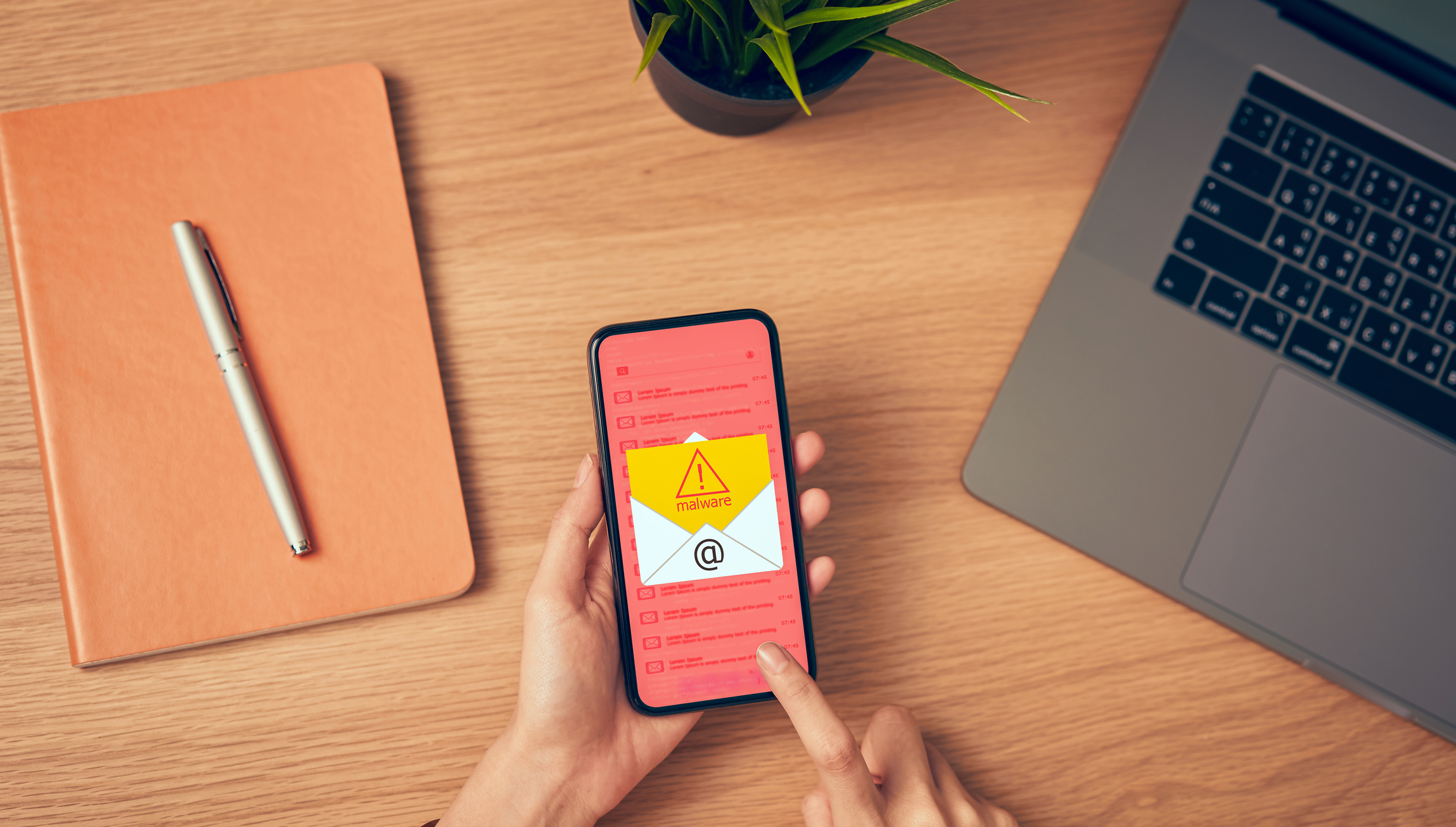
Android smartphones have become an integral part of our lives, handling everything from communication to entertainment. However, with the widespread use of Android devices, the risk of malware attacks has also increased. Malware can wreak havoc on your personal data, compromise your privacy, and slow down the performance of your phone.
It is crucial to regularly check for malware on your Android device to ensure its safety and maintain its optimum performance. In this article, we will guide you through the process of checking for malware on your Android phone. We will discuss various methods, from using antivirus apps to manual scans, that will help keep your device secure and protected against potential threats. So let’s dive in and learn how to safeguard your Android phone from malware!
Inside This Article
- Common Signs of Malware on Android Devices
- How to Check for Malware on Android
- Method 1: Scan with an Antivirus App
- Method 2: Monitor Battery Usage
- Method 3: Check Data Usage
- Method 4: Look for Suspicious Apps and Permissions
- Conclusion
- FAQs
Common Signs of Malware on Android Devices
Android devices offer a wide array of features and capabilities. However, with the proliferation of malware and other malicious threats, it’s crucial to be aware of the signs that your device may be infected. Here are some common indicators that your Android device might have malware:
- Increased Data Usage: If you notice a sudden spike in your data usage, it could be a sign that malware is running in the background, consuming your data without your knowledge.
- Poor Device Performance: Malware can significantly impact the performance of your Android device. If you experience slow response times, frequent crashes, or freezes, it may indicate the presence of malware.
- Excessive Battery Drain: Unexplained battery drain is another red flag. If your device’s battery is depleting rapidly, even when you’re not actively using it, it could be due to malware draining power in the background.
- Unwanted Pop-ups and Ads: Malware often generates intrusive pop-ups and unwanted ads that appear on your device, regardless of the app you’re using. These ads are designed to entice you to click on them, which can lead to further infections or unwanted downloads.
- Random App Installations: If you notice unfamiliar apps appearing on your Android device that you didn’t download or install, it could be a sign of malware. These apps often disguise themselves as legitimate apps but serve malicious purposes.
- Unusual Behavior: Malware can cause your device to exhibit bizarre behavior. This can include sudden crashes, screen flickering, unexpected system restarts, or unfamiliar icons appearing on your home screen.
- Increased Network Traffic: When malware infects your Android device, it may attempt to connect to external servers or communicate with other compromised devices. This can result in unusual network traffic patterns, which can be detected by monitoring your network activity.
It’s important to note that experiencing one or two of these signs does not necessarily mean that your device is infected with malware. However, if you notice multiple signs occurring simultaneously or frequently, it’s advisable to take immediate action to check for and remove any potential malware.
How to Check for Malware on Android
In today’s digital age, it’s crucial to stay vigilant and protect your Android device from malware. Malware, short for malicious software, can compromise your privacy and security, leading to potential data breaches and financial losses. Knowing how to check for malware on your Android device is essential to ensure its optimal performance and safeguard your personal information.
Here are some common signs that may indicate the presence of malware on your Android device:
- Unusual Battery Drain: If you notice a sudden and significant decrease in your device’s battery life, it could be a sign of malware running in the background.
- Slow Performance: Malware can consume system resources and slow down your device, causing applications to take longer to open and respond.
- Excessive Data Usage: If you observe a spike in your data usage, even when you’re not actively using your device, it could indicate that malware is performing activities in the background.
- Pop-up Ads and Redirects: Malware-infected devices often display intrusive pop-up ads or redirect web pages to suspicious sites, even when you’re using legitimate apps or browsers.
- Unwanted Apps: If you notice unfamiliar apps on your device, especially those you didn’t download, it’s a clear indication that malware may have infected your system.
Now that you’re aware of the common signs, let’s explore some methods to check for malware on your Android device:
Method 1: Scan with an Antivirus App
One of the easiest ways to check for malware on your Android device is by using a reliable antivirus app. There are several reputable antivirus apps available on the Google Play Store, such as Avast, Bitdefender, and McAfee. Simply download and install an antivirus app of your choice, then perform a full system scan. The app will search for malware and any other potential threats, giving you peace of mind.
Method 2: Monitor Battery Usage
If you suspect malware on your Android device, monitoring battery usage can provide valuable insights. Go to your device’s Settings, then Battery, to see which apps and services are consuming the most power. If you notice any unfamiliar or suspicious apps using excessive battery, there’s a possibility that they may be malware. Uninstalling those apps can help protect your device.
Method 3: Check Data Usage
Monitoring data usage is another way to detect malware on your Android device. Navigate to Settings, then Network & internet, followed by Data usage. Look for any anomalies in the app data usage. If you notice apps consuming a significant amount of data without your knowledge or usage, it could be a sign of malware. Removing those apps can help mitigate the risk.
Method 4: Look for Suspicious Apps and Permissions
Regularly review the list of installed apps on your Android device and pay attention to the permissions they request. If you come across any suspicious apps or apps asking for unnecessary permissions that don’t align with their functionality, it’s advisable to uninstall them immediately. Additionally, be cautious when granting permissions to newly installed apps, as some malware disguises itself as legitimate applications.
Method 1: Scan with an Antivirus App
One of the most effective ways to check for malware on your Android device is by using an antivirus app. These apps are specifically designed to detect and remove any malicious software that may be present on your phone.
There are several antivirus apps available in the Google Play Store, such as Avast, Bitdefender, McAfee, and Norton. Download and install one of these apps on your Android device.
Once the antivirus app is installed, open it and run a full system scan. This will thoroughly analyze all the files and apps on your device, looking for any signs of malware. It may take some time for the scan to complete, depending on the size of your device’s storage.
If the antivirus app detects any malware or suspicious files, it will prompt you to take action. Follow the instructions provided by the app to either quarantine or remove the detected malware.
It’s important to note that not all antivirus apps are created equal. Some may offer more advanced features, such as real-time protection or web browsing protection. It’s advisable to choose an antivirus app that suits your specific needs and preferences.
Regularly scanning your Android device with an antivirus app is a proactive measure that can help you identify and eliminate any potential threats before they cause harm to your device or compromise your personal data.
Method 2: Monitor Battery Usage
One of the indicators that your Android device may be infected with malware is abnormal battery usage. Malware-infected apps often run in the background without your knowledge, consuming significant amounts of power. By monitoring your device’s battery usage, you can get a clue if there is any suspicious activity draining your battery.
To check the battery usage on your Android device, follow these steps:
- Go to the Settings menu on your Android device.
- Scroll down and tap on Battery or Battery Usage.
- Here, you will see a list of apps and services that have been using your device’s battery power.
- Look for any apps or services that you don’t recognize or that seem to be consuming an unusually high amount of battery power.
If you find any suspicious apps or services, it could indicate the presence of malware. However, it’s important to keep in mind that some legitimate apps may also have higher battery usage due to their functionality.
To further investigate, tap on the app or service in question to see more detailed information about its battery usage. Check if the app is running in the background when you’re not actively using it or if it’s using an excessive amount of battery power.
If you believe that the app or service is malware-related, it’s best to uninstall it from your device. Simply go back to the app list, tap on the suspicious app, and choose the Uninstall option.
Monitoring your device’s battery usage regularly can help you detect any potential malware and take appropriate action in a timely manner.
Method 3: Check Data Usage
Monitoring your data usage is another effective method to check for malware on your Android device. Malware often runs in the background and uses your data without your knowledge. By keeping an eye on your data usage, you can detect any unusual or excessive data consumption that might be caused by malware.
To check your data usage, follow these steps:
- Go to the Settings menu on your Android device.
- Look for the “Network & internet” or “Data usage” option and tap on it.
- You should see a breakdown of your data usage by app or system process. This will show you which apps are consuming the most data.
- Scan through the list and look for any unfamiliar or suspicious apps that are using a significant amount of data. This could be an indication of malware.
- Additionally, look for any apps that are consuming a lot of data even when you haven’t used them recently. Malware often operates in the background, quietly using up your data.
If you spot any apps that seem suspicious or are using excessive data, it’s a good idea to investigate further. You can try searching for the app online to see if there are any reports of it being malicious or potentially harmful.
If you suspect that an app is malware, it’s important to uninstall it immediately. To do this, go back to the Settings menu, find the “Apps” or “Application Manager” option, and locate the suspicious app. Tap on it and select the “Uninstall” button.
By regularly checking your data usage, you can catch any abnormal behavior early on and take appropriate action to protect your Android device from malware.
Method 4: Look for Suspicious Apps and Permissions
One effective way to check for malware on your Android device is to examine your installed apps and their permissions. Malicious apps often request excessive or unnecessary permissions, which can raise red flags. Here’s how you can identify suspicious apps and review their permissions:
- Start by accessing your device’s settings and navigating to the “Apps” or “Applications” section.
- Look through the list of installed apps and pay attention to any unfamiliar or suspicious names.
- If you come across an app that seems suspicious, click on it to access further details.
- Examine the permissions requested by the app. Be cautious if the permissions seem excessive or unrelated to the app’s functionality. For instance, a flashlight app requesting access to your contacts or text messages is a cause for concern.
- Consider researching the app online to see if it has been flagged for malware or if others have reported any issues.
- If you determine that an app is suspicious or potentially malicious, it’s best to uninstall it from your device immediately to mitigate any potential risks.
Additionally, keep in mind that it’s not just third-party apps that can pose a threat. Even pre-installed system apps can sometimes contain vulnerabilities or be manipulated by attackers. Stay alert and exercise caution when dealing with any app that requests unnecessary permissions or exhibits odd behavior.
By regularly reviewing your installed apps and their permissions, you can reduce the risk of malware infecting your Android device. Remember to only download apps from reputable sources like the Google Play Store and be cautious of any apps that seem suspicious or require excessive permissions.
Conclusion
Ensuring the security of your Android device is of utmost importance, as malware and other malicious threats continue to evolve. By following the steps and strategies mentioned in this article, you can effectively check for malware on your Android device and take necessary action to mitigate the risks.
Start by regularly updating your device’s operating system and apps, as many updates contain security patches that can address potential vulnerabilities. Additionally, download and install a reputable antivirus or anti-malware app from a trusted source. Run regular scans to detect and remove any potential threats.
Be cautious when downloading apps from third-party sources and only install apps from recognized and verified developers. Keep an eye on app permissions and revoke access if necessary. Finally, practice safe browsing habits and avoid clicking on suspicious links or visiting unknown websites.
By implementing these measures and staying vigilant, you can help protect your Android device from malware and ensure a safe and secure mobile experience.
FAQs
1. Can malware affect Android devices?
Yes, Android devices are susceptible to malware attacks. As the most widely used mobile operating system worldwide, Android devices are a prime target for cybercriminals looking to exploit vulnerabilities and gain unauthorized access to user information.
2. How can I check if my Android device has malware?
There are a few signs that your Android device may be infected with malware. These include sudden battery drainage, slow performance, excessive data usage, unfamiliar apps appearing on your device, and strange pop-up ads. To check for malware, you can use reputable antivirus software or follow built-in security features on your device.
3. What are some common types of malware that can infect Android devices?
Some common types of malware that can infect Android devices include adware, spyware, ransomware, and Trojan horses. Adware bombards your device with unwanted advertisements, while spyware monitors your activities and steals sensitive information. Ransomware encrypts your data and demands a ransom, while Trojan horses disguise themselves as legitimate apps but perform malicious activities in the background.
4. How can I prevent malware from infecting my Android device?
To prevent malware infections on your Android device, it’s crucial to follow some best practices. These include downloading apps only from trusted sources like the Google Play Store, keeping your device and apps updated with the latest security patches, avoiding clicking on suspicious links or downloading attachments from unknown sources, and using a reliable antivirus app to scan for potential threats.
5. What should I do if I suspect my Android device has malware?
If you suspect your Android device has malware, it’s important to take immediate action. First, disconnect your device from the internet to prevent further damage. Then, run a full scan with a reputable antivirus app to detect and remove the malware. If the issue persists or you’re unable to remove the malware, it’s recommended to seek professional assistance or contact the device manufacturer for further guidance.
