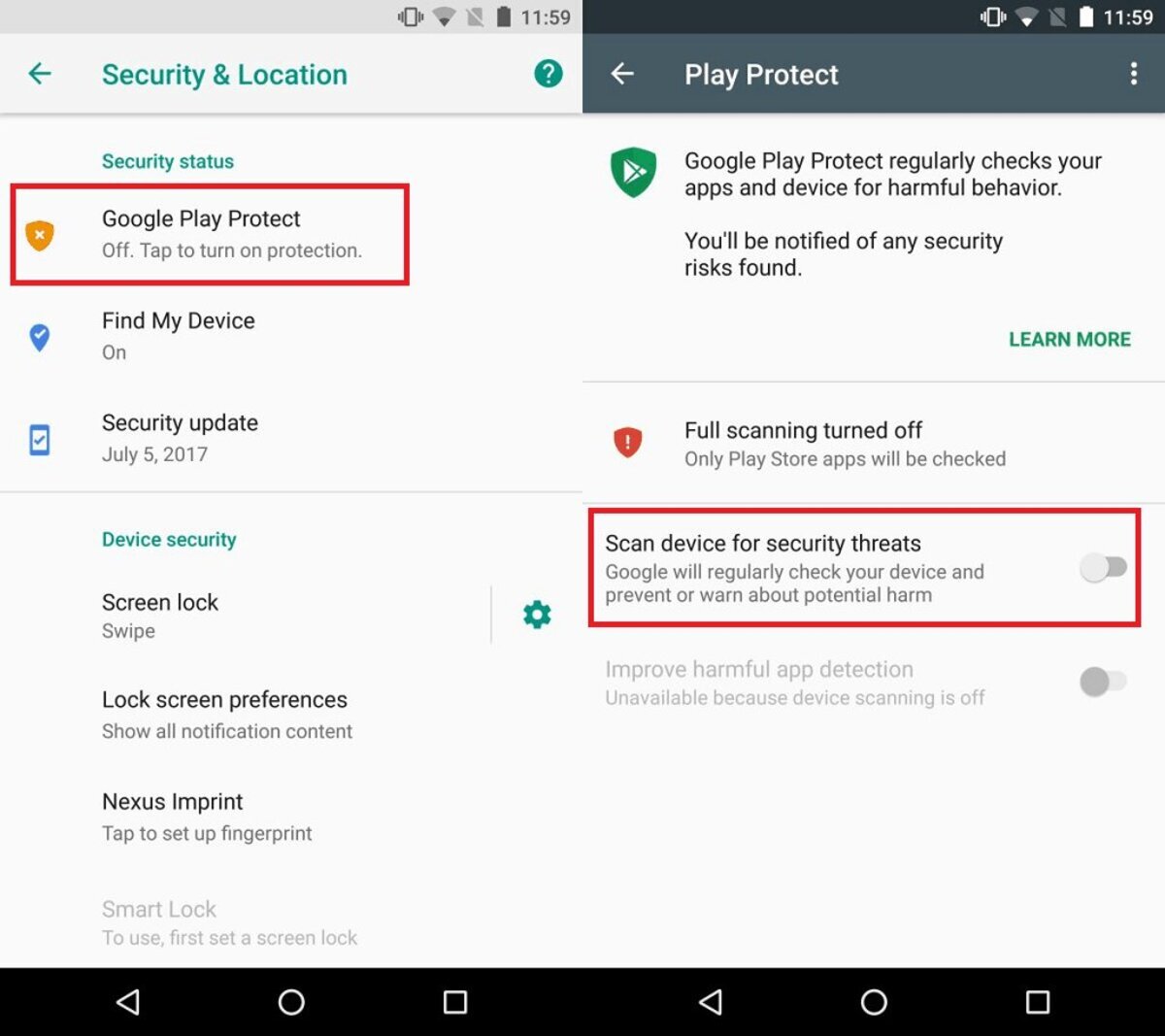
Are you tired of encountering annoying pop-up ads and intrusive banners on your Android device? You may be dealing with adware. Adware is a type of malicious software that bombards your device with unwanted advertisements, compromising your user experience and potentially exposing your personal information.
In this comprehensive guide, we will walk you through the process of removing adware from your Android device. Whether you’re a tech-savvy user or a novice, we’ve got you covered. We will provide step-by-step instructions, useful tips, and valuable insights to ensure a successful removal of adware and restore your device’s performance and security. Say goodbye to those pesky ads and enjoy a seamless Android experience once again!
Inside This Article
- Overview
- Method 1: Uninstalling Suspicious Apps
- Method 2: Clearing Browser Cache and Data
- Method 3: Running a Malware Scan
- Method 4: Resetting Your Android Device
- Conclusion
- FAQs
Overview
Adware on Android devices can be frustrating and intrusive, causing unwanted ads to pop up on your screen and slowing down your device. Fortunately, there are methods you can use to effectively remove adware from your Android device. In this article, we will explore four different methods that can help you get rid of adware and restore your device’s performance.
Before we dive into the removal methods, it’s important to understand what adware is and how it can affect your Android device. Adware is a type of software that displays advertisements on your device, often without your consent. It can be bundled with other apps or disguised as legitimate applications, making it difficult to identify and remove. Adware can not only disrupt your browsing experience, but it can also compromise your privacy and security, as some forms of adware collect personal information without your knowledge.
Now, let’s take a look at the different methods you can use to remove adware from your Android device.
Method 1: Uninstalling Suspicious Apps
If you suspect that your Android device has been infected with adware, one of the first things you should do is uninstall any suspicious apps. Adware often gets installed as a part of other applications, so it is crucial to investigate and remove any potentially harmful apps from your device.
To uninstall an app on Android, follow these steps:
- Go to the Settings app on your Android device.
- Scroll down and tap on the “Apps & Notifications” or “Applications” option.
- Select “See all apps” or “App info” to see the complete list of installed apps.
- Look for any apps that seem unfamiliar or that you don’t remember installing.
- Tap on the suspicious app and select the “Uninstall” option.
- Follow the prompts to confirm the uninstallation process.
After uninstalling the suspicious app, it is recommended to restart your device. This will help ensure that any adware-related processes are terminated, and your device starts fresh.
It’s important to note that not all adware is easily identifiable. Some adware can be disguised as legitimate apps or hide within system applications. If you’re unsure about a particular app, you can do a quick Google search or visit online forums to see if other users have reported it as adware.
By regularly reviewing and uninstalling suspicious apps, you can decrease your chances of encountering adware on your Android device.
Method 2: Clearing Browser Cache and Data
If you are experiencing adware issues on your Android device, one of the methods you can try is clearing the browser cache and data. Adware often injects unwanted ads into web pages, and clearing the cache and data can help remove any traces of this intrusive software.
Here’s a step-by-step guide on how to clear the browser cache and data on your Android device:
- Open the settings menu on your Android device.
- Scroll down and tap on “Apps” or “Applications” (the name may vary depending on your device).
- Select the browser you are using, such as Google Chrome or Mozilla Firefox.
- Tap on “Storage” or “Storage & Cache.”
- Tap on “Clear cache” to remove temporary files stored by the browser.
- Next, tap on “Clear data” to delete any saved information, such as cookies and browsing history.
Clearing the cache and data of your browser may log you out of websites and remove stored information like passwords, so it’s important to keep that in mind. However, this action can help remove any adware-related files that might have been stored by the browser.
After clearing the browser cache and data, it’s recommended to restart your Android device. This will refresh the system and ensure that any remaining traces of adware are cleared.
If you are still encountering adware issues after clearing the cache and data, you may want to consider implementing some additional security measures like running a malware scan or even resetting your Android device.
Method 3: Running a Malware Scan
Running a malware scan is an essential step in removing adware from your Android device. Malware can hide within apps or files, and a scan will help identify and eliminate any malicious software that may be causing the adware to appear.
There are several reputable antivirus and anti-malware apps available for Android devices. Some popular options include Avast, McAfee, and Bitdefender. These apps provide real-time scanning functionality to help keep your device protected from adware and other threats.
To run a malware scan, follow these steps:
- Open the antivirus or anti-malware app on your Android device.
- Navigate to the scan section or option within the app.
- Select the type of scan you want to run. Most apps offer options like quick scan, full scan, or custom scan.
- Initiate the scan and wait for the app to analyze your device for malware and adware.
- If any threats or adware are detected, follow the prompts provided by the app to remove them from your device.
It’s important to regularly update and run scans with your chosen antivirus or anti-malware app. New threats and adware variants are constantly emerging, so staying vigilant with your device’s security is crucial.
Remember, prevention is key to avoiding adware. Be cautious when installing new apps and only download from trusted sources. Additionally, keep your device’s operating system and apps up to date to benefit from the latest security patches.
Method 4: Resetting Your Android Device
If you have tried all the previous methods and still cannot get rid of the adware on your Android device, a reset might be the most effective solution. Resetting your Android device will erase all the data and settings, returning it to its factory state. However, before proceeding with this method, it is crucial to note that a reset will delete all your personal data, including apps, contacts, photos, and files, so make sure to back up any important information beforehand.
Here’s how you can reset your Android device:
- Go to the Settings app on your Android device.
- Scroll down and tap on “System” or “System & Updates,” depending on your device.
- Tap on “Reset” or “Reset Options.”
- Look for the option labeled “Factory Data Reset” or “Erase all data” and tap on it.
- You may be prompted to enter your device’s PIN or pattern lock.
- Confirm the reset by tapping on “Reset” or “Erase all data.”
- Wait for the device to reset and restart. This process may take a few minutes.
Once your Android device has finished resetting, it will be as if you just took it out of the box. You will need to set up your device again, including signing in to your Google account, reinstalling apps, and customizing your settings. Remember to be cautious when downloading apps and files to avoid adware and other malicious software in the future.
While resetting your device can effectively remove adware, it should be used as a last resort. If you continue to encounter adware or other malware on your Android device after resetting, it is recommended to seek professional help or contact the manufacturer for further assistance.
Conclusion
Adware can be a nuisance on Android devices, bombarding users with annoying advertisements and compromising their privacy. However, by following the steps outlined in this guide, you can effectively remove adware from your Android device and reclaim control over your browsing experience.
Remember to regularly update your device’s operating system and applications, and be cautious when downloading apps from third-party sources. Utilize a reputable antivirus app to scan and protect your device from future adware infections.
By staying vigilant, taking proactive measures, and implementing the methods mentioned in this article, you can keep your Android device adware-free and enjoy a seamless and uninterrupted user experience.
FAQs
Q: What is adware?
A: Adware is a type of malicious software that displays unwanted advertisements on your device. It can be installed unintentionally through third-party apps or websites, and it often disrupts your browsing experience by redirecting you to unwanted websites or showing pop-up ads.
Q: How can I tell if my Android device has adware?
A: Some common signs of adware presence on your Android device include excessive pop-up ads, browser redirects, unusually slow device performance, sudden appearance of unknown apps, and unauthorized changes to your device’s settings. If you notice these symptoms, there’s a high chance that your device is infected with adware.
Q: Can adware harm my Android device?
A: While adware itself may not cause severe harm to your device, it can significantly impact your browsing experience and compromise your privacy. Adware developers often gather user data for marketing purposes, leading to potential privacy issues. Additionally, some malicious forms of adware can install additional malware or steal sensitive information from your device.
Q: How can I remove adware from my Android device?
A: To remove adware from your Android device, follow these steps:
1. Go to the Settings menu and select Apps or Application Manager.
2. Look for any suspicious or recently installed apps.
3. Tap on the app and select Uninstall.
4. If the Uninstall button is grayed out, click on Force Stop and then uninstall the app.
5. After uninstalling the suspicious apps, clear your browser cache and data.
6. Restart your device to ensure all adware-related processes are terminated.
Q: Is there any anti-adware software available for Android?
A: Yes, there are several anti-adware apps available for Android that can help detect and remove adware from your device. Some popular options include Malwarebytes for Android, Avast Mobile Security, and Bitdefender Mobile Security. These apps can not only remove adware but also provide real-time protection against various types of malware.
Q: How can I prevent adware from infecting my Android device?
A: To prevent adware infections on your Android device, follow these preventive measures:
1. Only download apps from trusted sources like the Google Play Store.
2. Read app reviews and check the app’s permissions before downloading.
3. Keep your device’s operating system and apps up to date.
4. Be cautious of clicking on suspicious links or pop-up ads.
5. Install a reliable antivirus or anti-malware app for real-time protection.
