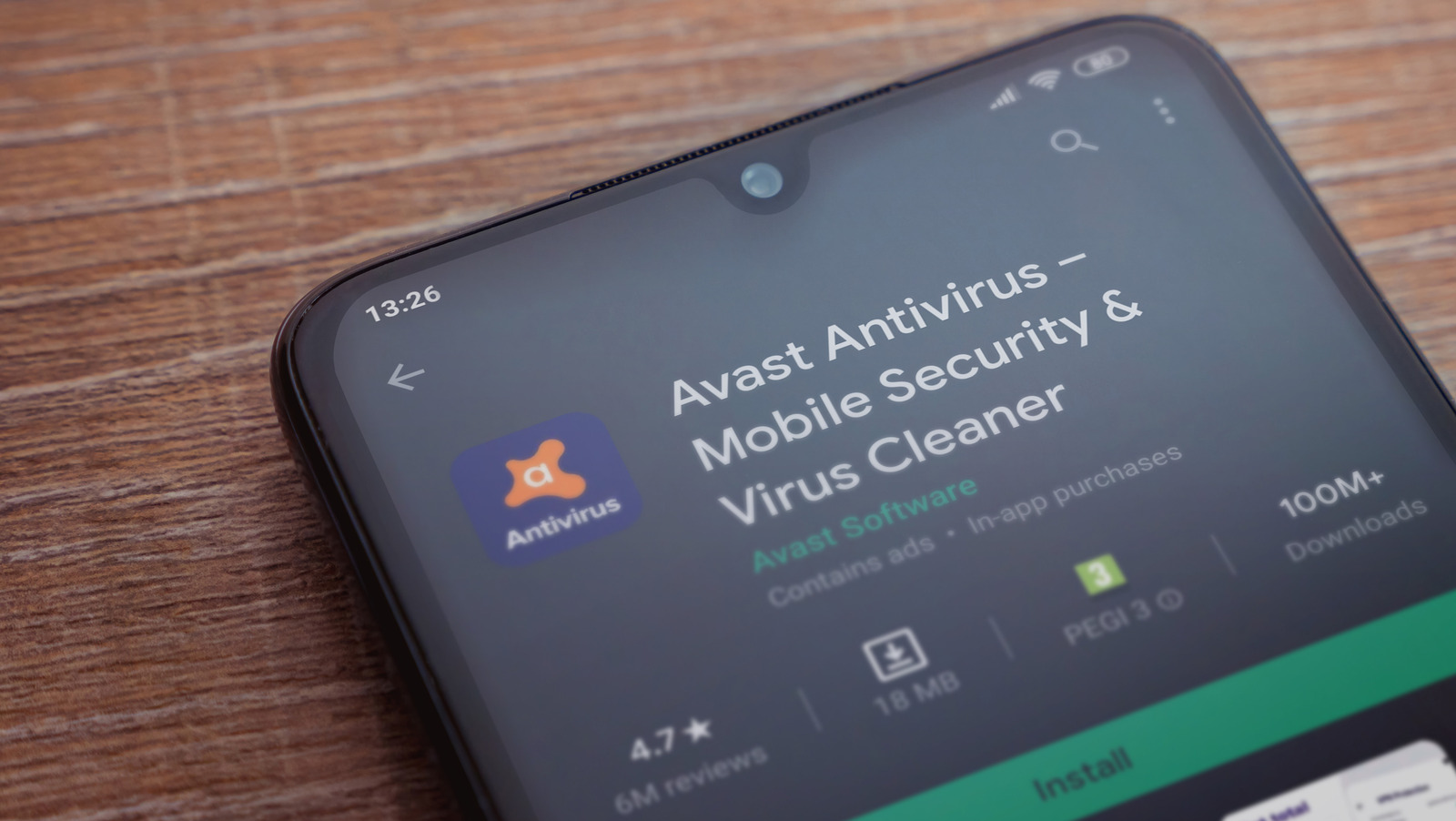
In today’s digital age, our smartphones have become an extension of ourselves, holding a treasure trove of personal information. However, with the vast amount of sensitive data stored on our devices, it’s crucial to protect them from the ever-present threat of viruses and malware. Android users, in particular, need to be aware of the potential risks and take steps to scan their devices for viruses regularly.
In this article, we will explore various methods on how to scan Android devices for viruses and ensure their overall security. From built-in Android security features to third-party antivirus apps, we will guide you through the process of safeguarding your smartphone against potential threats. So, let’s dive in and discover the best practices to keep your Android device virus-free and your personal information secure.
Inside This Article
- Introduction
- What are Android viruses?
- Signs of an infected Android device
- How to scan your Android device for viruses
- Conclusion
- FAQs
Introduction
Welcome to the world of Android, where you can enjoy a plethora of apps and features on your smartphone. However, amidst the convenience and excitement, it’s important to be cautious of potential threats like viruses that can harm your Android device. In this article, we will guide you on how to scan your Android device for viruses, ensuring its security and performance.
Android viruses are malicious software programs specifically designed to infect Android devices. They can infiltrate your device through various means, such as downloading infected apps, clicking on suspicious links, or visiting unsafe websites. Once a virus gains access to your device, it can cause a range of issues like slow performance, excessive data usage, and even compromise your personal information.
Fortunately, there are signs that can indicate whether your Android device has been infected by a virus. These signs include:
- Unusual battery drainage: If your Android device’s battery drains quickly, it could be a sign of a virus draining resources in the background.
- Excessive data usage: If you notice a sudden spike in data consumption without any apparent reason, it may be due to a virus using your device’s resources.
- Sluggish performance: If your Android device has become slow and unresponsive, it could be due to a virus hogging system resources.
- Unexpected pop-ups: If you are bombarded with unwanted ads and pop-ups on your device, it’s likely the work of an adware or a virus.
- Strange behavior: If your Android device starts behaving unexpectedly, such as apps crashing frequently or strange error messages appearing, it could be a result of a virus infection.
Now that you are aware of the signs of an infected Android device, let’s move on to the steps you can take to scan your Android device for viruses and protect it from potential threats.
What are Android viruses?
Android viruses are malicious software programs specifically designed to target Android devices. These viruses can wreak havoc on your smartphone or tablet, compromising your personal data, disrupting the device’s functionality, and even causing financial loss.
Android viruses come in different forms, such as malicious apps, spyware, adware, ransomware, and more. They can be downloaded unknowingly from unreliable sources or disguised as legitimate applications from trusted sources like the Google Play Store. Once installed, they can manipulate your device, steal sensitive information, display intrusive advertisements, or even hold your device hostage until you pay a ransom.
These viruses are typically created by cybercriminals for various nefarious purposes, including identity theft, financial fraud, or hacking into your device for unauthorized access. As Android devices are widely used globally, they have become a prime target for these malicious actors due to their sheer numbers and the vast amount of personal data they often store.
Android viruses are constantly evolving and becoming more sophisticated, making it crucial to stay vigilant and take necessary precautions to protect your device and data.
Signs of an infected Android device
If you suspect that your Android device may be infected with a virus, there are several signs to look out for. While these signs may not necessarily guarantee that your device is infected, they serve as red flags that indicate the need for further investigation and possible virus removal.
1. Unusual battery drain: If your Android device’s battery is draining much faster than usual, it could be a sign of malware. Viruses often run in the background of your device, consuming additional resources and causing the battery life to diminish quickly.
2. Slow performance: If your device is suddenly sluggish, freezing, or experiencing significant lag, it may be indicative of a virus. Malware can take up valuable system resources, resulting in decreased performance and responsiveness.
3. Unexpected data usage: Viruses can sometimes utilize your device’s data allowance without your knowledge. So, if you notice a sudden spike in data usage or exceed your usual data limits, it could be a sign that your device is infected.
4. Pop-up ads and redirects: persistent pop-up ads and browser redirects are common symptoms of malware infection. If you are constantly being bombarded with intrusive ads or are frequently redirected to suspicious websites, it is likely that your device has been compromised.
5. Unexplained apps or changes: Keep an eye out for unfamiliar apps that appear on your device without your consent. Additionally, be wary if your device settings have been altered or if you notice new icons or shortcuts. These could be indications of malware installation.
6. Increased data usage and billing: Some viruses may initiate unauthorized actions in the background, such as sending SMS messages or making premium rate calls, which can result in higher than usual data usage and unexpected charges on your bill.
7. Disabled security features:
If your device’s security features, such as antivirus software or system updates, have been disabled or are not functioning properly, it may be a sign that a virus has tampered with them.
It is important to note that while these signs can indicate a potential virus infection, they can also be attributed to other factors such as software glitches or outdated hardware. If you are experiencing any of these signs, it is recommended to further investigate and take appropriate actions to protect your Android device.
How to scan your Android device for viruses
Scanning your Android device for viruses is crucial in order to maintain its security and protect your personal information. Here are some steps you can follow to effectively scan your device for viruses:
- Use an antivirus app: One of the simplest ways to scan your Android device for viruses is to install a reliable antivirus app from a reputable provider. There are several antivirus apps available in the Google Play Store, such as Avast, Bitdefender, and McAfee. These apps offer real-time protection and regular scans to detect and remove any viruses or malware.
- Update your antivirus app and virus definitions: Keeping your antivirus app and its virus definitions up to date is crucial for effective scanning. Virus definitions are a database of known viruses that the app uses to identify and remove malware. Make sure to regularly update both your antivirus app and its virus definitions to ensure the best possible protection.
- Perform a full scan: Once your antivirus app is installed and updated, perform a full scan of your Android device. This scan will thoroughly examine all files and apps on your device for any signs of viruses or malware. Depending on the size of your device and the number of files, this process may take some time. It is recommended to perform a full scan at least once a week.
- Scan new apps before installation: Before installing any new app on your Android device, it is important to scan it for potential viruses or malware. Many antivirus apps provide the option to scan new apps before installation. This extra step can help prevent the installation of infected apps on your device.
- Avoid downloading apps from unknown sources: To reduce the risk of downloading infected apps, it is advisable to only download apps from trusted sources like the Google Play Store. Avoid downloading apps from third-party sources or websites, as they may not go through the strict security checks imposed by the official app stores.
- Enable app verification: Android devices come with a built-in security feature called app verification. This feature scans installed apps regularly to detect any suspicious behavior or malware-like activity. To enable app verification, go to Settings > Security > Verify apps and turn on the option.
By following these steps, you can ensure that your Android device is regularly scanned for viruses and malware, reducing the risk of infection and keeping your personal information safe. Remember to always stay vigilant and cautious while downloading and installing apps, and be proactive in maintaining the security of your device.
Conclusion
In conclusion, keeping your Android device safe from viruses is crucial to protect your personal information and maintain the optimal performance of your phone. By following the steps mentioned in this article, such as installing a reliable antivirus app, keeping your device updated, and being cautious of downloading apps from unknown sources, you can significantly reduce the risk of encountering malware.
Regularly scanning your Android device for viruses is essential to identify any potential threats and take necessary actions to eliminate them. Remember to schedule regular scans and keep your antivirus app up to date for the best protection.
Remember, prevention is better than cure when it comes to mobile security. Stay proactive, stay informed, and enjoy a safe and secure Android experience!
FAQs
Q: Can Android devices get viruses?
A: Yes, Android devices are susceptible to viruses and malware, just like any other operating system. It is important to take precautions and regularly scan your Android device for viruses to protect your personal information and keep your device running smoothly.
Q: How can I scan my Android device for viruses?
A: To scan your Android device for viruses, you can use a reliable antivirus app. There are several antivirus apps available in the Google Play Store, such as Avast, Norton, and Bitdefender. Simply download and install one of these apps, and follow the instructions to scan your device for potential threats.
Q: What are the signs of a virus on my Android device?
A: Some common signs that your Android device may have a virus include excessive battery drainage, slow performance, unexpected pop-up ads, unexplained data usage, and unfamiliar apps appearing on your device without your permission. If you notice any of these signs, it is advisable to scan your device for viruses.
Q: How often should I scan my Android device for viruses?
A: It is recommended to scan your Android device for viruses regularly. A good practice is to perform a virus scan at least once a week. However, if you frequently download apps from third-party sources or click on suspicious links, it is advisable to scan your device more frequently.
Q: Can I scan my Android device for viruses without using an antivirus app?
A: While using a reliable antivirus app is the most effective way to scan your Android device for viruses, you can also perform a basic scan without an antivirus app. Go to your device’s Settings, tap on “Security” or “Device Care,” and look for the option to scan for threats. Keep in mind that this built-in feature may not provide comprehensive protection against all types of malware.
