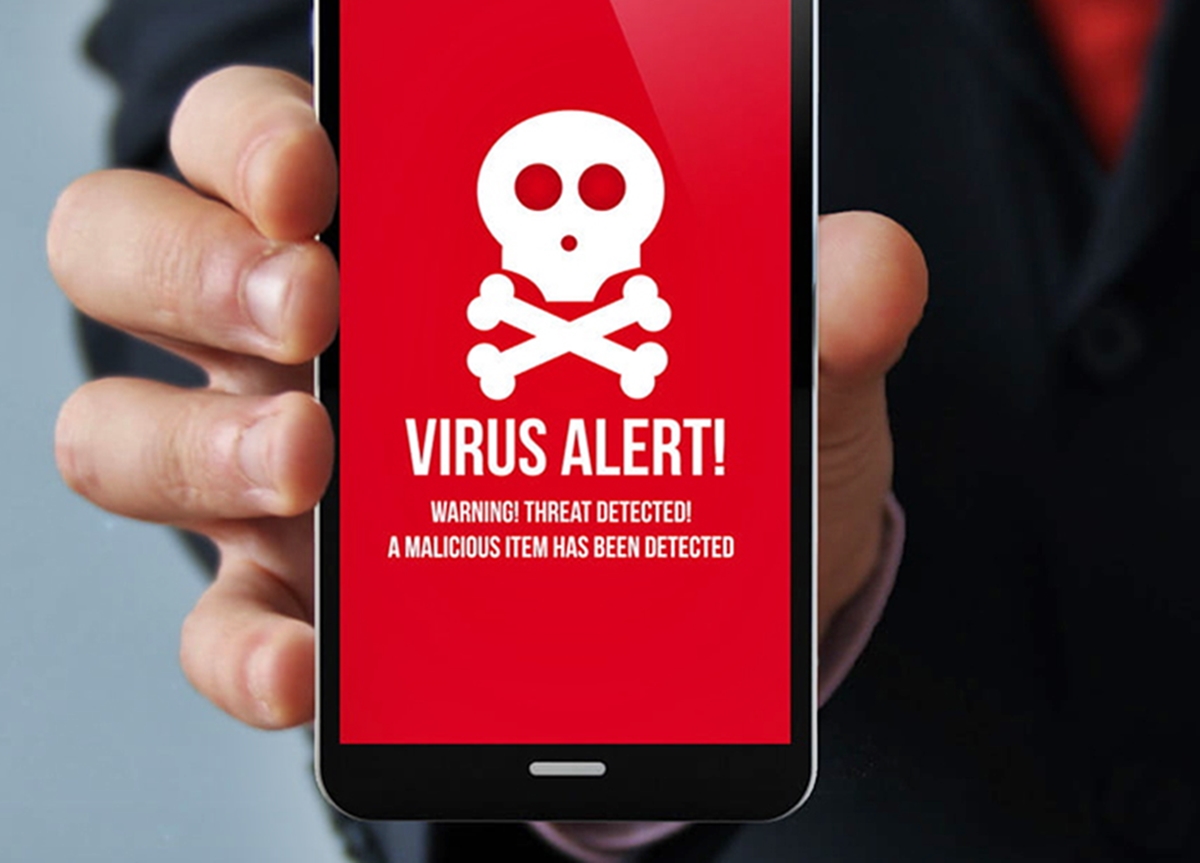
Smartphones have become an essential part of our daily lives, keeping us connected, entertained, and organized. However, with increasing reliance on mobile devices, the risk of encountering a smartphone virus also increases. These malicious software can wreak havoc on your phone, compromising your privacy, stealing personal information, and slowing down your device’s performance.
In this article, we will guide you on how to get rid of a smartphone virus effectively. Whether you have an Android or iOS device, we will provide step-by-step instructions and tips to mitigate the impact of a virus and protect your phone from future infections.
From identifying the signs of a virus-infected phone to employing antivirus software and taking preventive measures, we will cover it all. By following our recommendations, you can regain control over your device, ensuring a safe and seamless mobile experience.
Inside This Article
- Identifying the Signs of a Smartphone Virus
- Removing Virus-Infected Apps from Your Smartphone
- Performing a Full System Scan and Antivirus Cleanup
- Implementing Preventative Measures to Avoid Future Infections
- Conclusion
- FAQs
Identifying the Signs of a Smartphone Virus
In today’s digital age, smartphones have become an essential part of our lives. We use them for communication, productivity, entertainment, and even financial transactions. Unfortunately, the popularity of smartphones has attracted the attention of cybercriminals who develop viruses and malware specifically designed to target these devices.
It’s important to be aware of the signs that indicate your smartphone may be infected with a virus. This knowledge can help you take immediate action to protect your personal information and maintain the smooth operation of your device. Here are some common signs to look out for:
- Unusual Battery Drain: If your smartphone’s battery is draining unusually fast, it could indicate the presence of a virus. Malicious software running in the background can consume a significant amount of power, causing your battery to deplete quickly.
- Slow Performance: A sudden decrease in your smartphone’s performance, such as lagging apps and sluggish response times, can be a sign of malware infection. Viruses often use up system resources, which can result in your device running slower than usual.
- Excessive Data Usage: If you notice a significant increase in your data usage without any changes in your usage patterns, it could be a sign that a virus is actively sending or receiving data in the background.
- Unexpected Pop-up Ads: Pop-up ads appearing on your smartphone, even when you’re not using any apps or browsing the internet, can be a clear indicator of malware. These ads are typically used by cybercriminals to generate revenue or gather personal information.
- Unexplained App Installations: If you come across unfamiliar apps on your smartphone that you didn’t download or install, it could be a sign of a virus or malware. Cybercriminals often disguise their malicious software as legitimate apps to deceive users.
- Unresponsive or Crashing Apps: If your apps frequently freeze, crash, or become unresponsive, it could indicate the presence of malware. Viruses can interfere with app processes, leading to instability and frequent crashes.
If you notice any of these signs on your smartphone, it’s crucial to take action immediately to remove the virus and protect your device. The next section will guide you through the process of removing virus-infected apps from your smartphone.
Removing Virus-Infected Apps from Your Smartphone
If you suspect that your smartphone has been infected with a virus, one of the first steps to take is to remove any virus-infected apps from your device. These apps can not only compromise your personal data but also cause your phone to run slow or behave erratically. Here are a few steps to help you safely remove virus-infected apps:
Step 1: Identify the problem
Before you proceed with removing any apps, it’s essential to identify which ones are infected. Look for any signs of unusual behavior such as frequent crashes, excessive battery drain, or unexpected pop-up ads. Additionally, pay attention to any new or unfamiliar apps that have appeared on your device without your knowledge.
Step 2: Check app permissions
Go through the list of installed apps on your smartphone and review their permissions. Untrustworthy apps often request excessive permissions, such as accessing your contacts or controlling your camera and microphone. If you find any app with suspicious permissions, it’s best to remove it from your device.
Step 3: Uninstall the infected apps
To uninstall an app on most Android devices, go to “Settings” > “Apps” or “Application Manager”, and select the app you want to remove. On iOS devices, long-press the app icon on the home screen until it starts shaking, then tap the “X” button to uninstall. Be sure to double-check before uninstalling to make sure you are removing the correct app.
Step 4: Clear app data and cache
After uninstalling the infected app, it’s essential to clear its data and cache to ensure all traces of the virus are removed. For Android devices, go to “Settings” > “Apps” or “Application Manager”, select the app, and tap on “Clear Data” and “Clear Cache”. On iOS devices, there’s no need to clear app data and cache separately as they are automatically removed when you uninstall an app.
Step 5: Update your device and apps
Keeping your smartphone’s operating system and apps up to date is crucial in protecting against viruses and malware. Regularly check for updates in your device’s settings or app store and install them promptly. Updates often include security patches that can help prevent future infections.
Step 6: Install reliable antivirus software
An effective way to prevent virus infections is by installing a reputable antivirus software on your smartphone. This software can scan your device for malware, block suspicious websites, and provide real-time protection against potential threats. Research and choose an antivirus app from a trusted source and regularly run scans to keep your device safe.
Step 7: Be cautious with app downloads
Lastly, exercise caution when downloading apps from third-party sources or unfamiliar app stores. Stick to official app stores like Google Play Store or Apple App Store, as they have advanced security measures in place to minimize the risk of downloading infected apps. Read reviews and check the reputation of developers before installing any app.
By following these steps, you can effectively remove virus-infected apps from your smartphone and reduce the risk of future infections. Remember to stay vigilant and prioritize cybersecurity to ensure the safety of your personal information and the smooth functioning of your device.
Performing a Full System Scan and Antivirus Cleanup
Once you suspect that your smartphone might be infected with a virus, the next step is to perform a full system scan and antivirus cleanup. This process will help you identify any malware or malicious software on your device and remove it effectively.
The first thing you need to do is ensure that you have a reliable and up-to-date antivirus program installed on your smartphone. There are several reputable antivirus apps available for both Android and iOS devices, such as Avast, McAfee, and Avira. Install one of these apps from a trusted source and make sure to keep it updated.
Once you have the antivirus app installed, launch it and navigate to the scan option. Depending on the app, you may have the choice between a quick scan or a full scan. It is recommended to opt for a full scan as it thoroughly examines all the files and applications on your device.
During the scanning process, the antivirus app will check for any suspicious files, malware, or potential threats. It will provide you with a detailed report of its findings, which may include infected apps, potentially harmful files, or suspicious system behavior.
If the scan detects any infected apps or files, the antivirus app will usually provide you with the option to remove or quarantine them. It’s crucial to carefully review the scan results and make informed decisions about which items to remove or quarantine.
Before proceeding with the removal process, make sure to back up any important data or files stored on your smartphone. This step ensures that you don’t lose any valuable information in case something goes wrong during the cleanup.
Once you have backed up your data, you can proceed with removing the infected apps or files. Follow the prompts and instructions provided by the antivirus app to complete the removal process. In some cases, you may need to uninstall and reinstall certain apps to ensure complete removal of any associated malware.
After removing the infected files or apps, it is advisable to restart your smartphone to complete the cleanup process. This helps ensure that any lingering traces of malware or viruses are fully eliminated from your device.
Remember, prevention is key to avoiding future infections. Make sure to regularly update your smartphone’s operating system and all installed apps to take advantage of the latest security patches. Additionally, exercise caution when downloading apps or files from untrusted sources and be wary of suspicious links or attachments.
Performing a full system scan and antivirus cleanup is an essential step in protecting your smartphone from viruses and malware. By following these guidelines and staying vigilant against potential threats, you can keep your device running smoothly and securely.
Implementing Preventative Measures to Avoid Future Infections
Preventing smartphone virus infections is essential to safeguard the security and functionality of your device. By implementing the following preventative measures, you can significantly reduce the risk of future infections:
- Keep your operating system and apps up to date: Regularly updating your smartphone’s operating system and installed applications is vital. These updates often include security patches and bug fixes that address vulnerabilities exploited by viruses. Enable automatic updates whenever possible to ensure you stay protected.
- Download apps from trusted sources: Stick to official app stores like Google Play Store or Apple App Store, as they have strict security measures in place. Avoid downloading apps from third-party sources, as they can be a breeding ground for malicious software.
- Read app reviews and check ratings: Before downloading an app, take a moment to read user reviews and check its ratings. If an app has a low rating or negative feedback regarding suspicious activity or malware, it’s best to steer clear.
- Be cautious of phishing attempts: Cybercriminals often use phishing techniques to trick users into providing sensitive information. Be wary of suspicious emails, links, or messages asking for personal data or login credentials. Verify the source before sharing any sensitive information.
- Install a reputable mobile security app: Consider installing a trusted mobile security app that provides real-time scanning and protection against viruses, malware, and other threats. These apps can help identify and remove potential infections before they cause harm to your device.
- Enable app permission settings: Review and manage the permissions granted to each app on your smartphone. Disable unnecessary permissions that could potentially provide access to sensitive data or compromise your device’s security.
- Avoid connecting to unsecured Wi-Fi networks: Public Wi-Fi networks can be a breeding ground for cyber threats. Avoid connecting to unsecured Wi-Fi networks that do not require a password or encryption. If you have to connect to a public network, consider using a virtual private network (VPN) for added security.
- Regularly back up your data: In case your smartphone does fall victim to a virus and needs to be reset or wiped clean, having regular backups of your data will help you restore your device without losing important files. Use cloud storage or external storage options to keep your data safe and accessible.
By following these preventive measures, you can significantly reduce the risk of smartphone virus infections and ensure the security and longevity of your device.
Conclusion
Getting rid of a smartphone virus is crucial to ensure the security and functionality of your device. By following the steps outlined in this article, you can effectively remove malware and protect your personal information from unauthorized access.
Remember to regularly update your operating system and applications, avoid downloading suspicious files or apps, and install a reputable antivirus software for added protection. Additionally, be cautious when clicking on links, especially those received through unknown sources or in suspicious messages.
By taking these preventative measures and promptly addressing any signs of a smartphone virus, you can enjoy a safe and secure mobile experience. Don’t let malware compromise your device and personal data – stay vigilant and keep your smartphone protected!
FAQs
1. Can smartphones get viruses?
Yes, smartphones are susceptible to viruses and malware, just like computers. It is important to take precautions to protect your mobile device from these threats.
2. How can I tell if my smartphone has a virus?
There are a few signs that your smartphone may be infected with a virus. These include decreased performance, increased data usage, unfamiliar apps or pop-ups appearing on your screen, and unexpected battery drain. If you notice any of these symptoms, it’s a good idea to run a malware scan on your device.
3. How can I protect my smartphone from viruses?
To protect your smartphone from viruses, follow these tips:
– Install a reputable antivirus app and keep it updated.
– Only download apps from trusted sources, such as the official app stores.
– Be cautious when clicking on links or downloading attachments from unknown sources.
– Keep your operating system and apps up to date.
– Avoid connecting to unsecured Wi-Fi networks.
4. How do I remove a virus from my smartphone?
If you suspect that your smartphone has a virus, here are some steps you can take to remove it:
– Start by running a full system scan using your antivirus app.
– If the antivirus app detects any threats, follow its instructions to quarantine or remove the infected files.
– Uninstall any suspicious or unfamiliar apps from your device.
– Reset your device to factory settings as a last resort, but be sure to backup your important data first.
5. Can I prevent viruses by only downloading apps from official app stores?
While downloading apps from official app stores significantly reduces the risk of downloading malicious apps, it is not foolproof. Some sophisticated malware can still find its way into legitimate app stores. Therefore, it is crucial to remain cautious and ensure that the apps you install have good ratings and positive reviews.
