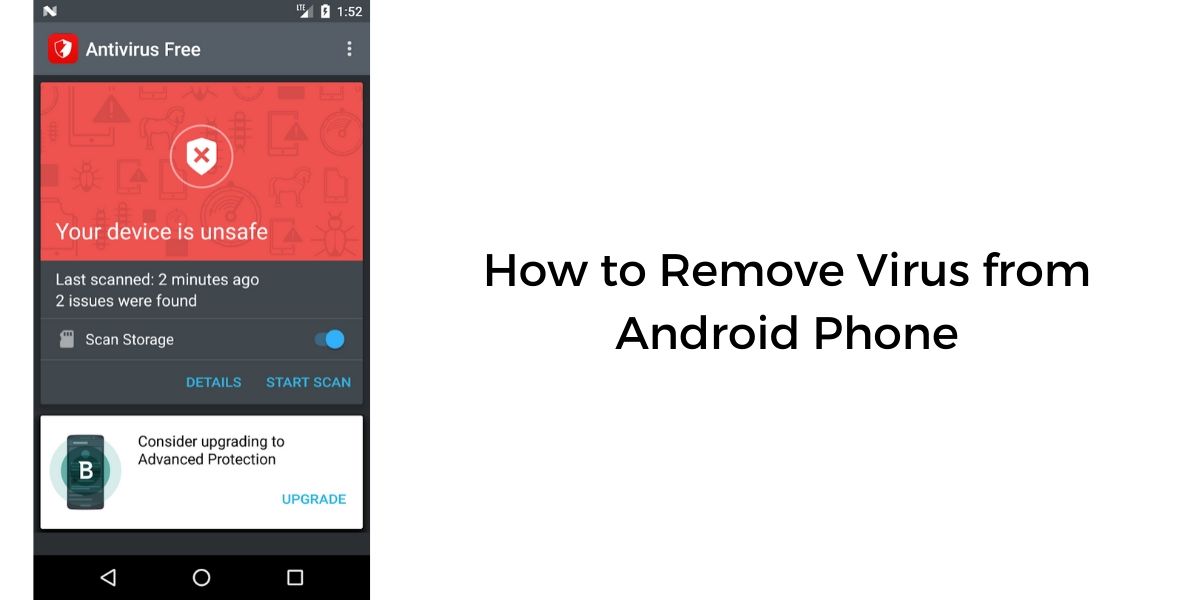
Cell phones have become an integral part of our daily lives, helping us stay connected and perform a variety of tasks with ease. However, just like computers, cell phones are susceptible to viruses and malware. These malicious programs can wreak havoc on our devices, compromising our personal information and causing disruptions in our digital lives. If you’ve ever wondered how to get rid of phone viruses and keep your device safe, you’ve come to the right place. In this article, we will explore effective methods to protect your cell phone from viruses and remove any existing threats. Whether you are an Android or an iPhone user, we will provide you with actionable tips and best practices to safeguard your device and ensure a worry-free mobile experience. So, let’s dive in and learn how to defend ourselves against phone viruses.
Inside This Article
- Identifying Symptoms of a Phone Virus
- Removing Suspicious Apps and Files
- Running a Security Scan on Your Phone
- Resetting Your Phone to Factory Settings
- Conclusion
- FAQs
Identifying Symptoms of a Phone Virus
As smartphones become an essential part of our daily lives, it’s crucial to keep them safe from threats like viruses and malware. Just like computers, mobile phones can also fall victim to malicious programs that can compromise their security and functionality. To protect your phone, it’s important to be able to identify the symptoms of a phone virus. Here are some common signs to watch out for:
1. Drastic Decrease in Performance: If your phone suddenly starts running slowly or freezes frequently, it could be a sign of a virus lurking in the background. Malicious software often consumes system resources, causing your device to become sluggish.
2. Unexpected Battery Drain: If you find that your phone’s battery drains unusually fast, even with minimal usage, it may indicate the presence of a virus. Some malware strains run malicious processes in the background, putting a strain on the battery and causing it to deplete quickly.
3. Unusual Data Usage: Have you noticed a sudden surge in your data usage, even though you haven’t significantly changed your browsing habits? A phone virus can cause your device to use data in the background for activities such as sending spam emails or performing unauthorized tasks.
4. Strange Pop-ups and Ads: If you start seeing an excessive amount of pop-up ads or notifications that weren’t there before, it’s a red flag. Malware often injects unwanted advertisements onto your phone’s screen, disrupting your user experience.
5. Unfamiliar Apps and Icons: If you spot unfamiliar apps or icons on your phone that you don’t remember installing, it could be a sign of a virus. Some malicious software disguises itself as legitimate apps, so it’s essential to be vigilant about any new additions to your device.
6. Increased Data Usage and Bill: A sudden spike in your data bill, despite not using your phone any differently, could be a symptom of a phone virus. Malware may use your phone’s internet connection to perform malicious activities, resulting in exorbitant data charges.
7. Random Resets or Crashes: If your phone frequently restarts or crashes for no apparent reason, it could be due to a virus. Malicious software can interfere with your device’s operating system, causing instability and unexpected behavior.
8. Unauthorized Access or Account Activity: If you notice any unauthorized access to your accounts or suspicious activity, such as emails or texts sent from your device without your knowledge, it’s imperative to investigate the possibility of a phone virus.
If you experience any combination of these symptoms, it’s essential to take immediate action to remove the virus from your phone. Ignoring the signs can lead to further damage and potential privacy breaches. In the following sections, we will explore different ways to remove phone viruses and protect your device from future threats.
Removing Suspicious Apps and Files
If you suspect that your phone has been infected with a virus, one of the first steps you should take is to remove any suspicious apps or files. Viruses often disguise themselves as legitimate applications or files, so it is crucial to identify and eliminate them to ensure the security of your device. Here are some steps you can follow to remove suspicious apps and files from your phone:
- Review your installed apps: Start by reviewing the list of installed apps on your phone. Look for any unfamiliar or suspicious apps that you don’t remember downloading. Pay attention to apps with generic or misspelled names, as these are common signs of malicious software.
- Uninstall suspicious apps: Once you have identified any suspicious apps, uninstall them immediately. To do this, go to your phone’s settings, then navigate to the “Apps” or “Applications” section. From here, you can select the suspicious app and choose the option to uninstall it. Be sure to follow the prompts and confirm the removal of the app.
- Delete suspicious files: In addition to uninstalling suspicious apps, it’s essential to delete any suspicious files or downloads stored on your phone. These files could be disguised as harmless documents, images, or even system files. Use a file manager app or the built-in file manager on your phone to locate and delete any suspicious files.
- Clear cache and data: Some viruses may leave behind residual files or data even after uninstalling the infected app. To ensure a thorough cleanup, go to your phone’s settings and find the “Storage” or “Storage & USB” section. Look for the option to clear cache or clear data, and select it to remove any remaining traces of the suspicious app.
Keep in mind that removing suspicious apps and files is just one step in the process of getting rid of phone viruses. It is also important to take additional security measures to protect your device from future infections. Regularly update your phone’s operating system and apps, avoid downloading apps from unfamiliar sources, and install reputable antivirus software for added protection.
Running a Security Scan on Your Phone
In today’s digital age, smartphones have become an essential part of our lives. However, the increasing reliance on these devices also makes them a prime target for cyber threats. Malware and viruses can sneak into your phone through various means, compromising your data and privacy. To safeguard your device and keep your sensitive information secure, running a regular security scan is crucial.
There are numerous security apps available in the market that can help you scan your phone for any potential threats. Here are the steps to run a security scan on your phone:
- Choose a reputable security app: Start by selecting a reliable security app from a trusted source. Look for well-established names like Avast, McAfee, or Norton. These apps have built a reputation for their strong security features and threat detection capabilities.
- Install the security app: Visit your device’s app store and search for the chosen security app. Download and install the app on your phone.
- Open the security app: Once the installation is complete, open the app and follow the on-screen instructions to set it up.
- Perform a full scan: Most security apps offer different scan options, such as quick scan or full scan. It is recommended to opt for a full scan as it thoroughly checks your device for any malware or viruses. The scanning process may take several minutes, depending on the size of your phone’s storage and the number of files.
- Review the scan results: After the scan is complete, the security app will display the results. It will identify any suspicious files, apps, or activities that may indicate a potential security threat.
- Take necessary action: If the scan reveals any malware or suspicious files, the security app will prompt you to take action. Follow the app’s instructions to remove or quarantine the detected threats.
- Enable real-time protection: To enhance your phone’s security, enable the real-time protection feature offered by the security app. This feature continuously monitors your device for any potential threats and provides instant alerts and protection.
By running regular security scans on your phone, you can stay one step ahead of cybercriminals. It is recommended to perform these scans at least once a week or whenever you notice any unusual behavior on your device. Remember to keep your security app up to date to ensure it stays equipped with the latest virus definitions and security patches.
Resetting Your Phone to Factory Settings
When all else fails and you’re still experiencing issues with your phone virus, it may be time to consider resetting your phone to its factory settings. This process will remove all data and settings from your device, essentially wiping it clean and restoring it to its original state. Here’s how you can do it:
- Backup your essential data: Before proceeding with a factory reset, it’s crucial to backup all your important data such as contacts, messages, photos, and documents. You can either use cloud-based backup services or connect your phone to a computer and transfer the files manually.
- Access the settings menu: Open the settings menu on your phone. The exact location may vary depending on the make and model of your device, but it is typically found in the “System” or “Reset” sections.
- Select “Reset”: Look for an option that says “Reset” or “Backup and Reset.”
- Choose “Factory data reset”: Within the reset options, you will find a choice to perform a factory data reset. This will erase all data on your device, so proceed with caution.
- Confirm the reset: Once you have selected the factory data reset option, you will be prompted with a warning that all data will be erased. Read the warning carefully and then confirm your decision to proceed.
- Wait for the reset to complete: Your phone will now begin the reset process. This may take a few minutes, depending on the device.
- Set up your phone: Once the reset is complete, your phone will restart and prompt you to set it up as if it were brand new. Follow the on-screen instructions to choose your language, enter your Google account information, and customize your settings.
By resetting your phone to factory settings, you are essentially starting from scratch, eliminating any potential viruses or malware that may have been causing problems. However, it’s important to note that this process will erase all of your data, so make sure you have a backup before proceeding.
Keep in mind that while resetting your phone can be an effective solution for getting rid of viruses, it should be used as a last resort. Before attempting a factory reset, try the other methods mentioned earlier in this article, such as running a security scan and removing suspicious apps. If you are unsure about performing a factory reset on your own, consider seeking assistance from a professional or contacting your device’s manufacturer for guidance.
By following these steps, you’ll be able to reset your phone to factory settings and give it a fresh start, eliminating any lingering viruses and restoring its performance and security.
Conclusion
In conclusion, dealing with phone viruses can be a headache, but with the right knowledge and precautions, you can effectively protect your device and keep it virus-free. Remember to always keep your software updated, install a reliable antivirus app, and exercise caution when downloading or installing apps from untrusted sources. Regularly scanning your device for malware and taking steps to secure your personal information will go a long way in keeping your phone safe. Additionally, being mindful of the websites you visit and the links you click on can help prevent the risk of virus infections. By following these tips and staying vigilant, you can enjoy a worry-free smartphone experience. Don’t let phone viruses disrupt your day-to-day activities, take action today to safeguard your device and enjoy peace of mind.
FAQs
1. What are phone viruses?
Phone viruses are malicious software programs that can infect your mobile device and cause various issues, such as slowing down performance, stealing personal information, or even rendering your device inoperable. These viruses can be contracted through infected apps, malicious links, or by downloading files from untrusted sources.
2. How can I tell if my phone has a virus?
There are several signs that indicate your phone might have a virus. These include sudden battery drain, unusual data usage, slow performance, random pop-up ads, unfamiliar apps, or unexpected system crashes. If you notice any of these symptoms, it’s advisable to run a security scan using a reputable antivirus app.
3. How can I prevent phone viruses?
Preventing phone viruses starts with adopting good digital hygiene practices. Firstly, only download apps from trusted sources, such as the Google Play Store or the Apple App Store. Additionally, keep your operating system and apps up to date, as updates often include security patches. Lastly, avoid clicking on suspicious links and be cautious of phishing attempts.
4. How do I remove a virus from my phone?
If you suspect that your phone has a virus, the first step is to run a full scan using a reliable antivirus app. These apps can detect and remove most viruses from your device. In some cases, a factory reset may be necessary to completely remove stubborn viruses. However, this should be a last resort, as it will erase all data on your phone, and you should only proceed with a factory reset if recommended by a trusted source or professional.
5. Are iPhones immune to viruses?
While it is true that iPhones have a reputation for being more secure compared to Android devices, they are not completely immune to viruses. However, due to Apple’s strict app vetting process, the likelihood of encountering a virus on an iPhone is significantly lower. It’s still important to exercise caution, keep your device updated, and use reputable antivirus software to minimize the risk of infection.
