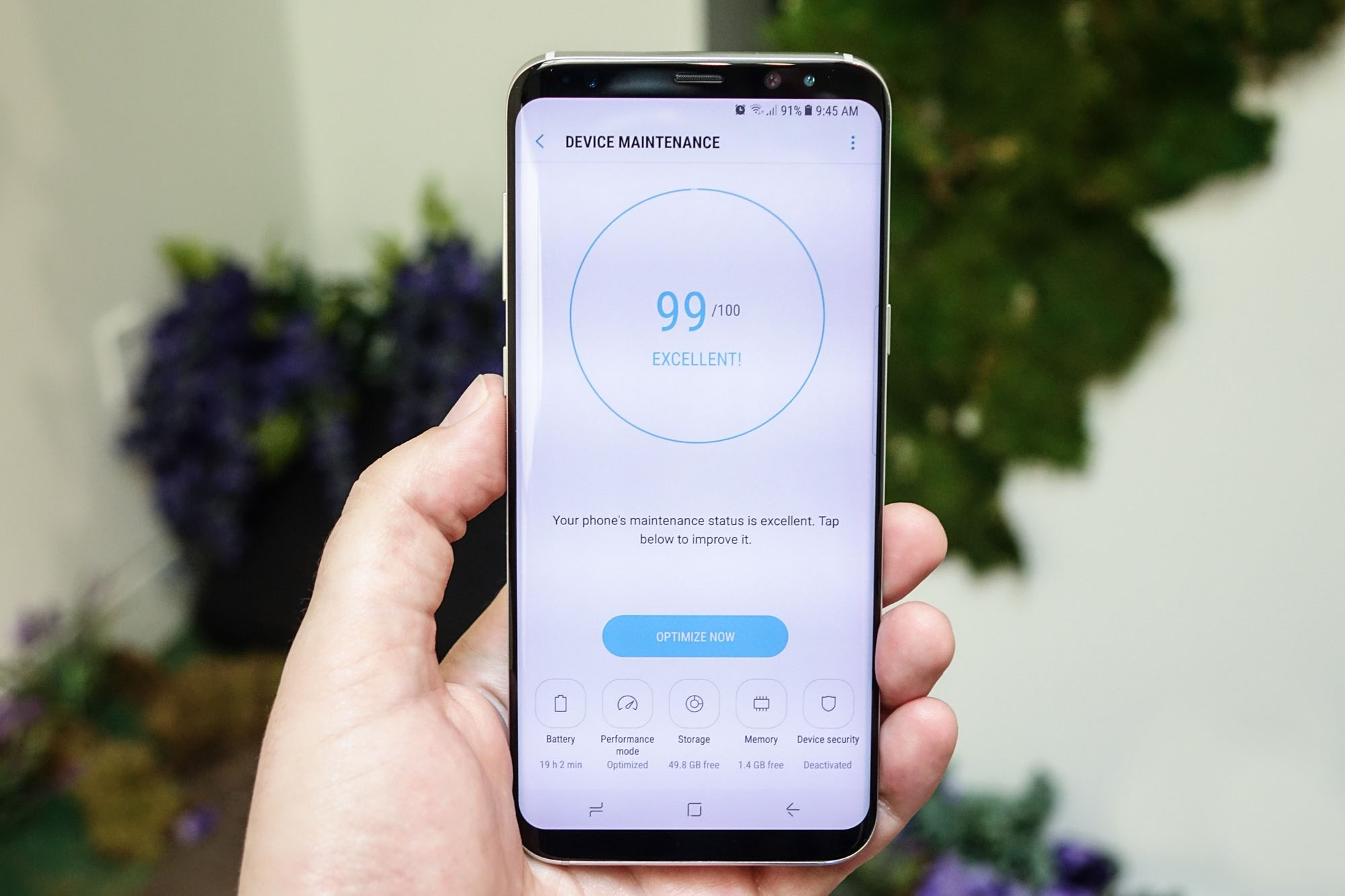
With the increasing reliance on smartphones for various tasks and the constant threat of cyberattacks, it is crucial to ensure the safety and security of our mobile devices. Samsung phones, known for their advanced technology and user-friendly features, are not immune to viruses and malware. Therefore, knowing how to scan a Samsung phone for viruses is essential for every phone user.
In this article, we will explore different methods and tools to scan for viruses on Samsung phones, providing you with the necessary knowledge to keep your device protected. Whether you want to use built-in security features or third-party antivirus apps, we’ve got you covered with step-by-step instructions and tips to dodge potential threats.
It’s time to take control of your Samsung phone’s security and keep it virus-free. Let’s dive into the world of virus scanning on Samsung devices!
Inside This Article
- Why Scan for Viruses on Samsung Phone?
- Recommended Antivirus Apps for Samsung Phones
- How to Scan Samsung Phone for Viruses
- Best Practices for Preventing Virus Infections on Samsung Phones
- Conclusion
- FAQs
Why Scan for Viruses on Samsung Phone?
Importance of virus protection: With the increasing reliance on smartphones for various tasks, it is crucial to protect your Samsung phone from viruses and malware. A virus can compromise your personal information, steal sensitive data, and even render your device unusable. By regularly scanning your Samsung phone for viruses, you can ensure the security and integrity of your device.
Risks of malware on Samsung phones: Samsung phones, like any other mobile device, are susceptible to malware attacks. Malware can enter your device through various means, such as downloading infected apps, opening malicious emails or attachments, or visiting compromised websites. Once inside your Samsung phone, malware can wreak havoc by stealing your personal information, displaying intrusive ads, or even taking control of your device.
Symptoms of a virus-infected Samsung phone: Identifying the signs of a virus infection on your Samsung phone is crucial to take prompt action. Some common symptoms include frequent crashes or freezes, unusual battery drain, slow performance, unfamiliar apps appearing on your device, unexpected data usage, or strange pop-ups. If you notice any of these symptoms, it is advisable to scan your Samsung phone immediately to detect and remove any potential viruses.
Recommended Antivirus Apps for Samsung Phones
When it comes to protecting your Samsung phone from viruses and malware, having a reliable antivirus app is crucial. With the increasing number of cybersecurity threats targeting mobile devices, it’s important to choose an app that offers robust protection. Here are some features to look for in antivirus apps for Samsung phones.
Features to look for in antivirus apps:
- Real-time scanning: Look for an app that provides real-time scanning of files, downloads, and apps to detect and prevent viruses in real-time.
- Malware detection and removal: Ensure the app has the capability to detect and remove various types of malware, including viruses, spyware, ransomware, and trojans.
- Safe browsing: Choose an app that offers safe browsing features to protect you from malicious websites and phishing attempts.
- App lock: Some antivirus apps provide app lock features that allow you to secure specific apps with a password or fingerprint authentication.
- Anti-theft features: Look for apps that offer anti-theft features, such as remote lock and wipe, GPS tracking, and the ability to take photos of potential thieves.
- Performance optimization: Consider apps that optimize device performance by cleaning junk files, boosting RAM, and managing battery usage.
Top antivirus apps for Samsung phones:
1. Avast Mobile Security: Avast is a popular antivirus app that offers robust protection against viruses and malware. It provides real-time scanning, safe browsing, app lock, and anti-theft features. However, the free version contains ads, and some advanced features require a premium subscription.
2. Bitdefender Mobile Security: Bitdefender is known for its powerful antivirus engine that easily detects and removes malware. It offers features like real-time scanning, safe browsing, app lock, and anti-theft capabilities. The app also includes a VPN for secure browsing. However, the free version has limited features, and some users may find it resource-intensive.
3. Norton Mobile Security: Norton is a trusted name in the cybersecurity industry. Its mobile security app provides excellent malware detection and removal capabilities. It offers features like real-time scanning, safe browsing, app lock, and anti-theft functionalities. However, the subscription cost may be higher compared to other antivirus apps.
4. Kaspersky Mobile Antivirus: Kaspersky offers a comprehensive mobile antivirus app with a strong malware detection engine. It provides real-time scanning, safe browsing, app lock, anti-theft features, and privacy protection. However, the free version has limited features, and some users may find the user interface slightly complex.
Pros and cons of each recommended app:
Avast Mobile Security:
– Pros: Robust protection, real-time scanning, safe browsing, app lock, and anti-theft features.
– Cons: Free version contains ads, some advanced features require a premium subscription.
Bitdefender Mobile Security:
– Pros: Powerful malware detection, real-time scanning, safe browsing, app lock, and anti-theft capabilities.
– Cons: Free version has limited features, resource-intensive for some users.
Norton Mobile Security:
– Pros: Excellent malware detection, real-time scanning, safe browsing, app lock, and anti-theft functionalities.
– Cons: Higher subscription cost compared to other antivirus apps.
Kaspersky Mobile Antivirus:
– Pros: Strong malware detection, real-time scanning, safe browsing, app lock, anti-theft features, and privacy protection.
– Cons: Free version has limited features, user interface may be slightly complex.
Remember, the best antivirus app for your Samsung phone may depend on your specific needs and preferences. It’s important to evaluate the features, performance, and reviews of different apps before making a decision. Whichever antivirus app you choose, make sure to regularly update it to ensure the latest protection against emerging threats.
How to Scan Samsung Phone for Viruses
Keeping your Samsung phone secure from viruses and malware is essential to protect your personal data, ensure the smooth functioning of your device, and safeguard your online privacy. In this step-by-step guide, we will explore different methods to scan your Samsung phone for viruses, including using the built-in antivirus software and downloading antivirus apps from app stores.
Step 1: Utilize the Built-in Antivirus Software
Most Samsung phones come pre-installed with antivirus software, providing you with a convenient and reliable option for scanning your device for viruses. Here’s how to use the built-in antivirus software:
- Open the “Settings” app on your Samsung phone.
- Scroll down and tap on “Biometrics and Security.”
- Click on “Security.”
- Select “Scan Phone” or “Scan Device.”
- Wait for the antivirus software to scan your phone for viruses and malware.
- If any threats are found, follow the prompts to remove or quarantine them.
Step 2: Download and Install Antivirus Apps from App Stores
Another effective way to protect your Samsung phone from viruses is by downloading and installing reputable antivirus apps from official app stores, such as the Google Play Store or the Samsung Galaxy Store. Follow these steps to get started:
- Open the app store on your Samsung phone (e.g., Google Play Store).
- Use the search function to find antivirus apps such as Avast Mobile Security, Bitdefender Mobile Security, or McAfee Mobile Security.
- Tap on the antivirus app you wish to install.
- Click on the “Install” button and wait for the app to download and install on your phone.
- Once installed, open the antivirus app and follow the on-screen instructions to complete the initial setup.
- Initiate a scan of your Samsung phone by tapping on the “Scan” or “Scan Now” button within the antivirus app.
- Review the scan results and take the appropriate actions based on the identified threats.
Step 3: Configuring and Scheduling Regular Scans
To ensure ongoing protection against viruses on your Samsung phone, it’s essential to configure and schedule regular scans. Here’s how to do it:
- Open the antivirus app on your Samsung phone.
- Go to the settings or preferences section of the app.
- Look for an option that allows you to configure scan settings or schedule automatic scans.
- Choose your preferred scan frequency, such as daily, weekly, or monthly.
- Select the precise time for the scheduled scan to occur.
- Enable any additional settings, such as real-time protection or automatic updates.
- Save the changes and exit the settings.
By following these steps, you can effectively scan your Samsung phone for viruses, whether through the built-in antivirus software or by downloading antivirus apps from trusted app stores. Remember to stay vigilant and regularly update your antivirus software to maximize your device’s protection against evolving threats.
Best Practices for Preventing Virus Infections on Samsung Phones
When it comes to protecting your Samsung phone from viruses, it pays to be proactive. By following these best practices, you can significantly reduce the risk of malware infections and ensure your device stays secure.
Stay updated with software and security patches: Keeping your Samsung phone’s software and security patches up to date is crucial in preventing virus infections. Manufacturers regularly release updates that address vulnerabilities and security loopholes, so make sure to install them promptly. These updates not only enhance the performance of your phone but also strengthen its defense against potential threats.
Be cautious while downloading apps or files: One of the most common ways for viruses and malware to enter your Samsung phone is through malicious apps or files. To minimize this risk, only download apps from reputable sources such as the Google Play Store or Samsung Galaxy Store. Avoid downloading apps or files from third-party websites or suspicious sources to decrease the chance of inadvertently downloading infected software.
Avoid suspicious links and websites: Clicking on suspicious links or visiting untrustworthy websites can expose your Samsung phone to malware. Exercise caution when browsing the internet and be wary of any links that seem suspicious or are sent from unknown sources. Additionally, use a secure web browser that offers built-in protection against phishing and malware to provide an extra layer of defense.
Backup important data regularly: In the unfortunate event that your Samsung phone does become infected with a virus, having regular backups of your data can be a lifesaver. By backing up your important files, photos, and contacts regularly, you can easily restore them in case of a malware attack or a necessary factory reset. Use Samsung’s built-in backup feature or opt for cloud storage services to ensure your data is safe and retrievable.
By adopting these best practices, you can significantly reduce the risk of virus infections on your Samsung phone. Stay vigilant, keep your device updated, and exercise caution while downloading apps and browsing the internet. Remember, prevention is always better than cure when it comes to mobile security.
Conclusion
Keeping your Samsung phone safe from viruses and malware is crucial to protect your personal information and maintain the optimal performance of your device. By following the steps mentioned in this article, you now have the knowledge to efficiently and confidently scan your Samsung phone for viruses.
Remember to regularly update your device’s software, use reliable antivirus software, and be cautious when downloading apps or opening suspicious links. These simple practices can go a long way in safeguarding your valuable data and ensuring smooth operation of your Samsung phone.
Investing a little time and effort into virus scanning can save you from potential headaches and costly repairs. Stay proactive and keep your Samsung phone protected against viruses to enjoy a secure and optimized mobile experience.
FAQs
1. Can a Samsung phone get a virus?
Yes, just like any other smartphone, Samsung phones can be susceptible to viruses and malware. However, the risk can be minimized by following good security practices, such as avoiding suspicious downloads, using reliable antivirus software, and keeping the device’s software up to date.
2. How can I scan my Samsung phone for viruses?
To scan your Samsung phone for viruses, you can use antivirus software specifically designed for Android devices. There are several reliable antivirus apps available in the Google Play Store, such as Avast Mobile Security, Bitdefender Mobile Security, and McAfee Mobile Security. Simply download and install one of these apps and run a scan to detect and remove any potential viruses or malware.
3. What are the signs that my Samsung phone may have a virus?
Some common signs that your Samsung phone may have a virus include:
- Unusual battery drain
- Slow performance
- Unexpected pop-up ads
- Mysterious apps appearing on your device
- Inexplicable data usage
If you experience any of these symptoms, it’s a good idea to run an antivirus scan as soon as possible.
4. How can I protect my Samsung phone from viruses?
There are several steps you can take to protect your Samsung phone from viruses:
- Only download apps from trusted sources like the Google Play Store or the Samsung Galaxy Store.
- Avoid clicking on suspicious links or downloading attachments from unfamiliar emails or messages.
- Keep your device’s operating system and apps up to date by installing the latest software updates.
- Use a reliable antivirus app and run regular scans.
- Enable the “Unknown Sources” option only when necessary, and disable it afterward.
5. Can a factory reset remove viruses from my Samsung phone?
Yes, performing a factory reset can remove viruses and malware from your Samsung phone. However, please note that a factory reset will erase all data on your device, so it is crucial to back up your important files and data before proceeding. You can perform a factory reset by going to the Settings menu, selecting “Backup and Reset,” and choosing the “Factory Data Reset” option.
