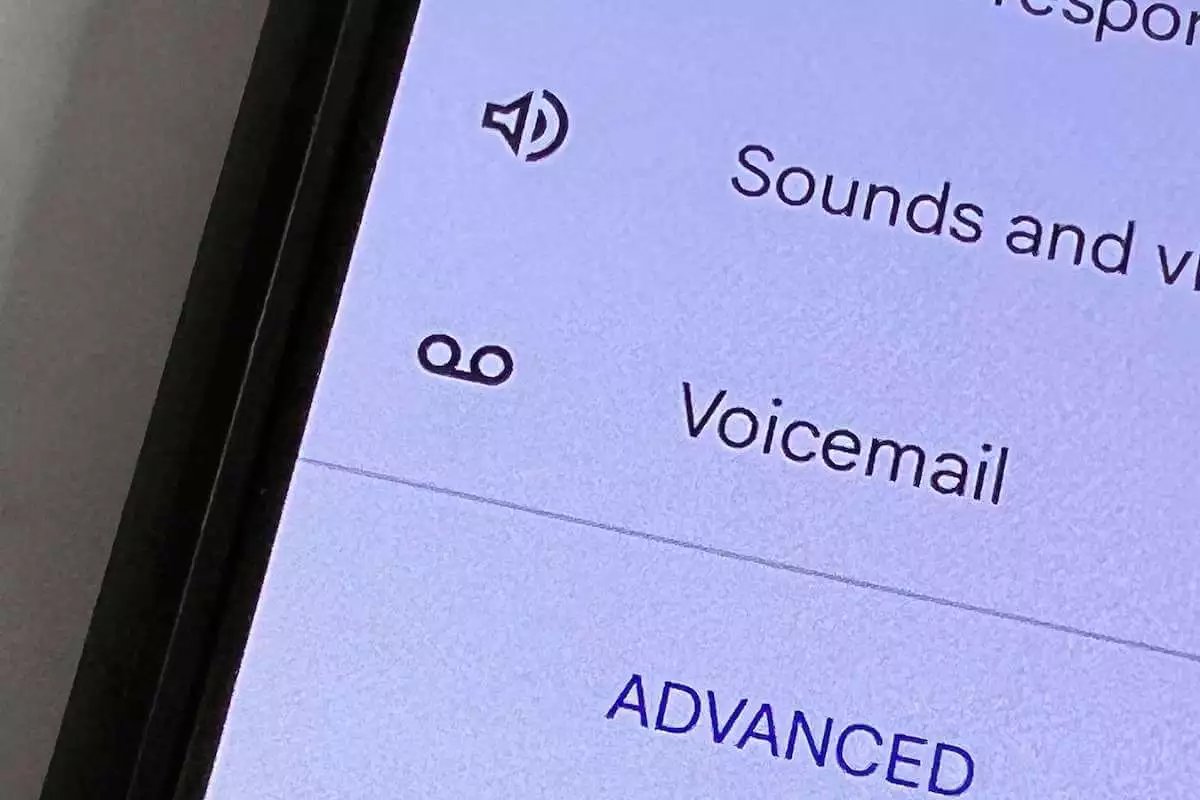
Voicemail can be a convenient feature on Android phones, allowing callers to leave a message when you’re unable to answer a call. However, there are times when you may prefer not to use voicemail, whether it’s due to personal preference or if you find it unnecessary. If you’re looking for a way to disable voicemail on your Android phone, you’re in the right place. In this article, we will guide you through the steps to turn off voicemail on your Android device, ensuring that callers will no longer have the option to leave a message. So, if you’re ready to reclaim control over your phone calls, keep reading to learn how to disable voicemail on your Android phone.
Inside This Article
- Method 1: Call Your Mobile Network Provider
- Method 2: Disable Voicemail through Phone Settings
- Method 3: Use a Third-Party App to Disable Voicemail
- Method 4: Forward Calls to Another Number
- Conclusion
- FAQs
Method 1: Call Your Mobile Network Provider
If you want to disable voicemail on your Android phone, one of the simplest methods is to contact your mobile network provider. Each provider has different procedures and policies regarding voicemail, so it’s best to reach out to them directly to inquire about disabling the service.
Start by finding the customer service number for your mobile network provider. This information can usually be found on their website, or you can check your phone bill for contact details. Once you have the number, give them a call and explain that you want to disable voicemail on your Android phone.
The customer service representative will guide you through the process and may ask some questions to verify your account. They will then proceed to disable the voicemail service for your phone number. It’s important to note that some providers may charge a small fee for this service, so be sure to inquire about any associated costs.
Keep in mind that disabling voicemail means that you won’t receive any voicemail messages, even if someone tries to leave one. If you change your mind in the future, you can always contact your mobile network provider to re-enable the voicemail service.
Calling your mobile network provider is a straightforward way to disable voicemail on your Android phone. However, if you prefer to handle the process yourself, there are alternative methods to consider. Let’s explore these options in the following sections.
Method 2: Disable Voicemail through Phone Settings
If you prefer a more direct approach, you can disable voicemail on your Android phone by adjusting the phone settings. Here’s how:
- Open the Phone app on your Android device.
- Tap on the three-dot menu icon in the top-right corner of the screen.
- Select “Settings” from the menu that appears.
- In the Settings menu, scroll down and look for the “Voicemail” option.
- Tap on “Voicemail” to access the voicemail settings.
- Here, you might find different options depending on your Android phone model and version. Look for an option such as “Voicemail Settings,” “Voicemail Account,” or “Visual Voicemail.” Tap on it.
- You will now be presented with various voicemail settings.
- Find the option to disable voicemail and turn it off. It might be named “Disable Voicemail,” “Turn Off Voicemail,” or a similar option. If you can’t find an option to disable voicemail directly, look for any settings related to call forwarding.
- If you come across the call forwarding settings, you can redirect incoming calls to a different number, effectively bypassing the voicemail. Enable call forwarding and enter a number where all calls will be forwarded.
- Once you have disabled voicemail or set up call forwarding, exit the voicemail settings and return to the Phone app.
By following these steps, you should be able to disable voicemail on your Android phone through the phone settings. However, please note that the exact steps may vary slightly depending on your phone’s manufacturer and Android version.
Method 3: Use a Third-Party App to Disable Voicemail
If you’re not comfortable reaching out to your mobile network provider or tinkering with your phone settings, there is another option available – using a third-party app to disable voicemail on your Android phone.
There are several apps available on the Google Play Store that can help you manage and disable voicemail. These apps provide additional features and customization options to enhance your calling experience.
One popular app in this category is “No More Voicemail.” This app allows you to stop voicemail from being activated on your phone. It works by redirecting incoming calls to a virtual assistant, which then displays a message stating that your voicemail is turned off. This way, callers won’t be able to leave voicemails.
Another option you can consider is the “YouMail” app. Besides disabling voicemail, this app offers advanced call management features such as personalized greetings, call filtering, and voicemail transcription. With YouMail, you can take full control of your voicemail and customize it to your preferences.
It’s important to note that not all third-party apps may be compatible with your specific Android phone model or network provider. Therefore, before downloading and installing any app, make sure to read user reviews and check the compatibility requirements.
To disable voicemail using a third-party app, follow these general steps:
- Search for a suitable voicemail management app on the Google Play Store.
- Read the app’s description, features, and user reviews to ensure it meets your needs.
- Download and install the app on your Android phone.
- Follow the app’s instructions to disable voicemail and configure any additional settings as desired.
- Test the app by making a test call to ensure that voicemail is successfully disabled.
By using a third-party app, you can easily disable voicemail on your Android phone without the need for extensive technical knowledge or contacting your mobile network provider.
Method 4: Forward Calls to Another Number
If you are unable to disable voicemail through your mobile network provider or phone settings, another option is to forward your calls to another number. This allows you to bypass voicemail altogether and have your calls redirected to a different phone or answering service.
To set up call forwarding on your Android device, follow these steps:
Step 1: Open the Phone app on your Android device.
Step 2: Tap the “Menu” or “Settings” icon, usually located at the top-right or top-left corner of the screen, depending on your device.
Step 3: Look for the option that says “Call settings” or “Phone settings” and tap on it.
Step 4: Scroll down until you find the “Call forwarding” or “Forwarding” option and tap on it.
Step 5: You will see several forwarding options, such as “Forward when busy,” “Forward when unanswered,” and “Forward when unreachable.” Select the option that suits your needs.
Step 6: Enter the phone number to which you want your calls forwarded. Make sure to include the country code if necessary.
Step 7: Tap “Enable” or “Activate” to enable call forwarding.
Once call forwarding is enabled, any incoming calls to your Android device will be automatically redirected to the specified number. This means that if the call is not answered or if your phone is turned off or out of reach, the call will be forwarded to the designated number instead of going to voicemail.
Keep in mind that call forwarding may incur additional charges depending on your mobile network provider and the forwarded number’s rates. Make sure to check with your provider for any potential fees or limitations.
By forwarding your calls to another number, you can effectively disable voicemail on your Android device and ensure that all calls are redirected to a different destination. This method provides a practical solution for those who prefer not to use voicemail or have encountered difficulties in disabling it through other means.
Remember that if you later decide to re-enable voicemail, you can simply go back to the call forwarding settings and disable the forwarding feature.
Conclusion
Disabling voicemail on your Android phone can be a useful option to consider if you prefer to handle your calls and messages directly. Whether you want to avoid the inconvenience of voicemail notifications or simply want more control over your incoming calls, the steps provided in this guide can help you disable voicemail on your Android device.
Remember, the specific steps may vary depending on your phone model or carrier, but the general process remains similar. If you are unable to find the voicemail settings on your device, it’s always a good idea to reach out to your service provider’s customer support for assistance.
By following the instructions in this guide, you can take back control of your voicemail settings and manage your phone calls in a way that suits your needs. Enjoy a voicemail-free experience on your Android phone and stay connected on your own terms!
FAQs
Q: Why would I want to disable voicemail on my Android phone?
A: There are several reasons why someone may want to disable voicemail on their Android phone. Some people prefer not to use voicemail as they find it inconvenient or time-consuming to check and manage their voicemails. Others may prefer to use alternative methods of communication, such as texting or email, and have no need for voicemail. Additionally, disabling voicemail can help avoid potential privacy concerns or unwanted solicitations.
Q: Can I disable voicemail on any Android phone?
A: Voicemail settings can vary slightly depending on the specific Android phone model and the version of Android OS installed. In most cases, you should be able to disable voicemail on any Android phone by following the steps outlined in this article. However, it’s always a good idea to check your phone’s user manual or consult the manufacturer’s website for any specific guidelines related to your device.
Q: Will disabling voicemail affect my ability to make or receive calls?
A: Disabling voicemail will not impact your ability to make or receive calls. You will still be able to make and receive calls as usual. The only difference is that when someone tries to leave you a voicemail, they will receive a message stating that your voicemail service is disabled.
Q: Can I enable voicemail again if I change my mind?
A: Yes, you can enable voicemail again if you change your mind. The process to enable voicemail may vary depending on your Android phone model and service provider. Typically, you can enable voicemail by accessing your phone’s Settings, then navigating to the Call settings or Voicemail settings section, and following the prompts to set up voicemail again.
Q: Are there any alternative methods to handle missed calls if I disable voicemail?
A: Yes, if you disable voicemail, there are alternative methods to handle missed calls. You can rely on features like missed call notifications, call logs, and messaging apps to stay updated with missed calls. Additionally, you can set up custom greetings or automated text messages to inform callers about alternative means of contact or to schedule callbacks.
