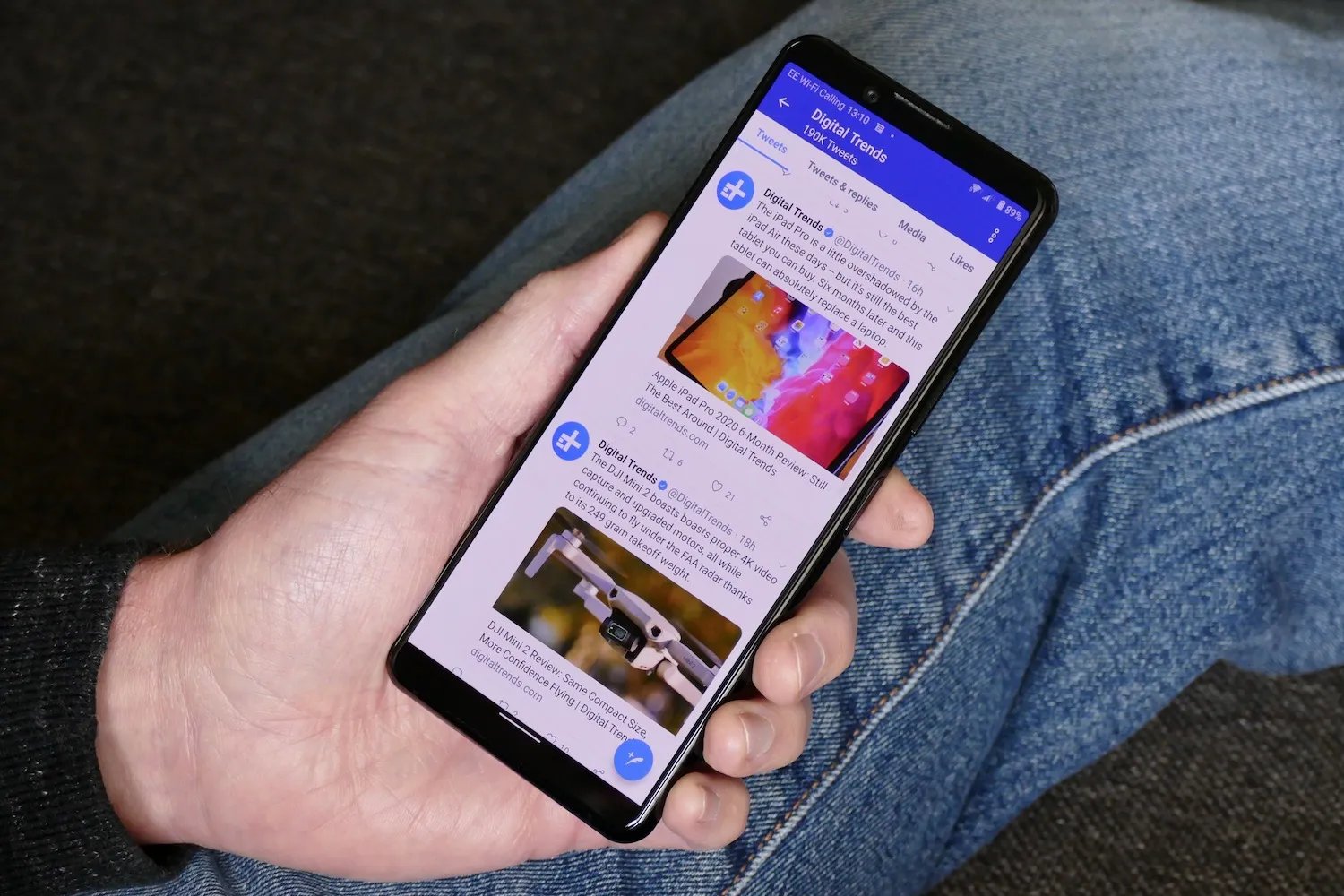
Are you an avid Twitter user who often comes across interesting and engaging videos on the platform? If so, you may have wondered how you can download these videos and save them to your Android device for offline viewing. While Twitter doesn’t provide a built-in option to download videos, there are several methods and tools available that allow you to accomplish this task easily.
In this article, we will guide you through the process of downloading Twitter videos on your Android device. Whether you want to share the video with your friends, save it for later, or simply enjoy it without an internet connection, we have got you covered.
So, if you’re ready to expand your video collection and take control of your Twitter experience, let’s dive into the various ways to download Twitter videos on Android!
Inside This Article
- Overview
- Method 1: Using a Video Downloader App
- Method 2: Using a Twitter Video Downloader Website
- Method 3: Using a File Manager App
- Conclusion
- FAQs
Overview
Downloading videos from Twitter on your Android device can be a great way to save and share interesting content. Whether it’s a funny clip, a tutorial, or a memorable moment, having the ability to save these videos directly to your phone can come in handy. In this article, we will explore different methods to download Twitter videos on Android and provide you with step-by-step instructions to make the process as easy as possible.
Downloading Twitter videos on Android can be accomplished in several ways. You can use a video downloader app, a Twitter video downloader website, or even a file manager app. Each method has its advantages and drawbacks, so we will cover all three options to help you find the one that works best for you.
Before we dive into the methods, it’s important to note that downloading videos from Twitter should only be done for personal use and not for any unauthorized distribution or commercial purposes. It’s always best to respect the copyright and intellectual property rights of the original video creators.
Method 1: Using a Video Downloader App
If you want to download Twitter videos on your Android device, using a video downloader app is one of the easiest and most convenient methods. There are several video downloader apps available on the Google Play Store that can help you accomplish this task effortlessly.
Here are the steps to download Twitter videos using a video downloader app:
- First, open the Google Play Store on your Android device and search for a reliable video downloader app. Some popular options are TubeMate, VidMate, and Snaptube.
- Once you have installed the video downloader app, launch it and navigate to the Twitter app on your device.
- Find the tweet containing the video you want to download and tap on the share button. It is usually represented by an arrow pointing upwards.
- From the share menu, select the video downloader app you installed. The app will automatically fetch the video URL and display it in the app’s interface.
- Before downloading the video, you can choose the desired video quality or format if the option is available. Keep in mind that higher quality videos occupy more storage space.
- Once you have selected the video quality, tap on the download button, and the app will start downloading the video to your device.
- Once the download is complete, you can access the downloaded video from the app’s download manager or through your device’s file manager.
It’s important to note that some video downloader apps may require additional permissions to function properly. Make sure to grant any necessary permissions that the app requests to ensure a smooth downloading experience.
Using a video downloader app allows you to save Twitter videos directly to your Android device, making it convenient to watch them offline or share them with others. Just make sure to respect copyright laws and download videos only for personal use or with the creator’s permission.
Method 2: Using a Twitter Video Downloader Website
If you’re looking for a quick and convenient way to download Twitter videos on your Android device, using a Twitter video downloader website is a great option. These websites allow you to easily paste the URL of the tweet containing the video and download it directly to your device. Here’s a step-by-step guide on how to use a Twitter video downloader website:
1. Find the video tweet on Twitter that you want to download. To find the URL of the tweet, tap on the share icon and select the option to copy the tweet link.
2. Open your web browser on your Android device and search for a Twitter video downloader website. There are several popular options available, such as SaveTweetVid, Twitter Video Downloader, and TWDown.
3. Once you’ve found a Twitter video downloader website, open it in your browser. You’ll typically find a large input field where you can paste the tweet URL.
4. Paste the tweet URL into the input field on the Twitter video downloader website. Make sure to double-check the URL to ensure it’s correct.
5. After pasting the tweet URL, some Twitter video downloader websites may require you to click on a “Download” or similar button. Others may automatically generate the download link for you.
6. Once the download link is generated, tap on it to start the download. Depending on the website and your device settings, the video may be downloaded directly to your device’s storage or it may open in a media player for playback.
7. After the download is complete, you can access the downloaded Twitter video through your device’s file manager or gallery app.
Using a Twitter video downloader website is a straightforward and convenient way to download Twitter videos on your Android device. Just make sure to choose a reliable and trusted website to ensure a safe downloading experience.
Method 3: Using a File Manager App
If you prefer a more direct method to download Twitter videos on your Android device, using a file manager app is the way to go. This method allows you to save the video file directly to your device’s storage, making it easily accessible for offline viewing.
Here’s a step-by-step guide on how to download Twitter videos using a file manager app:
- First, you need to download and install a file manager app from the Google Play Store. There are several options available, such as ES File Manager, Astro File Manager, or Solid Explorer.
- Once you have a file manager app installed, open the Twitter app and find the video you want to save.
- Tap on the tweet that contains the video to open it in full view.
- Next, tap on the share button which is usually represented by a small arrow pointing upwards.
- From the sharing options, select the file manager app you installed earlier.
- The file manager app will open, and you’ll be prompted to choose a location to save the video file. You can select any folder or directory within your device’s storage.
- Once you’ve selected the location, tap on the “Save” or “OK” button to initiate the download process.
- The file manager will start downloading the video file from the Twitter app and save it to the chosen location on your device.
- Once the download is complete, you can access the video file using the file manager app. You can then play the video using a media player of your choice.
Using a file manager app offers a convenient way to download Twitter videos directly to your Android device without any additional tools or websites. It gives you full control over the storage location of the video file, making it easily accessible whenever you want to watch it offline.
Now that you know three different methods to download Twitter videos on Android, you can choose the one that suits you best. Whether you prefer using a video downloader app, a Twitter video downloader website, or a file manager app, the choice is yours. Happy downloading and enjoy watching your favorite Twitter videos anytime, anywhere!
Conclusion
Downloading Twitter videos on Android devices has become easier than ever. With the help of various online tools and dedicated apps, users can now effortlessly save their favorite videos to watch offline. Whether it’s a funny meme, a captivating clip, or an informative video, you can download it with just a few simple steps.
By using online video downloaders like TubeMate or dedicated Twitter video downloader apps like Video Downloader for Twitter, Android users can have a seamless experience when it comes to saving Twitter videos. These tools not only provide a convenient way to download videos but also offer features like high-quality downloads and the ability to determine the video format and resolution.
So, the next time you come across a fascinating video on Twitter that you want to watch later, don’t worry. Just follow the steps mentioned above, choose the method that suits you best, and enjoy your downloaded Twitter videos on your Android device anytime, anywhere!
FAQs
1. Can I download Twitter videos on Android?
Yes, you can download Twitter videos on Android devices. There are various methods available to accomplish this task, which we will discuss in this article.
2. Are there any Android apps specifically designed for downloading Twitter videos?
Yes, there are several Android apps available that are specifically designed for downloading Twitter videos. These apps make the downloading process easier and more convenient.
3. Do I need to root my Android device to download Twitter videos?
No, you do not need to root your Android device to download Twitter videos. There are methods that don’t require rooting your device, so you can enjoy downloading videos without making any modifications to your device’s operating system.
4. Are there any legal restrictions on downloading Twitter videos?
While downloading Twitter videos for personal use is generally considered legal, it’s important to respect copyright laws and the rights of the content creators. It is recommended to use downloaded videos responsibly and not distribute or misuse them without the owner’s permission.
5. How can I download Twitter videos on my Android device?
There are several ways to download Twitter videos on an Android device. One method is to use online video downloaders, where you simply copy and paste the URL of the Twitter video you want to download. Another method is by using third-party apps specifically designed for downloading Twitter videos, which provide additional features and functionality.
