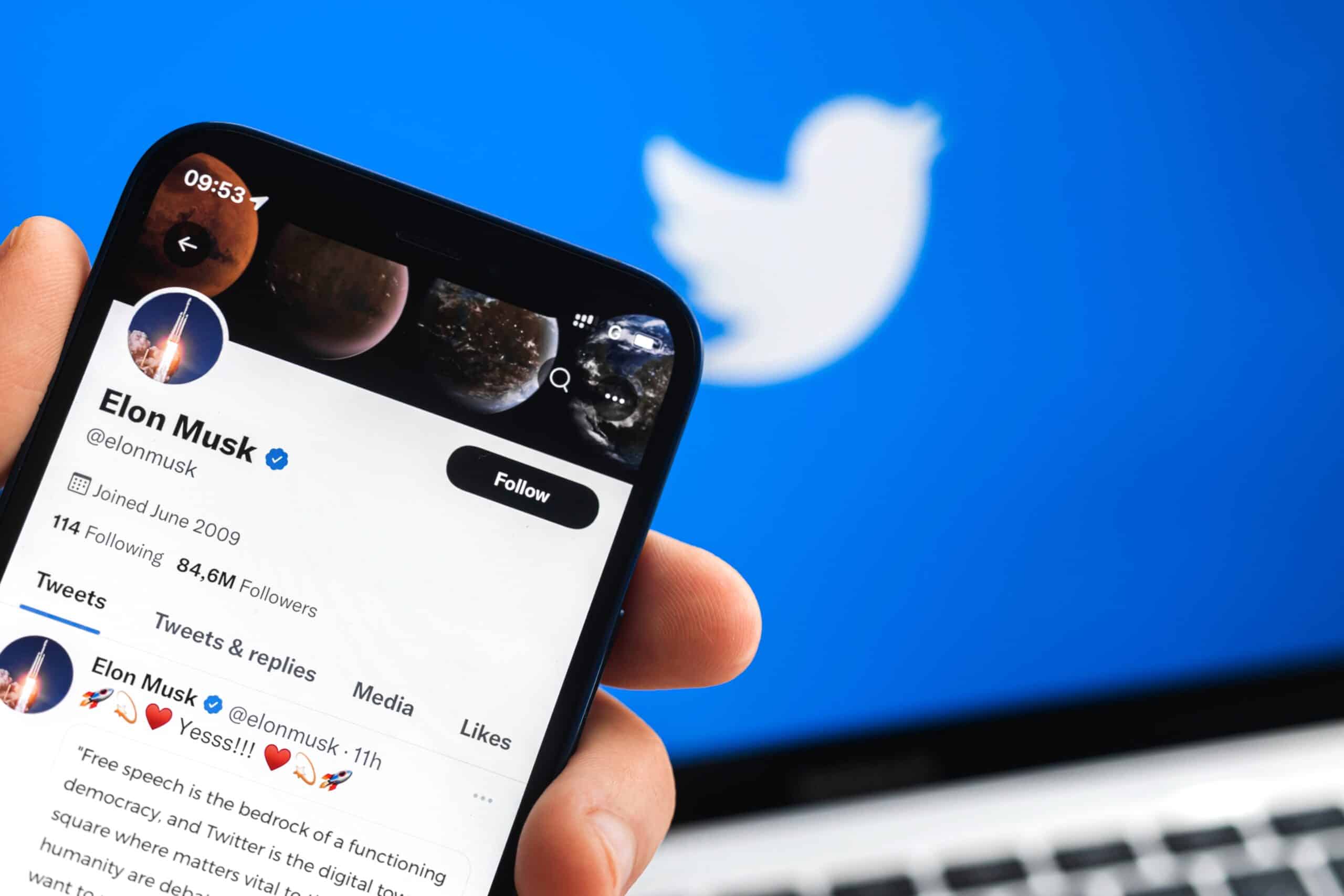
Are you ready to learn how to tweet on Twitter using your mobile device? In this comprehensive guide, we'll explore the ins and outs of tweeting on the go. Whether you're a seasoned Twitter user or just getting started, mastering the art of mobile tweeting is essential in today's fast-paced digital world. With the increasing reliance on mobile devices for social interaction, knowing how to effectively compose and share tweets from your smartphone or tablet is a valuable skill.
In this article, we'll delve into the step-by-step process of tweeting on Twitter's mobile app, covering everything from crafting engaging tweets to utilizing multimedia elements such as photos and videos. Additionally, we'll provide valuable tips and best practices to help you maximize the impact of your tweets and engage with your audience effectively. So, grab your mobile device, and let's embark on this journey to unlock the full potential of tweeting on Twitter's mobile platform!
Inside This Article
- Setting up your Twitter mobile app
- Composing a tweet
- Adding media to your tweet
- Tagging and mentioning other users
- Conclusion
- FAQs
Setting up your Twitter mobile app
So, you've decided to take the plunge into the Twitterverse on your mobile device. Congratulations! Twitter is a fantastic platform for sharing your thoughts, connecting with others, and staying updated on the latest trends. Setting up the Twitter mobile app is a breeze, and I'm here to guide you through the process.
Step 1: Download the App
First things first, head over to your app store, whether it's the Apple App Store for iOS or the Google Play Store for Android, and search for "Twitter." Once you've located the app, simply tap the "Download" or "Install" button. The app will then start downloading and installing onto your device.
Step 2: Create an Account
After the installation is complete, open the Twitter app. You'll be prompted to either log in or create a new account. If you're new to Twitter, tap the "Sign up" button and follow the on-screen instructions to create your account. This typically involves entering your name, phone number or email address, and creating a password.
Step 3: Customize Your Profile
Once you've successfully created your account, it's time to personalize your profile. Add a profile picture, write a catchy bio that tells the world who you are, and consider adding a header photo to make your profile visually appealing.
Step 4: Follow Your Interests
Twitter is all about staying informed and engaged with topics that interest you. Start by following accounts related to your hobbies, favorite sports teams, celebrities, news outlets, or any other interests you may have. This will populate your timeline with tweets that align with your passions.
Step 5: Enable Notifications
To ensure you stay in the loop with the latest tweets and interactions, consider enabling notifications. This way, you'll be alerted when someone likes, retweets, or replies to your tweets, keeping you engaged with your audience.
Step 6: Explore Settings
Take a moment to explore the app's settings to customize your experience further. You can adjust privacy settings, notification preferences, and accessibility features to tailor the app to your liking.
By following these simple steps, you'll have your Twitter mobile app up and running in no time. Now that you're all set up, it's time to start composing your first tweet and diving into the exciting world of Twitter!
Composing a tweet
Ah, the art of crafting the perfect tweet. With a limit of 280 characters, each word holds immense power. Composing a tweet on the Twitter mobile app is a straightforward yet creative process that allows you to share your thoughts, opinions, and experiences with the world. Let's delve into the intricacies of composing a compelling tweet that resonates with your audience.
Crafting Your Message
When you're ready to compose a tweet, tap the feather icon located at the bottom of the Twitter app. This action opens up a blank canvas where your thoughts will come to life. As you begin typing, consider the essence of your message. Are you sharing an insightful quote, expressing your excitement about a recent achievement, or simply updating your followers on your day? Whatever the case, aim to be concise and engaging. Remember, brevity is key on Twitter.
Adding Personality
While the character limit may seem restrictive, it encourages creativity. Embrace the challenge by infusing your tweet with personality. Whether it's a touch of humor, a sprinkle of wit, or a dash of sincerity, let your unique voice shine through. This personal touch will captivate your audience and make your tweets memorable.
Utilizing Hashtags
Hashtags are a powerful tool for increasing the visibility of your tweets. By including relevant hashtags, you can connect with a broader audience interested in similar topics. For instance, if you're sharing insights about digital marketing, consider including popular hashtags such as #DigitalMarketing, #SocialMedia, or #MarketingTips. However, it's crucial to strike a balance and avoid overloading your tweet with hashtags, as this can detract from the message's impact.
Engaging Visuals
Incorporating images, GIFs, or videos into your tweets can significantly enhance their appeal. When composing a tweet, you can easily attach media by tapping the camera icon. Visual content has the power to capture attention and convey emotions more effectively than text alone. Whether it's a stunning landscape, a hilarious meme, or a captivating video clip, visual elements can elevate your tweets to new heights.
Tagging and Mentioning
Tagging other users or mentioning them in your tweets is a fantastic way to foster connections and spark conversations. If you're referencing a specific individual, brand, or organization, simply type the "@" symbol followed by their username. This notifies them of your mention and encourages interaction. Additionally, tagging relevant accounts in your tweets can amplify their reach and engagement.
Adding media to your tweet
In the dynamic realm of social media, visual content reigns supreme. Adding media to your tweet is a surefire way to amplify its impact and captivate your audience. Whether it's a striking image, an amusing GIF, or a compelling video, integrating media into your tweets can elevate your storytelling and foster deeper engagement.
When crafting a tweet on the Twitter mobile app, the process of adding media is seamlessly integrated into the composition flow. Upon tapping the feather icon to initiate a new tweet, you'll notice a camera icon located at the bottom of the tweet composer. This intuitive feature allows you to effortlessly attach media to your tweet, transforming it from a mere collection of characters into a vibrant and visually compelling narrative.
Let's explore the diverse forms of media you can incorporate into your tweets:
1. Images
A picture is worth a thousand words, and on Twitter, it can speak volumes. Whether it's a breathtaking landscape, a delectable culinary creation, or a candid snapshot of a memorable moment, attaching images to your tweets can instantly enhance their appeal. Simply tap the camera icon, select the desired image from your device's gallery, and watch as your tweet comes to life with visual allure.
2. GIFs
GIFs, the animated gems of the internet, have become a staple of online communication. These short, looping animations can convey emotions, reactions, and humor with remarkable efficiency. By tapping the GIF icon within the tweet composer, you can explore a vast library of GIFs to find the perfect one that complements your message. Whether it's a celebratory dance, a facepalm moment, or a heartwarming embrace, GIFs add a delightful layer of expressiveness to your tweets.
3. Videos
Incorporating videos into your tweets unlocks a realm of storytelling possibilities. Whether you're sharing a product demonstration, a behind-the-scenes glimpse, or a captivating event highlight, videos have the power to immerse your audience in compelling narratives. By tapping the camera icon and selecting a video from your device, you can seamlessly enrich your tweets with dynamic visual content.
By embracing the diverse array of media options available on the Twitter mobile app, you can transform your tweets into immersive experiences that resonate with your audience on a profound level. Whether it's a thought-provoking image, a whimsical GIF, or a captivating video, adding media to your tweets empowers you to craft narratives that transcend the confines of text, fostering deeper connections and engagement within the Twitter community.
Tagging and mentioning other users
Engaging with other users is at the heart of Twitter's vibrant community. Tagging and mentioning fellow users in your tweets is a powerful way to foster connections, spark conversations, and amplify the reach of your content. Whether you're acknowledging a collaborator, citing a source, or simply engaging in a dialogue, tagging and mentioning other users adds a dynamic layer of interaction to your tweets.
When you're composing a tweet on the Twitter mobile app, incorporating tags and mentions is seamlessly integrated into the process. To tag a user in your tweet, simply type the "@" symbol followed by their username. This notifies the user of your mention and allows them to easily view and engage with your tweet. For example, if you're referencing a thought-provoking article shared by a user with the username "DigitalInsights," you can include "@DigitalInsights" in your tweet to attribute the content to them and initiate a potential conversation.
Mentioning other users in your tweets can serve various purposes, each contributing to a richer and more interactive Twitter experience:
1. Acknowledging and Collaborating
Tagging fellow users in your tweets is a fantastic way to acknowledge their contributions, whether it's recognizing a collaborator's input on a project, crediting a source of inspiration, or highlighting a fellow content creator. By doing so, you not only show appreciation but also foster a sense of camaraderie within the Twitter community.
2. Engaging in Conversations
Mentioning other users in your tweets can initiate or contribute to meaningful conversations. Whether you're responding to a user's tweet, seeking their input on a topic, or expressing gratitude for their work, tagging them ensures that they are actively involved in the dialogue. This direct engagement can lead to insightful exchanges and the cultivation of valuable connections.
3. Amplifying Reach and Engagement
When you tag or mention other users in your tweets, you extend the potential reach of your content. The users you tag receive notifications of your mention, prompting them to interact with your tweet through likes, retweets, or replies. This increased engagement not only benefits your tweet's visibility but also facilitates the expansion of your network within the Twitter community.
It's important to approach tagging and mentioning other users thoughtfully and respectfully. While engaging with others, ensure that your interactions are genuine, relevant, and add value to the conversation. By leveraging tags and mentions strategically, you can cultivate a vibrant and interconnected Twitter presence, enriching your experience on the platform and nurturing meaningful connections with fellow users.
In conclusion, mastering the art of tweeting on Twitter mobile can significantly enhance your social media presence and engagement. By leveraging the platform's mobile features, you can seamlessly connect with your audience, share compelling content, and stay updated on the latest trends. Embracing the power of mobile tweeting empowers you to express your thoughts, promote your brand, and participate in meaningful conversations, all while on the go. With the tips and insights provided in this article, you're well-equipped to navigate the Twitter mobile landscape with confidence and finesse. So, go ahead, unleash your creativity, and make your tweets shine on Twitter mobile!
FAQs
-
How do I compose a tweet on Twitter mobile?
To compose a tweet on Twitter mobile, simply tap the blue "Tweet" icon located at the bottom of the screen. This will open a new tweet window where you can type your message, add images, mention other users, and include hashtags. -
Can I schedule tweets on Twitter mobile?
Yes, you can schedule tweets on Twitter mobile using third-party apps like TweetDeck or Hootsuite. These apps allow you to compose and schedule tweets for specific times and dates, providing a convenient way to manage your Twitter content. -
Is it possible to edit tweets on Twitter mobile?
As of now, Twitter does not offer a built-in feature to edit tweets on mobile devices. Once a tweet is posted, you can only delete it or post a follow-up tweet with the corrected information. However, there are third-party apps that claim to allow editing of tweets, but caution is advised when using such tools. -
How can I engage with tweets on Twitter mobile?
Engaging with tweets on Twitter mobile is easy. You can like, retweet, reply, or quote tweets by tapping the corresponding icons below each tweet. Additionally, you can share tweets via direct message, add tweets to your bookmarks, or access more options by tapping the three-dot menu icon. -
What are some best practices for tweeting on Twitter mobile?
When tweeting on Twitter mobile, it's important to keep your messages concise and engaging. Utilize relevant hashtags to increase discoverability, include multimedia content like images or videos to capture attention, and interact with other users through mentions and replies to foster meaningful connections.
