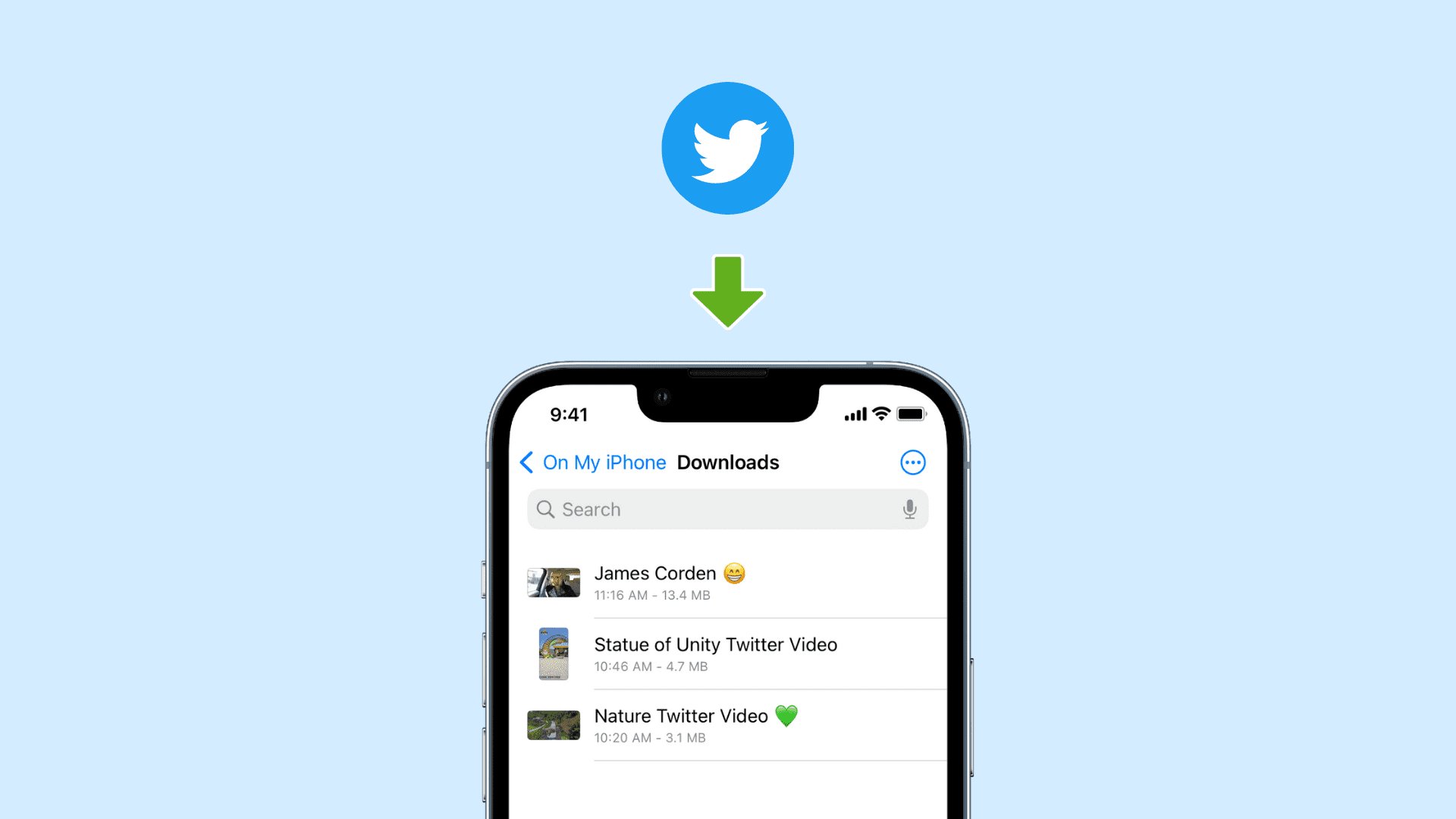
In the age of social media, videos have become an integral part of our online experience. And Twitter, with its vast collection of engaging and entertaining videos, is no exception. From funny clips to insightful tutorials, there’s a plethora of content that you may come across on a daily basis. But have you ever wondered how to download these videos directly onto your iPhone?
In this article, we will explore the various methods and tools available to download Twitter videos on your iPhone. Whether you want to save a video for offline viewing or simply share it with your friends, we’ve got you covered. With a few simple steps, you’ll be able to have your favorite Twitter videos readily available on your device, ready to be enjoyed whenever and wherever you want.
Inside This Article
- Method 1: Using a Video Downloading App
- Method 2: Using a Twitter Video Downloading Website
- Method 3: Using a File Manager App
- Method 4: Using a Shortcut from the Shortcuts App
- Conclusion
- FAQs
Method 1: Using a Video Downloading App
If you want a convenient and straightforward way to download Twitter videos on your iPhone, using a video downloading app is an excellent option. These apps are designed specifically for downloading videos from various platforms, including Twitter. Here’s how you can use a video downloading app to get your favorite Twitter videos:
1. Start by searching for a reliable video downloading app from the App Store. Look for apps that have good reviews and ratings to ensure a smooth experience.
2. Once you find a suitable app, download and install it on your iPhone.
3. After installation, open the app and navigate to the Twitter video you want to download.
4. Copy the video’s URL by tapping and holding on the video and selecting “Copy Link.”
5. Go back to the video downloader app and find the option to paste the URL. Tap on it and paste the copied video link.
6. The app will then analyze the video and give you options to choose the video quality and format you want to download. Select your preferred options.
7. Finally, tap on the download button, and the video will start downloading to your iPhone.
8. Once the download is complete, you can find the downloaded video in the app’s designated library or in your iPhone’s photo gallery.
Using a video downloading app simplifies the process of downloading Twitter videos and allows you to save them directly to your device for offline viewing. It’s a quick and convenient method for avid Twitter video consumers who want easy access to their favorite content.
Method 2: Using a Twitter Video Downloading Website
If you don’t want to install any additional apps on your iPhone, you can still download Twitter videos by using a video downloading website. These websites are designed specifically to extract video content from various platforms, including Twitter. Here’s how you can do it:
1. Open the Twitter app on your iPhone and find the tweet that contains the video you want to download. Tap on the share button below the tweet and select the “Copy Link” option.
2. Open a web browser on your iPhone and search for a reliable Twitter video downloading website. There are various options available, such as twdown.net, savetweetvid.com, and downloadtwittervideo.com.
3. Once you’ve chosen a website, paste the copied tweet link into the provided field on the website’s homepage. Some websites may have a specific section for Twitter video links.
4. Click on the “Download” or “Download Video” button next to the input field. The website will analyze the tweet link and generate download options for the video.
5. Select your preferred video quality and format from the available options. Usually, these websites offer choices like MP4, MP3, and different resolutions.
6. After selecting the desired options, tap on the “Download” button associated with your chosen format. The website will start processing the video and provide a download link once it’s ready.
7. Tap on the download link provided by the website. This will initiate the download process, and the video will be saved to your iPhone’s storage.
8. Once the download is complete, you can access the video through the Files app or any media player app on your iPhone.
Using a Twitter video downloading website is a convenient method when you don’t want to clutter your iPhone with additional apps. However, keep in mind that these websites may vary in terms of reliability and security. Make sure to choose a trusted website to ensure the safety of your device.
Method 3: Using a File Manager App
If you prefer to download Twitter videos on your iPhone using a file manager app, you’re in luck! There are several file manager apps available on the App Store that allow you to easily save and manage files on your device. Here’s how you can download Twitter videos using a file manager app:
1. First, you’ll need to download a file manager app from the App Store. Some popular options include Files by Apple, Documents by Readdle, and File Manager & Browser. Choose the one that suits your preferences and install it on your iPhone.
2. Open the Twitter app on your iPhone and find the video you want to download. Tap on the tweet to view it in full-screen mode.
3. Under the tweet, tap on the share button (the arrow pointing upwards). A menu will appear with various sharing options.
4. From the sharing options, choose the “Share Tweet via…” or “Share” option, depending on the file manager app you have installed on your device.
5. Select the file manager app from the list of apps displayed. If prompted, grant the necessary permissions for the app to access your files.
6. The file manager app will open, and you’ll be able to choose the location where you want to save the Twitter video. You can create a new folder specifically for downloaded videos or choose an existing folder.
7. Once you’ve chosen the location, tap on the “Save” or “Download” button to start downloading the Twitter video. The file manager app will begin the download process, and you’ll be able to monitor the progress.
8. Once the download is complete, you can open the file manager app and navigate to the folder where you saved the video. From there, you can play the video, share it with others, or organize it as desired.
Using a file manager app to download Twitter videos on your iPhone provides you with more control over where the videos are saved and how they are managed on your device. It’s a convenient method that allows you to access your downloaded videos easily whenever you want.
Note that some file manager apps may have additional features, such as the ability to transfer files to your computer or cloud storage. Explore the features of the file manager app you choose to make the most out of downloading and managing your Twitter videos on your iPhone.
Method 4: Using a Shortcut from the Shortcuts App
If you’re looking for a convenient and efficient way to download Twitter videos on your iPhone, using a shortcut from the Shortcuts app is a great option. The Shortcuts app is a powerful automation tool available for iOS devices that allows you to create custom shortcuts to perform various tasks. Here’s how you can use it to download Twitter videos:
1. Open the Shortcuts app on your iPhone. If you don’t have it installed, you can download it for free from the App Store.
2. Tap on the “Gallery” tab at the bottom of the screen to browse through pre-built shortcuts. Alternatively, you can tap on the “My Shortcuts” tab to view shortcuts you’ve created or downloaded.
3. In the search bar at the top of the screen, type “Twitter video” or a similar related keyword to find relevant shortcuts that can help you download Twitter videos.
4. Once you find a suitable shortcut, tap on it to open the shortcut editor. Here, you can customize the shortcut if desired, or simply tap on the “Add Shortcut” button at the bottom to add it to your library.
5. Now, when you come across a Twitter video that you want to download, open the Twitter app and find the video tweet.
6. Tap on the share icon (the arrow pointing upwards) below the tweet and select the “Share Tweet via…” option.
7. In the share sheet that appears, scroll down until you find the “Shortcuts” section. Tap on the “Shortcuts” option.
8. You’ll see a list of shortcuts available in your library. Select the shortcut you added earlier for downloading Twitter videos.
9. The shortcut will run and download the video from the tweet. Once the download is complete, you’ll be prompted with options to save the video to your camera roll or share it with other apps.
Using a shortcut from the Shortcuts app simplifies the process of downloading Twitter videos on your iPhone. It eliminates the need for external apps or websites and allows you to download videos directly from the Twitter app itself. Take advantage of this handy tool and enjoy downloading and sharing your favorite Twitter videos effortlessly.
Conclusion
Downloading Twitter videos on your iPhone is a simple process that allows you to save and watch your favorite content anytime, anywhere. By following the steps outlined in this guide, you can easily download videos from Twitter using various methods such as third-party apps, shortcuts, or online downloaders.
Remember to use reliable and trusted sources when downloading videos and exercise caution to avoid any potential risks or copyright infringements. Additionally, be sure to respect the intellectual property rights of content creators and only download videos for personal use.
With the ability to download and enjoy Twitter videos on your iPhone, you can now curate your collection of favorite moments, share them with friends, or simply rewatch them whenever you want. Start exploring the vast world of video content on Twitter and make the most out of your iPhone’s capabilities.
FAQs
1. Can I download Twitter videos on my iPhone?
2. Are there any limitations on downloading Twitter videos on iPhone?
3. What is the best method to download Twitter videos on iPhone?
4. How can I save the downloaded videos to my iPhone’s camera roll?
5. Is it legal to download Twitter videos on iPhone for personal use?
