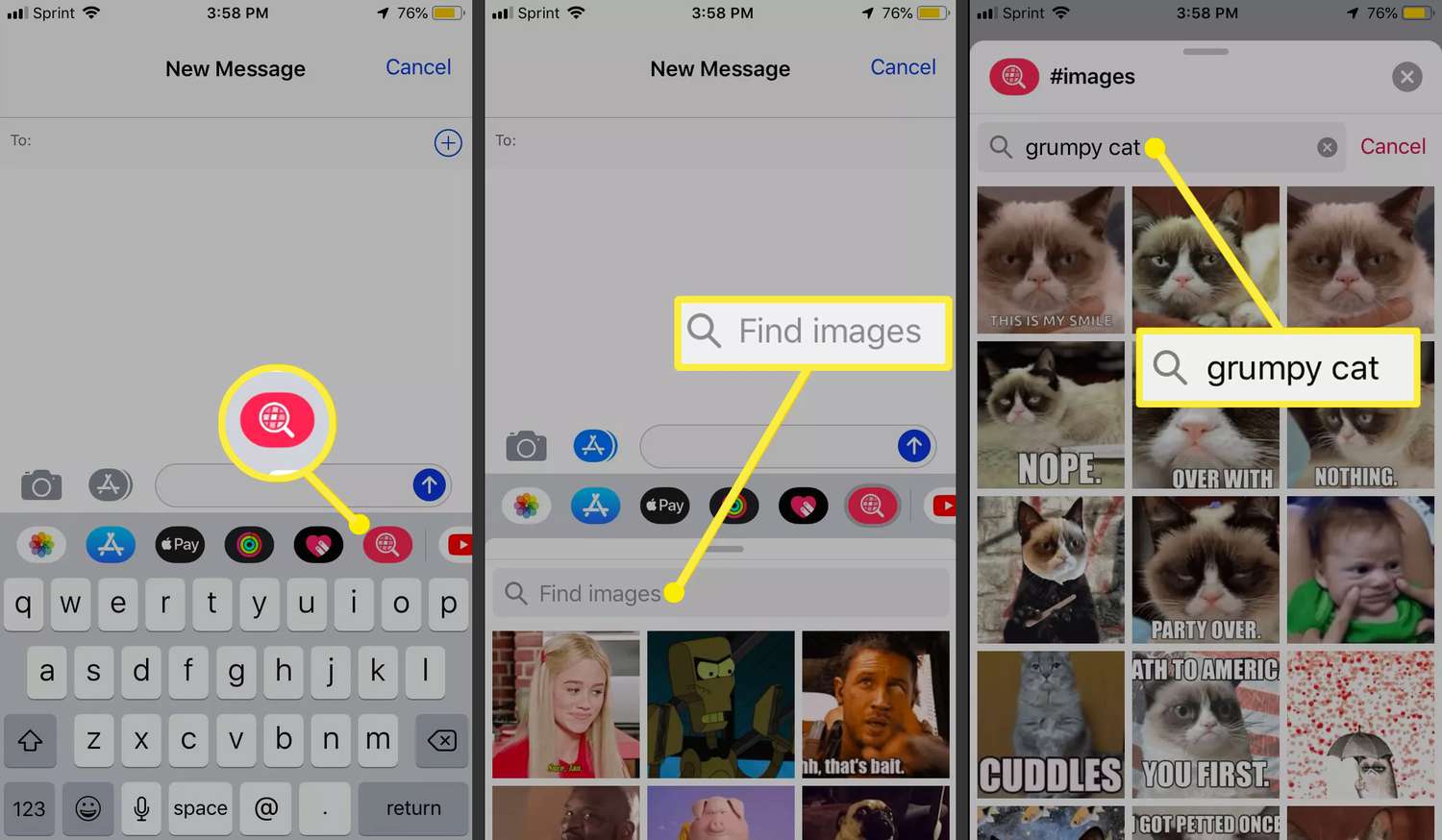
Android smartphones have become an integral part of our daily lives, offering a plethora of features and customization options. One of the most popular forms of communication in the digital age is through animated gifs. These fun and expressive visuals allow us to convey our emotions and thoughts in a way that words alone cannot. If you’re an Android user and want to know how to get gifs on your device, you’ve come to the right place. In this article, we’ll guide you through the process of finding, downloading, and using gifs on your Android phone. Whether you’re a social media enthusiast or just enjoy adding some flair to your messages, we’ll show you the different methods to bring your conversations to life with gifs. So, let’s dive in and discover how to make your Android phone gif-tastic!
Inside This Article
- Method 1: Using a GIF Keyboard
- Method 2: Using Messaging Apps
- Method 3: Using Social Media Platforms
- Method 4: Using Third-Party Apps
- Conclusion
- FAQs
Method 1: Using a GIF Keyboard
Adding a GIF keyboard to your Android device is a fun and convenient way to access a vast collection of animated images. With a GIF keyboard, you can easily find and send expressive and humorous gifs within your favorite messaging and social media apps. Follow these step-by-step instructions to install and use a GIF keyboard on your Android.
- Go to the Google Play Store on your Android device.
- Search for “GIF keyboard” in the search bar.
- From the search results, choose a GIF keyboard app that suits your preferences. Some popular options include Gboard, SwiftKey Keyboard, and Tenor GIF Keyboard.
- Tap on the selected app to open its installation page.
- Click on the “Install” button to begin the download and installation process. The app will automatically install on your device.
- Once the installation is complete, go to your device’s Settings.
- Scroll down and tap on “Language & Input.”
- Find the keyboard section and tap on “Virtual Keyboard.
- Select the installed GIF keyboard from the list of keyboards.
- On the keyboard settings page, enable the GIF keyboard option by toggling the switch.
- Now, open the app or platform where you want to send a GIF.
- Tap on a text input field to bring up the keyboard.
- Swipe on the keyboard to switch to the GIF keyboard mode.
- You will see a library of gifs accessible through the keyboard.
- To search for a specific gif, use the search bar within the keyboard interface.
- Browse through the collection to find the perfect gif that matches your message or mood.
- Once you’ve found a gif, simply tap on it to select it.
- The selected gif will automatically appear in the text input field.
- Add any accompanying text or message and send it as you would with a regular text or chat message.
Now, you can enjoy the endless possibilities of adding gifs to your conversations with friends and family, enhancing the way you express yourself on your Android device.
Method 2: Using Messaging Apps
Messaging apps have become an integral part of our daily communication. Not only do they allow us to send text messages and make calls, but many of them also have built-in gif libraries, making it easy to find and send gifs on the go. In this section, we will explore some of the popular messaging apps that offer gif features and provide instructions on how to locate and send gifs within these apps.
One of the most widely used messaging apps is WhatsApp. With over 2 billion users worldwide, WhatsApp has a robust gif library that offers a wide range of options. To locate and send gifs on WhatsApp, simply open a chat conversation, tap the emoji icon, and then select the “GIF” option. From there, you can browse through the available gifs or use the search bar to find specific ones. Once you have found the perfect gif, tap on it to preview and then click the send button to share it with your contact.
Another messaging app that offers gif functionality is Facebook Messenger. Similar to WhatsApp, accessing gifs on Facebook Messenger is straightforward. Start by opening a chat, tap the smiley face icon on the left side of the message box, and select “GIF.” You will be presented with a selection of gifs to choose from. You can scroll through the options or use the search bar to find a gif that suits your conversation best. Once you have found the gif you want, click on it to automatically send it in the chat.
If you are an avid user of Snapchat, you’ll be happy to know that this popular app also allows you to send gifs. While Snapchat is primarily known for its disappearing photos and videos, it has integrated a gif feature as well. To send a gif on Snapchat, open a chat, tap on the sticker icon (the smiley face inside a square), and select “GIF.” From there, you can explore the available gifs or use the search bar to find one that matches your message. Once you have chosen a gif, tap on it to add it to your chat.
Telegram is another messaging app that offers a plethora of gif options. To send a gif on Telegram, start a chat, tap the smiley face icon at the bottom of the screen, and select “GIF.” You will be presented with a collection of gifs that you can browse through. Additionally, Telegram allows you to search for gifs using keywords to find the ideal one for your conversation. Once you have found the gif you want, tap on it to send it.
These are just a few examples of the many messaging apps that have integrated gif libraries. By exploring the gif features within these apps, you can add a touch of humor, emotion, or expression to your conversations with friends and family. So, give it a try and start sending gifs to add a little more fun to your messaging experience!
Method 3: Using Social Media Platforms
When it comes to searching for and sharing gifs on your Android device, social media platforms like Instagram, Facebook, and Twitter offer a plethora of options. These platforms not only provide access to a vast library of gifs but also offer unique features to enhance your gif-sharing experience.
Instagram is well known for its visual content, and gifs are a popular form of expression on this platform. To find gifs on Instagram, you can follow these steps:
- Open the Instagram app on your Android device.
- Tap on the camera icon at the top-left corner to create a new Story or post.
- Swipe up on the screen to access the gif library.
- Use the search bar to find specific gifs or browse through the categories.
- Select the gif you want to include in your Story or post, and it will be added to your content.
Additionally, Instagram also allows you to upload your own gifs or use gifs from third-party apps by following a similar process.
Facebook offers a variety of ways to search for and share gifs. Here’s how you can find and use gifs on Facebook:
- Open the Facebook app on your Android device.
- Tap on the “What’s on your mind?” box to create a new post.
- Tap on the smiley face icon below the text box to access the gif library.
- Search for specific gifs using keywords or browse through the available categories.
- Select the gif you want to share, and it will be added to your post.
Facebook also allows you to send gifs in Messenger by tapping on the smiley face icon in the text input field and selecting the gif option.
Twitter makes it easy to search for and share gifs within its platform. Follow these steps to find and use gifs on Twitter:
- Open the Twitter app on your Android device.
- Start composing a new tweet.
- Tap on the gif icon located below the text input field.
- Search for gifs using keywords or explore trending gifs.
- Select the gif you want to include in your tweet, and it will be inserted into your message.
Twitter also offers a GIF button when replying to tweets or sending direct messages, allowing you to easily include gifs in your conversations.
Tips for Finding Platform-Specific Gifs
Each social media platform may have its own unique gif libraries or partnerships with specific gif providers. Here are some tips to find platform-specific gifs:
- Follow gif-related accounts or pages on each platform to discover trending and popular gifs.
- Utilize relevant hashtags to find gifs that match your interests or the context of your post.
- Explore the gif search options within each platform to filter results by categories or popular gifs.
- Engage with other users by sharing and commenting on gifs, creating a more interactive and enjoyable experience.
By taking advantage of the gif features on social media platforms, you can add a touch of creativity and humor to your posts and conversations.
Method 4: Using Third-Party Apps
When it comes to accessing a wide range of gifs for your Android device, third-party apps can be a game-changer. These apps provide a vast library of gifs, allowing you to find the perfect gif for any occasion. Here, we will provide you with an overview of some popular third-party apps and guide you on how to download, install, and utilize them for gif access.
One of the well-known third-party apps for gifs on Android is GIPHY. With a vast collection of animated gifs, GIPHY offers an extensive range of categories to choose from. To get started with GIPHY, follow these simple steps:
- Download and Install: Go to the Google Play Store, search for GIPHY, and download the app.
- Accessing Gifs: Open the app and browse through various categories or use the search feature to find specific gifs.
- Sharing Gifs: Once you’ve found the perfect gif, simply tap on it to open and share it directly to your favorite social media platform or messaging app.
Another popular option is Tenor. Tenor boasts a vast collection of gifs, stickers, and even short video clips. Here’s how you can use Tenor on your Android device:
- Download and Install: Search for Tenor on the Google Play Store, download, and install the app.
- Browsing Gifs: Launch the app and browse through featured gifs or explore different categories by swiping left or right.
- Share and Save: Tap on your desired gif to view it in full-screen mode. From there, you have options to share it directly or save it to your device for future use.
With these third-party gif apps, the possibilities are endless. Websites like Imgur and Reddit also have dedicated Android apps that provide access to a wide range of gifs and other media content. Just follow the same steps as mentioned above: download, install, and start exploring the wide array of gifs available.
Remember, these third-party apps not only offer a wide range of gifs but also allow you to customize your gifs with additional features like captions, stickers, and filters. So go ahead, embrace the world of gifs on Android, and let your creativity shine!
Conclusion
In conclusion, getting GIFs on Android is a breeze with the numerous options available. Whether you prefer using a dedicated app like GIPHY or integrating GIF keyboards into your messaging applications, the possibilities are endless. GIFs add a touch of fun and creativity to your conversations, allowing you to express emotions and share moments in a more engaging way.
With a wide range of GIF formats and customization features, Android users have the freedom to explore and personalize their GIF experience. Whether you’re looking to send hilarious GIFs to your friends or add some visual flair to your social media posts, Android offers a variety of ways to incorporate GIFs into your digital life.
So don’t miss out on the excitement and entertainment that GIFs bring; start exploring the world of Android-compatible GIFs today and let your creativity soar!
FAQs
1. Can I get GIFs on my Android device?
Absolutely! Android devices come with built-in support for GIFs. You can easily find and share GIFs through various apps, messaging platforms, or by downloading dedicated GIF keyboards from the Play Store.
2. How can I send GIFs in messages on Android?
To send GIFs in messages on Android, open the messaging app of your choice and tap on the text input field. Look for the option to add media or attach files. From there, you can select a GIF from your gallery, search for GIFs online, or use a dedicated GIF keyboard to find the perfect animated image to express yourself.
3. What are the best Android apps for finding GIFs?
There are several great Android apps for finding GIFs, including GIPHY, Tenor, and GIF Keyboard by Tenor. These apps offer a vast collection of GIFs that you can browse and search through. They also allow you to easily share GIFs with friends and family.
4. Can I create my own GIFs on Android?
Yes, you can create your own GIFs on Android devices. There are several apps available on the Play Store that allow you to capture short videos and convert them into GIFs. You can also use video editing apps that offer GIF creation features. Simply record a video, trim it to the desired length, and convert it into a GIF.
5. Are there any restrictions on sharing GIFs on Android?
While GIFs are widely supported on Android, there may be some limitations depending on the platform or app you are using. For example, some messaging apps may compress or reduce the quality of GIFs before sending them. Additionally, some social media platforms may limit the file size or length of GIFs that can be shared. It’s always a good idea to check the guidelines and requirements of the specific platform or app you are using before sharing a GIF.
