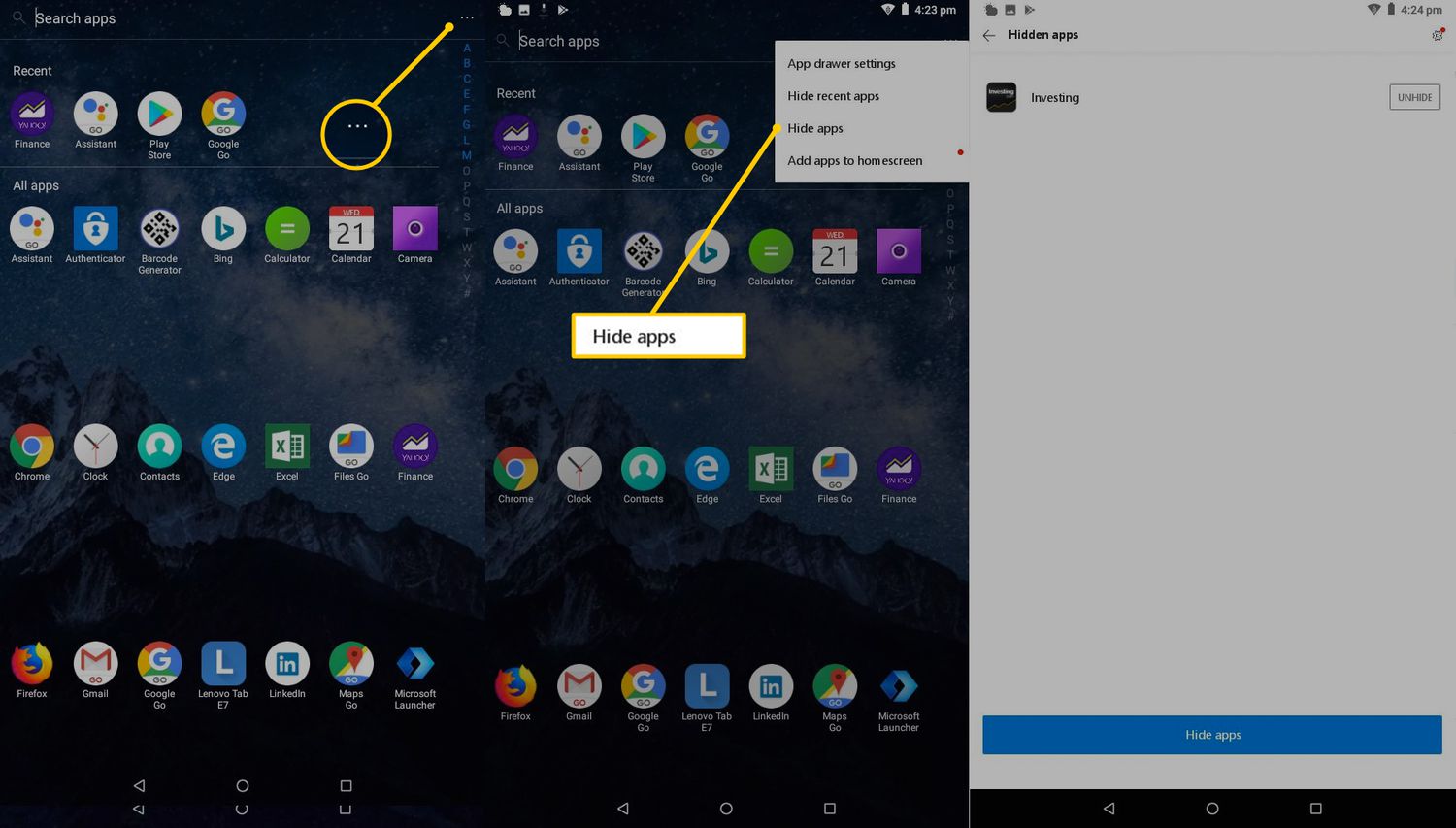
Do you suspect that there might be hidden apps on your Android phone? It’s not uncommon for users to accidentally or intentionally install hidden apps on their devices. These apps might be used for various purposes, such as keeping private information hidden or tracking device usage.
But how can you find these hidden apps on your Android phone? In this article, we will provide you with step-by-step instructions and useful tips to uncover any hidden apps that may be lurking on your device. Whether you want to ensure your privacy or simply want to declutter your phone, our guide will help you identify and remove any hidden apps that you no longer want or need.
Inside This Article
- Ways to Find Hidden Apps on Android Phone
- Check the App Drawer
- Use the Settings Menu
- Look for Suspicious Permissions
- Employ Third-Party Apps
- Conclusion
- FAQs
Ways to Find Hidden Apps on Android Phone
Android devices offer a wide range of customization options, allowing users to personalize their experience. While this flexibility is great, it can also make it easier for some users to hide apps they don’t want others to see. Whether you are concerned about privacy or suspect that someone may have installed hidden apps on your Android phone, here are some effective ways to find them.
1. Check the App Drawer: The first place to start your search is the app drawer, which is typically accessed by tapping the icon that looks like a grid of dots or squares at the bottom of your home screen. Scroll through the apps listed in the drawer and keep an eye out for any unfamiliar icons or names that could indicate hidden apps.
2. Use the Settings Menu: Another way to uncover hidden apps is through the settings menu on your Android phone. Open the Settings app and look for an option called “Apps” or “Applications.” Tap on it, and you will see a list of all the apps installed on your device. Pay close attention to any apps that seem suspicious or have generic names that don’t clearly indicate their function.
3. Look for Suspicious Permissions: Hidden apps often require special permissions to function in the background without being detected easily. To check for suspicious permissions, go to the application settings menu as mentioned in the previous step. Tap on each app and review the permissions it has been granted. If you come across an app that requests unnecessary or excessive permissions, it could be a hidden app.
4. Employ Third-Party Apps: If you suspect that someone has gone to great lengths to hide apps on your Android phone, you can turn to various third-party apps designed to detect and reveal hidden apps. These apps typically perform a thorough scan of your device and provide a comprehensive report on any hidden or suspicious apps found.
With these methods, you can increase your chances of uncovering any hidden apps on your Android phone. However, it’s important to remember that finding hidden apps may require some investigation and that certain hidden apps may be able to disguise themselves effectively. If you are concerned about the security of your device or suspect unauthorized usage, it may be best to consult a professional or contact your device manufacturer for further assistance.
Check the App Drawer
One of the easiest ways to find hidden apps on your Android phone is by checking the app drawer. The app drawer is the screen that displays all the installed apps on your device. Normally, all the apps installed on your phone should be visible in the app drawer. However, sometimes, certain hidden apps may not be displayed here.
To check the app drawer, simply tap on the app icon that represents your app drawer. This icon is usually located on your home screen and is commonly represented by a grid of dots or squares. Once you open the app drawer, scroll through the list of apps and look for any unfamiliar or suspicious icons.
Hidden apps are often disguised as innocent-looking icons, such as calculators or file managers. They may also use different names or app logos to blend in with other legitimate apps. So, it’s important to pay attention to any app that seems out of place or unfamiliar.
If you come across any app that you suspect to be hidden, but cannot uninstall it directly from the app drawer, don’t worry. There are other methods you can use to remove or disable these hidden apps, which we will discuss later in this article.
Use the Settings Menu
Another way to find hidden apps on your Android phone is by utilizing the Settings menu. This method allows you to uncover applications that may be hidden from the app drawer or home screen.
To access the Settings menu, swipe down from the top of your screen to open the notification panel, then tap on the cogwheel icon. Alternatively, you can go to your app drawer and locate the “Settings” app, usually represented by a gear icon.
Once you’re in the Settings menu, scroll down and look for the “Apps” or “Applications” option. The name may slightly vary depending on your device’s manufacturer and Android version. Tap on it to access the list of installed applications on your phone.
From the list of apps, review them carefully, paying attention to any unfamiliar or suspicious ones that you may not have installed. Keep in mind that some apps may have generic names or logos, so examine them closely to ensure they are not hidden applications.
You can also sort the apps by various criteria such as name, size, or most recent installation. This can help you identify any newly installed apps that you are not familiar with.
If you spot an app that you suspect to be hidden, tap on it to access its details. Here, you can disable or uninstall the app if you no longer want it on your device.
While using the Settings menu is a useful method for detecting hidden apps, please note that it may not uncover all hidden applications. Certain stealthy apps may disguise themselves and evade detection in this way. In such cases, employing third-party apps specifically designed to find hidden apps can be a helpful alternative.
Look for Suspicious Permissions
One of the indicators that an app may be hidden on your Android phone is by checking its permissions. Every app on your smartphone requires certain permissions to function correctly, such as accessing the camera, microphone, or location. However, if you notice an app requesting unnecessary or suspicious permissions, it may be a sign that the app is hiding something.
To check the permissions of an app, follow these steps:
- Open the Settings app on your Android phone.
- Scroll down and tap on Apps or Applications (the name may vary depending on your device).
- Look for the app you suspect may be hidden and tap on it.
- Inside the app information screen, you will find a section named Permissions. Tap on it.
- Review the permissions listed and consider whether they make sense for the app’s functionality. If you notice any permissions that seem excessive or unrelated to the app’s purpose, it could be a red flag.
Keep in mind that some apps require certain permissions to provide their intended features. However, if you find an app with a combination of suspicious permissions and other indicators, such as hiding within a folder or not appearing in the app drawer, it may be wise to investigate further or consider uninstalling it.
By paying attention to app permissions, you can identify hidden apps on your Android phone that may be compromising your privacy or security. It’s always better to err on the side of caution when it comes to protecting your personal information.
Employ Third-Party Apps
If you’re having trouble finding hidden apps on your Android phone using the built-in methods, don’t worry! There are several third-party apps available that can help you uncover any hidden apps with ease.
One popular app in this category is “Hidden Apps Detector”, which is specifically designed to detect and reveal hidden apps on your device. Simply download and install the app from the Google Play Store, and then launch it.
The app will perform a thorough scan of your device to identify any hidden apps that may be installed. It will provide you with a detailed list of all the hidden apps found, allowing you to decide whether to keep or remove them.
Another great option is “CM Security AppLock AntiVirus”, which not only helps you uncover hidden apps but also provides additional security features. This app not only scans your device for hidden apps but also protects your privacy by locking them with a password or fingerprint.
To use this app, simply download and install it from the Play Store, and then open it. From the main menu, select “AppLock” and follow the on-screen instructions to set up a password or fingerprint lock.
Once the lock is set, navigate to the “Detect Hidden Apps” feature, and the app will scan your device for any hidden apps. It will display a list of all the hidden apps found, giving you the option to uninstall or disable them.
Remember to read the reviews and check the ratings before downloading any third-party app to ensure its reliability and effectiveness in finding hidden apps.
These third-party apps can be extremely helpful in uncovering any hidden apps that may be installed on your Android phone. However, it’s important to note that some hidden apps may have advanced hiding techniques that can evade detection.
If you suspect that there are hidden apps on your device, but none of the methods or third-party apps mentioned above are able to find them, it’s recommended to factory reset your device.
Factory resetting your Android phone will erase all data and settings, including any hidden apps. However, it’s crucial to backup important data before performing a factory reset, as it cannot be undone.
By employing these third-party apps, you can effectively track down any hidden apps on your Android phone, ensuring the security and privacy of your device.
Conclusion
Knowing how to find hidden apps on your Android phone is crucial for ensuring the safety and security of your device. Whether it’s a hidden app that you have installed yourself, or a suspicious app that has been stealthily added without your knowledge, being able to uncover these hidden apps is essential.
In this article, we have explored various methods that can help you uncover hidden apps on your Android phone. From checking the app drawer and app settings to using third-party apps and monitoring system usage, these methods will empower you to uncover any hidden apps that may be compromising your privacy or draining your device’s resources.
Remember, it’s always important to regularly review and manage your installed apps to ensure that your Android phone remains secure and optimized for optimal performance. By following the steps outlined in this article, you can take control of your device and keep it free from any unwanted or hidden apps.
So, take the time to go through these methods and start uncovering any hidden apps on your Android phone today. Your device and your privacy will thank you for it!
FAQs
Q: How do I find hidden apps on my Android phone?
A: To find hidden apps on your Android phone, follow these steps:
1. Open the Settings on your device.
2. Scroll down and tap on “Apps” or “Applications”.
3. Look for the option that says “Manage Apps” or “Application Manager”.
4. Tap on “All Apps” or “Installed Apps”.
5. Here, you will see a list of all the apps installed on your device. Scroll through the list and look for any suspicious or unfamiliar apps that you suspect may be hidden.
6. If you find any such app, tap on it to open its details page and select the “Uninstall” or “Disable” option to remove or disable the app.
Q: Can hidden apps on an Android phone harm my device?
A: Hidden apps themselves may not directly harm your device. However, some hidden apps can contain malware or perform unauthorized activities, which can ultimately harm your device’s security and compromise your privacy. It is crucial to identify and remove any hidden apps that you have not intentionally installed to ensure the safety of your phone and personal information.
Q: How can I prevent apps from being hidden on my Android phone?
A: To prevent apps from being hidden on your Android phone, you can enable certain security measures:
1. Keep your phone’s operating system and apps up to date to benefit from the latest security patches and bug fixes.
2. Avoid downloading apps from unknown sources and only install apps from trusted app stores like Google Play Store.
3. Regularly review the list of installed apps on your device and remove any suspicious or unnecessary apps.
4. Install a reputable antivirus or security app that can help detect and remove hidden or malicious apps from your device.
By following these steps, you can minimize the risk of apps being hidden on your Android phone and enhance your device’s security.
Q: Can I find hidden apps using third-party apps or tools?
A: Yes, there are third-party apps and tools available on the Google Play Store that can help you find hidden apps on your Android phone. These apps scan your device’s storage and detect any apps that may be hidden or disguised. Some popular apps in this category include “Hidden Apps Detector” and “AppLock”. However, it is important to note that the effectiveness of these apps may vary, and it is always recommended to use apps from trusted developers with positive reviews.
Q: Can I hide apps on my Android phone?
A: Yes, you can hide apps on your Android phone. Many Android devices come with a built-in app-hiding feature that allows you to hide certain apps from the app drawer and keep them secure. To hide apps on your device, go to the app drawer, long-press on the app you want to hide, and select the option to “Hide” or “Disable”. The app will no longer be visible in the app drawer, but it will still be installed on your device and accessible through other means, such as searching for its name. Additionally, there are third-party app lockers and launchers available on the Google Play Store that offer more advanced app-hiding options.
