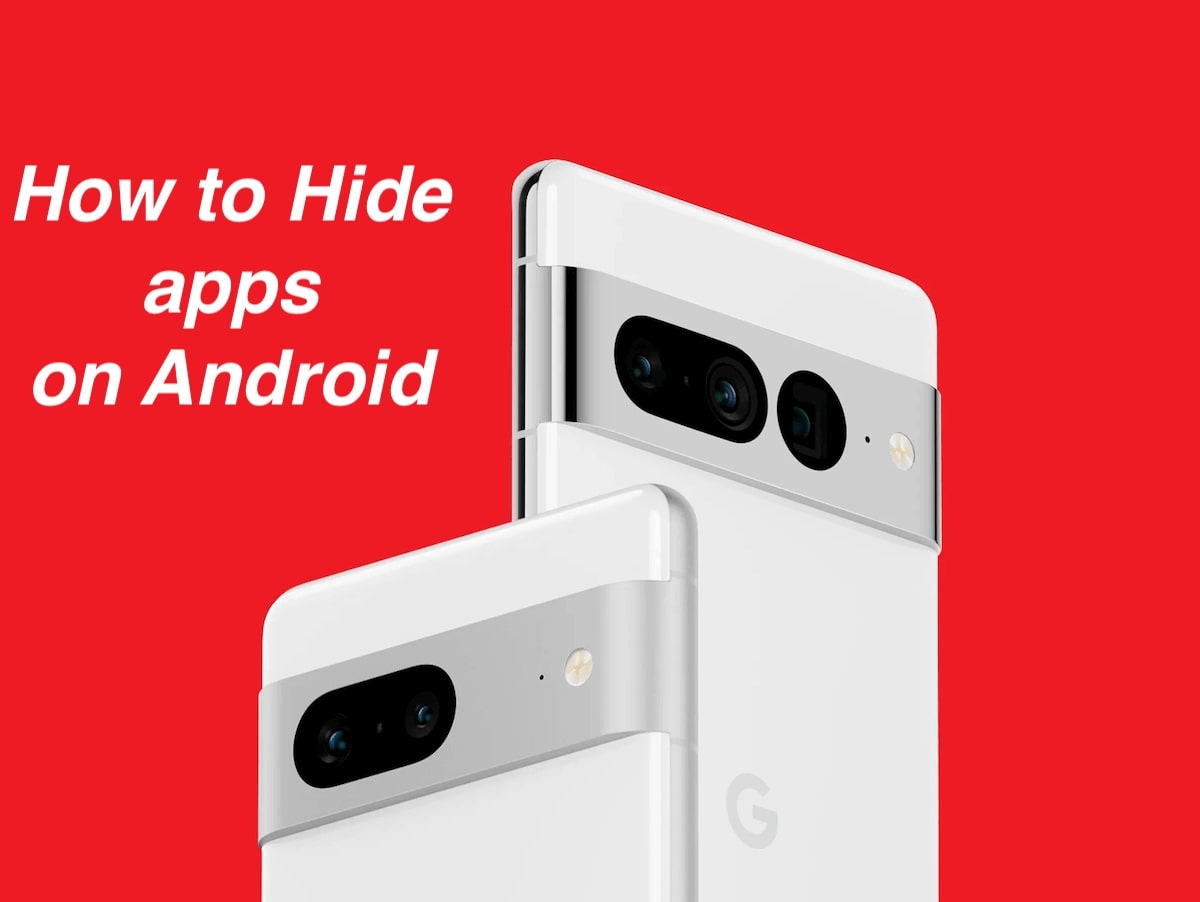
With the ever-increasing presence of smartphones in our lives, it’s no surprise that we rely on mobile apps for various tasks and entertainment. However, there are times when we want to keep certain apps hidden from prying eyes. Whether it’s to protect our privacy or simply to declutter our home screen, knowing how to hide apps on Android can be incredibly useful.
In this article, we will explore different methods to hide apps on Android devices, providing you with the flexibility and control you desire. Whether you want to stash away sensitive banking apps, keep certain apps out of sight from curious friends or family members, or simply want a cleaner home screen, we’ve got you covered. So, let’s dive in and discover the ways to conceal your apps on Android smartphones.
Inside This Article
- Introduction
- Methods to Hide Apps on Android
- Using the Built-in App Hider
- Using Third-Party App Lockers
- Creating Hidden Folders
- Renaming Apps
- Conclusion
- Conclusion
- FAQs
Introduction
Mobile phones have become an integral part of our lives, with the use of various apps helping us navigate our day-to-day activities. However, there may be instances when we want to keep certain apps hidden for privacy reasons or to prevent others from accessing sensitive information. Fortunately, Android devices offer several methods to hide apps, ensuring that you have control over what is visible on your home screen.
In this article, we will explore different methods to hide apps on Android, whether you want to keep personal photos discreet, secure banking apps, or simply organize your app drawer more efficiently.
Before we dive into the various methods, it’s important to note that while hiding apps can provide an added layer of privacy, it’s not a foolproof method. Savvy users may still be able to find hidden apps, and some system functions may not work correctly when an app is hidden. It’s always best to use additional security measures, such as fingerprints or passwords, to protect your sensitive information.
Now, let’s explore the different methods you can use to hide apps on your Android device.
Methods to Hide Apps on Android
Privacy is a growing concern in today’s digital world, and many of us want to keep certain apps on our Android devices hidden from prying eyes. Whether it’s personal messages, dating apps, or financial apps, there are various scenarios where you may want to hide apps on your Android device. Luckily, there are several methods you can use to achieve this. In this article, we’ll explore four effective ways to hide apps on Android.
1. Using the Built-in App Hider
Some Android devices come with a built-in app hider feature, which allows you to hide apps without the need for third-party applications. To use this feature, go to your device’s settings and search for “App Hider” or “App Locker.” Once you find it, you can select the apps you want to hide from the list. These hidden apps will no longer appear on your home screen or app drawer, giving you an added layer of privacy.
2. Using Third-Party App Lockers
If your device doesn’t have a built-in app hider feature, don’t fret. There are plenty of third-party app lockers available on the Google Play Store that can help you hide apps. These app lockers allow you to set a PIN, pattern, or fingerprint lock to protect your hidden apps. Some popular app lockers include AppLock, Norton App Lock, and Smart AppLock. Simply install the app locker of your choice, set your preferred lock method, and select the apps you want to hide. These apps will then require your PIN or pattern to access, keeping them concealed from prying eyes.
3. Creating Hidden Folders
Another sneaky way to hide apps on Android is by creating hidden folders. This method allows you to disguise your apps within other folders, making them less conspicuous. To do this, simply long-press on any folder on your home screen and select “Edit” or “Rename.” Add a “.” at the beginning of the folder name, followed by a space. For example, “. Secret Folder”. After saving the changes, your folder will become hidden, and the apps within it will no longer be easily visible. You can access the hidden folder by using a file manager app and navigating to the folder’s location.
4. Renaming Apps
If you want to take a more straightforward approach to hiding apps, you can simply rename them. By changing the app’s name to something inconspicuous, it will be less likely to draw attention. To rename an app, long-press on its icon on your home screen, select “Edit” or “Rename,” and change the name to something generic or unrelated to the app’s functionality. For example, you can rename a banking app to “Calculator” or a messaging app to “Notes.” This method won’t completely hide the app, but it can make it less noticeable.
By utilizing these methods, you can keep your private apps hidden from prying eyes on your Android device. Whether you prefer to use the built-in app hider, third-party app lockers, hidden folders, or renaming apps, you have the power to enhance your privacy and keep your sensitive information secure.
Using the Built-in App Hider
Android devices come with a built-in app hider feature that allows you to hide apps from your app drawer. This is a quick and easy method to keep your sensitive or private apps out of sight. Here’s how you can use the built-in app hider on your Android device:
1. Open the Settings app on your Android device.
2. Scroll down and tap on the “Apps” or “Applications” option. The name may vary depending on your device.
3. Here, you will see a list of all the apps installed on your device. Tap on the app you want to hide.
4. Once you are on the app’s settings page, look for the option called “Hide” or “Disable.” Tap on it.
5. A confirmation message will appear asking if you want to hide the app. Confirm by tapping “OK” or “Hide.”
6. The app will now be hidden from your app drawer and won’t be visible to others using your device. To access the hidden app, you can use the search function on your device or go to the app’s settings page and tap on the “Unhide” or “Enable” option.
Using the built-in app hider is a convenient way to keep your apps hidden without the need for any third-party apps. However, do keep in mind that while the app is hidden from the app drawer, it is still installed on your device and can be accessed by other means.
Now that you know how to use the built-in app hider on Android, let’s explore other methods to hide apps for even more privacy and security.
Using Third-Party App Lockers
If you’re looking for more advanced features and customization options to hide your apps on Android, you can turn to third-party app lockers. These applications offer a range of security features along with app hiding functionality. Here are a few popular app lockers that can help you accomplish this:
- AppLock: AppLock is a highly-rated app locker that allows you to not only lock your apps with a passcode or pattern but also hide them from your app drawer. With AppLock, you can choose the apps you want to hide and set up a pin or pattern to access them. It also offers additional features like a photo and video vault, intruder selfie, and fake cover to protect your privacy.
- Norton App Lock: Norton App Lock is a trusted security app that provides app locking and hiding capabilities. It enables you to lock individual apps with a PIN, pattern, or fingerprint and hide them from your home screen and app drawer. Norton App Lock also offers advanced features like photo and video vaults, intruder detection, and break-in alerts.
- Smart AppLock: Smart AppLock is another popular app locker that allows you to lock your apps, including hiding them from your app drawer. With Smart AppLock, you can lock your apps using various methods, such as a password, pattern, or fingerprint. It also offers features like a video and photo vault, advanced settings, and break-in alerts.
When using third-party app lockers, it’s important to choose a trusted and reputable one from the Google Play Store. Carefully read the reviews and check the app’s permissions to ensure it meets your privacy and security requirements.
Creating Hidden Folders
Another method to hide apps on Android is by creating hidden folders. This method allows you to hide apps within a folder that appears like any other regular folder on your home screen.
To create a hidden folder, follow these steps:
- Long-press on an empty space on your home screen to access the options menu.
- Select “Widgets” from the menu.
- Scroll through the widgets until you find the “Folder” widget.
- Tap and hold the “Folder” widget and place it on your home screen.
- The folder will appear, and you can tap on it to open it.
- Now, drag and drop the apps you want to hide into the folder.
- You can also give the folder a custom name to make it blend in with other folders on your home screen.
Once you have moved the apps into the hidden folder, they will no longer be visible on your home screen. To access the hidden apps, simply tap on the folder to open it. This method is effective in keeping your apps out of sight while still having easy access to them.
It should be noted that while creating hidden folders can hide apps from the home screen, they are not foolproof. Apps can still be accessed through the app drawer, so if you want a more secure way to hide apps, you may want to consider using other methods mentioned earlier.
Creating hidden folders is a great way to keep your apps organized and discreet, especially if you have apps that contain personal or sensitive information. It allows you to maintain a neat and clutter-free home screen while keeping certain apps hidden from prying eyes.
Renaming Apps
Another method to hide apps on Android is by renaming them. This is a simple yet effective way to make your apps inconspicuous. By changing the name of an app to something generic or unrelated, it becomes less likely to draw attention.
To rename an app, follow these steps:
- Long-press on the app icon you want to rename.
- Select the “Rename” or “Edit” option from the pop-up menu.
- Type in the new name for the app.
- Press the “OK” button to save the changes.
Once you have renamed the app, it will appear on your home screen or app drawer with the new name. It will no longer be easily recognizable, thus adding an extra layer of privacy to your device.
It’s important to note that renaming an app does not actually hide its contents or prevent someone from accessing it if they are determined to do so. This method is primarily useful for disguising the app’s identity and making it less noticeable.
However, keep in mind that renaming system apps or essential apps on your device can cause functionality issues or prevent them from working properly. So, exercise caution when renaming apps and be aware of the potential consequences.
Overall, by using the method of renaming apps, you can make them blend in with other applications on your device, making it less likely for prying eyes to discover them.
Now that you are familiar with various methods to hide apps on Android, you can choose the one that best suits your needs and level of privacy. Whether you opt for the built-in app hider, third-party app lockers, creating hidden folders, or renaming apps, these techniques provide practical ways to maintain your privacy and keep sensitive applications away from prying eyes.
Conclusion
In today’s digital age, privacy has become a top concern for many Android users. The need to hide certain apps from prying eyes has led to the development of various methods to accomplish this task. From using built-in app hiders to resorting to third-party app lockers, there are several options available to ensure your apps remain hidden and secure.
In this article, we explored four popular methods to hide apps on Android. We started by looking at the built-in app hider feature, which can be found on some Android devices. This feature allows you to easily hide apps from your app drawer, keeping them out of sight from others who may have access to your device.
We then discussed using third-party app lockers, which provide an extra layer of security for your hidden apps. These lockers not only conceal your apps but also offer advanced features like PIN codes, fingerprint authentication, and even fake app covers to further protect your privacy.
Creating hidden folders was another method we explored. By utilizing this technique, you can store your hidden apps in a separate folder that appears innocuous to anyone who might be scrolling through your app list. This method is effective and easy to implement, making it a popular choice among Android users.
Lastly, we examined the option of renaming apps. This method involves changing the name and icon of an app to disguise its true identity. By doing so, you can make the app appear as something else entirely, ensuring it remains inconspicuous on your device.
Overall, the ability to hide apps on Android can provide a sense of privacy and control over your personal information. Whether you opt for the built-in app hider, third-party app lockers, hidden folders, or renaming apps, it’s important to choose a method that best suits your needs and preferences.
Remember, while these methods can help protect your privacy, they are not foolproof. It’s always a good idea to exercise caution when downloading apps, keeping your device and apps updated, and regularly reviewing your privacy settings to ensure optimal security.
By implementing the techniques discussed in this article, you can confidently safeguard your sensitive apps and maintain your privacy in the digital world.
Conclusion
In conclusion, hiding apps on Android is a useful feature that allows you to maintain your privacy and keep sensitive information secure. Whether you want to hide certain apps from prying eyes or simply declutter your app drawer, there are various methods available to accomplish this.
By using built-in features such as the App Drawer or App Hide feature, you can easily hide apps without the need for any additional tools or software. Additionally, third-party apps like Nova Launcher or Apex Launcher offer more advanced customization options and allow you to create hidden app folders or even lock certain apps.
Remember that while hiding apps can be beneficial, it is important to use this feature responsibly and ethically. Be mindful of the apps you choose to hide and ensure that you aren’t violating any laws or regulations. Always prioritize the security of your personal information and use these hiding features with caution.
So, whether you want to keep your phone organized or protect your privacy, hiding apps on Android is a simple yet effective way to achieve this. Explore the various methods available and find the one that works best for you. Take control of your app drawer and enjoy a clutter-free and secure Android experience.
FAQs
Here are some frequently asked questions about hiding apps on Android:
1. Can I hide apps on my Android device?
Yes, you can hide apps on your Android device. Android devices offer various methods to hide apps, whether through built-in features, third-party apps, or custom launchers. These methods allow you to keep certain apps private and hidden from prying eyes.
2. How can I hide apps without using any external apps?
Many Android devices come with a built-in feature that allows you to hide apps. To hide an app without using any external apps, you can usually go to your device’s settings, find the “App Management” or “App Drawer” section, and select the app you want to hide. Look for an option like “Hide App” or “Disable” to hide the chosen app from your app drawer and home screen.
3. Are there any third-party apps available to hide apps on Android?
Yes, there are several third-party apps available on the Google Play Store that can help you hide apps on Android. These apps provide additional features and customization options beyond what is offered by the built-in methods. Some popular apps for hiding apps include Nova Launcher, Apex Launcher, and App Hider.
4. Will the hidden apps still be accessible?
When you hide an app on Android, it will no longer be visible on your home screen or app drawer. However, the hidden app can still be accessed through different methods, such as searching for it in the device’s settings, using a custom launcher, or by entering the app’s package name into a file manager app. Keep in mind that hiding an app does not encrypt its data or make it completely inaccessible.
5. Can I unhide the apps at any time?
Yes, you can unhide the apps at any time. If you use a built-in method to hide an app, you can simply go back to the app management settings and unhide the app. If you use a third-party app, check the app’s settings or options to find the option to unhide the apps. Once the hidden app is unhidden, it will reappear on your home screen and app drawer.
