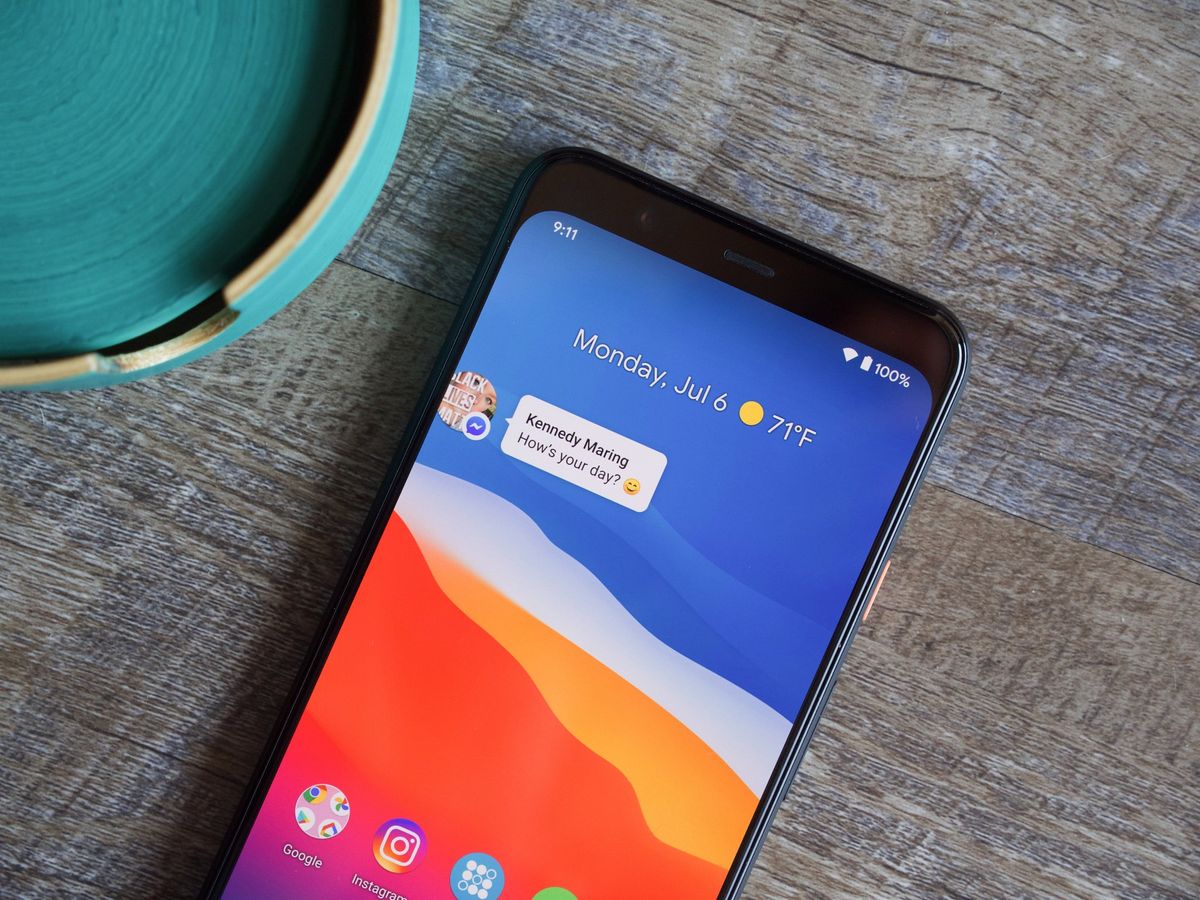
Are you tired of those pesky chat bubbles cluttering your Android device? Is their constant presence becoming a nuisance? Well, you’re not alone! Chat bubbles, a feature introduced in Android 11, are designed to make messaging more convenient by allowing you to quickly view and reply to messages without leaving your current app. However, they can be distracting and overwhelming for some users.
In this comprehensive guide, we will walk you through the process of getting rid of chat bubbles on your Android device. Whether you’re using the stock Android messaging app or a third-party messaging app, we’ve got you covered. Say goodbye to those intrusive chat bubbles and regain control of your Android experience!
Inside This Article
- Methods to Get Rid of Chat Bubble on Android
- Option 1: Disable Chat Bubble in the Messaging App
- Option 2: Use a Third-Party Messaging App without Chat Bubble Feature
- Option 3: Use Notification Settings to Disable Chat Bubble
- Option 4: Disable Chat Bubble on the System Level
- Conclusion
- FAQs
Methods to Get Rid of Chat Bubble on Android
If you find chat bubbles on your Android device to be distracting or invasive, there are several methods you can try to remove them. Whether you want to adjust chat settings, use custom launchers, disable notifications per app, or even uninstall chat apps altogether, this article will guide you through the different options.
1. Adjusting Chat Settings
Many chat apps allow you to customize the way chats appear on your screen. To remove chat bubbles, open the settings menu within the app and look for options related to notifications or chat bubbles. Some apps may not provide a specific option to disable chat bubbles, but you may find settings to disable or customize notifications, which can indirectly affect the chat bubbles as well.
2. Using Custom Launchers
If adjusting chat settings within the app doesn’t remove the chat bubbles, you can try using custom launchers. Launchers are home screen replacement apps that allow you to modify the way your device’s interface looks and functions. Look for launchers that offer advanced customization options, including the ability to disable chat bubbles. You can find a variety of launchers in the Google Play Store that can help you achieve the desired result.
3. Disabling Notifications per App
If you want to retain the chat app on your device but remove the chat bubbles, you can disable notifications per app. Go to your device’s settings, locate the “Apps” or “Applications” section, and find the chat app you want to modify. From there, you can disable notifications for that specific app. Disabling notifications will prevent chat bubbles from appearing on your screen while still allowing you to use the app for messaging.
4. Uninstalling or Disabling Chat Apps
If none of the above methods work for you or you simply don’t use the chat apps frequently, another option is to uninstall or disable them altogether. By removing the chat apps from your device, you can eliminate chat bubbles entirely. Keep in mind that this method will prevent you from using the chat apps unless you reinstall them in the future.
Remember to choose the method that best aligns with your preferences and usage habits. Whether it’s adjusting chat settings, using custom launchers, disabling notifications, or uninstalling chat apps, you have the power to get rid of chat bubbles on your Android device and enjoy a clutter-free experience.
Option 1: Disable Chat Bubble in the Messaging App
If you find the chat bubble feature in your messaging app to be distracting or unnecessary, you can disable it easily. Disabling the chat bubble will prevent the pop-up notifications from appearing on your screen.
To disable chat bubble notifications in the messaging app on Android, follow these simple steps:
- Open the messaging app on your Android device.
- Tap on the three-dot menu icon located at the top-right corner of the screen.
- In the drop-down menu, select “Settings” or “App settings,” depending on your messaging app.
- Scroll down and look for the “Chat Bubbles” option. This might be under the “Notifications” or “Advanced” section.
- Toggle off or disable the “Chat Bubbles” option.
By following these steps, you can effectively disable the chat bubble feature in your messaging app. This means that you won’t see any chat bubble notifications popping up on your screen when you receive new messages.
It’s important to note that the steps may vary slightly depending on the messaging app you use. However, most popular messaging apps, such as Google Messages, WhatsApp, and Facebook Messenger, have a similar settings menu where you can find and disable the chat bubble feature.
Disabling chat bubble notifications can provide a more focused and clutter-free messaging experience on your Android device. It allows you to view and respond to messages within the messaging app itself without the distraction of pop-up notifications.
Now that you have disabled the chat bubble feature in your messaging app, you can enjoy a more seamless messaging experience on your Android device.
Option 2: Use a Third-Party Messaging App without Chat Bubble Feature
If you’re not satisfied with the built-in messaging app on your Android device and want to get rid of chat bubbles altogether, consider using a third-party messaging app that doesn’t have this feature. These alternative apps provide a clean and streamlined messaging experience without the annoyance of chat bubbles.
There are several popular messaging apps available on the Google Play Store that offer a chat bubble-free experience. Some of these apps include Telegram, Signal, and WhatsApp. These apps allow you to communicate with your contacts without the distraction of chat bubbles appearing on your screen.
When you install a third-party messaging app, you’ll need to set it as your default messaging app to ensure that all your incoming and outgoing messages are handled by the new app. To do this, follow these steps:
- Install your chosen third-party messaging app from the Google Play Store.
- Open the Settings app on your Android device.
- Navigate to the “Apps & Notifications” or “Application Manager” section.
- Tap on the “Default Apps” or “Default Applications” option.
- Select “Messaging” or “SMS” from the list of default apps.
- Choose your newly installed third-party messaging app as the default.
Once you’ve set the third-party app as your default messaging app, you can start using it to send and receive messages without the hassle of chat bubbles. These apps typically provide a clean and intuitive user interface, allowing you to focus on your conversations without any distractions.
It’s worth noting that some third-party messaging apps also offer additional features that may enhance your messaging experience, such as end-to-end encryption, advanced customization options, and support for multimedia messaging. Take some time to explore the app’s settings and features to make the most out of your new messaging app.
By opting for a third-party messaging app without chat bubble features, you can enjoy a clutter-free messaging experience on your Android device. Whether you choose to use Telegram, Signal, WhatsApp, or any other alternative messaging app, the absence of chat bubbles will allow you to communicate seamlessly without any interruptions.
Option 3: Use Notification Settings to Disable Chat Bubble
If you’re looking for a simple way to disable the chat bubble feature on your Android device, you can do so by adjusting the notification settings for each individual app. This method allows you to keep the chat app installed on your device but prevents the chat bubble from appearing when you receive new messages.
To disable the chat bubble through notification settings, follow these steps:
- Open the Settings app on your Android device.
- Scroll down and tap on Apps & notifications.
- Tap on App info or See all apps depending on your device.
- Choose the chat app for which you want to disable the chat bubble.
- Tap on Notifications.
- Look for an option related to chat or messages notifications.
- Disable the Bubble or Chat Bubble option.
By disabling the chat bubble option in the notification settings, you can still receive notifications for new messages, but they will not appear as a persistent chat bubble on your screen.
Keep in mind that the exact steps may vary slightly depending on the Android device and version of the operating system you are using. However, the general process should be similar across most Android devices.
Using the notification settings to disable the chat bubble is a convenient way to maintain the functionality of the chat app while minimizing unnecessary distractions and clutter on your screen.
Option 4: Disable Chat Bubble on the System Level
If you’ve tried the previous methods and are still unable to get rid of chat bubbles on your Android device, there is another option available. This option involves disabling chat bubbles on the system level, which means it will affect all chat apps on your device.
To disable chat bubbles on the system level, follow these steps:
- Open the Settings app on your Android device.
- Scroll down and select “Apps” or “Applications” depending on your device.
- Find the chat app you want to disable chat bubbles for and tap on it.
- On the app info screen, look for the “Notifications” option and tap on it.
- In the notification settings, toggle off the option that allows chat bubbles or notifications as chat heads.
By disabling chat bubbles at the system level, you’ll no longer see chat notifications appearing as bubbles on your screen. However, keep in mind that this will affect all chat apps on your device, not just a specific app.
It’s important to note that the steps to disable chat bubbles on the system level may vary slightly depending on the Android device and version of the operating system you’re using. If you can’t find the exact settings described above, try exploring the notification settings for the chat app or consult the device’s user manual for more specific instructions.
Remember that disabling chat bubbles on the system level may also disable other notification features along with it. So, if you rely on notifications from your chat apps, you may want to consider using an alternative method or finding a compromise that works best for you.
With these options at your disposal, you can effectively remove chat bubbles from your Android device and enjoy a more streamlined experience. Whether you prefer to adjust settings, use custom launchers, disable notifications, or uninstall chat apps, there’s a solution that will fit your needs.
Take the time to explore the different options and find the best way to manage your chat notifications on Android. With a little experimentation, you’ll be able to create a clutter-free and distraction-free mobile experience tailored to your preferences.
Conclusion
Removing the chat bubble on your Android device is a simple process that can help declutter your screen and improve your overall user experience. By following the steps mentioned above, you can easily customize your messaging app and get rid of the chat bubble feature.
Whether you prefer a clean and minimalist look or you find the chat bubble to be more of a hindrance than a help, knowing how to disable it gives you the freedom to tailor your device to your personal preferences. Experiment with different settings and options to find the setup that works best for you.
Remember, it’s essential to keep your device updated and regularly check for any new software or app updates. This ensures that you not only have access to the latest features and improvements but also guarantees a smooth and efficient messaging experience on your Android device.
So, go ahead and take control of your chat bubble settings. Enjoy a clutter-free interface and seamless messaging on your Android device!
FAQs
1. How do I remove chat bubble notifications on Android?
2. Can I turn off chat bubble notifications for specific apps?
3. Will disabling chat bubble notifications affect my other notifications?
4. Is there a way to customize the appearance of chat bubbles on Android?
5. Can I still access chat notifications if I turn off chat bubbles?
