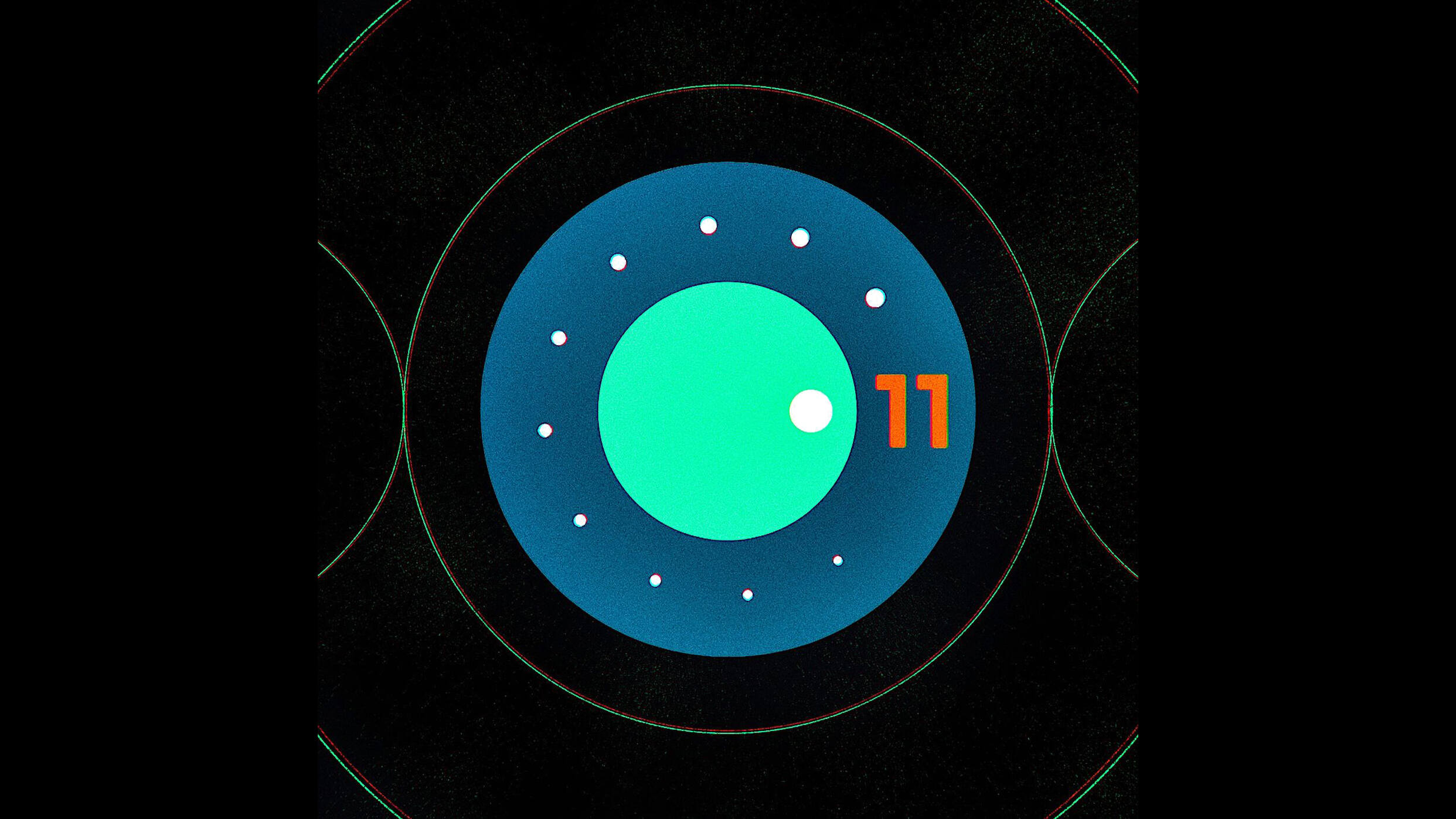
Welcome to our comprehensive guide on Android 11! Whether you are a seasoned Android user or just getting started, this article is designed to provide you with all the information you need to navigate the latest Android operating system. Android 11 offers a host of exciting features and improvements, from enhanced privacy and security settings to improved performance and usability. In this guide, we will walk you through everything you need to know about Android 11, including step-by-step tutorials, helpful tips, and the latest news and reviews. So sit back, relax, and prepare to delve into the world of Android 11 – your ultimate resource for all things Android!
Inside This Article
- Latest News on Android 11
- Android 11 Features and Updates
- How-Tos and Tutorials for Android 11
- Reviews of Android 11
- Troubleshooting and FAQ for Android 11
- Tips and Tricks for Android 11
- Conclusion
- FAQs
Latest News on Android 11
As technology constantly evolves, the mobile phone industry is always abuzz with the latest news and updates. In the realm of Android, one of the most exciting developments is the release of Android 11. This highly anticipated operating system brings a host of new features and improvements to enhance the user experience. Let’s dive into the latest news on Android 11 and see what’s in store for mobile phone enthusiasts.
1. Release Date: Android 11 was officially released on September 8, 2020. Google Pixel devices were the first to receive the update, followed by selected smartphone models from various manufacturers. Users can now enjoy the benefits and new features of this upgraded operating system.
2. Improved Privacy and Security: Android 11 places a strong emphasis on privacy and security. It introduces one-time permissions, allowing users to grant temporary access to sensitive data such as location, microphone, and camera. This gives users more control over their privacy and reduces the risk of apps accessing personal information without permission.
3. Chat Bubbles: Android 11 introduces chat bubbles, a convenient way to multitask while staying connected. Similar to Facebook Messenger’s chat heads, chat bubbles provide quick access to ongoing conversations on various messaging apps. This feature allows users to reply to messages without switching between apps, making communications more efficient and seamless.
4. Media Controls: With Android 11, media controls have been revamped for easier access and control. Users can now quickly switch between different audio and video outputs, such as Bluetooth devices and Chromecast. The redesigned media controls also offer a consistent interface across different apps, providing a more streamlined and immersive media experience.
5. Screen Recording: Android 11 finally brings native screen recording to the operating system. Users no longer need to rely on third-party apps or complex workarounds to capture their screen activities. Whether you want to create video tutorials, document bugs, or share your gaming achievements, Android 11 makes screen recording accessible and straightforward.
6. Smart Home Controls: Android 11 makes it easier than ever to control smart home devices. The power menu now includes quick access to connected devices, allowing users to control lights, thermostats, and other smart appliances directly from their mobile phone. This feature simplifies the smart home experience, enabling users to manage their devices with just a few taps.
7. App Suggestions: Android 11 introduces a new feature called “App Suggestions” on the home screen. This feature uses machine learning to predict the apps users are most likely to use in different contexts and displays them dynamically. This allows users to access their most frequently used apps quickly, saving time and improving overall efficiency.
These are just some of the latest news and highlights of Android 11. The operating system not only brings exciting features but also focuses on performance improvements, app compatibility, and developer tools. As more devices receive the update, Android 11 is expected to continue transforming the mobile phone experience.
Android 11 Features and Updates
Android 11, the latest version of the popular operating system, is packed with a range of exciting features and updates. From enhanced privacy settings to improved notifications, Android 11 brings a host of advancements that improve the overall user experience. Let’s explore some of the standout features and updates that make Android 11 a game-changer.
1. Conversations
Android 11 prioritizes communication by introducing the Conversations feature. This organizes your conversations with various messaging apps, such as SMS and chat applications, into a dedicated section at the top of the notification shade. It enables you to respond quickly and efficiently to messages without having to open multiple apps, making it easy to stay connected with your friends and family.
2. Privacy Enhancements
Privacy is a top priority in Android 11. It introduces several updates to protect user data and give users more control over their privacy settings. These include one-time permissions for accessing the microphone, camera, and location, as well as automatic resets for app permissions if the app has not been used for an extended period. The new Scoped Storage feature also enhances security by restricting apps’ access to sensitive user data.
3. Bubbles
Android 11 introduces Bubbles, a feature that provides a new way to multitask and interact with notifications. Similar to Facebook Messenger’s chat heads, Bubbles float on top of other apps, allowing you to quickly access ongoing conversations while simultaneously using other apps. This makes it easy to reply to messages without interrupting your workflow, making multitasking a breeze.
4. Smart Home Controls
Android 11 makes managing your smart home devices more convenient with its new power menu feature. You can now access your smart home controls, such as adjusting the thermostat or turning off lights, directly from the power button menu. It offers quick and intuitive access to connected devices, simplifying the way you interact with your smart home ecosystem.
5. Media Controls
In Android 11, media controls get a significant overhaul. The new media control panel allows you to switch between different media devices, such as speakers and headphones, with ease. It also provides quick access to playback controls, enabling you to play, pause, and skip tracks conveniently without needing to open the specific app. These improvements make managing your media playback a more seamless experience.
6. Screen Recording
Android 11 finally introduces a built-in screen recording feature. Whether you want to capture important moments from a video call or demonstrate how to perform a task on your phone, Android 11’s screen recording functionality has got you covered. With just a few taps, you can start recording your screen and easily share the video with others.
7. Improved Accessibility
Android 11 brings enhanced accessibility features to improve usability for individuals with disabilities. It introduces features like Voice Access, which allows users to control their devices using voice commands, and Live Caption, which provides real-time captions for videos and audio content. These improvements empower users with disabilities and make the Android experience more inclusive.
With these notable features and updates, Android 11 offers a more streamlined, secure, and user-friendly experience. Whether you’re a long-time Android user or new to the ecosystem, Android 11 is sure to impress with its range of improvements and advancements.
How-Tos and Tutorials for Android 11
Android 11 comes packed with a plethora of features and improvements to enhance your mobile experience. To help you make the most out of this powerful operating system, here are some helpful tutorials and step-by-step guides:
1. Setting up Android 11: If you’ve recently upgraded to Android 11 or purchased a new phone with this OS, this tutorial will guide you through the initial setup process. From connecting to Wi-Fi to customizing your device, you’ll have your Android 11 up and running in no time.
2. Exploring the New Notification Features: Android 11 introduces enhanced notification management, including a dedicated Conversations section and improved privacy settings. Learn how to navigate these new features and tailor your notifications to suit your preferences.
3. Mastering the Gesture Navigation: Android 11 offers intuitive gesture navigation, removing the need for traditional navigation buttons. Discover how to effortlessly navigate your device with gestures, from swiping to multitasking and more.
4. Using the Screen Recording Feature: Android 11 lets you record your screen without the need for third-party apps. Whether you want to capture video tutorials or document your gaming achievements, this tutorial will show you how to utilize this built-in feature.
5. Managing App Permissions: With Android 11, you have even more control over app permissions. Learn how to manage and customize app permissions, ensuring your privacy and keeping your data safe.
6. Optimizing Battery Life: Android 11 introduces smart battery management features to help extend your device’s battery life. Discover tips and tricks on how to optimize your battery usage and make the most out of your device’s power.
7. Exploring the New Privacy Features: Android 11 amps up privacy with features like one-time permissions and scoped storage. This tutorial will walk you through these privacy enhancements and show you how to take full advantage of them.
8. Customizing Your Home Screen: Android 11 offers various ways to personalize your home screen, including widgets, wallpapers, and app shortcuts. Learn how to customize your device’s home screen to reflect your style and preferences.
9. Using the Dark Mode: Dark Mode reduces eye strain and conserves battery life. In this tutorial, you’ll learn how to enable and customize Dark Mode on your Android 11 device, allowing you to enjoy a visually pleasing and battery-efficient display.
10. Securing Your Device: Android 11 includes advanced security features to protect your device and data. Explore tutorials on setting up screen lock options, using fingerprint or facial recognition, and enabling encryption to safeguard your device.
With these tutorials and step-by-step guides, you’ll quickly become proficient in navigating and leveraging Android 11’s features. Whether you’re a new Android user or a seasoned pro, these resources will help you harness the full potential of this powerful operating system.
Reviews of Android 11
Android 11 is the latest iteration of Google’s popular mobile operating system, and it’s generating a lot of buzz among tech enthusiasts and smartphone users alike. With its array of new features and updates, Android 11 aims to enhance the user experience and provide improved functionality. So, what are the experts saying about this new release? Let’s dive into some reviews of Android 11.
Reviewers are praising Android 11 for its refined design and user-friendly interface. The new notification panel and revamped power menu make accessing essential features a breeze. The introduction of “Conversations” in the notification shade also makes it easier to prioritize and manage incoming messages, allowing users to stay connected without feeling overwhelmed.
One of the standout features of Android 11 is the new screen recording tool. Critics are thrilled with the simplicity and ease of use of this feature, which allows users to capture and share their device screens with just a few taps. Whether you’re creating app tutorials, capturing gameplay, or sharing funny moments with friends, the screen recording feature offers a seamless experience.
Another major improvement in Android 11 is the enhanced privacy controls. With a renewed focus on user privacy, Android 11 introduces one-time permissions, which give users more control over their personal data. Reviewers commend Google for addressing privacy concerns and providing users with the ability to grant temporary access to apps, ensuring their data remains secure.
Performance and battery life have always been important factors for smartphone users, and Android 11 delivers on both fronts. The new release comes with improved app launching and smoother animations, resulting in a snappier and more seamless user experience. Users can expect better app performance and faster response times, which are essential for multitasking and productivity.
Android 11 also offers several improvements to support the growing demand for smart home integration. The revamped power menu now includes quick controls for smart devices, allowing users to control their smart lights, thermostats, and more, directly from the device’s lock screen. Reviewers have praised this feature for its convenience and practicality.
Troubleshooting and FAQ for Android 11
As with any software update, users may encounter certain issues or have questions about using Android 11. In this section, we will address common troubleshooting steps and frequently asked questions to help you navigate any difficulties you may encounter.
1. How do I update my device to Android 11?
To update your device to Android 11, go to Settings > System > Advanced > System Update. If an update is available, click on “Download and Install” to begin the installation process. Make sure your device is connected to a stable Wi-Fi network and has sufficient battery before proceeding with the update.
2. My device is not receiving the Android 11 update. What should I do?
If your device is not receiving the Android 11 update, there could be several reasons. Firstly, check if your device is eligible for the update. Some older devices may not be supported. If your device is eligible but still not receiving the update, try restarting your device and checking for updates again. If the issue persists, contact your device manufacturer or carrier for further assistance.
3. My device is running slow after updating to Android 11. How can I fix this?
If your device is experiencing slowness after updating to Android 11, try these steps to improve performance:
- Restart your device: A simple restart can help resolve temporary performance issues.
- Clear app cache: Go to Settings > Apps > [App Name] > Storage > Clear Cache for individual apps or use the “Clear All” option to clear cache for all apps.
- Free up storage space: Delete unnecessary files, apps, and media to create more storage space on your device.
- Disable or uninstall unused apps: Unused apps running in the background can consume system resources. Disable or uninstall apps that you no longer need.
- Factory reset: If all else fails, performing a factory reset can help resolve persistent performance issues. Remember to back up your data before proceeding with a factory reset.
If the issue persists, consider contacting your device manufacturer for further assistance.
4. Will all my apps be compatible with Android 11?
Most apps should work seamlessly with Android 11. However, it is possible that some older or less popular apps may experience compatibility issues. If you encounter any issues with specific apps, check for app updates in the Play Store. Developers often release updates to ensure compatibility with the latest Android versions. If an app is still not compatible, consider reaching out to the app developer for further assistance.
5. Can I downgrade from Android 11 to a previous version?
Downgrading from Android 11 to a previous version can be complex and risky. It is not officially supported by Google or device manufacturers, and it may void your device warranty. Additionally, downgrading may lead to data loss or instability. It is advisable to thoroughly research and consider the consequences before attempting to downgrade your device. If you are experiencing issues with Android 11, it is recommended to seek support from your device manufacturer or carrier.
6. How can I report a bug or provide feedback about Android 11?
If you encounter any bugs or have feedback about Android 11, you can report them directly to Google. Go to Settings > About phone > Send feedback about this device. Provide a detailed description of the issue or feedback you have encountered. Your feedback will help improve future Android updates.
By following these troubleshooting steps and consulting the frequently asked questions, you can better navigate any issues or queries you may have while using Android 11. Enjoy the enhanced features and benefits that Android 11 brings to your mobile experience!
Tips and Tricks for Android 11
Android 11 comes with a range of new features and improvements that can enhance your overall experience with your smartphone. To help you make the most out of this latest operating system, here are some tips and tricks to try:
- Customize your quick settings: Android 11 allows you to customize your quick settings panel by adding or removing tiles. To do this, simply swipe down from the top of the screen with two fingers, then tap the pencil icon to access the quick settings edit menu.
- Use the power menu shortcuts: The power menu in Android 11 now includes shortcuts to your most frequently used smart home devices. To access these shortcuts, press and hold the power button, and you’ll see a list of devices that you can control with just a tap.
- Take advantage of smart replies: Android 11’s smart reply feature suggests responses to messages based on the context of the conversation. This can save you time and make your messaging more efficient. Simply tap on the suggested reply to send it instantly.
- Enable chat bubbles: Chat bubbles are a new feature in Android 11 that allows you to keep conversations easily accessible on your screen. To enable chat bubbles, go to Settings > Apps & notifications > Notifications > Bubbles, and toggle the “Allow apps to show bubbles” option.
- Enjoy better media controls: With Android 11, media controls are now more convenient. When playing media, simply swipe down from the top of the screen to access the notification panel, and you’ll see the media player controls at the bottom. This makes it easier to switch between different audio or video apps.
- Use the screen recording feature: Android 11 introduces a built-in screen recording feature, eliminating the need for third-party apps. To use this feature, swipe down from the top of the screen to access the notification panel, then swipe right to find the screen recording tile. Tap on it to start recording your screen.
- Take control of app permissions: Android 11 gives you more control over app permissions. You can now grant an app permission to access certain resources, such as your location or microphone, only while you’re using the app. To access these permissions, go to Settings > Privacy > Permission manager.
- Optimize battery life with adaptive battery: Android 11’s adaptive battery feature learns your app usage patterns and optimizes battery performance accordingly. To enable adaptive battery, go to Settings > Battery > Battery usage > Adaptive battery, and toggle the switch.
- Try out the wireless Android Auto: Android 11 brings wireless Android Auto support to compatible vehicles. Instead of connecting your phone via USB, you can now connect wirelessly for a more convenient and cable-free experience.
- Take advantage of app suggestions: Android 11’s app suggestions feature predicts the apps you’re most likely to use and places them in the dock at the bottom of your home screen. This allows you to quickly access your favorite apps with a single tap.
By exploring and implementing these tips and tricks, you’ll be able to unlock the full potential of Android 11 and enjoy its exciting new features. Whether it’s customizing your settings, optimizing battery life, or making the most out of smart replies, Android 11 offers a range of options to enhance your mobile experience.
Conclusion
As we reach the end of our comprehensive guide to Android 11, it’s clear that this latest version of the operating system has brought a host of exciting features and improvements to the table. From enhanced privacy settings and improved messaging capabilities to a refined user interface and better device control, Android 11 has certainly made significant strides in providing a seamless and enjoyable mobile experience.
Whether you’re a tech enthusiast, a casual smartphone user, or a business professional, Android 11 has something to offer. Its advanced features and customization options give you the power to tailor your device to your specific needs and preferences.
With regular updates, new app compatibility, and a growing ecosystem of innovative apps and services, the Android 11 operating system is poised to take the mobile experience to new heights. So, if you’re looking to upgrade your phone or simply curious about the latest advancements in mobile technology, Android 11 is definitely worth exploring.
FAQs
1. What are the key features of Android 11?
2. How do I update my Android phone to Android 11?
3. Will my older apps be compatible with Android 11?
4. Can I customize the look and feel of my Android 11 device?
5. What are some popular Android 11 devices available in the market?
