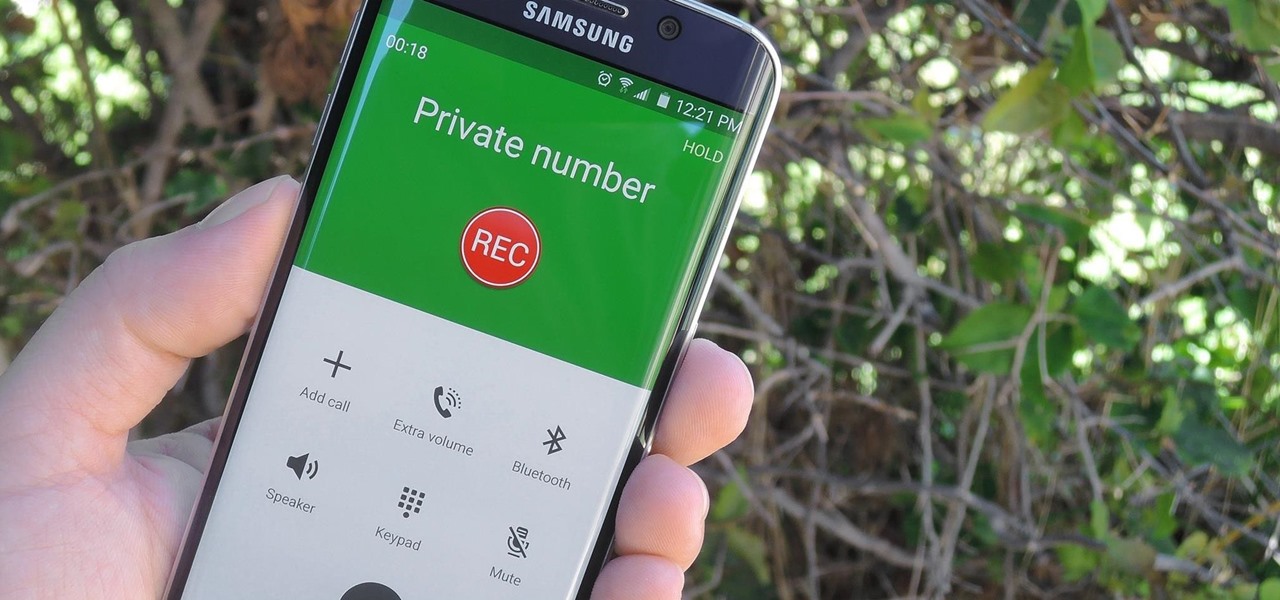
Recording phone calls on Android can be incredibly useful in certain situations. Whether you’re conducting an important business call, want to capture a memorable conversation with a loved one, or need to save an interview or conference call for future reference, having the ability to record calls can provide a valuable record of conversations.
In this article, we will explore various methods and apps that allow you to record calls on your Android device. From built-in features to third-party applications, we’ll cover everything you need to know to start recording phone calls effortlessly. So, if you’ve ever wondered how to record a call on Android, read on to discover the options available to you.
Inside This Article
Legal Considerations
When it comes to recording phone calls on your Android device, it is important to be aware of the legal considerations surrounding this practice. The laws regarding call recording vary from country to country and even from state to state in some jurisdictions. While call recording is legal in certain situations, there are guidelines and restrictions that must be followed to ensure compliance with the law.
One important consideration is the need to obtain consent from all parties involved in the phone call. In many jurisdictions, it is a legal requirement to inform all parties that the call is being recorded. Failing to do so can lead to legal consequences, including civil lawsuits and criminal charges.
Another key consideration is the purpose for recording the call. In some countries, call recording is strictly prohibited unless it is for specific lawful purposes, such as law enforcement investigations or with the express permission of all parties involved. Using call recordings for illegal activities or personal gain can lead to severe penalties.
Additionally, it is important to note that even if call recording is legal in your jurisdiction, certain types of calls may be exempt from recording. These may include calls involving sensitive or confidential information, such as medical discussions or financial transactions. It is always wise to consult legal experts or familiarize yourself with local laws before proceeding with call recording.
Lastly, it is crucial to respect the privacy rights of individuals during the call recording process. This means securely storing and handling the recorded calls and ensuring that they are not shared or used inappropriately. Protecting the confidentiality of the recorded conversations is essential to stay within legal boundaries.
Remember, the information provided in this section is a general overview and should not be considered legal advice. Laws regarding call recording can be complex and constantly changing, so it is always best to seek legal guidance or consult local authorities to ensure compliance with the applicable laws and regulations in your jurisdiction.
Built-in Call Recording Apps
One of the advantages of using an Android device is the availability of built-in call recording apps. These apps come pre-installed on certain Android phones and provide a convenient way to record your calls without the need for any additional downloads or purchases.
One popular built-in call recording app is “Phone”. This app is often found on Google Pixel devices as well as some other Android phones running stock Android. With the “Phone” app, you can easily record both incoming and outgoing calls with just a few taps.
To activate call recording, simply open the “Phone” app and go to the call settings. Look for the option to enable call recording and make sure it is turned on. From that point on, any calls you make or receive will be automatically recorded and saved to your device.
Another built-in call recording app that is commonly available is “Samsung Voice Recorder”. As the name suggests, this app is specifically designed for Samsung devices. It provides a simple and straightforward way to record calls, allowing you to review and playback your conversations at a later time.
To use “Samsung Voice Recorder”, open the app and navigate to the call recording feature. Once enabled, the app will start recording all incoming and outgoing calls. You can access the recordings directly from the app and manage them as needed.
It is important to note that not all Android devices come with built-in call recording apps. This feature may vary depending on the manufacturer and the specific model of your phone. If you do not have a built-in call recording app, fret not, as there are plenty of third-party options available for download.
Third-party Call Recording Apps
While Android devices do not have built-in call recording features, there are several third-party apps available that can fulfill this need. These apps offer advanced call recording functionalities and can be easily downloaded from the Google Play Store. Let’s explore some popular options.
1. Automatic Call Recorder: As the name suggests, Automatic Call Recorder is a powerful app that automatically records all incoming and outgoing calls. It allows users to set specific contacts for automatic recording and even provides an option to password-protect their recorded files. With its intuitive interface and customizable settings, this app is a go-to choice for many Android users.
2. Call Recorder – ACR: Call Recorder – ACR is another top-rated app that offers a seamless call recording experience. It provides features like cloud backup, auto-delete old recordings, and the ability to exclude specific contacts or numbers from being recorded. With its extensive compatibility and user-friendly interface, it’s no wonder why this app has gained such popularity.
3. Cube Call Recorder ACR: Cube Call Recorder ACR is a feature-rich app that not only records calls but also allows users to record VoIP conversations from popular apps like WhatsApp, Skype, Viber, and more. Additionally, it offers a transcription feature that can transcribe your recorded calls into text. With its robust set of features, Cube Call Recorder ACR is worth considering for those who require comprehensive call recording capabilities.
4. Call Recorder by Lovakara: Call Recorder by Lovakara is a simple yet effective app that provides hassle-free call recording. It offers automatic call recording, the ability to exclude certain contacts, and even the option to share your recorded files via various platforms. While it may lack some advanced features, its simplicity and reliability make it a popular choice among users.
5. ACR Call Recorder: ACR Call Recorder stands out with its wide range of features. It offers a one-tap recording option, integration with cloud storage platforms like Google Drive and Dropbox for backup, and even the ability to record calls in different audio formats. With its seamless integration and user-friendly interface, ACR Call Recorder is an app that is worth considering for those seeking a versatile call recording solution.
Before using any third-party call recording app, it’s important to review the legal implications as call recording laws may vary depending on your jurisdiction. Always ensure you comply with the legal requirements and respect the privacy of others.
Overall, third-party call recording apps offer valuable solutions for Android users seeking to record their phone conversations. Whether you need basic call recording functionality or advanced features like transcription and VoIP recording, these apps have got you covered. Choose the one that best suits your needs, and enjoy the convenience of having your important calls recorded and easily accessible.
Conclusion
In conclusion, recording calls on Android devices can be a useful and practical feature for various purposes. Whether you need to keep a record of important conversations, gather evidence, or simply want to reminisce on a memorable conversation, the ability to record calls can come in handy.
With the advancement of technology, there are several methods available to record calls on Android, including built-in features on some phones, third-party apps, and call recording devices. It’s important to consider the legal and ethical implications of call recording and ensure that you comply with local laws and regulations.
By following the steps and recommendations mentioned in this article, you can confidently explore the world of call recording on your Android device. Remember to always respect the privacy and consent of the other party involved in the call, and use this feature responsibly.
So go ahead, capture those important moments, capture those valuable conversations, and make the most out of your Android device.
FAQs
Q: Is it legal to record phone calls on Android?
A: The legality of recording phone calls varies depending on the country and jurisdiction. In many places, it is legal to record phone calls as long as one party (usually the person recording) is aware of and consents to the recording. However, it is always important to familiarize yourself with the laws in your specific location to ensure compliance.
Q: Can I record both incoming and outgoing calls on my Android device?
A: The ability to record both incoming and outgoing calls on an Android device can vary depending on the manufacturer and model. While some Android devices have built-in call recording features that can record both types of calls, others may require the use of third-party apps to achieve this functionality.
Q: How can I enable call recording on my Android device?
A: To enable call recording on your Android device, you can either utilize the built-in call recording feature (if available) or download a third-party call recording app from the Google Play Store. Once installed, follow the instructions provided by the app to enable call recording, which may involve granting necessary permissions and configuring settings.
Q: Are there any limitations to call recording on Android?
A: While Android devices offer call recording capabilities, there may be some limitations to consider. Some limitations include the inability to record certain types of calls (such as VoIP or video calls), limitations imposed by your phone carrier, or restrictions set by specific apps that prevent call recording for privacy or security reasons. It’s vital to keep these limitations in mind when using call recording on your Android device.
Q: How can I access and manage my recorded calls on Android?
A: Once you have recorded calls on your Android device, you can usually access and manage them via the call recording app you are using. Most call recording apps provide a user-friendly interface that allows you to view and manage your recorded calls. You can typically play back, delete, share, or organize your recorded calls within the app’s interface. Some call recording apps may also have the option to sync your recordings to cloud storage services for added convenience.
