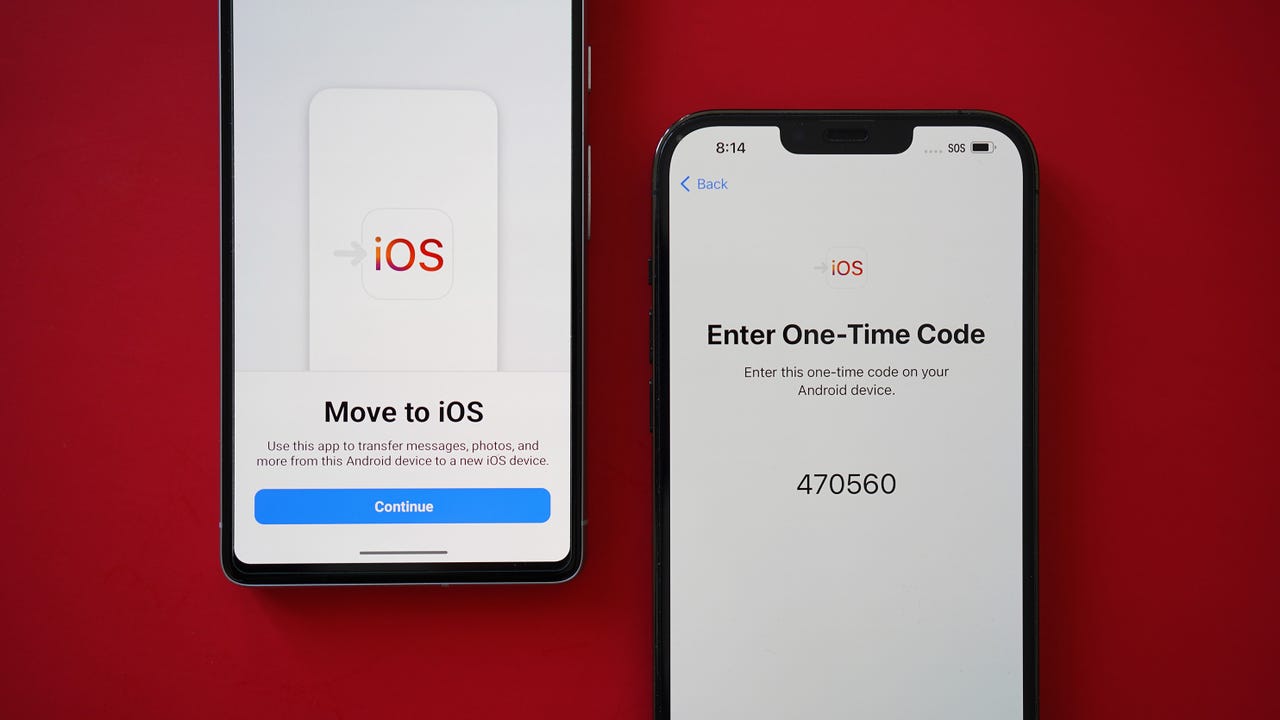
Are you looking to transfer files from your Android device to your new iPhone? Well, you’ve come to the right place! Switching between different mobile platforms can sometimes be a daunting task, especially when it comes to transferring files. However, with the right knowledge and tools, the process can be much simpler than you think.
In this article, we will guide you through the step-by-step process of transferring files from your Android device to your new iPhone. Whether it’s photos, videos, contacts, or even documents, we’ve got you covered. By following our easy-to-understand instructions, you’ll be able to successfully migrate your files and start enjoying your new iPhone without any data loss or hassle.
So, if you’re ready to make the switch and want to ensure that all your important files come along with you, read on to discover the best methods for transferring files from Android to iPhone.
Inside This Article
- File Transfer Methods
- Method 1: Using a Third-Party App
- Method 2: Using a Computer and USB Cable
- Method 3: Using Cloud Storage Services
- Method 4: Using Bluetooth
- Conclusion
- FAQs
File Transfer Methods
Transferring files from an Android device to an iPhone can be a daunting task, given the difference in operating systems. However, there are several methods available that can help you seamlessly transfer your files, whether it’s photos, videos, documents, or any other type of data. In this article, we will explore four different methods that you can use to transfer files from your Android to iPhone.
Method 1: Using a Third-Party App
One of the easiest ways to transfer files from your Android device to an iPhone is by using a third-party app. There are numerous apps available on both the Google Play Store and the App Store that allow you to transfer files wirelessly.
These apps often use a combination of Wi-Fi and Bluetooth technology to establish a connection between the two devices and facilitate the transfer. Some popular apps include SHAREit, Xender, and Send Anywhere.
Method 2: Using a Computer and USB Cable
If you have access to a computer, another method to transfer files is by using a USB cable. Connect your Android device to the computer using the USB cable, and when prompted, select the option that allows file transfer.
Once the connection is established, navigate to the file explorer on your computer, locate the files you want to transfer, and simply drag and drop them into a desired folder on your computer. Then, disconnect the Android device and connect your iPhone. Open iTunes and navigate to the device’s dashboard. From there, select the files you want to transfer and click on the “Sync” button to transfer them to your iPhone.
Method 3: Using Cloud Storage Services
Cloud storage services such as Google Drive, Dropbox, and OneDrive offer a convenient way to transfer files between devices. Simply upload the files you want to transfer from your Android device to the cloud storage service of your choice. Once uploaded, access the same cloud storage service on your iPhone and download the files to your device.
This method allows you to transfer files without the need for a direct connection between the two devices. It also ensures that your files are securely stored in the cloud, providing an added layer of backup and accessibility.
Method 4: Using Bluetooth
Although not as fast as other methods, Bluetooth can still be used to transfer files between an Android device and an iPhone. To begin, make sure that both devices have Bluetooth enabled. From your Android device, select the files you want to transfer and choose the option to share them via Bluetooth.
On your iPhone, enable Bluetooth and wait for the Android device to appear in the list of available devices. Once the devices are paired, you can initiate the file transfer from your Android device, and the files will be sent to your iPhone via Bluetooth.
With these four methods at your disposal, transferring files from your Android device to an iPhone has never been easier. Whether you choose to use a third-party app, a computer and USB cable, cloud storage services, or Bluetooth, you can now effortlessly transfer all your important files and data to your new iPhone.
Method 1: Using a Third-Party App
When it comes to transferring files from an Android device to an iPhone, one of the easiest and most efficient methods is by using a third-party app. These apps are designed specifically for seamless file transfer between different operating systems. Here are a few popular options to consider:
- SHAREit: SHAREit is a popular cross-platform file sharing app that allows you to transfer various types of files, including photos, videos, documents, and more, from your Android device to an iPhone. Simply install the app on both devices, establish a connection, and select the files you want to transfer. SHAREit uses a Wi-Fi Direct connection for fast and reliable transfer speeds.
- Xender: Xender is another well-known file transfer app that supports cross-platform transfer between Android and iPhone devices. With Xender, you can easily transfer files of any size, including large videos and documents. The app uses a simple interface and a hotspot connection for fast and secure file sharing.
- AnyTrans: AnyTrans is a comprehensive file transfer tool that allows you to transfer not only files but also contacts, messages, and other data between Android and iPhone devices. It offers a user-friendly interface, quick transfer speeds, and advanced features like backup and restore.
To use a third-party app, start by installing the app on both your Android device and your iPhone. Make sure that both devices are connected to the same Wi-Fi network or establish a hotspot connection between them. Open the app on both devices and follow the on-screen instructions to establish a connection between them. Once the connection is established, you can select the files you want to transfer and initiate the transfer process. The time it takes to transfer the files will depend on the file size and the speed of your Wi-Fi connection.
Using a third-party app for file transfer provides a convenient and straightforward solution to transfer files from an Android device to an iPhone. Whether you need to transfer photos, videos, documents, or other files, these apps offer a seamless and efficient transfer process. With just a few taps, you can easily share your files and ensure that they are safely transferred to your new iPhone.
Method 2: Using a Computer and USB Cable
Another convenient method to transfer files from your Android to iPhone is by using a computer and a USB cable. This method allows for a direct and fast transfer of files between the two devices. Here”s how you can do it:
- Connect your Android device to your computer using a USB cable.
- Once connected, your computer should recognize your Android device as a removable storage device.
- On your computer, open the folder where your Android device is displayed.
- Navigate to the files and folders you want to transfer to your iPhone.
- Select the files or folders you want to transfer, right-click, and choose “Copy”.
- Disconnect your Android device from the computer and connect your iPhone using the USB cable.
- On your iPhone, open the “Files” app.
- Navigate to the location where you want to transfer the files and folders.
- Right-click and choose “Paste” to transfer the files from your Android device to your iPhone.
It is important to note that the “Files” app on your iPhone allows you to manage and access files from various sources, including cloud storage services and your device”s local storage. This makes it easy to organize and access your transferred files.
Using a computer and USB cable offers a straightforward method to transfer files between your Android and iPhone. However, it requires access to a computer and may not be as convenient as other methods if you are on the go.
Method 3: Using Cloud Storage Services
Another convenient method for transferring files from an Android device to an iPhone is using cloud storage services. Cloud storage services provide a platform where you can store your files online and access them from any device with an internet connection.
Here are the steps to transfer files using cloud storage services:
- Choose a Cloud Storage Service: There are several popular cloud storage services like Google Drive, Dropbox, and OneDrive. You can choose the one that suits your preferences.
- Install the Cloud Storage App: Download and install the cloud storage app on both your Android and iPhone devices.
- Create an Account: Sign up for an account if you don’t already have one. Follow the prompts to set up your account.
- Upload Files: Open the cloud storage app on your Android device and upload the files you want to transfer. Wait for the files to sync to the cloud storage server.
- Access Files on iPhone: On your iPhone, open the cloud storage app and log in with the same account. You should see the files you uploaded from your Android device.
- Download Files: Select the files you want to transfer to your iPhone and download them. The files will be saved to your iPhone’s local storage.
Using cloud storage services offers the advantage of having your files accessible from anywhere, as long as you have an internet connection. It is a convenient method for transferring files between different devices without the need for physical cables or additional software.
It is worth mentioning that using cloud storage services may have certain limitations, such as file size restrictions or reliance on a stable internet connection. Additionally, some cloud storage services may offer limited storage space for free, and you may need to upgrade to a paid plan for larger storage capacity.
Overall, using cloud storage services is an efficient and hassle-free way to transfer files from an Android device to an iPhone. It provides flexibility and convenience, making it a popular choice for many users.
Method 4: Using Bluetooth
Bluetooth is a wireless technology that allows devices to communicate and transfer data over short distances. It can be a convenient method for transferring files between Android and iPhone devices, especially for smaller files.
Here’s how you can use Bluetooth to transfer files from your Android to iPhone:
- First, make sure that both your Android and iPhone have Bluetooth turned on. You can usually find this option in the device settings.
- On your Android device, locate the file you want to transfer. This can be a photo, video, document, or any other supported file type.
- Select the file and choose the option to share or send. This might be labeled as “Share,” “Send,” or represented by a share icon.
- A list of available sharing options will appear. Look for the option to share via Bluetooth and select it.
- Your Android device will then search for nearby Bluetooth devices. On your iPhone, make sure that it is discoverable via Bluetooth. You can usually find this option in the device settings under Bluetooth.
- Once your Android device finds your iPhone, select it from the list of available devices.
- On your iPhone, you will receive a prompt to accept the file transfer request. Accept the request to initiate the transfer.
- The file will start transferring from your Android device to your iPhone via Bluetooth. The time taken for the transfer will depend on the size of the file.
- Once the transfer is complete, you can find the transferred file in the appropriate location on your iPhone, such as the Photos app for images or the Files app for documents.
It’s important to note that Bluetooth transfer speeds can be slower compared to other methods, especially for larger files. Additionally, Bluetooth may not be able to transfer certain types of files or maintain the original file quality in some cases.
Overall, using Bluetooth for transferring files between Android and iPhone devices can be a viable option for smaller files when other transfer methods are not available. However, for larger files or a more efficient transfer experience, it is recommended to explore other methods such as using cloud storage services or a computer and USB cable.
Conclusion
In conclusion, transferring files from an Android device to an iPhone may seem like a daunting task, but with the right tools and steps, it can be a seamless process. Whether you need to transfer photos, videos, documents, or other types of files, there are various methods available to achieve this goal.
One popular method is to use third-party apps like “Move to iOS” or cloud storage services like Google Drive or Dropbox. These apps provide a simple and efficient way to transfer data between Android and iOS devices. Additionally, using a computer and USB cable to transfer files manually is another viable option.
It’s important to note that the transfer process may vary depending on the specific devices and operating systems you are using. Therefore, it’s recommended to follow a detailed guide or consult the manufacturer’s instructions to ensure a successful file transfer.
With the advancements in technology, transferring files between different devices has become increasingly convenient. Whether you’re switching from Android to iPhone or simply sharing files with friends or colleagues, the options available today make the process easier than ever.
So don’t let the fear of file transfer hinder you from enjoying all the great features and benefits of your new iPhone. With the right knowledge and tools at your disposal, you can effortlessly transfer files from your Android device to your iPhone, ensuring a smooth transition and uninterrupted productivity.
FAQs
-
Can I transfer files directly from Android to iPhone?
Unfortunately, transferring files directly from Android to iPhone is not a straightforward process. The two operating systems, Android and iOS, have different file structures and do not natively support direct file transfers between devices. However, there are alternative methods and third-party apps that can help facilitate the transfer.
-
What are some third-party apps that can be used for file transfer?
There are several third-party apps available in the app stores that can assist with file transfers between Android and iPhone. Some popular options include SHAREit, Xender, and Send Anywhere. These apps use WiFi or Bluetooth connections to establish a bridge between the two devices, allowing for the transfer of files such as photos, videos, documents, and more.
-
Is it possible to transfer contacts and messages from Android to iPhone?
Yes, it is possible to transfer contacts and messages from Android to iPhone with the help of certain apps and services. One commonly used method is to sync your contacts and messages with a cloud service, such as Google Contacts and Google Messages. Once synced, you can sign in to the same accounts on your iPhone and access the data. Additionally, some third-party apps, like Copy My Data, can help facilitate the transfer of contacts and messages between the two devices.
-
Can I transfer apps from Android to iPhone?
No, it is not possible to transfer apps directly from Android to iPhone. The two operating systems have different app ecosystems and file structures, making app transfer between them challenging. However, most popular apps have iOS versions available in the App Store, and you can reinstall them on your iPhone. Remember to sign in with your account so that you can access your data and settings.
-
What about media files like music and videos?
To transfer music and videos from Android to iPhone, you can use third-party file transfer apps like SHAREit or Xender. These apps allow you to select the media files you want to transfer and send them wirelessly to your iPhone. Alternatively, you can use cloud storage services like Google Drive, Dropbox, or OneDrive to upload your media files from Android and then download them on your iPhone.
