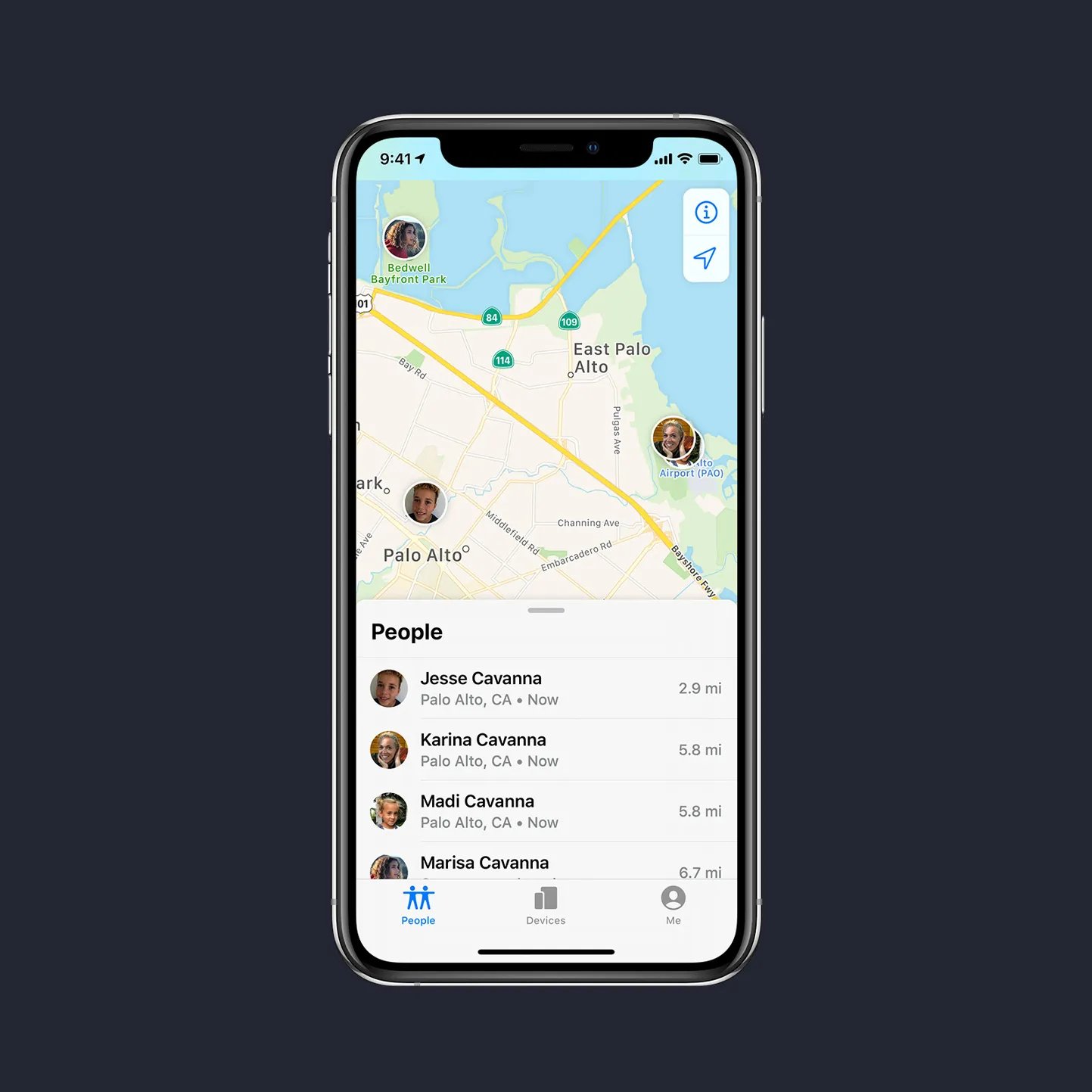
Are you an iPhone user who wants to share their location with someone who owns an Android device? Fortunately, the process of sharing your location from an iPhone to an Android device is simple and straightforward. Whether you want to let your friends know where you are or need to coordinate with a family member, sharing your location can make it easier to stay connected. In this article, we’ll guide you through the steps to share your location from your iPhone to an Android device. So, let’s dive in and explore the various methods you can use to easily share your location and ensure that you and your loved ones are always in the loop.
Inside This Article
- Method 1: Using Google Maps
- Method 2: Using Find My Friends app
- Method 3: Using iMessage
- Method 4: Using third-party apps
- Conclusion
- FAQs
Method 1: Using Google Maps
Google Maps is a powerful navigation app available for both iPhone and Android devices. It not only helps you find directions but also allows you to share your location with others. Follow the steps below to share your location from an iPhone to an Android device using Google Maps:
Step 1: Launch Google Maps on your iPhone. If you don’t have the app, you can download it from the App Store.
Step 2: Ensure that the Location Services option is enabled on your iPhone. To do this, go to the Settings app, select Privacy, and then choose Location Services. Toggle the switch to the on position.
Step 3: Open Google Maps and tap on the blue dot that represents your current location on the map. This will bring up a menu with various options.
Step 4: Tap on the Share your location option in the menu. You will be presented with a list of apps and methods through which you can share your location.
Step 5: Select the desired method for sharing your location. You can choose to share it via messaging apps, social media platforms, or by copying the location link.
Step 6: If you choose to share your location via a messaging app, select the desired contact or group and send the location link. The recipient can then open the link on their Android device and view your location on Google Maps.
Note: The recipient must have Google Maps installed on their Android device to view the shared location.
Using Google Maps to share your location from an iPhone to an Android device is a convenient and straightforward method. It allows you to send your location quickly and accurately, making it easier for others to find you or meet up with you.
Method 2: Using Find My Friends app
If you’re an iPhone user who wants to share your location with your friends who are using Android devices, you can do so by using the Find My Friends app. This app allows you to easily share your location in real-time with your contacts, ensuring that everyone stays connected and aware of each other’s whereabouts.
To get started, make sure that both you and your friends have the Find My Friends app installed on your respective devices. The app can be downloaded for free from the App Store. Once the app is installed, follow these steps:
1. Open the Find My Friends app on your iPhone and sign in with your Apple ID.
2. Tap on the “Add” button (+) located at the top right corner of the app.
3. Select the contact you want to share your location with from your contacts list. If they don’t have the app, you can send them an invitation to download it.
4. Choose the duration for which you want to share your location. You can select “Share Indefinitely” if you want to continuously share your location or select a specific time frame.
5. Tap on the “Send” button to send the location sharing request to your selected contact.
6. On the recipient’s Android device, they will receive a notification and a link to accept the location sharing request.
7. Once the request is accepted, your location will be shared with your friend’s Android device, and they will be able to see your location in real-time on their map.
By following these steps, you can easily share your location with your friends who are using Android devices. It’s a convenient way to stay connected and ensure everyone is safe and aware of each other’s locations. Remember to respect each other’s privacy and only share your location with trusted contacts.
Method 3: Using iMessage
The iMessage app on iPhone provides an easy and convenient way to share your location with someone who has an Android device. Here’s how you can do it:
- Open the iMessage app on your iPhone.
- Start a new conversation with the person you want to share your location with.
- Tap the “i” icon at the top right corner of the screen. This will open the conversation settings.
- Tap on “Share My Location” option.
- Choose the duration for which you want to share your location.
- Your iPhone will now start sharing your real-time location with the person via iMessage.
Once the person opens the iMessage on their Android device, they will be able to see your location on a map. They can also get directions to your location if needed.
It’s important to note that both you and the person you are sharing your location with need to have an active internet connection for this method to work. Additionally, the person on the receiving end should have iMessage turned on or have the Messages app set up to receive location sharing.
This method is seamless and doesn’t require any additional apps or third-party services. It’s a convenient way to share your location with Android users who also have access to iMessage on their devices.
Method 4: Using third-party apps
If you’re looking for an alternative method to share your location from iPhone to Android, you can explore third-party apps available on both platforms. These apps provide additional functionalities and offer seamless cross-platform location sharing. Here are a few popular options:
1. Glympse: Glympse is a widely-used app that allows you to share your real-time location with others. It offers a simple and intuitive interface, making it easy to send your location from iPhone to Android. Simply download the app on both devices, create an account, and select the recipients you want to share your location with. Glympse provides options to set the duration of location sharing, ensuring privacy and control.
2. WhatsApp: WhatsApp is a popular messaging app that also offers location sharing functionality. You can easily share your location with contacts in real-time or send a static map with a pin indicating your location. To do this, open a chat in WhatsApp on your iPhone, tap on the “+” icon, select “Location” and choose the option to share your live location or send your current location. The recipient, using WhatsApp on their Android device, will be able to view the shared location.
3. Life360: Life360 is a comprehensive family locator app that allows you to not only share your location but also track the members in your family circle. It provides real-time location updates, SOS alerts, and even driving behavior analysis. To share your location from iPhone to Android using Life360, install the app on both devices, create a family circle, and grant the necessary permissions. You can then share your location with the members of your family circle and vice versa.
4. Google Maps: Although Google Maps is a native app on Android devices, it is also available for iPhone and provides a reliable option for sharing your location across platforms. Simply open the app on your iPhone, tap on the blue dot that represents your location, and select the “Share your location” option. You can choose the duration for which you want to share your location and select the desired sharing method, such as through a messaging app or by copying a link. The recipient can view your location by opening the link or tapping on the message.
These are just a few examples of the many third-party apps available for sharing your location from iPhone to Android. Explore the options that best suit your needs and preferences, and enjoy the convenience of being able to share your location seamlessly across platforms.
Conclusion
In conclusion, sharing your location from an iPhone to an Android device is a relatively straightforward process. Whether you want to keep tabs on loved ones, meet up with friends, or simply locate your lost device, utilizing the built-in location sharing features on both platforms allows for seamless communication and real-time positioning.
By enabling location sharing on your iPhone and ensuring that relevant settings are properly configured, you can effortlessly share your whereabouts with an Android user. From built-in options like Find My, to third-party apps like Google Maps and WhatsApp, there are multiple methods available to suit your preferences and needs.
Remember to always prioritize your privacy and only share your location with trusted individuals or applications. Be aware of the permissions you grant and maintain control over who has access to your real-time location. With these considerations in mind, you can effectively utilize the location sharing capabilities between iPhone and Android devices with ease and peace of mind.
FAQs
1. Can I share my location from an iPhone to an Android device?
Yes, it is possible to share your location from an iPhone to an Android device. There are a few different methods you can use to accomplish this.
2. How can I share my location between an iPhone and an Android device?
One way to share your location is to use a messaging or social media app that has location-sharing features built-in, such as WhatsApp or Facebook Messenger. Simply open the app, start a conversation with the person you want to share your location with, and use the location-sharing feature to send your current location. The recipient can then view your location on their Android device.
3. Can I use Google Maps to share my location between an iPhone and an Android device?
Yes, you can use Google Maps to share your location between different devices. Open Google Maps on your iPhone, tap on the blue dot that represents your current location, and then select “Share your location.” Choose the app or method you want to use to share your location, and the recipient, who is using an Android device, will be able to see your location on their end using Google Maps.
4. Are there any third-party apps I can use to share my location between an iPhone and an Android device?
Yes, there are several third-party apps available that allow you to share your location between different platforms. One popular option is “Find My Friends,” which is an app available on both iOS and Android. Both you and the recipient will need to have the app installed, and you can then share your location with each other. Other apps like Glympse and Life360 also provide similar features.
5. Is there a limit to how long I can share my location between an iPhone and an Android device?
The duration of location sharing usually depends on the method or app you are using. Some apps allow you to share your location indefinitely, while others may have preset time limits, such as one hour or one day. It’s important to check the settings of the specific app or method you are using to determine the duration of location sharing.
