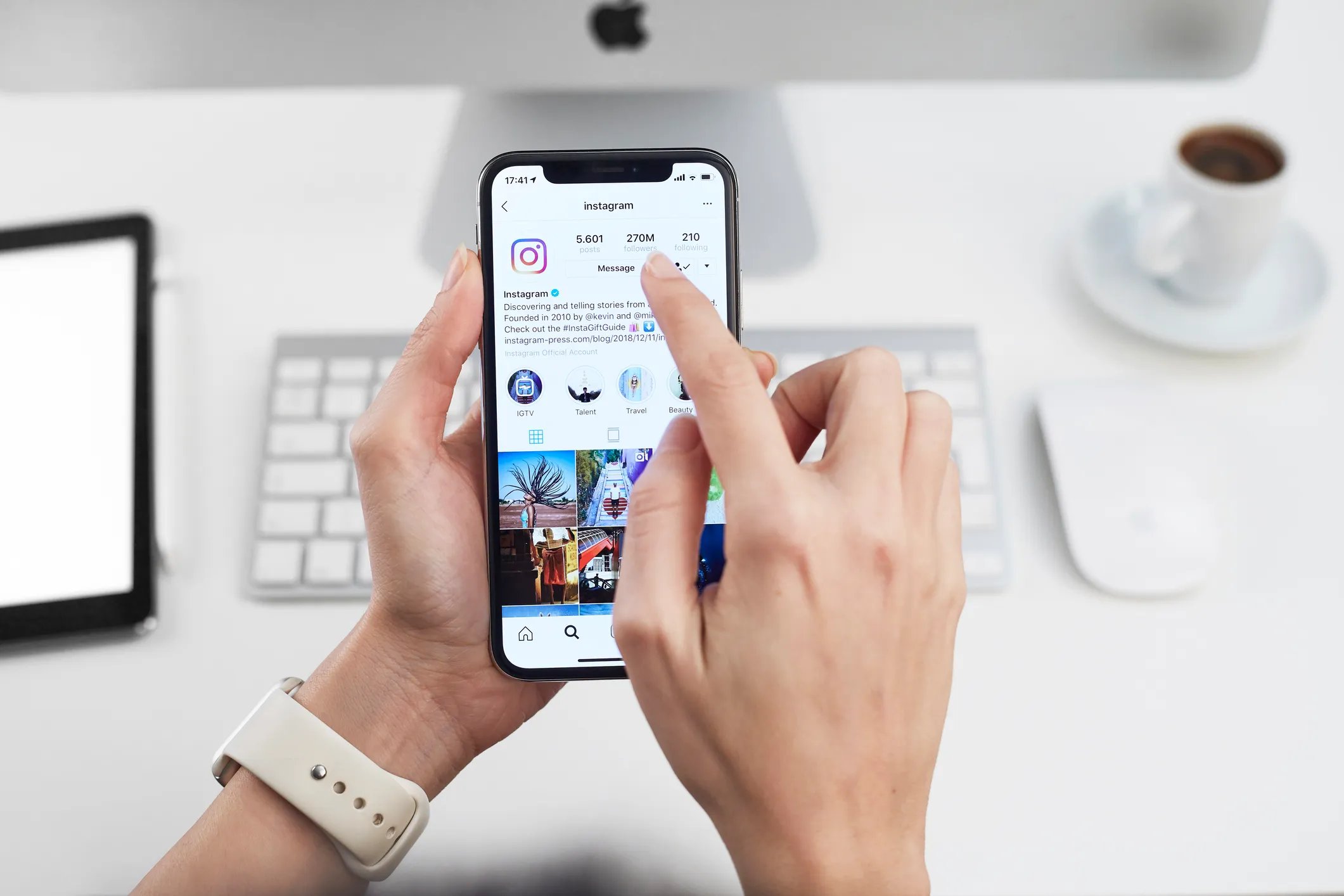
If you’re an avid Instagram user, you’ve probably noticed a new feature called Instagram Guides. Whether you’re an influencer, a business owner, or simply an individual who loves sharing information, Instagram Guides can be a powerful tool for showcasing content in a visually appealing and organized manner. But how exactly do you create Instagram Guides on your iPhone or Android device? In this article, we’ll walk you through the step-by-step process of creating Instagram Guides on both platforms, ensuring that you can leverage this feature to its fullest potential. So grab your phone and get ready to dive into the world of Instagram Guides, where you can curate and present your favorite content in an engaging and accessible way.
Inside This Article
- What are Instagram Guides?
- How to Create Instagram Guides on iPhone
- Step 1: Update your Instagram app
- Step 2: Access the Guides feature
- Step 3: Choose the type of Guide you want to create
- Step 4: Select the photos or videos for your Guide
- Step 5: Add titles, descriptions, and captions
- Step 6: Customize the cover image and preview
- Step 7: Publish and share your Guide
- How to Create Instagram Guides on Android
- Step 1: Update your Instagram app
- Step 2: Access the Guides feature
- Step 3: Choose the type of Guide you want to create
- Step 4: Select the photos or videos for your Guide
- Step 5: Add titles, descriptions, and captions
- Step 6: Customize the cover image and preview
- Step 7: Publish and share your Guide
- Conclusion
- FAQs
What are Instagram Guides?
Instagram Guides are a new feature introduced by Instagram that allows users to create curated content to share with their followers. It is a way to showcase and highlight specific recommendations, tips, or ideas related to a particular topic or theme.
With Instagram Guides, users can create collections of posts, photos, and videos, organizing them in a format that is easy to navigate. This feature goes beyond a traditional Instagram post or story, offering a more in-depth and cohesive way to present content.
Instagram Guides provide a great opportunity for creators, businesses, and influencers to share expertise, inspiration, and valuable insights with their audience. Whether you want to create travel guides, recipe collections, wellness tips, or product recommendations, Instagram Guides can help you present your content in a visually appealing and organized manner.
This feature also allows users to discover new content and explore topics of interest more easily. By browsing through Guides, users can find curated content from various accounts, making it a valuable resource for getting inspiration, learning, and discovering new trends.
Overall, Instagram Guides offer a new way to enhance storytelling and provide valuable content to your Instagram followers. Whether you are an individual looking to share your expertise or a brand wanting to showcase your products, Instagram Guides can be a powerful tool to engage your audience and elevate your content.
How to Create Instagram Guides on iPhone
If you’re an iPhone user looking to create Instagram Guides, you’re in luck! With the latest update of the Instagram app, you can easily create engaging and informative Guides right from your iPhone. Whether you want to showcase your favorite travel destinations, provide tips on photography, or curate a collection of your best recipes, Instagram Guides is the perfect tool to share your expertise with your followers.
Creating Instagram Guides on iPhone is a straightforward process that requires just a few simple steps. Let’s dive in and explore how you can unleash your creativity with Instagram Guides:
- Step 1: Update your Instagram app
- Step 2: Access the Guides feature
- Step 3: Choose the type of Guide you want to create
- Step 4: Select the photos or videos for your Guide
- Step 5: Add titles, descriptions, and captions
- Step 6: Customize the cover image and preview
- Step 7: Publish and share your Guide
The first thing you need to do is ensure that you have the latest version of the Instagram app installed on your iPhone. Open the App Store, search for “Instagram,” and tap the “Update” button if it’s available.
Open the Instagram app on your iPhone and go to your profile page. Tap the “+” button in the top-right corner, and you will see a list of various content options. Tap on “Guide.”
Next, select the type of Guide you want to create. You can choose from three options: Places, Products, or Posts. If you want to create a Guide that showcases different travel destinations, select “Places.” If you want to curate a collection of your recommended products, select “Products.” And if you want to create a Guide featuring specific posts, select “Posts.”
After choosing the type of Guide, you’ll be prompted to select the photos or videos you want to include. You can choose from your existing Instagram posts or search for specific content using hashtags or usernames. Select the desired media files and tap “Next” when you’re done.
Now it’s time to add titles, descriptions, and captions to your Guide. Write compelling and informative text that helps your followers understand the purpose and significance of each section in your Guide. Be creative with your words to engage your audience and make the Guide more enjoyable to read.
Once you’ve added all the necessary information, you can customize the cover image of your Guide. Select a visually appealing image that represents the theme or essence of your Guide. You can also rearrange the order of the sections if needed. Take some time to review your Guide using the preview feature to ensure everything looks perfect.
When you’re satisfied with your Guide, tap the “Next” button, add a title and optional location tags, and click on “Share.” Your Guide will be published on your profile for your followers to enjoy. You can also share your Guide via direct messages or by posting it on your Instagram Story to reach a wider audience.
Creating Instagram Guides on your iPhone is a fantastic way to disseminate valuable information and engage with your audience. With a few simple steps, you can curate and share content that resonates with your followers’ interests and passions. So, get creative and start creating captivating Guides on Instagram today!
Step 1: Update your Instagram app
In order to create Instagram Guides on your iPhone or Android device, it is important to ensure that your Instagram app is up to date. Updating your app not only ensures that you have access to the latest features but also ensures a smooth and seamless experience.
To update your Instagram app on iPhone, follow these simple steps:
- Open the App Store on your iPhone.
- Tap on the “Updates” tab at the bottom right corner of the screen.
- Scroll through the list of available updates or pull the screen down to refresh the list.
- Locate the Instagram app and tap on the “Update” button next to it.
- Wait for the update to download and install on your device.
If you are using an Android device, here’s how you can update your Instagram app:
- Open the Google Play Store on your Android device.
- Tap on the menu icon (usually three horizontal lines) at the top left corner of the screen.
- Select “My apps & games” from the menu.
- Under the “Updates” tab, you will find a list of apps with pending updates.
- Locate the Instagram app and tap on the “Update” button next to it.
- Wait for the update to download and install on your device.
Once your Instagram app is updated, you will have access to all the latest features, including the ability to create Instagram Guides.
Next, let’s move on to step 2: Access the Guides feature.
Step 2: Access the Guides feature
Now that you have updated your Instagram app to the latest version, it’s time to access the Guides feature. By following these simple steps, you’ll be able to create and share your own Instagram Guides.
1. Open the Instagram app on your iPhone or Android device. Make sure you are logged into your account.
2. Tap on your profile icon, located at the bottom right corner of the screen. This will take you to your Instagram profile.
3. Look for the ‘+’ button, usually located on the top right corner of your profile page. Tap on it to create a new post.
4. In the post creation menu, you will see various options like Feed, Story, Reels, and Live. Swipe left until you find the “Guides” option.
5. Tap on the “Guides” option to access the Guides feature. This will take you to the Guides creation interface.
6. Here, you will see your existing Guides, if you have any, as well as the option to create a new Guide. Click on “Create Guide” to start the process.
7. You will be presented with different types of Guides you can create, such as Places, Products, and Posts. Choose the type that best suits the content you want to share.
8. Once you have selected the type of Guide, you can start adding content to it. You can choose photos or videos from your gallery or select posts from your Instagram profile.
9. After selecting the content, you can add titles, descriptions, and captions to provide context and information about each item in your Guide.
10. You can also customize the cover image and preview of your Guide to make it visually appealing and engaging for your audience.
11. Once you are satisfied with your Guide, click on the “Next” button to proceed to the final step.
12. In the last step, you have the option to publish your Guide immediately or save it as a draft to work on later. Choose the desired option and click on “Publish” or “Save” accordingly.
13. Congratulations! You have successfully accessed the Guides feature on Instagram. Your Guide will now be available on your profile for your followers to view and engage with.
By following these steps, you can easily access the Guides feature on your iPhone or Android device and start creating your own informative and engaging Guides to share with your followers on Instagram.
Step 3: Choose the type of Guide you want to create
After accessing the Guides feature on your Instagram app, it’s time to choose the type of Guide you want to create. Instagram currently offers three options:
- Places: This type of Guide allows you to recommend and highlight specific locations. Whether it’s your favorite local cafes, breathtaking travel destinations, or hidden gems in your city, the Places Guide helps you curate a collection of the best spots to share with your followers.
- Products: If you’re an influencer, a business owner, or simply love showcasing products, the Products Guide is perfect for you. This guide enables you to feature your favorite products, provide recommendations, and share details about where to purchase them.
- Posts: The Posts Guide is a versatile option that allows you to organize and share posts from your own feed or other accounts. Whether you want to create a guide of your top inspirational quotes, workout routines, or delicious recipes, this option gives you the flexibility to curate content beyond just locations and products.
Choose the type of Guide that aligns with your interests, expertise, and the purpose of your content. Consider what you want to share with your audience and how each Guide category can help you achieve that goal. Don’t be afraid to get creative and experiment with different types of Guides to keep your profile engaging and diverse.
Step 4: Select the photos or videos for your Guide
Once you have chosen the type of Guide you want to create and added titles, descriptions, and captions, it’s time to select the photos or videos that will be featured in your Guide. This step is crucial in making your Guide visually engaging and informative.
To select the photos or videos, follow these simple steps:
- Tap on the “+” button in the center of the screen to add a new slide to your Guide.
- You will be presented with various options to choose from, including your own posts, saved posts, and products from Instagram Shopping.
- To add your own posts, tap on the “Your Posts” option and browse through your uploaded content.
- Select the photo or video that you want to include in your Guide by tapping on it.
- If you want to add saved posts, tap on the “Saved” option and choose from your saved collection.
- For Instagram Shopping products, tap on the “Products” option and search for the items you want to feature. You can also browse through different categories to find relevant products.
- To add a selected photo or video to your Guide, simply tap on the “Add” button.
- Repeat this process to add more slides to your Guide and select the photos or videos accordingly.
Remember to choose visuals that are relevant to your Guide’s theme and convey the message you want to share. High-quality images and videos will make your Guide more appealing and professional-looking. Don’t be afraid to experiment with different visuals to create a visually captivating Guide that stands out.
Once you have selected the photos or videos for each slide, you can move on to the next step and add titles, descriptions, and captions to provide additional context and information.
Step 5: Add titles, descriptions, and captions
Once you have selected the photos or videos for your Instagram Guide, it’s time to add titles, descriptions, and captions to enhance the content and provide valuable information to your audience.
The titles play a crucial role in grabbing the attention of your viewers. Choose clear and concise titles that accurately represent the content of each section of your Guide. This will give your audience a glimpse of what to expect and make it easier for them to navigate through your Guide.
When writing descriptions, think about the purpose of your Guide and the information you want to convey. Descriptions should provide context and additional details about each photo or video. Use language that is engaging and informative, enticing your audience to read further and explore more of your Guide.
Captions are a great way to provide even more context and insights. They can be used to explain the significance of a particular photo or video, share interesting facts, or add personal anecdotes. Captions can help you build a connection with your audience and make your Guide more relatable.
To maintain consistency and coherence throughout your Guide, make sure the titles, descriptions, and captions align with the overall theme or topic. Use appropriate keywords and phrases that are relevant to your content, helping to optimize your Guide for search engines.
Remember that your Guide should be visually appealing and informative. The combination of captivating images or videos with well-crafted titles, descriptions, and captions will make your Guide stand out and provide a positive user experience for your audience.
Take the time to carefully consider and craft your titles, descriptions, and captions. They are essential elements that will enhance the impact and effectiveness of your Instagram Guide.
Step 6: Customize the cover image and preview
Once you have selected the photos or videos for your Instagram Guide, it’s time to customize the cover image and preview. This step allows you to make your Guide visually appealing and compelling to your audience.
To customize the cover image, Instagram gives you the option to select one of the media assets from your Guide as the cover. This is the image that will be displayed in the Guide’s thumbnail and on your profile.
Here’s how you can customize the cover image:
- After selecting the photos or videos for your Guide, tap on the image or video that you want as the cover.
- At the top of the screen, you’ll see a button that says “Set Cover.” Tap on it.
- Instagram will then ask you to crop the image to fit the desired cover format. Adjust the crop as needed and tap “Next” when you’re done.
Once you have set the cover image, you can proceed to customize the preview of your Instagram Guide. The preview gives a glimpse of what your Guide is about and entices users to click and explore further.
To customize the preview, follow these steps:
- Tap on the cover image of your Guide at the top of the screen.
- This will open a new screen where you can add a title and a description for your Guide. Be creative and make sure the title and description accurately reflect the content inside.
- You can also rearrange the order of your photos or videos by simply tapping and dragging them to the desired position.
By customizing the cover image and preview, you can make your Instagram Guide stand out and attract more viewers. Take the time to choose an eye-catching cover image and write a compelling preview to engage your audience.
Step 7: Publish and share your Guide
Once you have created your Instagram Guide and added all the necessary details, it’s time to publish and share it with your audience. This step is crucial as it allows your Guide to be visible to your followers and other users on the platform.
To publish your Guide, simply tap on the “Next” button located at the top right corner of the screen. This will bring you to the final step of the creation process.
On the final screen, you’ll have the option to preview your Guide before it goes live. Take this opportunity to review the content, titles, descriptions, and captions to ensure they accurately represent your intention and provide value to your audience.
If everything looks good, tap on the “Publish” button to make your Guide public. Keep in mind that once you publish your Guide, it cannot be edited or modified, so make sure you are satisfied with the content before proceeding.
After publishing, you can share your Guide with your followers through various methods. You can choose to add it to your Instagram profile, where it will be visible to anyone who visits your profile.
Additionally, you can also share your Guide directly with your followers as a post or story. You can use the “Share” button on the guide’s page to share it as a post or story and add captions or stickers to make it more engaging.
Don’t forget to leverage other social media platforms to promote your Guide. You can share the link to your Guide on platforms like Facebook, Twitter, or even incorporate it into your blog or website.
Remember, the more visibility your Guide gets, the higher the chances of reaching a wider audience and establishing yourself as an authority in your niche.
So, don’t be shy about spreading the word and sharing your Guide with the world!
How to Create Instagram Guides on Android
Instagram Guides is a feature that allows users to create curated collections of posts on a specific topic. It’s a great way to share recommendations, tips, or step-by-step guides with your followers. If you’re an Android user and want to create Instagram Guides, here’s a step-by-step guide to help you get started.
Step 1: Update your Instagram app
Before you can create Instagram Guides, make sure you have the latest version of the Instagram app installed on your Android device. Open the Google Play Store, search for Instagram, and if an update is available, click on the “Update” button.
Step 2: Access the Guides feature
Open the Instagram app on your Android device and go to your profile page by tapping on the profile icon in the bottom right corner. In your profile, tap on the plus (+) icon in the middle of the screen.
Step 3: Choose the type of Guide you want to create
On the “Create New” page, you’ll see different options for creating a Guide. Tap on the “Guide” option, which is represented by a book icon.
Step 4: Select the photos or videos for your Guide
Now it’s time to choose the posts you want to include in your Guide. You can select from your own posts, saved posts, or search for relevant posts using the search bar. Simply tap on the posts you want to add to your Guide, and they will be added to the collection.
Step 5: Add titles, descriptions, and captions
Each post in your Guide can have a title, description, and caption. Tap on the post you want to add text to, and you’ll see fields where you can enter the title, description, and caption. This allows you to provide additional information and context for each post.
Step 6: Customize the cover image and preview
To make your Guide visually appealing, you can customize the cover image. Tap on the cover image of your Guide, and you’ll have the option to choose a photo or video from your gallery or even take a new one. You can also rearrange the order of the posts in your Guide by dragging and dropping them.
Step 7: Publish and share your Guide
Once you’re satisfied with your Guide, tap on the “Next” button in the top right corner of the screen. You’ll be prompted to give your Guide a title and description. After entering the necessary information, tap on the “Publish” button to make your Guide live. You can then share your Guide with your followers by tapping on the “Share” button.
That’s it! Now you know how to create Instagram Guides on your Android device. Whether you want to share travel recommendations, beauty tips, or cooking tutorials, Instagram Guides is a versatile feature that allows you to showcase your expertise and engage with your followers in a new and interactive way.
Step 1: Update your Instagram app
In order to create Instagram Guides on your iPhone or Android device, you first need to make sure that you have the latest version of the Instagram app installed. Updating the app will ensure that you have access to all the latest features, including the ability to create and publish Guides.
Updating your app is a simple process. Here’s how you can do it:
- Open the App Store (for iPhone users) or Play Store (for Android users) on your device.
- Search for “Instagram”.
- If an update is available, the app will appear with an “Update” button next to it. Tap on the “Update” button to download and install the latest version.
- Wait for the update to complete. This may take a few moments depending on your internet connection speed.
Once the update is finished, you are now ready to move on to the next step and start creating your Instagram Guides!
Step 2: Access the Guides feature
After updating your Instagram app, you can now access the Guides feature to start creating your own Instagram Guides. Here’s how you can access it:
1. Open the Instagram app on your iPhone or Android device and log in to your account.
2. Tap on your profile icon at the bottom right corner of the screen. This will take you to your profile page.
3. Look for the “+” icon at the top right corner of your profile page and tap on it. This will open the “Create a new post” screen.
4. Swipe left on the options at the bottom of the screen until you see the “Guides” option. It should be the third option from the left.
5. Tap on the “Guides” option to access the Guides feature.
Once you have accessed the Guides feature, you will be able to start creating your own Instagram Guides by selecting the type of Guide you want to create and adding the necessary content. Now that you have accessed the feature, let’s move on to the next step in creating your Instagram Guide.
Step 3: Choose the type of Guide you want to create
After accessing the Guides feature on your Instagram app, the next step is to choose the type of Guide you want to create. Instagram offers three types of Guides: Places, Products, and Posts. Each type serves a different purpose and allows you to curate and share content accordingly.
1. Places Guide: This type of Guide allows you to highlight specific places or locations. It can be useful if you want to showcase restaurants, landmarks, or travel destinations. You can select photos and videos from your own posts or from posts tagged with a specific location.
2. Products Guide: If you’re looking to create a Guide dedicated to products, this option is perfect for you. With a Products Guide, you can feature and recommend different products, whether they are your own or from other brands. You can select photos and videos from your own posts or from posts tagged with specific products.
3. Posts Guide: This type of Guide allows you to curate and share posts on a specific theme or topic. It can be a collection of your own posts or posts from other accounts that you find inspiring or informative. With a Posts Guide, you have the flexibility to choose photos and videos from multiple accounts.
When choosing the type of Guide, consider the content you want to share and the message you want to convey. Think about your audience and what they would be most interested in. Whether it’s showcasing your favorite travel destinations, recommending products you love, or curating inspiring posts, selecting the right type of Guide will help you create a meaningful and engaging experience for your followers.
Step 4: Select the photos or videos for your Guide
Once you have decided on the type of Guide you want to create, it’s time to select the photos or videos that will be included in your Guide. Instagram Guides allow you to curate content from your own posts or from other users’ posts.
To select photos or videos for your Guide, follow these steps:
1. Open the Instagram app on your iPhone or Android device.
2. Go to your profile by tapping on the profile icon at the bottom right corner of the screen.
3. Tap on the “Guides” tab on your profile page. If you don’t see this tab, make sure you have updated your Instagram app to the latest version.
4. Tap on the “+” icon at the top right corner of the screen to create a new Guide.
5. In the “Select a Guide type” section, choose the type of Guide that allows you to include photos or videos.
6. Tap on “Select Content” to browse through your own posts or search for other users’ posts using the search bar at the top of the screen.
7. To include your own posts, tap on the checkbox next to each photo or video you want to add to your Guide. You can select up to 30 posts for each Guide.
8. To include other users’ posts, use the search bar to enter a specific username or keyword. Tap on the desired post to add it to your Guide.
9. Once you have selected all the photos or videos you want to include, tap on “Next” at the top right corner of the screen.
10. You can rearrange the order of the selected posts by tapping on the thumbnail image and dragging it to the desired position.
11. After arranging the posts, tap on “Next” to proceed to the next step of creating your Guide.
By following these steps, you can easily select the photos or videos that best represent the theme or topic of your Instagram Guide. Remember to choose high-quality and visually appealing content that will captivate your audience and provide them with valuable information or inspiration.
Step 5: Add titles, descriptions, and captions
Once you’ve selected the photos or videos for your Instagram Guide, it’s time to add titles, descriptions, and captions to make your content more engaging and informative. These elements help provide context and enhance the overall experience for your audience. Here’s how you can do it:
Add titles: Start by giving your Guide a catchy and descriptive title. This should clearly convey what the Guide is about and entice your audience to explore further. Use keywords related to the content and make sure it’s concise and easy to understand.
Add descriptions: After adding a title, you can provide a brief description of each photo or video in your Guide. This description should give your audience more insight into what they can expect from that particular piece of content. It can be a short sentence or a couple of lines, depending on the level of detail you want to provide.
Add captions: Captions are a great way to add more context or storytelling elements to your Guide. They can include additional information, tips, anecdotes, or any other relevant details that will enhance the viewer’s understanding and engagement. Keep your captions concise, informative, and captivating.
Remember to optimize your titles, descriptions, and captions for search engine optimization (SEO) purposes. Incorporate relevant keywords naturally without keyword stuffing, as this will improve the visibility of your Guide in search results.
Once you’ve added the titles, descriptions, and captions to your Guide’s content, take some time to review and edit them. Make sure they are clear, coherent, and error-free. A well-crafted Guide with engaging text will captivate your audience and encourage them to delve deeper into your content.
Step 6: Customize the cover image and preview
Once you’ve selected and organized your photos or videos for your Instagram Guide, it’s time to customize the cover image and preview. This step allows you to make your Guide visually captivating and appealing to your followers.
The cover image is the first thing that users see when they visit your Guide. It sets the tone and gives a glimpse of what your Guide is about. To customize the cover image, you can choose a photo or video from the content you’ve selected or upload a new one. It’s important to select an image that is visually striking and representative of your Guide’s theme.
Instagram also provides the option to rearrange the order of the selected photos or videos in your Guide. This allows you to create a visually pleasing sequence that tells a cohesive story or highlights important points.
Furthermore, you can add text overlays, filters, and effects to enhance the overall aesthetics of your Guide. These creative tools help to make your Guide stand out and grab the attention of your audience.
Before publishing your Guide, take the time to preview it. This allows you to see how it will appear to your followers and make any necessary adjustments. You want to ensure that your Guide looks visually appealing and that the cover image accurately represents the content inside.
Remember, making your Guide visually appealing through customizing the cover image and preview can help attract more viewers and make them more likely to engage with your content.
Step 7: Publish and share your Guide
Once you have finalized your Instagram Guide, it’s time to publish and share it with the world. Follow these steps to make your Guide accessible to your followers and other Instagram users.
1. Review and Preview: Before hitting the publish button, take a moment to review your Guide and make any necessary edits. Check for any errors in the titles, descriptions, or captions, and ensure that all the content is in line with your intended message. Use the preview feature to see how your Guide will appear to viewers.
2. Publish Your Guide: When you are satisfied with the content and presentation, it’s time to publish your Guide. Simply tap the “Publish” button, and your Guide will immediately be shared with your followers.
3. Share Your Guide: In addition to making your Guide available to your followers, you can also share it with a wider audience. Tap the “Share” button to access various sharing options. You can choose to share your Guide on your Instagram story, send it as a direct message to specific users, or even share it to other social media platforms like Facebook or Twitter. Sharing your Guide allows you to reach more people and increase its visibility.
4. Promote Your Guide: To maximize the exposure of your Guide, consider promoting it on other platforms and channels. You can share the link to your Guide on your website, blog, or other social media profiles. Encourage your followers and fans to check out your Guide, and let them know how it can benefit them. By actively promoting your Guide, you can attract a wider audience and generate more engagement.
5. Engagement and Interaction: Once your Guide is published, keep an eye on the comments, likes, and shares it receives. Encourage your followers to engage with your Guide by asking them to leave comments or share their thoughts. Respond to any comments or questions promptly to foster a sense of community and encourage further interaction.
By following these steps, you can effectively publish and share your Instagram Guides, allowing you to connect with your audience on a deeper level and share valuable information and insights.
Conclusion
Creating Instagram Guides on both iPhone and Android devices is a simple and effective way to share curated content with your followers. By leveraging this feature, you can showcase your expertise, highlight products or services, and provide valuable information to your audience.
Whether you’re a business owner, influencer, or content creator, Instagram Guides offers a dynamic and engaging platform to enhance your online presence. With its intuitive interface and flexible customization options, you can craft visually appealing and informative guides that resonate with your target audience.
So, don’t miss out on the opportunity to maximize your Instagram content strategy. Start utilizing Instagram Guides today and take your profile to the next level.
FAQs
1. Can I create Instagram Guides on both iPhone and Android?
Yes, you can create Instagram Guides on both iPhone and Android devices. The feature is available on both platforms, allowing you to curate and share your favorite content with your followers.
2. How do I create an Instagram Guide on my iPhone?
To create an Instagram Guide on your iPhone, follow these steps:
– Open the Instagram app and go to your profile page.
– Tap on the “+” icon located at the top right corner of the screen.
– Select “Guide” from the options presented.
– Choose the type of guide you want to create, such as Places, Products, or Posts.
– Select the content you want to include in your guide and customize it with a title, description, and cover photo.
– Once you are satisfied, tap on “Next” and then “Share” to publish your guide on Instagram.
3. Can I create an Instagram Guide from someone else’s content?
No, currently, you can only create Instagram Guides using your own content. However, you can collaborate with other creators by featuring their content in your guide with proper credit.
4. How do I create an Instagram Guide on my Android device?
To create an Instagram Guide on your Android device, you need to follow similar steps as on iPhone:
– Open the Instagram app and go to your profile page.
– Tap on the “+” icon located at the bottom center of the screen.
– Select “Guide” from the options presented.
– Choose the type of guide you want to create, such as Places, Products, or Posts.
– Select the content you want to include in your guide and customize it with a title, description, and cover photo.
– Once you are satisfied, tap on “Next” and then “Share” to publish your guide on Instagram.
5. Can I edit or delete an Instagram Guide after publishing it?
Yes, you can edit or delete an Instagram Guide after publishing it. To do so, follow these steps:
– Go to the Instagram app and open the guide you want to edit or delete.
– Tap on the three dots located at the top right corner of the screen.
– Choose either “Edit Guide” or “Delete Guide” from the options presented.
– Make the necessary changes or confirm the deletion, and the guide will be updated or removed accordingly.
