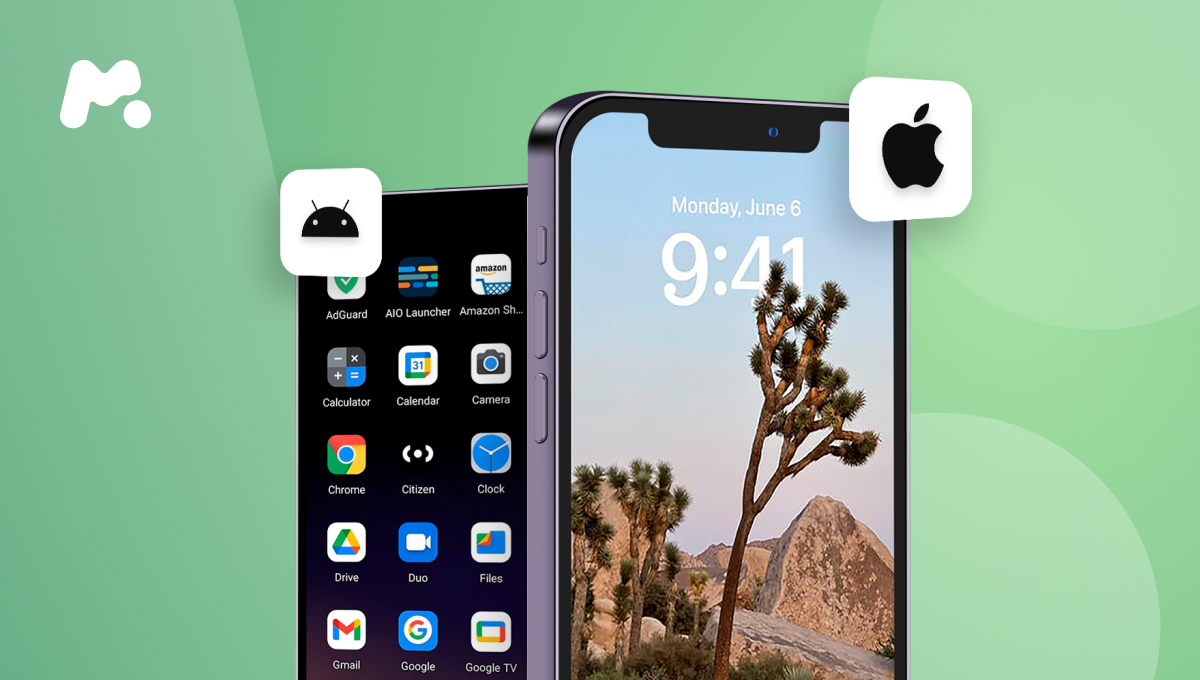
In today’s technologically advanced world, smartphones have become an essential part of our lives. Android phones and iPhones dominate the market, offering a multitude of features and capabilities. But what if you find yourself in a situation where you need to find an Android phone with an iPhone? Whether it’s a lost device, a stolen phone, or simply misplacing your Android phone while using an iPhone, there are ways to locate it. In this article, we will explore the various methods and tools available to help you find an Android phone using an iPhone. So, if you’re in a bind and need to track down your Android phone, keep reading to discover the solutions that will bring you peace of mind.+
Inside This Article
- Method 1: Using Google’s Find My Device
- Method 2: Using a Third-Party Tracking App
- Method 3: Using Samsung’s Find My Mobile
- Method 4: Using Google Photos
- Conclusion
- FAQs
Method 1: Using Google’s Find My Device
One of the most effective ways to find your Android phone using an iPhone is by using Google’s Find My Device feature. This feature allows you to locate, lock, and even erase your lost or stolen Android device remotely.
To get started, you need to have the Find My Device app installed on your Android phone and make sure that it is connected to your Google account. Once this is set up, follow these steps:
- Open a web browser on your iPhone and go to the Find My Device website.
- Sign in to the same Google account that is connected to your lost Android phone.
- Once you are signed in, you will see a map with the location of your Android device.
- If you have multiple Android devices connected to your Google account, click on the device you want to locate.
- In addition to locating your device, you can also choose to make it ring at full volume, even if it’s on silent mode. This can help you locate your phone if it’s nearby.
- If you believe your phone has been stolen or you are unable to recover it, you can use the Find My Device feature to lock your phone remotely. This will prevent unauthorized access to your personal information.
- In extreme cases where you are unable to retrieve your Android phone, you can also use the Find My Device feature to erase all the data on your phone. This will help safeguard your personal information.
Using Google’s Find My Device is a quick and convenient method to locate your Android phone using an iPhone. It provides you with the tools to track your device, ring it, lock it, and even erase its data remotely, giving you peace of mind in case of loss or theft.
Method 2: Using a Third-Party Tracking App
If you’re an iPhone user trying to find an Android phone, don’t worry! There are several third-party tracking apps available that can help you locate your lost or stolen Android device. These apps are specifically designed to track and locate Android phones and offer advanced features to help you retrieve your phone quickly and easily. Here’s how you can use a third-party tracking app to find your Android phone:
1. Choose a Reliable Tracking App: Start by selecting a reputable third-party tracking app from the App Store. Look for one that has good reviews and a high rating, as this will ensure its reliability and effectiveness. Some popular options include “Find My Device” by Cerberus, “Prey Anti-Theft” by Prey Inc., and “Where’s My Droid” by Alienman Technologies.
2. Install and Set Up the App: Once you’ve chosen the tracking app, download and install it on your iPhone. Follow the instructions provided by the app to set it up. This usually involves creating an account, granting necessary permissions, and configuring the tracking settings. Make sure to enable all the required permissions for the app to function properly.
3. Link Your Android Phone: After setting up the app on your iPhone, you need to link your Android phone to the tracking app. Open the app and follow the on-screen instructions to connect your Android device. This typically involves logging in with the same account used on your iPhone or entering a unique code provided by the tracking app.
4. Activate the Tracking Features: Once your Android phone is linked to the tracking app, you can activate the tracking features to locate it. These features may include GPS tracking, real-time location updates, remote lock and erase, and even the ability to take photos remotely. Explore the app’s settings to customize your tracking preferences and ensure that all necessary features are enabled.
5. Track Your Android Phone: Now that everything is set up, you can start tracking your Android phone. Open the tracking app on your iPhone and access the dashboard or main interface. It should display the location and other relevant information about your Android device. You can use this information to track and find your phone.
6. Take Necessary Action: If you manage to locate your Android phone using the tracking app, take the necessary action to recover it. Depending on the app’s features, you may have options to remotely lock the device, erase its data, or even sound an alarm to help you locate it in a crowded place. Follow the instructions provided by the app to take the most appropriate action.
Using a third-party tracking app can be an effective method to find your Android phone when you’re using an iPhone. These apps offer powerful features that can help you locate your phone quickly and even increase the chances of getting it back. Remember to always install and use trusted apps from reputable developers to ensure the safety and security of your personal information.
Method 3: Using Samsung’s Find My Mobile
If you own a Samsung Android phone, you’re in luck! Samsung has its own built-in tracking feature called Find My Mobile. This powerful tool allows you to track your phone’s location, lock it remotely, and even erase its data if necessary.
To get started, you’ll need to make sure that you’ve registered your Samsung phone with your Samsung account. If you haven’t done so, simply go to the Settings app on your Samsung phone, select “Accounts and backup,” and then tap on “Accounts.” From there, you can create a new Samsung account or sign in with your existing one.
Once you have your Samsung account set up, follow these steps to track your lost or stolen Samsung Android phone:
- Open a web browser on your computer or another smartphone.
- Go to the Samsung Find My Mobile website by entering “findmymobile.samsung.com” in the address bar.
- Sign in using your Samsung account credentials.
- After logging in, you’ll see a map displaying the location of your Samsung phone. If your phone’s location is not immediately visible, click on the “Refresh” button to update the location.
- If necessary, you can remotely lock your phone by clicking on the “Lock” button. This will prevent unauthorized access to your device.
- In case you can’t retrieve your phone or you’re concerned about sensitive data falling into the wrong hands, you can choose the “Erase data” option. Keep in mind that this action will wipe all the data on your device, so only use it as a last resort.
Samsung’s Find My Mobile feature is a reliable and effective way to track and protect your Samsung Android phone. It provides peace of mind, knowing that you have tools at your disposal to locate your device and safeguard your personal information.
Method 4: Using Google Photos
If you are an Android user and want to find your lost Android phone using an iPhone, you might be surprised to learn that Google Photos can assist you in locating it. While it’s primarily used for storing and organizing photos, Google Photos has a handy feature called “Shared Libraries” that allows you to access your Android device’s location even from an iPhone.
Here’s how you can use Google Photos to find your Android phone:
- Make sure that you have the latest version of Google Photos installed on your iPhone.
- Open the Google Photos app on your iPhone and sign in to your Google account.
- Go to the menu and select “Settings.”
- Tap on “Shared Libraries.”
- Select “Get Started” and choose the Google account that is linked to your lost Android phone.
- Next, select “Which folders to share” and make sure that the “Camera Folder” is enabled.
- Choose the contacts with whom you want to share your photos (you can select “Only Me” if you prefer not to share with anyone).
- After completing the setup, go back to the main screen of Google Photos.
- Tap on the search bar at the top and type “location” to search for your Android device’s location.
- If your lost Android phone is still connected to the internet and has location services enabled, you should see its current or last known location on the map.
- You can zoom in on the map to get a more precise location of your Android device.
Using Google Photos in this way provides an innovative and convenient method to find your lost Android phone even if you only have an iPhone on hand. Remember, however, that this method relies on the lost device having an internet connection and location services enabled. If the phone is offline or the battery has died, this method may not be effective.
Now that you know how to use Google Photos to find your Android phone, you can rest assured knowing that you have a reliable tool to help you locate your device, regardless of whether you are using an Android or an iPhone.
Conclusion
In conclusion, finding an Android phone with an iPhone may seem like a daunting task, but with the right tools and methods, it is entirely possible. By utilizing popular apps like Google Find My Device and third-party options like Find My Phone or Find My Android Phone, you can easily locate your Android device using your iPhone. Remember to enable location services and connect both devices to the internet for accurate results. Additionally, it is crucial to take preventative measures by creating strong passwords, setting up fingerprint or facial recognition, and enabling remote wipe functionality. By following these steps, you can quickly track down your Android phone and ensure the safety of your personal data. So, next time you misplace your Android phone, don’t fret, just grab your iPhone and get ready to find it in no time!
FAQs
1. Can I use an iPhone to find an Android phone?
Yes, it is possible to use an iPhone to locate a lost or misplaced Android phone. There are several methods and apps available that can help you track your Android device using an iPhone.
2. Which app can I use to find my Android phone with an iPhone?
One popular app that allows you to find an Android phone using an iPhone is “Find My Device” by Google. This app allows you to remotely track, ring, and erase your Android phone if it’s lost or stolen. Simply install the app on your Android device and sign in with your Google account. Then, you can access the app from your iPhone by visiting the Google Find My Device website.
3. Are there any other methods to locate an Android phone with an iPhone?
Apart from using the “Find My Device” app, you can also try using third-party apps like “Prey Anti Theft” or “Family Locator”. These apps provide similar tracking features and can help you locate your Android phone using an iPhone.
4. Can I track my Android phone if it’s turned off or the battery is dead?
Unfortunately, if your Android phone is turned off or the battery is dead, you won’t be able to track its location using any method. However, as soon as the phone is turned back on or the battery is charged, the tracking functionality will resume.
5. Is it necessary to have an internet connection to find my Android phone with an iPhone?
Yes, both your Android phone and iPhone need to have an active internet connection in order to track the location of your Android device. The tracking apps rely on internet connectivity to transmit and receive location data. So, make sure both devices are connected to the internet for the tracking to work effectively.
