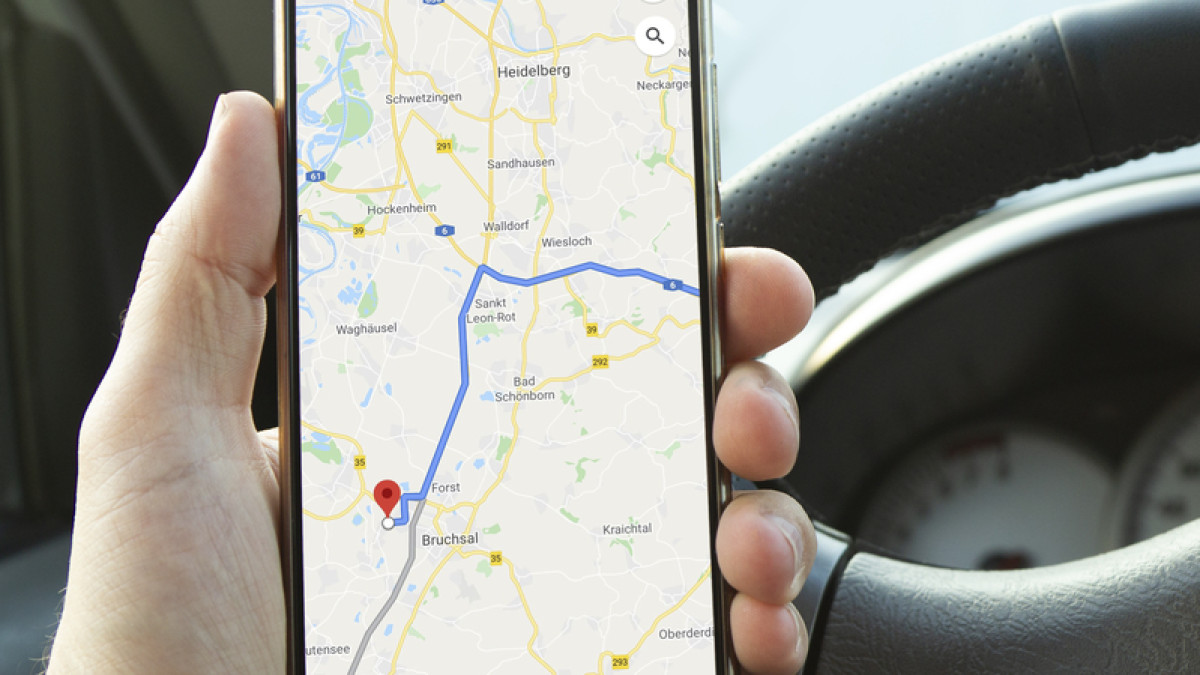
Sharing your location from an Android device to an iPhone has become increasingly important in today’s connected world. Whether it’s meeting up with friends or ensuring your loved ones know where you are, the ability to share your location seamlessly between different smartphone platforms is a valuable feature.
In this article, we will explore the various methods and apps that allow you to share your location from an Android device to an iPhone effortlessly. From built-in options to third-party applications, we will guide you through the process, step by step, ensuring that you can make use of this feature without any hassle.
So, if you’ve ever wondered how to share your location from your Android phone to an iPhone, sit back, relax, and let’s dive right in!
Inside This Article
- Method 1: Using Google Maps
- Method 2: Using WhatsApp
- Method 3: Using Google Hangouts
- Method 4: Using Find My Device
- Conclusion
- FAQs
Method 1: Using Google Maps
Google Maps is a popular navigation app that allows you to share your location with others easily. To share your location from an Android device to an iPhone using Google Maps, follow these simple steps:
1. Open the Google Maps app on your Android device.
2. Tap on the blue dot that represents your current location. This will bring up a menu with various options.
3. From the menu, select “Share your location.”
4. You will be presented with a list of apps through which you can share your location. Choose the messaging app or email app that you want to use to send your location to the iPhone user.
5. Once you’ve selected the app, choose the contact with whom you want to share your location. You can either search for the contact or select them from your phone’s contact list.
6. Finally, tap on the send button to share your location. The iPhone user will receive a message with a link that they can open in their Maps app to view your location.
Note: Make sure that the recipient has a compatible messaging or email app on their iPhone to open the location link.
Method 2: Using WhatsApp
WhatsApp is one of the most popular messaging apps globally, and it also allows users to share their location with contacts. Here’s how you can share your location from an Android device to an iPhone using WhatsApp:
1. Open WhatsApp on your Android device and select the chat with the person you want to share your location with.
2. Tap on the attachment icon (usually a paperclip or a “+” sign) located next to the text input field.
3. From the options that appear, select “Location.”
4. You will be presented with the option to share your current location or choose a specific location on the map. Select the desired option based on your preference.
5. If you choose to share your current location, WhatsApp will access your device’s GPS to capture your precise location. If you opt to choose a specific location, you can search for the location or manually navigate the map to pinpoint it.
6. Once you have selected the location, tap on the send button (usually represented by an arrow or a paper airplane icon).
7. The selected location will now be shared with the person you are chatting with on WhatsApp.
8. On the recipient’s iPhone, they will receive a notification with the shared location. They can tap on the location to view it on Apple Maps or another mapping application installed on their device.
WhatsApp provides a simple and straightforward way to share your location with others, making it convenient for coordinating meetups or sharing your whereabouts with friends and family.
Remember, both you and the recipient need to have WhatsApp installed on your devices in order to share and receive locations through the app.
Method 3: Using Google Hangouts
If you’re looking for a convenient way to share your location from an Android device to an iPhone, you can rely on Google Hangouts. This messaging platform offers several features, including the ability to share your current location with your contacts. Here’s how you can do it:
1. Install Google Hangouts on both your Android device and iPhone if you haven’t already. You can find the app in the Google Play Store for Android and in the App Store for iPhone.
2. Open Google Hangouts on your Android device and sign in to your Google account if prompted.
3. Tap on the “Compose” button to start a new conversation or select an existing conversation with the person you want to share your location with.
4. In the conversation window, tap on the “Attachment” button, which looks like a paperclip icon.
5. From the menu that appears, select “Location.” This will bring up a map view.
6. On the map view, you will see your current location marked with a blue dot. You can either tap on the blue dot to send your current location or tap on the search bar to enter a specific location.
7. After selecting the desired location, tap on the “Send” button to share it with the recipient.
8. On the recipient’s iPhone, they will receive a message with a map thumbnail and the option to view the location in Google Maps.
By following these steps, you can easily share your location from an Android device to an iPhone using Google Hangouts. It’s a convenient solution for keeping your friends and family updated on your whereabouts or for coordinating meetups.
Remember, both parties need to have Google Hangouts installed and signed in to be able to share and receive locations. Additionally, make sure to grant Google Hangouts permission to access your location for this feature to work properly.
Method 4: Using Find My Device
If you’re an Android user looking to share your location with someone using an iPhone, you can utilize the Find My Device feature. This feature allows you to track the location of your Android device using another device, such as an iPhone or a computer.
To start sharing your location through Find My Device, follow these steps:
- Open the Settings app on your Android device.
- Scroll down and tap on “Security & location.”
- Tap on “Find My Device.”
- Make sure the toggle switch next to “Find My Device” is turned on.
- Tap on “Location” to enable location services.
- Scroll down and tap on “Advanced.”
- Tap on “Google Location History.”
- Make sure the toggle switch next to “Location History” is turned on.
- Now, you can open any web browser on your iPhone or computer and visit the Find My Device website (https://www.google.com/android/find).
- Sign in using your Google account that is linked to your Android device.
- Once signed in, you will see the location of your Android device on the map.
- You can now share this location with someone by simply sending them the link to the Find My Device website.
By following these steps, you can easily use the Find My Device feature to share your Android device’s location with someone who is using an iPhone. This can be particularly useful in situations where you need to meet up with someone or if you want to keep your loved ones informed about your whereabouts.
Conclusion
Sharing your location from an Android device to an iPhone is a simple and seamless process that can enhance your communication and make it easier for your friends and family to find you. By using popular messaging apps like WhatsApp and Google Maps, you can easily share your real-time location with others, saving them the hassle of searching for you or asking for directions. Additionally, the built-in features like Find My Device on Android and Find My iPhone on iOS provide a reliable and secure way to track and share your location with trusted individuals. Whether you’re meeting up with friends, coordinating a group outing, or ensuring your loved ones know where you are, sharing your location has never been easier. So go ahead, try out these methods and enjoy the convenience of sharing your location seamlessly between your Android and iPhone devices.
FAQs
1. How can I share my location from an Android phone to an iPhone?
– To share your location from an Android phone to an iPhone, you can use various methods such as messaging apps, social media platforms, and GPS navigation apps. One of the most popular ways is through Google Maps. Simply open Google Maps on your Android phone, tap on your profile picture, and select “Location Sharing.” Choose the desired contact and set the duration for which you want to share your location. The contact will receive a message with a link to your real-time location.
2. Can I share my location with someone who doesn’t have the same operating system as me?
– Yes, you can share your location with someone who doesn’t have the same operating system as you. There are many cross-platform messaging apps available, such as WhatsApp, Telegram, and Facebook Messenger, that allow users to share their location regardless of their device’s operating system. Additionally, you can also use web-based platforms like Google Maps to share your location, which can be accessed from any device with an internet connection.
3. Are there any privacy concerns when sharing my location?
– When sharing your location, it is important to be mindful of your privacy. Ensure that you only share your location with trusted individuals or within private groups. Most location-sharing apps and platforms provide options to control who can view your location and for how long. Always review and adjust your privacy settings to align with your preferences and comfort level.
4. Can I share my location temporarily without making it visible all the time?
– Yes, you can share your location temporarily without making it visible all the time. Many location-sharing apps and platforms allow you to set a specific duration during which your location will be visible to the recipient. After the designated time period, your location will no longer be shared unless you choose to extend or reactivate it manually.
5. How can I stop sharing my location once I have shared it?
– To stop sharing your location once you have shared it, you can simply go back to the location-sharing feature within the respective app or platform you used. From there, you can either manually disable location sharing or adjust the settings to revoke access for specific contacts or groups. It is always a good practice to regularly review and manage your location-sharing settings to ensure your privacy and security.
