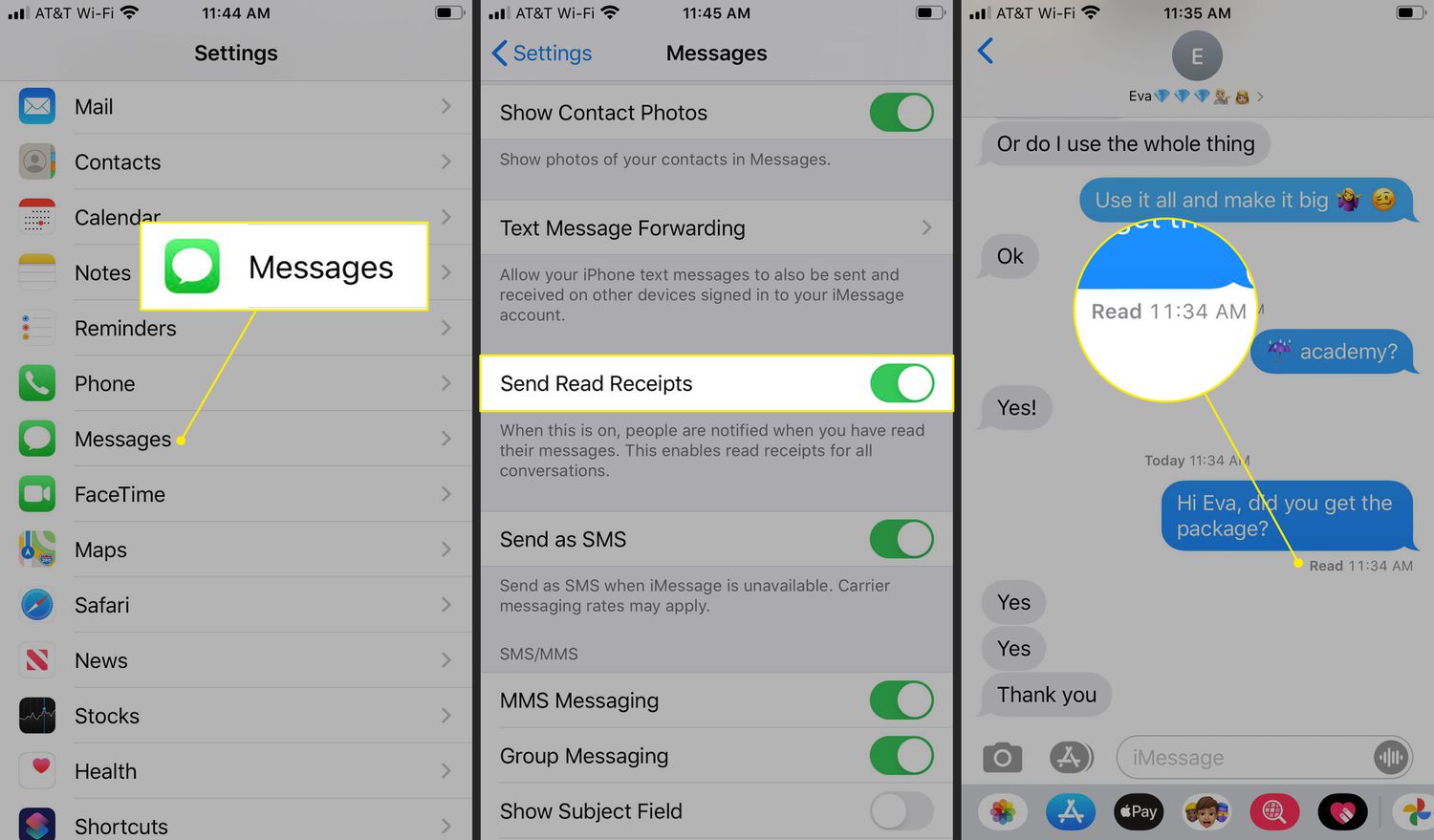
As an Android user, have you ever wondered if your text messages have been read by the recipient? It can be frustrating not knowing whether your important messages have been received and acknowledged. Thankfully, Android devices provide insights into the status of your text messages, including whether they have been read or not. In this comprehensive guide, we will explore the various methods you can use to determine if a text message has been read on Android. From built-in features to third-party apps, we will cover everything you need to know to gain clarity and peace of mind when it comes to your text message communication. So, let’s dive in and unlock the mystery of text message read receipts on Android!
Inside This Article
- How To Tell If A Text Message Has Been Read On Android
- Delivery report settings
- Read receipt settings
- Using third-party messaging apps
- Interpreting message status indicators
- Conclusion
- FAQs
How To Tell If A Text Message Has Been Read On Android
Have you ever wondered if someone has read your text message on Android? It can be frustrating not knowing if your message has been seen or ignored. Fortunately, there are a few indicators you can look for to determine if a text message has been read on an Android device.
To ascertain whether your text message has been read, you should check the delivery report settings on your Android device. These settings allow you to receive a notification when your message has been successfully delivered to the recipient’s device. To enable delivery reports, follow these steps:
1. Open the default messaging app on your Android device.
2. Go to the app’s settings, usually accessed by tapping on the three dots in the top-right corner of the screen.
3. Look for the “Advanced” or “Chat settings” option, and select it.
4. Find the “SMS delivery confirmation” or “Request delivery notification” option, and toggle it on.
By enabling delivery reports, you will receive a notification indicating that your text message has been delivered to the recipient’s device.
While delivery reports provide confirmation of message delivery, they do not indicate whether the message has been read by the recipient. For that, you can consider using read receipt settings. Some third-party messaging apps allow you to request read receipts, which will notify you when the recipient has opened and read your message.
To enable read receipts in popular messaging apps like WhatsApp or Facebook Messenger, follow these steps:
1. Open the messaging app on your Android device.
2. Go to the app’s settings by tapping on the menu icon, usually located in the top-right or bottom-right corner of the screen.
3. Look for the “Privacy” or “Account” settings, and select it.
4. Find the “Read Receipts” or “Message Read Status” option, and toggle it on.
Enabling read receipts will provide you with a confirmation when the recipient has opened and read your text message. However, please note that not all messaging apps support this feature.
If your default messaging app does not have built-in read receipt settings, you can consider using third-party messaging apps that offer this functionality. Some popular options include Signal, Telegram, and iMessage (for those with iOS devices). These apps often provide more advanced features and privacy options, including read receipts.
Finally, even without read receipt settings, you can interpret certain message status indicators to determine if a text message has been read on Android. In most messaging apps, a single checkmark next to your message indicates that it has been successfully sent, but not necessarily read. However, when you see double checkmarks or a “Read” indicator next to your message, it means that the recipient has opened and viewed your message.
Keep in mind that some recipients may have disabled read receipts or have their messaging apps set to not display them. In such cases, you may not receive a read status confirmation even if the message has been read.
Delivery report settings
When it comes to knowing if your text message has been read on an Android device, one option you can explore is the delivery report settings. These settings enable your phone to send you a notification when your message has been successfully delivered to the recipient’s device.
To access the delivery report settings on your Android phone, follow these simple steps:
- Open the messaging app on your Android device.
- Tap on the menu icon or three-dot menu located at the top-right corner of the screen.
- Select “Settings” from the options presented.
- Scroll down and look for the “Text messages” or “SMS” settings.
- Find the “Delivery reports” or “Get delivery reports” option and toggle it on.
By enabling the delivery report settings, you will receive a notification or a text message confirming that your message has been delivered to the recipient. However, it is important to note that this feature relies on the recipient’s network and device settings. If the recipient has disabled delivery reports or has limited network coverage, you may not receive a confirmation despite the message being delivered.
While delivery reports can be helpful in determining whether your message has reached its intended destination, it should be noted that delivery reports do not indicate if the message has been read by the recipient. If you want to know if your text message has been read, you will need to explore other options, such as read receipt settings or third-party messaging apps.
Read receipt settings
Read receipt settings in Android devices allow you to know if your text message has been read by the recipient. While this feature can be convenient, it is important to note that not all messaging apps support read receipts. Here are a few methods to enable or disable read receipts on Android:
1. Native Messaging App: Many Android devices come with a default messaging app that supports read receipts. To access the read receipt settings, open the messaging app, tap on the three-dot menu icon, and navigate to the settings section. Look for an option labeled “Read receipts” or “Delivery reports” and toggle it on or off according to your preference.
2. Third-Party Messaging Apps: If your device’s default messaging app doesn’t offer read receipt settings, you can explore third-party messaging apps such as WhatsApp or Facebook Messenger. These apps often provide more advanced features, including read receipts. In most cases, read receipts will be enabled by default, but you can check the app’s settings to confirm and modify this feature.
3. Carrier-Specific Settings: Some mobile carriers offer read receipt settings that can be accessed through your device’s settings menu. To find these settings, go to your device’s settings, then tap on “Network & internet” or a similar option. Look for your carrier’s name or logo and tap on it to access the specific carrier settings. From there, you may find an option related to read receipts or delivery reports that you can toggle on or off.
4. App-Specific Settings: Certain messaging apps, such as Samsung Messages or Google Messages, have their own settings for read receipts. These settings can usually be found within the app itself. Open the app, tap on the three-dot menu icon, and look for options related to read receipts or message status. Enable or disable the read receipt feature as desired.
5. Contact-Level Settings: In some instances, you may want to enable or disable read receipts for specific contacts. Depending on the messaging app you are using, you can find contact-level read receipt settings by opening a conversation with the desired contact, tapping on the contact’s name or icon, and navigating to the settings or info section. Look for an option to enable or disable read receipts for that particular contact.
It is important to note that even if you have enabled read receipts, the recipient’s messaging app needs to support this feature as well. If the recipient’s app doesn’t support read receipts or if they have disabled the feature, you may not receive a read receipt for your messages.
Keep in mind that read receipts can be a double-edged sword. While they provide you with information about message delivery, they also remove the element of plausible deniability. If you’re concerned about privacy or prefer not to disclose when you’ve read a message, you may want to consider disabling read receipts altogether.
Using third-party messaging apps
If you’re looking for more control over your messaging experience and want to know if your text messages have been read on your Android device, using third-party messaging apps can be a game-changer. These apps often offer additional features and customization options, including read receipt functionality.
One popular option is the app called “WhatsApp.” With over 2 billion users worldwide, WhatsApp allows you to send and receive text messages, photos, videos, and voice messages. It also provides a read receipt feature that lets you know when your messages have been read by the recipient. When a message is sent and delivered successfully, you will see a double blue checkmark next to it. Once the recipient reads the message, the checkmarks will turn blue.
Another alternative is “Facebook Messenger.” While primarily known as a messaging app for Facebook users, it also supports SMS and MMS messaging. Facebook Messenger includes a similar read receipt feature. Once your message has been sent and delivered, a small profile picture icon will appear next to it. When the recipient reads the message, the profile picture icon will change to the “seen” status.
For those who prefer a more secure and privacy-focused messaging app, “Signal” is an excellent option to consider. Signal encrypts your messages, ensuring they can only be accessed by you and the intended recipient. Signal also offers read receipts, which can be enabled in the app’s settings. When a message has been successfully delivered and read, you will see a double blue checkmark next to it.
It’s worth mentioning that each messaging app has its own unique features and the ability to control read receipts may vary. Therefore, it’s essential to explore the settings within your chosen app to enable or disable read receipts according to your preferences.
By utilizing third-party messaging apps that offer read receipt functionality, you can have peace of mind knowing whether your text messages have been read on your Android device. So go ahead and explore these apps to enhance your messaging experience and stay in the know.
Interpreting message status indicators
When you send a text message on your Android device, there are a few different status indicators that can help you determine if the message has been delivered and read by the recipient. These indicators can vary slightly depending on your device and messaging app, but generally, they provide useful information about the status of your message.
Here are some common message status indicators and what they mean:
- Sent: This indicator usually means that your message has been successfully sent from your device, and it is on its way to the recipient. However, it does not guarantee that the message has been delivered to their device.
- Delivered: When you see the “Delivered” indicator, it means that your message has been successfully delivered to the recipient’s device. This does not necessarily mean that it has been read, but it confirms that it has reached their device.
- Read: The “Read” indicator signifies that the recipient has opened and read your message. This can be seen as a double blue checkmark in popular messaging apps like WhatsApp or a “Read” status in the messaging app itself. Keep in mind that not all messaging apps or devices support this feature.
- Unread: If you see an “Unread” indicator, it means that the message has not been opened or read by the recipient yet. This can be displayed as a bold or unopened envelope icon. It indicates that the recipient has not seen your message or hasn’t marked it as read.
- Failed to send: Occasionally, you might encounter a situation where your message fails to send. This can happen due to various reasons, such as poor network connection or an issue with the recipient’s device. When you see a “Failed to send” indicator, you should try resending the message or contacting the recipient through other means.
It’s essential to note that these message status indicators might vary across different messaging apps and Android versions. Therefore, it is advisable to familiarize yourself with the specific indicators used by your messaging app to accurately interpret the status of your messages.
By understanding these message status indicators, you can have a better understanding of the delivery and reception of your text messages on Android. This knowledge allows you to know when your message has been successfully sent, delivered, and even read by the recipient.
The ability to tell if a text message has been read on Android can be a game-changer when it comes to communication. Whether you’re waiting for an important response or want to confirm that your message has been received, knowing when your message has been read can offer peace of mind and help you gauge the urgency of a situation.
Fortunately, Android devices provide various indicators that can give you clues about the status of your text messages. From the familiar “Read” notification to more subtle hints like timestamps and typing indicators, Android offers a range of options to keep you informed.
By familiarizing yourself with these indicators and using them wisely, you can effectively track the status of your text messages on Android. Remember, clear and respectful communication is key, and understanding when your messages have been read can facilitate better and more efficient conversations.
Conclusion
In conclusion, Android devices offer several ways to tell if a text message has been read. From read receipts and double ticks to timestamps and typing indicators, these features can provide valuable insights into the status of your messages. By leveraging these indicators, you can confidently track the delivery and read status of your text messages on Android.
However, it is important to remember that not all messaging apps or devices support these indicators. Additionally, some users may choose to disable or opt-out of providing read receipts. Therefore, it is essential to respect the privacy and communication preferences of others while also utilizing these features responsibly.
Overall, having the ability to determine if a text message has been read on Android can enhance your communication experience and help you stay on top of important conversations.
FAQs
1.
Can I tell if a text message has been read on Android?
Absolutely! On Android devices, you can determine if a text message has been read to some extent. Many messaging apps offer features such as read receipts, which indicate when a recipient has viewed your message. However, it is important to note that read receipts can be disabled by the recipient or may not be available in certain messaging apps.
2.
How can I enable read receipts on my Android device?
To enable read receipts on your Android device, you need to check the settings of the messaging app you are using. Open the app and navigate to the app settings or chat settings. Look for an option related to read receipts or message delivery confirmation. If the option is available, toggle it on to enable read receipts.
3.
Do all messaging apps support read receipts on Android?
No, not all messaging apps support read receipts on Android. The availability of read receipts depends on the app itself. Popular messaging apps like WhatsApp, Facebook Messenger, and iMessage (if using Android with a third-party app) have read receipt features built-in. However, SMS (text message) apps may not always offer this functionality.
4.
Will the sender be notified if I read their message on Android?
This depends on the messaging app and its settings. Some messaging apps, like WhatsApp and Facebook Messenger, notify the sender when their message has been read. However, other apps may not notify the sender by default. It’s important to review the privacy and notification settings within the messaging app to determine if the sender will be informed when you read their message.
5.
Is there a way to read a text message without triggering the read receipt on Android?
Yes, there are a few ways to read a text message without triggering the read receipt on Android, depending on the messaging app you are using. One method is to turn off read receipts in the app settings, if the option is available. Another option is to disable internet or data connectivity temporarily before opening the message. This can prevent the app from automatically marking the message as read. Lastly, some apps allow you to preview messages in notifications without opening the app, avoiding triggering the read receipt.
