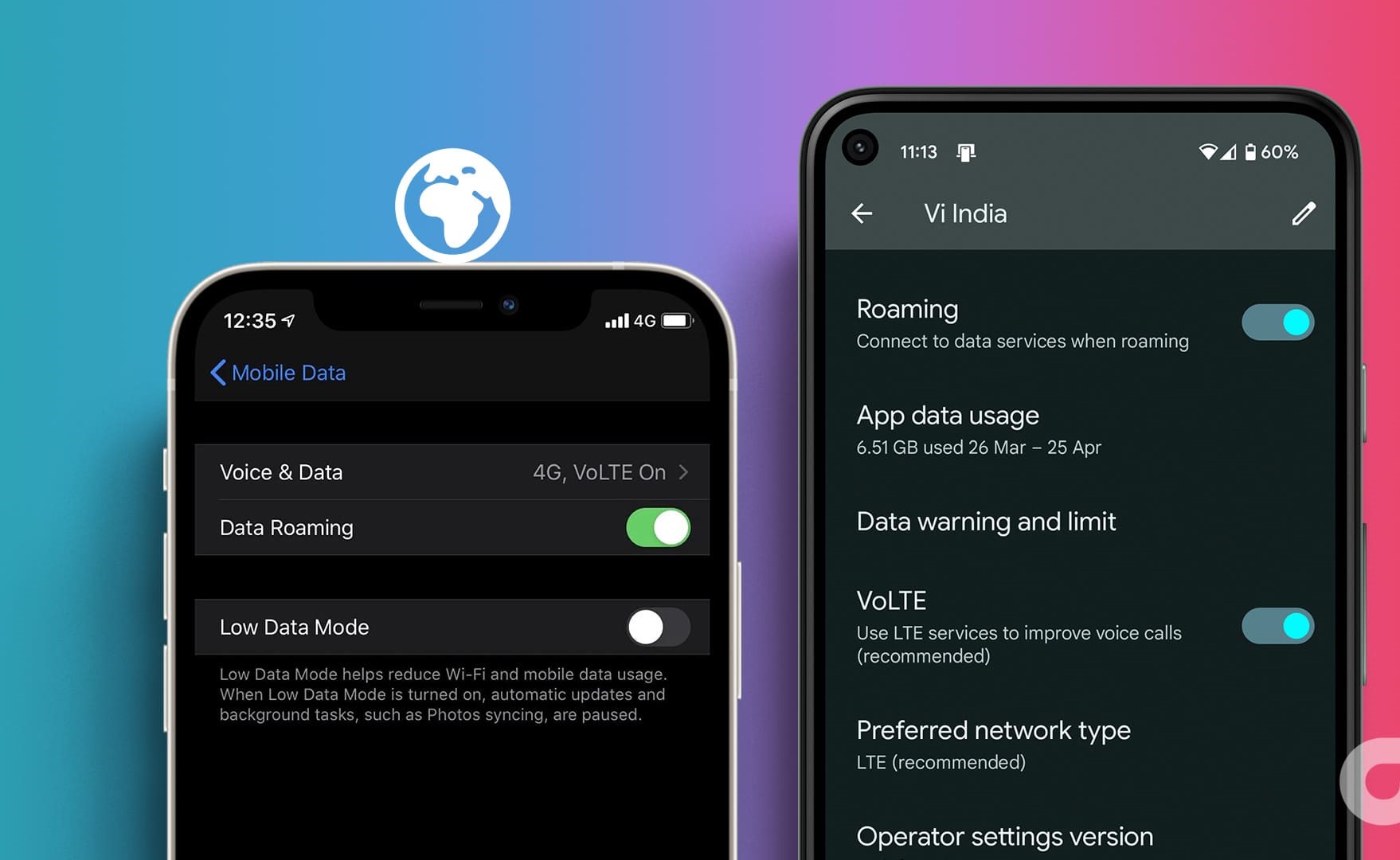
Are you constantly worried about excessive charges when using your Android phone abroad? If so, you’re not alone. Roaming charges can quickly add up and become a major headache for travelers. Fortunately, there’s a simple solution – turning off roaming on your Android device.
By disabling roaming, you can ensure that your phone only connects to local networks, preventing it from connecting to expensive foreign networks. This not only saves you from unexpected charges but also helps you stay in control of your data usage. Whether you’re jetting off to another country or simply want to avoid accidental roaming in your home country, this guide will walk you through the steps to turn off roaming on your Android device, ensuring that you have complete control over your phone’s connectivity wherever you go.
Inside This Article
How to Turn Off Roaming on Android
Roaming can be a convenient feature when you’re traveling and need to stay connected, but it can also lead to unexpected charges on your phone bill. If you want to avoid these charges and disable roaming on your Android device, there are a few simple steps you can follow:
1. Disabling Roaming through Settings: The first method is to disable roaming through your device’s settings. Start by opening the Settings app on your Android device. Look for the “Network & internet” or “Connections” option, and tap on it. Then, select “Mobile network” or “Data usage” and locate the “Roaming” option. Tap on it to disable it. This will prevent your device from connecting to cellular networks while outside your home network.
2. Turning Off Roaming in Airplane Mode: Another way to disable roaming is by using the Airplane Mode feature. Simply swipe down from the top of your screen to open the notification shade, then tap on the Airplane Mode icon. This will disable all wireless connections on your device, including cellular data and roaming. Keep in mind that you won’t be able to make or receive calls or use mobile data until you turn off Airplane Mode.
3. Using Network Operator Settings to Disable Roaming: Some Android devices allow you to disable roaming through your network operator settings. To do this, open the Settings app and look for the “Network & internet” or “Connections” option. Tap on it, then select “Mobile network” or “Data usage.” Look for “Network operators” or “Roaming options” and tap on it. You should find an option to disable roaming. Select it to turn off roaming on your device.
By following these simple steps, you can easily disable roaming on your Android device and avoid unexpected charges. Remember to enable roaming again when you travel to ensure you can connect to cellular networks outside your home network. Taking control of your roaming settings will give you peace of mind and help you stay within your mobile plan’s limits.
So, whether you want to save money or prevent unwanted usage, knowing how to turn off roaming on your Android device is a handy skill to have. Take a few moments to navigate through your device’s settings and ensure that you have full control over your roaming preferences. Happy travels!
Conclusion
Turning off roaming on your Android device is a vital step to avoid excessive charges and unwanted data usage while traveling outside your home network. By following the simple steps outlined in this article, you can easily disable roaming and enjoy a hassle-free experience when using your Android phone or tablet abroad.
Remember to always check your phone’s settings before traveling to ensure that roaming is turned off. Additionally, consider using alternative methods, such as local Wi-Fi networks or purchasing a local SIM card, to stay connected without incurring high roaming fees.
With the ability to turn off roaming on your Android device, you can have peace of mind and explore the world without worrying about unexpected charges. So, before you embark on your next journey, make sure to disable roaming and enjoy a stress-free travel experience with your Android device.
FAQs
Q: What is roaming on Android?
Roaming on Android refers to the ability of your device to connect to a different cellular network when you are outside of your home network coverage area. This allows you to make calls, send messages, and access data services even when you are in another location or travel internationally. However, roaming can incur additional charges, so it is important to manage your roaming settings.
Q: How do I turn off roaming on my Android device?
To turn off roaming on your Android device, follow these steps:
- Open the Settings app on your Android device.
- Select the “Network & internet” option.
- Tap on “Mobile network.”
- Toggle the switch next to “Data roaming” to turn it off.
By turning off data roaming, your device will only use your home network for data services, preventing any extra charges that may be incurred while roaming.
Q: Can I still use Wi-Fi while roaming is turned off?
Yes, you can still connect to Wi-Fi networks and use Wi-Fi services even if roaming is turned off on your Android device. Wi-Fi usage does not fall under mobile data roaming and will not incur any additional charges. However, keep in mind that your device will not automatically switch between cellular networks and Wi-Fi networks in areas where your home network is not available.
Q: Does turning off roaming affect making calls and sending texts?
If you turn off roaming on your Android device, you can still make calls and send text messages as long as you have a signal from your home network or a Wi-Fi network. However, if you are in an area where your home network is not available, you may not be able to make calls or send texts.
Q: Are there any downsides to turning off roaming?
While turning off roaming on your Android device can help you avoid additional charges, it may limit your ability to access cellular networks when you are outside of your home network coverage area. This can impact your ability to make calls and send messages if your device doesn’t have a signal from your home network or access to a Wi-Fi network. Consider your travel plans and connectivity needs before deciding to turn off roaming.
