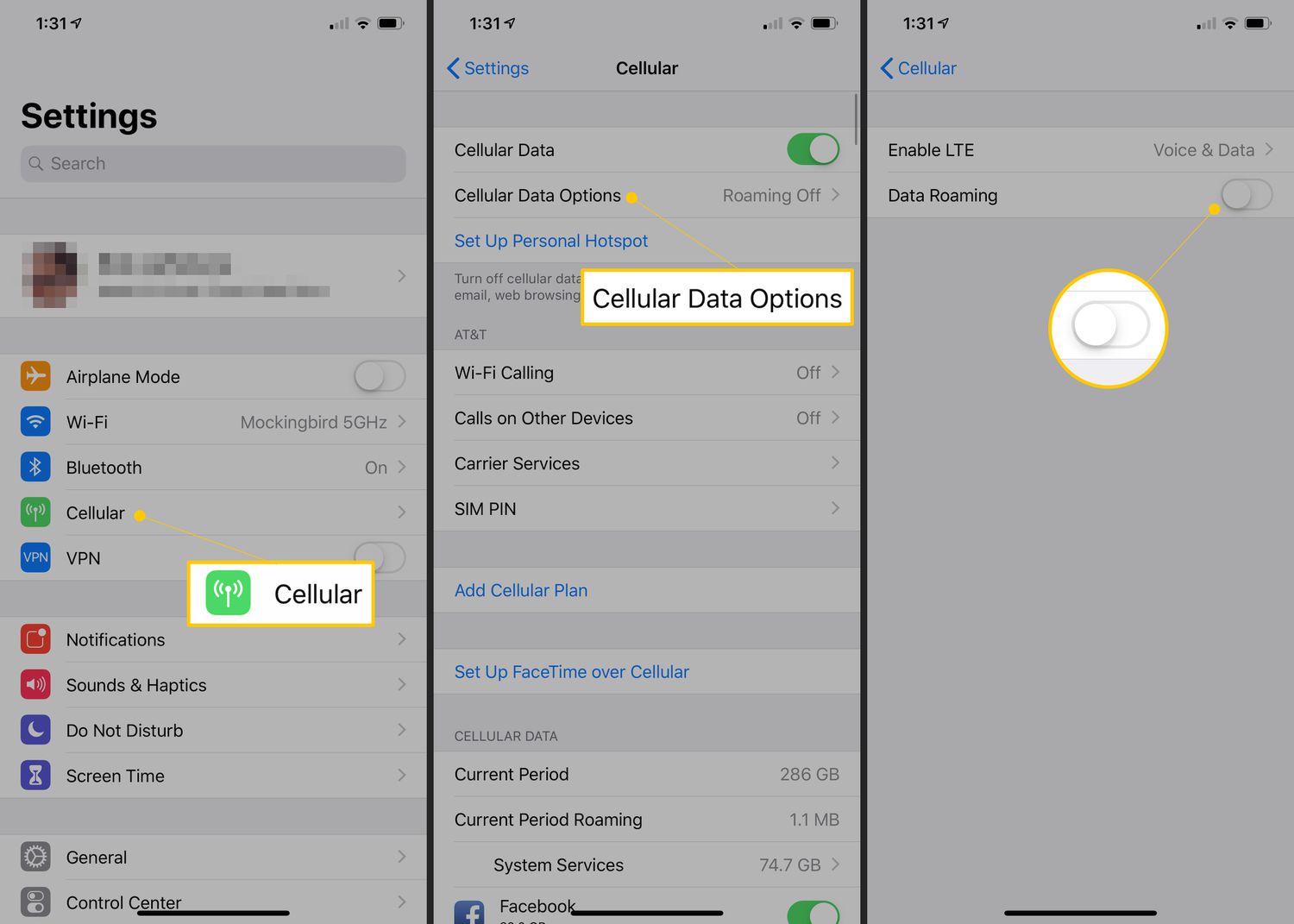
In today’s interconnected world, mobile phones have become an essential part of our everyday lives. Whether it’s staying connected with loved ones, accessing information on the go, or managing our work, our phones play a crucial role. However, when we travel to different countries or regions, we often encounter the inconvenience of roaming charges. These charges occur when our phones connect to a network outside of our provider’s coverage area, resulting in higher costs for calls, texts, and data. To avoid these extra expenses and take control of your phone’s connectivity, it’s important to know how to get your phone off roaming. In this article, we will explore various methods and strategies to help you turn off roaming on your mobile phone and enjoy seamless communication wherever you go.
Inside This Article
- Understanding Roaming on Mobile Phones
- Ways to Turn off Roaming on Your Phone
- Checking and Adjusting Roaming Settings Manually
- Contacting Your Service Provider for Assistance
- Using Airplane Mode to Disable Roaming
- Conclusion
- FAQs
Understanding Roaming on Mobile Phones
Roaming is a feature on mobile phones that allows you to use your device and stay connected to a cellular network even when you are outside of your home network coverage area. It enables you to make and receive calls, send and receive texts, and access the internet while you are in a different location or country.
When you travel to a different region or country, your phone connects to a foreign network to maintain its functionality. This process is called roaming. Essentially, your phone “borrows” the network of another service provider, allowing you to continue using your phone as if you were still in your home network coverage area.
Roaming can be a convenient feature, as it keeps you connected and allows you to communicate seamlessly while you are away from home. However, it is important to note that roaming charges may apply when you use your phone on another network.
Roaming charges can vary depending on your service provider and the specific roaming plan you have. They can include additional fees for making calls, sending texts, and using data while roaming. These charges can add up quickly, especially if you use your phone extensively during your travels.
It is crucial to understand the roaming charges associated with your mobile phone plan and take steps to manage them effectively. By being aware of the potential costs and implementing methods to control your roaming usage, you can avoid unexpected charges and keep your phone bills in check.
Now that you have a better understanding of what roaming is and its implications, let’s explore different ways you can turn off roaming on your mobile phone to minimize costs and manage your usage effectively.
Ways to Turn off Roaming on Your Phone
Roaming can be a costly feature on your mobile phone, especially if you are traveling internationally. Luckily, there are a few ways you can turn off roaming to avoid any unexpected charges. Here are some methods to help you disable roaming on your phone:
1. Check and Adjust Roaming Settings Manually:
One of the easiest ways to turn off roaming is to manually adjust the settings on your mobile phone. Go to your phone’s settings menu and look for the “Network” or “Mobile Networks” section. Within this section, you should find the option to toggle off “Roaming” or “Data Roaming.” Turning off this setting will prevent your phone from connecting to roaming networks.
2. Contact Your Service Provider for Assistance:
If you are unsure about how to disable roaming on your phone or if you are in a situation where you need additional guidance, you can contact your service provider for assistance. They can walk you through the process of turning off roaming or even provide you with temporary options like international roaming packages if necessary.
3. Use Airplane Mode to Disable Roaming:
An alternative method to turn off roaming is to use the Airplane Mode feature on your phone. When you activate Airplane Mode, it turns off all wireless connections, including cellular data and roaming. You can access Airplane Mode by going to your phone’s settings or by swiping down from the top of your screen and selecting the Airplane Mode icon. Remember to toggle off Airplane Mode when you want to enable other features like Wi-Fi or Bluetooth.
By following these simple steps, you can effectively turn off roaming on your mobile phone. This will help you avoid any unexpected charges and stay in control of your mobile data while traveling. Make sure to double-check your settings before your trip to ensure that roaming is disabled and enjoy a worry-free mobile experience!
Checking and Adjusting Roaming Settings Manually
When it comes to controlling your phone’s roaming settings, you have the option to manually check and adjust them. This gives you more control over your mobile data usage and can help you avoid unnecessary charges. Here are the steps to check and adjust roaming settings manually:
1. Access the settings: Open the settings app on your mobile phone. The location of the settings app may vary depending on your device, but it is typically represented by a gear icon.
2. Locate the network settings: Look for the “Network” or “Connections” category in the settings menu. Tap on it to access the network settings options.
3. Find the roaming settings: Within the network settings, there should be a section dedicated to roaming. It may be labeled as “Roaming” or “Mobile Data Roaming.” Tap on this option to proceed.
4. Enable or disable roaming: In the roaming settings, you will have the option to enable or disable roaming. If you want to turn off roaming, toggle the switch to the off position. This will prevent your phone from connecting to roaming networks.
5. Adjust other roaming options: Some devices offer additional options for roaming settings, such as allowing or blocking specific networks. Take your time to explore these options and customize them according to your preferences.
6. Save the changes: Once you have adjusted the desired roaming settings, make sure to save the changes. This will ensure that your phone follows the updated configurations when it comes to roaming.
By manually checking and adjusting your roaming settings, you can have better control over your phone’s network connectivity and avoid unwanted charges while traveling.
Contacting Your Service Provider for Assistance
If you’ve tried adjusting your phone’s settings and still can’t seem to turn off roaming, don’t worry – your service provider is there to help. They have the expertise and resources to guide you through the process and ensure that your roaming is disabled.
Start by locating the customer service contact information for your service provider. This can usually be found on their website, or you can check your billing statement or the back of your SIM card package. Once you have the contact details, give them a call or send them an email explaining your issue.
When contacting your service provider, be prepared to provide them with your account information, such as your phone number or account number, to help them locate your account quickly. Clearly explain that you want to disable roaming on your phone and request their assistance in doing so.
Your service provider may have a dedicated department or team to handle roaming-related inquiries. They will be able to walk you through the necessary steps and provide guidance specific to your provider and phone model.
During the conversation, make sure to ask any questions you may have and seek clarification if necessary. Take note of any instructions or settings changes that your provider suggests so that you can follow them accurately.
It’s essential to keep in mind that the availability of assistance and the specific instructions may vary depending on your service provider. Some providers may offer online support or even have an app that allows you to modify your roaming settings directly, while others may require you to contact their customer service directly.
By reaching out to your service provider, you are taking advantage of their expertise and ensuring that you receive the necessary support to turn off roaming on your phone. Don’t hesitate to contact them if you’re unsure or having trouble with the process – they are there to help!
Using Airplane Mode to Disable Roaming
If you’re looking for a quick and convenient way to disable roaming on your mobile phone, using airplane mode is a simple solution. When you activate airplane mode, it turns off all wireless communication on your device, including cellular data and voice calls. This means that your phone won’t be able to connect to any roaming networks.
To enable airplane mode, you can usually swipe down from the top of your phone’s screen to access the quick settings menu. Look for the airplane mode icon, which is usually represented by an airplane symbol. Tap on the icon to activate it, and you should see it turn blue or gray, indicating that it is now enabled.
Once airplane mode is activated, you can rest assured that your phone won’t incur any additional charges for roaming. It will only work on Wi-Fi networks and any offline features or apps that don’t require an internet connection. This is particularly useful if you’re in an area with poor or no network coverage but still need to use other functionalities on your device.
However, do keep in mind that while using airplane mode disables roaming, it also disables all other wireless features on your phone. This means that you won’t be able to make or receive calls, send text messages, or use mobile data. If you need to use your phone for these purposes, you’ll have to manually disable airplane mode once you’re back in an area with a reliable network signal.
It’s worth noting that even when your phone is in airplane mode, you can still turn on Wi-Fi if it’s available. This allows you to connect to a Wi-Fi network and use internet-dependent apps or services while still avoiding roaming charges. Simply go to your phone’s settings menu, look for the Wi-Fi option, and toggle it on. You’ll then be able to connect to nearby Wi-Fi networks.
Using airplane mode to disable roaming is an effective and easy method to ensure that your phone doesn’t accidentally connect to roaming networks. It gives you peace of mind while traveling or when you want to avoid any additional charges related to roaming. Just remember to switch back to normal mode when you want to regain full functionality on your device.
Conclusion
In conclusion, knowing how to get your phone off roaming is essential to avoid unwanted charges and ensure seamless connectivity while traveling abroad. By following the steps outlined in this article, you can easily disable roaming on your mobile device and explore your destination without worrying about data usage or exorbitant fees. Remember to adjust your settings, contact your carrier if necessary, and consider alternative options such as purchasing a local SIM card or using Wi-Fi whenever possible. With a little bit of planning and preparation, you can enjoy a hassle-free experience and stay connected wherever your adventures take you. So don’t let roaming hold you back – take control of your mobile phone settings and roam freely without breaking the bank!
FAQs
Q: What is roaming on a mobile phone?
Roaming refers to the ability to use your mobile phone outside of your regular network coverage area. When you are in an area where your network provider does not have coverage, your phone can connect to another network that has coverage, known as a roaming network. This allows you to make and receive calls, send and receive text messages, and use mobile data services. However, using your phone while roaming can incur additional charges.
Q: How do I turn off roaming on my mobile phone?
The process of turning off roaming can vary depending on the make and model of your mobile phone. Generally, you can disable roaming by following these steps:
- Open the Settings app on your phone.
- Go to the “Network & Internet” or “Connections” section.
- Look for the “Mobile Networks” or “Cellular Networks” option.
- Toggle the switch next to “Roaming” to turn it off.
Q: Why would I want to turn off roaming on my phone?
There are several reasons why you might want to turn off roaming on your mobile phone. Firstly, roaming can lead to higher charges, as most network providers charge extra fees for using services while roaming. By turning off roaming, you can avoid these additional costs. Secondly, roaming can sometimes result in poorer call quality or slower data speeds. By disabling roaming, you can ensure a better user experience when using your phone.
Q: Can I still use my phone’s Wi-Fi when roaming is turned off?
Yes, even if you have turned off roaming on your mobile phone, you can still connect to Wi-Fi networks and use the internet without incurring additional charges. When connected to Wi-Fi, your phone uses the internet connection provided by the Wi-Fi network, rather than relying on the mobile network.
Q: Is it possible to selectively disable roaming on certain apps or services?
Yes, some smartphones offer the option to selectively disable roaming for specific apps or services. This can be useful if you only want to use certain apps or services while roaming, while others remain inaccessible. To do this, you may need to explore the settings and preferences of individual apps or consult the user manual of your mobile phone for specific instructions.
