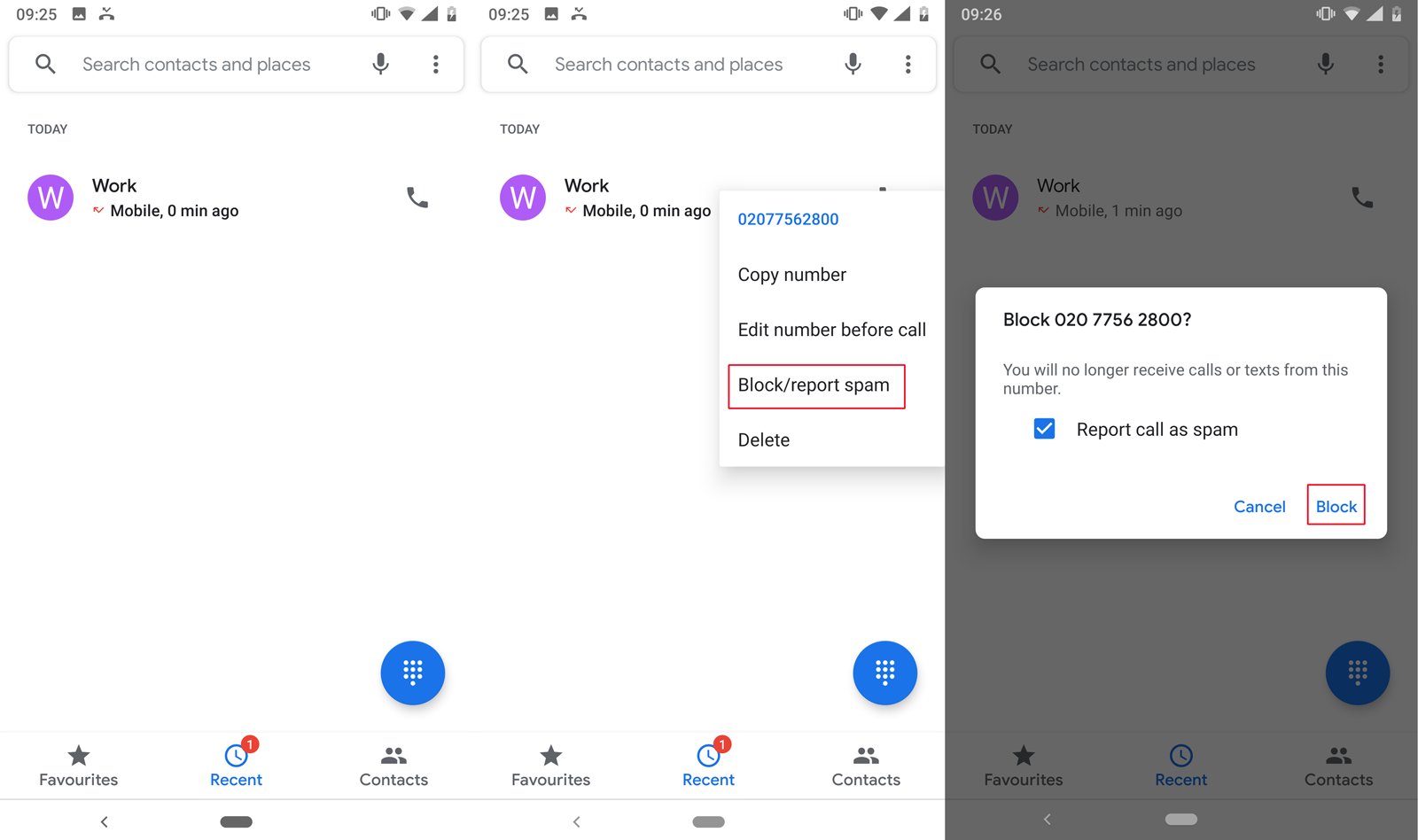
Are you tired of receiving unwanted calls and text messages on your Android phone? Fortunately, there is a solution – you can easily block numbers on your Android device. Blocking a number will prevent calls, texts, and other forms of communication from that specific number from reaching your device.
In this article, we will walk you through the steps to block a number on Android, whether you want to block a telemarketer, an ex-partner, or simply someone you no longer wish to have contact with. We will also provide tips and insights on managing blocked contacts, and answer some frequently asked questions to help you handle any issues that may arise.
By the end of this article, you will have the knowledge and tools to take control of your phone’s communication and keep unwanted contacts at bay.
Inside This Article
- Methods to Block Numbers
- Using the Built-in Call Blocker
- Using Third-Party Apps to Block Numbers
- Blocking Numbers on Specific Android Devices
- Conclusion
- FAQs
Methods to Block Numbers
Blocking unwanted calls and text messages on your Android device can be a useful way to filter out spam, telemarketers, or any other unwanted communication. Fortunately, there are several methods you can use to effectively block numbers on your Android device. In this section, we will explore some of the most common methods.
Method 1: Using the Built-in Call Blocker
The first method to block numbers on Android is by using the built-in call blocker feature. Many Android devices come with a pre-installed call-blocking feature that allows you to easily block specific numbers. To access this feature, follow these steps:
- Open the Phone or Contacts app on your Android device.
- Find the number you want to block in your call history or contacts list.
- Tap on the number and go to the options menu.
- Select the option to block or add the number to your block list.
Once you block a number using the built-in call blocker, you will no longer receive calls or text messages from that number.
Method 2: Using Third-Party Apps to Block Numbers
If your Android device doesn’t have a built-in call blocking feature or if you want more advanced blocking options, you can turn to third-party apps. There are numerous call-blocking apps available on the Google Play Store that offer additional features and customization options.
To block numbers using a third-party app, follow these steps:
- Go to the Google Play Store and search for a call-blocking app.
- Read the app reviews and choose a reliable and highly rated app.
- Install the chosen app on your Android device.
- Open the app and follow the provided instructions to set up call blocking.
Third-party call-blocking apps often provide more flexibility in terms of blocking options, such as blocking numbers based on specific criteria, creating a black or white list, and even blocking unknown or private numbers.
Method 3: Blocking Numbers on Specific Android Devices
Some Android devices have unique call-blocking features or settings that are specific to their manufacturer or model. For example, Samsung devices have a feature called “Smart Call” that automatically identifies and blocks spam calls.
If you have a specific Android device with unique call-blocking features, it is advisable to refer to the device’s user manual or conduct an online search for instructions on how to block numbers on that particular device.
Now that you are aware of these methods, you can choose the one that suits your needs and preferences the most. Whether you use the built-in call blocker, opt for a third-party app, or explore device-specific options, blocking unwanted numbers can significantly reduce unwanted disruptions and enhance your overall calling experience on your Android device.
Using the Built-in Call Blocker
One of the easiest ways to block numbers on an Android device is by utilizing the built-in call blocker feature. Most Android devices come equipped with a native call blocking option that allows you to block unwanted calls and messages without relying on any third-party apps.
To access the built-in call blocker, follow these simple steps:
- Open the Phone app on your Android device.
- Go to the call log or recent calls tab.
- Find the number you want to block and tap on it.
- In the contact details, you should see an option to block the number or add it to the block list.
- Select the block option and confirm the action.
Once you’ve blocked a number using the built-in call blocker, all calls and text messages from that number will be automatically rejected and won’t show up on your device. This is a convenient way to keep unwanted callers at bay and maintain your peace of mind.
It’s important to note that the exact steps may vary slightly depending on the Android device and version of the operating system you are using. However, the basic concept of accessing the call log or recent calls tab and blocking the number should remain the same across most Android devices.
Pro Tip: If you want to unblock a number that you have previously blocked using the built-in call blocker, you can follow the same steps mentioned above. Instead of selecting the block option, you’ll find an option to unblock or remove the number from the block list. Simply select that option to unblock the desired number.
Using Third-Party Apps to Block Numbers
Aside from the built-in call blocker feature, Android users can also opt to use third-party apps to block unwanted numbers. These apps offer a wide range of features that go beyond basic call blocking, including advanced spam detection, custom blocking rules, and more. Here are a few popular third-party apps that can help you block numbers on your Android device:
Truecaller: Truecaller is a widely used app that not only helps in identifying unknown callers but also allows users to block unwanted calls and messages. The app has a community-based spam list that constantly updates, providing accurate spam identification and blocking.
Hiya: Hiya is another popular app for blocking unwanted calls on Android. It offers real-time spam detection, caller ID, and the ability to block numbers and texts. Hiya also provides an option to automatically send calls from suspected spam numbers directly to voicemail.
Mr. Number: Mr. Number is a call blocking app that enables users to block unwanted calls and texts easily. The app comes with a community feedback feature that helps identify and block spam numbers reported by other users.
Call Control: Call Control is known for its advanced call blocking capabilities. The app not only blocks known spam numbers, but it also allows users to create custom blocking rules based on their preferences. Call Control also provides a personal whitelist feature for allowing important calls to come through.
Should I Answer?: Should I Answer? is an app that focuses on delivering a spam-free and hassle-free calling experience. It blocks unwanted calls by utilizing its extensive global database of known spam numbers, ensuring that you don’t get bothered by unnecessary calls.
It’s important to note that while third-party apps can be effective in blocking unwanted numbers, they may have access to your contacts, call logs, and other personal data. Therefore, it’s crucial to review the permissions and privacy policy of any app before installing it on your Android device.
Blocking Numbers on Specific Android Devices
If you own a specific Android device and want to block numbers, there are various methods available. Let’s take a look at some popular Android devices and how to block numbers on them:
Blocking Numbers on Samsung Galaxy Devices:
1. Open the Phone app on your Samsung Galaxy device.
2. Tap on the three-dot menu icon located at the top-right corner of the screen.
3. Select “Settings” from the dropdown menu.
4. Scroll down and tap on “Block numbers.”
5. Enter the phone number you want to block or choose it from your call log or contacts.
6. Tap on the “+” icon or “Add” button to add the number to your block list.
Blocking Numbers on Google Pixel Devices:
1. Open the Phone app on your Google Pixel device.
2. Tap on the three-dot menu icon located at the top-right corner of the screen.
3. Select “Settings” from the dropdown menu.
4. Tap on “Spam and Call Screen.”
5. Tap on “Call Blocking.”
6. Enter the phone number you want to block or choose it from your call log or contacts.
7. Tap on the “Block” button to add the number to your block list.
Blocking Numbers on OnePlus Devices:
1. Open the Phone app on your OnePlus device.
2. Tap on the three-dot menu icon located at the top-right corner of the screen.
3. Select “Block” from the dropdown menu.
4. Tap on “Add phone number.”
5. Enter the phone number you want to block.
6. Tap on the “+” icon to add the number to your block list.
Blocking Numbers on LG Devices:
1. Open the Phone app on your LG device.
2. Tap on the three-dot menu icon located at the top-right corner of the screen.
3. Select “Call settings” from the dropdown menu.
4. Tap on “Call blocking & decline with message.”
5. Tap on “Block numbers.”
6. Enter the phone number you want to block, or choose it from your call log or contacts.
7. Tap on the “Add” button to add the number to your block list.
Each Android device may have a slightly different method to block numbers, so make sure to check your specific device’s settings for detailed instructions.
Conclusion
Blocking numbers on Android can be a valuable tool in maintaining your privacy and reducing unwanted calls or messages. Whether you want to block a persistent telemarketer, a spammer, or even someone you no longer want to communicate with, Android offers a variety of options to help you achieve this.
By utilizing features such as the built-in call blocking function, third-party apps, or carrier services, you can effectively block unwanted numbers and regain control over your device. Remember to take advantage of the additional features like call log monitoring and creating blocklists to further customize your blocking experience.
Now that you have learned how to block numbers on Android, you can confidently manage your incoming calls and messages and enjoy a more peaceful mobile experience. So go ahead, take control of your device, and block those unwanted callers for good!
FAQs
1. How do I block a phone number on Android?
Blocking a phone number on Android is a simple process. Open the Phone app, go to the recent calls tab, find the number you want to block, tap on it, and then select the option to block or blacklist the number.
2. Can I block text messages from a specific number?
Absolutely! Android devices allow you to block not only calls but also text messages from a specific number. Simply go to the messaging app, open the conversation with the unwanted sender, tap on the menu icon, and select the option to block the number.
3. Will the blocked calls and messages go to voicemail or get a delivery notification?
When you block a number on Android, the calls and messages from that number will not go to voicemail and the sender will not receive any delivery notification. It’s as if the calls and messages never happened.
4. Can I unblock a blocked number later?
Yes, you can easily unblock a number on Android. To do this, go to the Phone app, access the blocked numbers list from the settings menu, and find the number you want to unblock. Tap on it and select the option to unblock or remove the number from the blacklist.
5. Do all Android devices have the same method for blocking numbers?
While the process for blocking numbers on Android is generally the same, there may be slight differences in the steps depending on the make and model of your Android device. However, the basic concept remains the same across devices.
