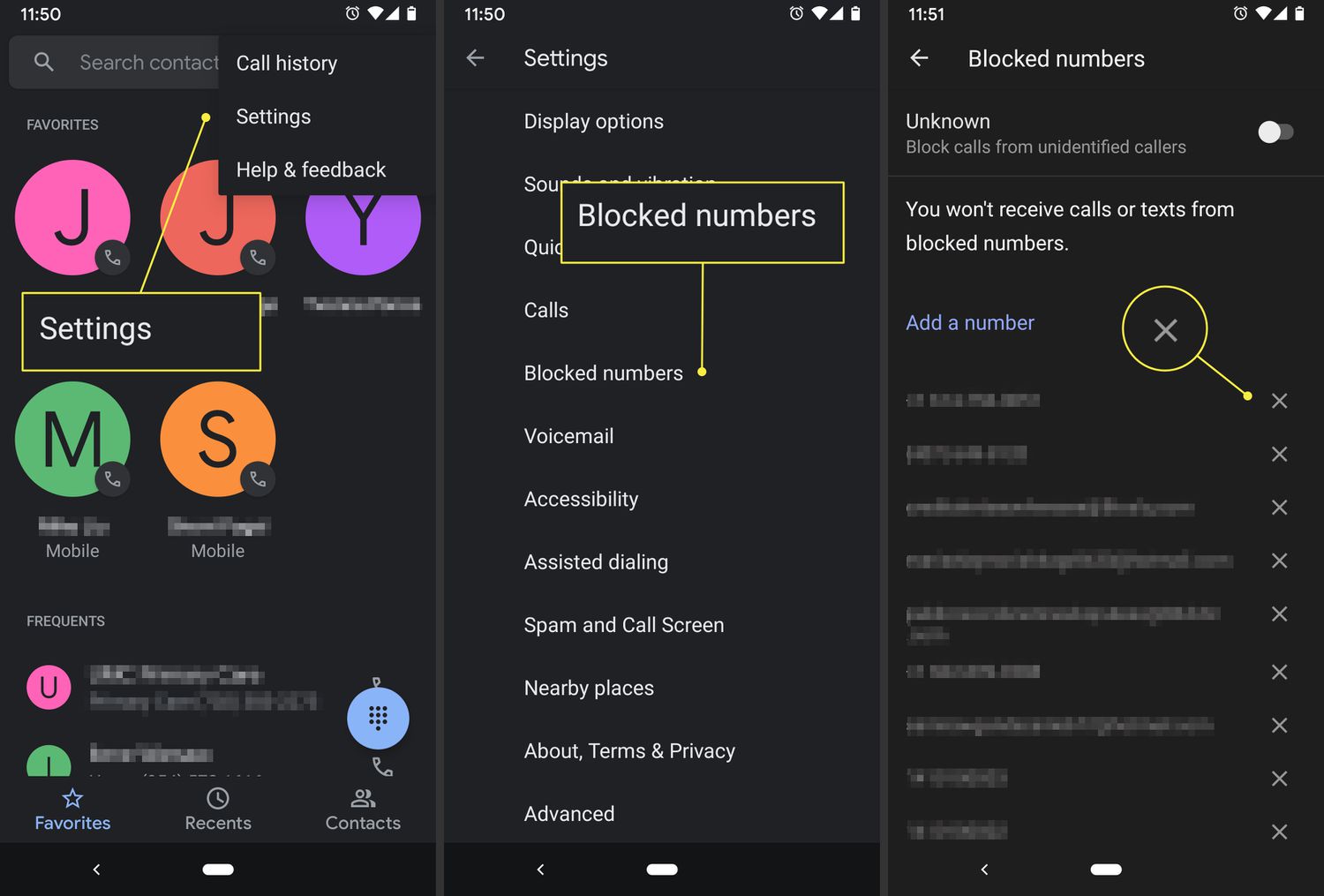
Are you looking for a quick and easy way to unblock a number on your Android phone? Whether it’s to reconnect with an old friend or allow an important contact back into your life, unblocking a number can be a useful feature. Fortunately, Android phones offer various methods to unblock numbers, providing you with the flexibility to manage your contacts efficiently. In this article, we will explore step-by-step instructions on how to unblock a number on your Android device. Whether you’re using the latest version of Android or an older model, we’ve got you covered. Let’s dive in and discover how you can unblock a number on your Android phone!
Inside This Article
- How to Unblock Number on Android
- How to Unblock Number on Android
- Clear Blocked Numbers
- Remove From Auto-Reject List
- Unblock Contact from Messaging Apps
- Use Third-Party Call Blocker Applications
- Frequently Asked Questions (FAQs)
- Conclusion
- FAQs
How to Unblock Number on Android
Blocking a phone number on your Android device can be a helpful feature to filter unwanted calls and messages. However, there may come a time when you need to unblock a number that you mistakenly blocked or have changed your mind about. Fortunately, unblocking a number on Android is a simple process that can be done in a few different ways.
Here are four methods you can try to unblock a number on your Android device:
-
1. Clear Blocked Numbers: The first method is to clear the list of blocked numbers. To do this, follow these steps:
- Open the Phone app on your Android device.
- Tap on the three-dot menu icon or the settings gear icon, typically located in the upper-right corner of the screen.
- Select “Settings” or “Call settings”, depending on your device.
- Choose “Blocked numbers” or “Block list”.
- You will see a list of blocked numbers. Tap on the “Remove” or “Unblock” option next to the number you want to unblock.
-
2. Remove From Auto-Reject List: If you have enabled the Auto-Reject feature on your Android device, you may need to remove the number from the auto-reject list. Here’s how to do it:
- Open the Phone app on your Android device.
- Tap on the three-dot menu icon or the settings gear icon, typically located in the upper-right corner of the screen.
- Select “Settings” or “Call settings”.
- Choose “Call rejection” or “Auto reject”.
- Tap on “Auto reject list” or “Blocked numbers”.
- Find the number you want to unblock and tap on the minus (-) sign or the icon to remove it from the list.
-
3. Unblock Contact from Messaging Apps: If you have blocked a number from a messaging app like WhatsApp or Messenger, you may need to unblock the contact from within the app itself. The process may vary slightly depending on the messaging app you are using, but generally, you can follow these steps:
- Open the messaging app where you blocked the contact.
- Go to the blocked contacts list or settings section.
- Find the blocked contact and tap on it.
- Look for an option to unblock or remove the contact from the block list.
- Confirm your decision to unblock the contact.
-
4. Use Third-Party Call Blocker Applications: If none of the above methods work, you can try using third-party call blocker applications. These apps offer more advanced features for managing blocked numbers. Simply search for call blocker apps on the Google Play Store, read reviews, and choose one that suits your needs. Once installed, you can use the app to unblock specific numbers as needed.
Remember that unblocking a number allows it to contact you again, so make sure you are unblocking the correct numbers that you no longer want to keep blocked. Now that you know how to unblock a number on your Android device, you can easily reverse the blocking process and regain access to important calls and messages.
How to Unblock Number on Android
Blocking a phone number on your Android device is a useful feature to filter out unwanted calls and messages. However, there may come a time when you want to unblock a number that you previously blocked. Fortunately, unblocking a number on Android is a simple process that can be done in a few different ways. In this article, we’ll guide you through four methods to unblock a number on your Android device.
Clear Blocked Numbers
The first method to unblock a number on Android is by clearing the blocked numbers list. Follow the steps below:
- Open the Phone app on your Android device.
- Tap on the three-dot menu icon or the settings gear icon, depending on your device.
- Select “Settings” from the dropdown menu.
- Scroll down and tap on “Blocked numbers” or “Call blocking.”
- Here, you will see a list of numbers that you have blocked. Tap on the “X” or “unblock” button next to the number you want to unblock.
- Confirm your selection to unblock the number.
Once you have followed these steps, the previously blocked number will be unblocked, and you will be able to receive calls and messages from that number again.
Remove From Auto-Reject List
If you are using the auto-reject feature on your Android device, you can unblock a number by removing it from the auto-reject list. Here’s how:
- Open the Phone app on your Android device.
- Tap on the three-dot menu icon or the settings gear icon.
- Select “Settings” from the dropdown menu.
- Scroll down and tap on “Call rejection” or “Call settings.”
- Choose “Auto reject list” from the options.
- Find the number you want to unblock and tap on the minus (“-“) sign or the “remove” button.
- Confirm your selection to remove the number from the auto-reject list.
By following these steps, the number will be removed from the auto-reject list, allowing you to receive calls and messages from that number again.
Unblock Contact from Messaging Apps
If you have blocked a contact from a messaging app on your Android device, you can unblock them directly from the messaging app itself. Here’s how:
- Open the messaging app (e.g., Messages, WhatsApp) on your Android device.
- Go to the settings or options menu within the app.
- Look for the “Blocked contacts” or “Blocked numbers” section.
- Find the contact you want to unblock and tap on them.
- Tap on the “Unblock” or “Remove from blocked contacts” option.
- Confirm your selection to unblock the contact.
Following these steps will unblock the contact from the messaging app, allowing you to send and receive messages from them again.
Use Third-Party Call Blocker Applications
If the built-in blocking options on your Android device are not sufficient for your needs, you can consider using third-party call blocker applications. These apps offer more advanced blocking and unblocking features, along with additional functionalities. Simply search for “call blocker” or “number unblocker” in the Google Play Store, choose a reliable app, and follow the instructions provided by the app to unblock a number.
Remember to install and use third-party apps from trusted sources to ensure the security and reliability of your Android device.
Unblocking a number on your Android device is a straightforward process, giving you control over who can contact you. Whether it’s through the phone settings, messaging app, or third-party applications, you can easily remove a number from your block list and start receiving calls and messages from that contact again.
Frequently Asked Questions (FAQs)
Can I unblock a number if it is blocked by my service provider?
No, you cannot unblock a number that is blocked by your service provider through your Android device settings. You will need to contact your service provider directly to unblock the number.
Will the unblocked number be able to know that they were previously blocked?
No, the unblocked number will not receive any notification or indication that they were previously blocked. They will be able to contact you as if they were never blocked.
Do all Android devices have the same steps to unblock a number?
No, the steps to unblock a number may vary slightly depending on the make and model of your Android device. However, the general process should be similar across most Android devices.
Can I block a number again after unblocking it?
Yes, you can block a number again after unblocking it. Simply follow the steps outlined in the section relevant to the method you used to unblock the number initially.
Unblocking a number on your Android device is a useful feature that gives you control over who can contact you. Whether you want to unblock a mistakenly blocked number or give someone a second chance, the methods outlined in this article will help you efficiently unblock numbers on your Android device.
Conclusion
In conclusion, unblocking a number on your Android device is a simple process that can bring peace of mind and restore healthy communication. Whether you accidentally blocked someone or just want to give a second chance, the steps outlined in this article will help you successfully unblock a number on your Android phone.
Remember to check your call settings, contacts, and messaging apps for the blocked contacts list. If you can’t find the option to unblock a number, it may differ depending on your device and Android version. You can always consult the manufacturer’s support or visit online forums for further assistance.
Now that you know how to unblock a number, you can enjoy a hassle-free experience and maintain healthy relationships through your Android device. Stay connected, keep your options open, and never miss out on any important calls or messages again!
FAQs
1. How do I unblock a number on my Android phone?
2. Can I unblock a number that I’ve previously blocked?
3. Will unblocking a number restore the call and message history?
4. Can I unblock multiple numbers at once?
5. What happens if a blocked number tries to contact me while it is blocked?
